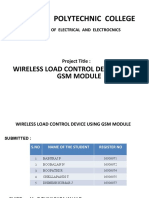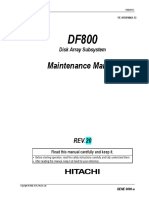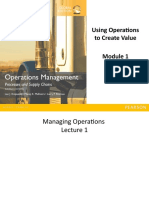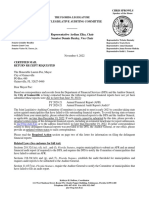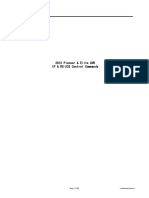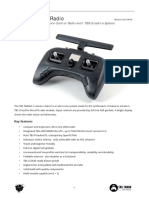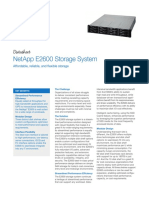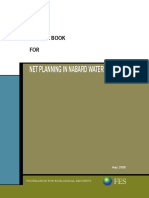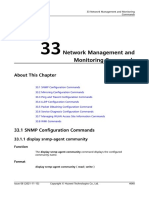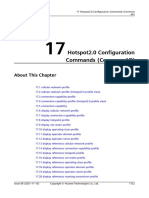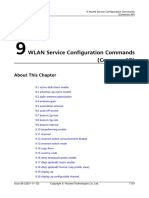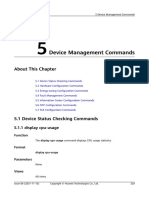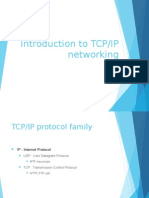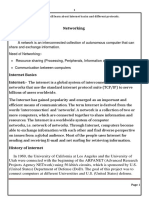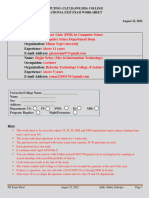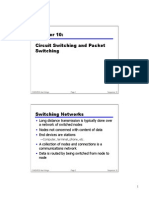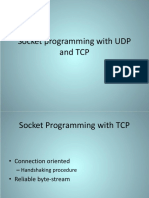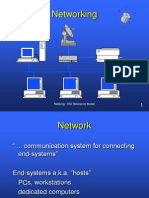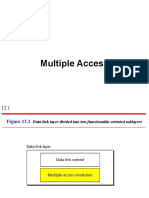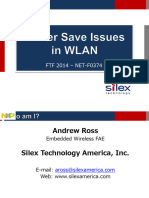01-10 AP Management Configuration Commands PDF
Uploaded by
alan smith01-10 AP Management Configuration Commands PDF
Uploaded by
alan smithFat AP and Cloud AP
Command Reference 10 AP Management Configuration Commands
10 AP Management Configuration
Commands
About This Chapter
10.1 access-user syslog-restrain enable
10.2 access-user syslog-restrain period
10.3 channel-load-mode indoor
10.4 display ap around-ssid-list
10.5 display ap led
10.6 display ap optical-info
10.7 display ap run-info
10.8 display ap uncontrol all
10.9 high-temperature threshold
10.10 led blink-time
10.11 led off
10.12 low-temperature threshold
10.13 mtu (Cloud AP)
10.14 sta-ipv6-service enable
10.15 usb enable
Issue 08 (2021-11-15) Copyright © Huawei Technologies Co., Ltd. 1338
Fat AP and Cloud AP
Command Reference 10 AP Management Configuration Commands
10.1 access-user syslog-restrain enable
Function
The access-user syslog-restrain enable command enables system log
suppression.
The undo access-user syslog-restrain enable command disables system log
suppression.
By default, system log suppression is enabled.
Format
access-user syslog-restrain enable
undo access-user syslog-restrain enable
Parameters
None
Views
System view
Default Level
2: Configuration level
Usage Guidelines
After a STA passes authentication or successfully associates with the AP, the AP
sends system logs to the NMS server. A system log contains MAC addresses of the
STA and AP, AP name and current time, and authentication result.
If a STA fails to associate with an AP or fails authentication, the STA attempts to
go online continuously. The AP processes a large number of duplicate logs in a
short period, which wastes resources and deteriorates system performance. To
prevent this problem, enable system log suppression.
Example
# Enable system log suppression.
<HUAWEI> system-view
[HUAWEI] access-user syslog-restrain enable
Issue 08 (2021-11-15) Copyright © Huawei Technologies Co., Ltd. 1339
Fat AP and Cloud AP
Command Reference 10 AP Management Configuration Commands
10.2 access-user syslog-restrain period
Function
The access-user syslog-restrain period command sets the period of system log
suppression.
The undo access-user syslog-restrain period command restores the default
period of system log suppression.
By default, the period of system log suppression is 300s.
Format
access-user syslog-restrain period period
undo access-user syslog-restrain period
Parameters
Parameter Description Value
period Specifies the period of system log The value is an
suppression. integer that ranges
from 60 to 604800,
in seconds.
Views
System view
Default Level
2: Configuration level
Usage Guidelines
When a STA is authenticated or successfully associates with an AP, the AP sends
system logs to the NMS server. A system log contains the MAC addresses of the
STA and AP, AP name, current time, and authentication result.
A STA retries continuously after it fails to associate with an AP or pass the
authentication. When this occurs, the AP sends a large number of logs in a short
time. This results in a high statistics failure rate and degrades the NMS
performance. The system log suppression function reduces impact of such logs on
the NMS. After the period of system log suppression is set, the AP will send only
one system log to the NMS server during the suppression period, reducing the
load on the server.
Issue 08 (2021-11-15) Copyright © Huawei Technologies Co., Ltd. 1340
Fat AP and Cloud AP
Command Reference 10 AP Management Configuration Commands
Example
# Set the period of system log suppression to 600s.
<HUAWEI> system-view
[HUAWEI] access-user syslog-restrain period 600
10.3 channel-load-mode indoor
Function
The channel-load-mode indoor command sets the AP channel mode to indoor
mode.
The undo channel-load-mode indoor command restores the default channel
mode of APs.
The default channel mode of an AP is outdoor mode.
Format
channel-load-mode indoor
undo channel-load-mode indoor
Parameters
None
Views
WLAN view
Default Level
2: Configuration level
Usage Guidelines
In scenarios where indoor and outdoor boundaries are unclear, such as subway
and train platforms, it is recommended that outdoor APs be deployed. When a
large volume of data is transmitted, outdoor APs in outdoor channel mode have
no sufficient channels to meet data transmission requirements. In this case, you
can run the channel-load-mode indoor command to set the channel mode of the
APs to indoor mode, so that data can be transmitted on more channels.
Precautions
This command will cause an AP running V200R019C10 or earlier to automatically
restart. Therefore, exercise caution when running this command.
This function is available only for the following models: AP8030DN, AP8130DN,
AP8050TN-HD, AP8050DN, AP8150DN, AP8050DN-S, AP8082DN, AP8182DN.
This function is not supported by cloud APs running versions earlier than
V200R019C00SPC803.
Issue 08 (2021-11-15) Copyright © Huawei Technologies Co., Ltd. 1341
Fat AP and Cloud AP
Command Reference 10 AP Management Configuration Commands
Example
# Set the AP channel mode to indoor mode.
<HUAWEI> system-view
[HUAWEI] wlan
[HUAWEI-wlan] channel-load-mode indoor
Warning: Modifying the channel set mode may delete channels of AP radios in this
domain and restart the AP. Continue?[Y/N]:y
10.4 display ap around-ssid-list
Function
The display ap around-ssid-list command displays SSIDs of neighbors of a
specified AP.
Format
display ap around-ssid-list
Parameters
None
Views
All views
Default Level
1: Monitoring level
Usage Guidelines
You can run this command to view SSIDs of neighbors of a specified AP.
Example
# Display SSIDs of neighbors of the AP.
<HUAWEI> display ap around-ssid-list
In control AP(2.4G):
----------------------------------------------------
SSID
----------------------------------------------------
admin-edf
----------------------------------------------------
Total: 1
Uncontrol AP(2.4G):
----------------------------------------------------
SSID
----------------------------------------------------
admin-abc
----------------------------------------------------
Total: 1
Issue 08 (2021-11-15) Copyright © Huawei Technologies Co., Ltd. 1342
Fat AP and Cloud AP
Command Reference 10 AP Management Configuration Commands
Table 10-1 Description of the display ap around-ssid-list command output
Item Description
In control AP SSIDs of authorized neighbors.
Uncontrol AP SSIDs of unauthorized neighbors.
10.5 display ap led
Function
The display ap led command displays the indicator blinking status of an AP.
Format
display ap led
Parameters
None
Views
All views
Default Level
1: Monitoring level
Usage Guidelines
You can run this command to view the indicator blinking status of an AP.
Example
# Display the indicator blinking status of the AP.
<HUAWEI> display ap led
Led status : blink
Blink left time(s) : 100
Issue 08 (2021-11-15) Copyright © Huawei Technologies Co., Ltd. 1343
Fat AP and Cloud AP
Command Reference 10 AP Management Configuration Commands
Table 10-2 Description of the display ap led command output
Item Description
Led status Blinking status of the indicator.
● off: The indicator is off.
● blink: The indicator is blinking.
To configure the parameter, run the
led blink-time command.
● normal: The indicator is running
properly. The running status of the
AP is displayed according to the
indicator description.
Blink left time(s) Remaining time of the indicator
blinking status.
10.6 display ap optical-info
Function
The display ap optical-info command displays optical module information.
Format
display ap optical-info
Parameters
None
Views
All views
Default Level
1: Monitoring level
Usage Guidelines
Usage Scenario
You can run this command to view optical module information, including the
optical module type, transmit optical power, and receive optical power.
Prerequisites
The AP supports optical modules. You can run the display version command to
view the AP model.
Issue 08 (2021-11-15) Copyright © Huawei Technologies Co., Ltd. 1344
Fat AP and Cloud AP
Command Reference 10 AP Management Configuration Commands
NOTE
Optical module query is supported only by the following models:
● AD9430DN-24, AD9431DN-24X, AP9131DN, AP9132DN, AP8050TN-HD, AP8082DN,
AP8182DN, AP8030DN, AP8050DN, AP8150DN, AP8050DN-S, AP8130DN
Example
# Display optical module information about the AP.
<HUAWEI> display ap optical-info
-------------------------------------------------------------------------------
Common information:
Transceiver Type :
Connector Type :LC
Wavelength(nm) :1310
Transfer Distance(m) :10000(9um)
Copper Link Length(m) :0
Digital Diagnostic Monitoring :NO
Vendor Name :FINISAR CORP.
Vendor Part Number :FTLF1318P2BTL-HW
Vendor IEEE Company ID :36965
Vendor Revision Level :A
Nominal Bit Rate(MBits/sec) :1200
--------------------------------------------------------------------------------
Manufacture information:
Manu. Serial Number :PMK2K62
Manufacturing Date :2012-05-09
Vendor Name :FINISAR CORP.
--------------------------------------------------------------------------------
Diagnostic information:
Temperature(degree C) :49
Temp High Threshold(degree C) :90
Temp Low Threshold(degree C) :-45
Voltage(0.1mV) :33161
Volt High Threshold(0.1mV) :37000
Volt Low Threshold(0.1mV) :29000
Bias Current(mA) :19
Bias High Threshold(mA) :25430
Bias Low Threshold(mA) :1929
RX Power(0.1uw) :0
RX Power High Threshold(0.1uw) :5012
RX Power Low Threshold(0.1uw) :126
TX Power(0.1uw) :2886
TX Power High Threshold(0.1uw) :6310
TX Power Low Threshold(0.1uw) :708
--------------------------------------------------------------------------------
Table 10-3 Description of the display ap optical-info command output
Item Description
Transceiver Type Type of the optical module.
Connector Type Interface type.
Wavelength(nm) Optical wavelength, in nm.
Transfer Distance(m) Transmission distance, in meters.
Copper Link Length(m) Length of the copper cable, in meters.
Digital Diagnostic Monitoring Whether diagnostic information about
the optical module is monitored.
Issue 08 (2021-11-15) Copyright © Huawei Technologies Co., Ltd. 1345
Fat AP and Cloud AP
Command Reference 10 AP Management Configuration Commands
Item Description
Vendor Name Name of the vendor.
Vendor Part Number Product code provided by the vendor.
Vendor IEEE Company ID Version number provided by the
vendor.
Vendor Revision Level Product serial number provided by the
vendor.
Nominal Bit Rate(MBits/sec) Bit rate of the optical module, in
Mbit/s.
Manu. Serial Number Vendor sequence number of the
optical module.
Manufacturing Date Manufacturing date of the optical
module.
Temperature(degree C) Current temperature of the optical
module, in °C.
Temp High Threshold(degree C) The upper threshold for the
temperature of the optical module, in
°C.
Temp Low Threshold(degree C) The lower threshold for the
temperature of the optical module, in
°C.
Voltage(0.1mV) Current voltage of the optical module,
in 0.1 mV.
Volt High Threshold(0.1mV) The upper threshold for the voltage of
the optical module, in 0.1 mV.
Volt Low Threshold(0.1mV) The lower threshold for the voltage of
the optical module, in 0.1 mV.
Bias Current(mA) Bias current of the optical module, in
mA.
Bias High Threshold(mA) Upper threshold for the bias current of
the optical module, in mA.
Bias Low Threshold(mA) Lower threshold for the bias current of
the optical module, in mA.
RX Power(0.1uw) Receive power of the optical module,
in 0.1 uw.
RX Power High Threshold(0.1uw) Upper receive power threshold for the
optical module, in 0.1 uw.
RX Power Low Threshold(0.1uw) Lower receive power threshold for the
optical module, in 0.1 uw.
Issue 08 (2021-11-15) Copyright © Huawei Technologies Co., Ltd. 1346
Fat AP and Cloud AP
Command Reference 10 AP Management Configuration Commands
Item Description
TX Power(0.1uw) Transmit power of the optical module,
in 0.1 uw.
TX Power High Threshold(0.1uw) Upper transmit power threshold for
the optical module, in 0.1 uw.
TX Power Low Threshold(0.1uw) Lower transmit power threshold for
the optical module, in 0.1 uw.
10.7 display ap run-info
Function
The display ap run-info command displays the running status of an AP.
Format
display ap run-info
Parameters
None
Views
All views
Default Level
1: Monitoring level
Usage Guidelines
Usage Scenario
This command displays the AP running status. You can run this command to
monitor an AP in real time.
Prerequisites
The AP works properly.
Example
# Display the running status of the AP.
<HUAWEI> display ap run-info
--------------------------------------------------------------------------------
Country code : CN
Software version : V200R007C20
Hardware version : Ver.A
Memory size(MB) : 256
Issue 08 (2021-11-15) Copyright © Huawei Technologies Co., Ltd. 1347
Fat AP and Cloud AP
Command Reference 10 AP Management Configuration Commands
Flash size(MB) : 64
Run time(ddd:hh:mm:ss) : 4D:0H:7M:31S
--------------------------------------------------------------------------------
Table 10-4 Description of the display ap run-info command output
Item Description
Country code Country code.
Software version Software version of an AP.
Hardware version Hardware version of an AP.
Memory size(MB) Memory size of an AP, in MB.
Flash size(MB) Flash memory size of an AP, in MB.
Run time(ddd:hh:mm:ss) Running duration of an AP.
10.8 display ap uncontrol all
Function
The display ap uncontrol all command displays information about all
uncontrolled APs.
Format
display ap uncontrol all
Parameters
None
Views
All views
Default Level
1: Monitoring level
Usage Guidelines
You can run this command to view information about all uncontrolled APs. The
command output includes channel of the controlled AP closest to the uncontrolled
AP and the strength of signals that the controlled AP received from the
uncontrolled AP.
Example
# View information about all uncontrolled APs.
Issue 08 (2021-11-15) Copyright © Huawei Technologies Co., Ltd. 1348
Fat AP and Cloud AP
Command Reference 10 AP Management Configuration Commands
<HUAWEI> display ap uncontrol all
---------------------------------------------------------
BSSID NEAREST-AP CHANNEL RSSI(dBm) SSID
---------------------------------------------------------
00e0-fc76-e360 ap-13 149 -68 test
---------------------------------------------------------
Total: 1
Table 10-5 Description of the display ap uncontrol all command output
Item Description
BSSID BSSID of an uncontrolled AP.
NEAREST-AP Name of the controlled AP that is
closest to the uncontrolled AP.
CHANNEL Channel on which the uncontrolled AP
is detected. If a rogue AP is detected
on multiple channels, the channel with
the strongest signal strength is
displayed.
RSSI(dBm) Strength of signals that the closest
controlled AP receives from the
uncontrolled AP, in dBm.
SSID SSID of an uncontrolled AP.
10.9 high-temperature threshold
Function
The high-temperature threshold command sets an upper temperature alarm
threshold for APs.
The undo high-temperature threshold command restores the default upper
temperature alarm threshold of APs.
Table 10-6 Default upper temperature alarm threshold for APs
AP Model Default Value (°C)
R230D/R240D 40
AP4050DN-HD 79
AP8050DN/AP8050DN-S/AP8150DN/ 83
AP9330DN/AP7030DE
AP9131DN/AP9132DN 84
AP8030DN/AP6050DN/AP6150DN/ 86
AP5050DN-S
Issue 08 (2021-11-15) Copyright © Huawei Technologies Co., Ltd. 1349
Fat AP and Cloud AP
Command Reference 10 AP Management Configuration Commands
AP Model Default Value (°C)
AP4030TN/AP5030DN/AP5130DN/ 87
AP5030DN-S
AP8130DN/AP7050DE/AP7052DN/ 88
AP7152DN/AP6052DN/AP4051TN/
AP6750-10T
AP7050DN-E 89
AP4050DE-M/AP4050DE-M-S/ 90
AirEngine 5760-10
AP8082DN/AP8182DN/AP8050TN-HD 91
AP4050DN-E 92
AP7052DE/R251D/R251D-E 95
AP4050DN/AP1050DN-S/R450D 96
R250D/R250D-E 102
NOTE
This command is not supported by the following models:
● AP3050DE, AP4050DE-B-S, AP2051DN-L-S, AP5510-W-GP, AD9431DN-24X, AD9430DN-24,
AD9430DN-12, AP4030DN-E, AP2030DN, AP2030DN-S, AP2050DN, AP2051DN,
AP2050DN-S, AP2051DN-S, AP2050DN-E, AP2051DN-E, AP430-E, AP3010DN-V2,
AP3030DN, AP4030DN, AP4051DN, AP4151DN, AP4050DN-S, AP4051DN-S, AP4130DN
Format
high-temperature threshold threshold
undo high-temperature threshold
Parameters
Parameter Description Value
threshold Specifies the The value is an integer that ranges from 20 to
upper 110, in °C.
temperature
alarm
threshold.
Views
WLAN view
Issue 08 (2021-11-15) Copyright © Huawei Technologies Co., Ltd. 1350
Fat AP and Cloud AP
Command Reference 10 AP Management Configuration Commands
Default Level
2: Configuration level
Usage Guidelines
You can run this command to set the upper temperature alarm threshold for an
AP. When an AP's temperature exceeds the upper threshold, the AP generates an
alarm and a log.
Example
# Set the upper temperature alarm threshold for APs to 65°C.
<HUAWEI> system-view
[HUAWEI] wlan
[HUAWEI-wlan-view] high-temperature threshold 65
10.10 led blink-time
Function
The led blink-time command configures the indicator blinking function for an AP.
The undo led blink-time command cancels the indicator blinking configuration of
an AP.
By default, the indicator blinking function is disabled on an AP.
Format
led blink-time blink-time
undo led blink-time
Parameters
Parameter Description Value
blink-time Specifies the blinking The value is an integer
time of an AP. that ranges from 1 to
86400, in seconds.
Views
User view
Default Level
2: Configuration level
Issue 08 (2021-11-15) Copyright © Huawei Technologies Co., Ltd. 1351
Fat AP and Cloud AP
Command Reference 10 AP Management Configuration Commands
Usage Guidelines
Usage Scenario
To locate an AP, run this command to configure the AP indicator to blink.
When this function is enabled, the SYS indicator on an AP blinks orange and green
alternatively.
Precautions
The configuration using the led blink-time command takes precedence over that
using the led off command. That is, if AP indicators are configured to blink and to
turn off or turn off during the specified time range, the configuration performed
using the led off command takes effect after the RU indicators blink.
Example
# Configure the AP indicator to blink for 300 seconds.
<HUAWEI> led blink-time 300
10.11 led off
Function
The led off command turns off AP indicators or turns them off during the
specified time range.
The undo led off command restores the default settings.
By default, AP indicators are allowed to turn on.
Format
led off [ time-range time-range-name ]
undo led off
Parameters
Parameter Description Value
time-range time-range- Specifies a time range. The specified time range
name must exist.
Views
System view
Default Level
2: Configuration level
Issue 08 (2021-11-15) Copyright © Huawei Technologies Co., Ltd. 1352
Fat AP and Cloud AP
Command Reference 10 AP Management Configuration Commands
Usage Guidelines
Usage Scenario
Blinking indicators of indoor APs deployed in hospitals and hotels may affect
people's nighttime rest. To prevent this, run the led off command to turn off AP
indicators or turn them off during the specified time range.
If you need to locate AP faults by observing AP indicator status, run the undo led
off command to allow the AP indicators to turn on.
Precautions
The configuration performed using the led blink-time command takes precedence
over that performed using the led off command. That is, if AP indicators are
configured to blink and to turn off or turn off during the specified time range, the
configuration performed using the led off command takes effect after the RU
indicators blink.
Example
# Turn off AP indicators.
10.12 low-temperature threshold
Function
The low-temperature threshold command sets a lower temperature alarm
threshold for APs.
The undo low-temperature threshold command restores the default lower
temperature alarm threshold of APs.
Table 10-7 Default lower temperature alarm threshold for APs
AP Model Default Value (°C)
R230D/R240D 0
R250D/R250D-E/R251D/R251D-E -3
AP5030DN-S/AP5130DN/AP5030DN/ -13
AP6150DN/AP4050DN-HD/
AP4050DN-E/AP4030TN/AP4050DN/
AP1050DN-S/AP7052DN/AP7152DN/
AP7052DE/AP6052DN/AP4051TN/
AP6050DN/AP7050DE/AP7050DN-E/
R450D/AP5050DN-S/AP9330DN/
AP6750-10T
AP7030DE -23
Issue 08 (2021-11-15) Copyright © Huawei Technologies Co., Ltd. 1353
Fat AP and Cloud AP
Command Reference 10 AP Management Configuration Commands
AP Model Default Value (°C)
AP8030DN/AP8050DN/AP8150DN/ -43
AP8050DN-S/AP8130DN/AP9131DN/
AP9132DN/AP8082DN/AP8182DN/
AP8050TN-HD
NOTE
This command is not supported by the following models:
● AP3050DE, AP4050DE-B-S, AP2051DN-L-S, AP5510-W-GP, AD9431DN-24X, AD9430DN-24,
AD9430DN-12, AP4030DN-E, AP2030DN, AP2030DN-S, AP2050DN, AP2051DN,
AP2050DN-S, AP2051DN-S, AP2050DN-E, AP2051DN-E, AP430-E, AP3010DN-V2,
AP3030DN, AP4030DN, AP4051DN, AP4151DN, AP4050DN-S, AP4051DN-S, AP4130DN
Format
low-temperature threshold threshold
undo low-temperature threshold
Parameters
Parameter Description Value
threshold Specifies the The value is an integer that ranges from -70
lower to +10, in °C.
temperature
alarm
threshold.
Views
WLAN view
Default Level
2: Configuration level
Usage Guidelines
You can run this command to set the lower temperature alarm threshold for an
AP. When an AP's temperature exceeds the lower threshold, the AP generates an
alarm and a log.
Example
# Set the lower temperature alarm threshold for APs to 5°C.
Issue 08 (2021-11-15) Copyright © Huawei Technologies Co., Ltd. 1354
Fat AP and Cloud AP
Command Reference 10 AP Management Configuration Commands
<HUAWEI> system-view
[HUAWEI] wlan
[HUAWEI-wlan-view] low-temperature threshold 5
10.13 mtu (Cloud AP)
Function
The mtu command sets the maximum transmission unit (MTU) of the AP's
CAPWAP tunnel.
The undo mtu command restores the default MTU value of the AP's CAPWAP
tunnel.
By default, the MTU value of the AP's CAPWAP tunnel is 1500 bytes.
Format
mtu mtu
undo mtu
Parameters
Parameter Description Value
mtu Specifies the MTU size The value is an integer
supported by the AP's that ranges from 128 to
CAPWAP tunnel. 1700, in bytes.
Views
System view
Default Level
2: Configuration level
Usage Guidelines
Usage Scenario
The MTU determines the maximum number of bytes in IP packets each time a
sender can send. The MTU of an IP packet refers to the number of bytes from the
IP header of the packet to the data.
The size of data frames is limited at the network layer. Any time the IP layer
receives an IP packet to be sent, it checks to which local interface the packet
needs to be sent and obtains the MTU configured on the interface. Then the IP
layer compares the MTU with the packet length. If the packet length is longer
than the MTU, the IP layer fragments the packet into smaller packets, which are
shorter than or equal to the MTU. If unfragmentation is configured, some packets
Issue 08 (2021-11-15) Copyright © Huawei Technologies Co., Ltd. 1355
Fat AP and Cloud AP
Command Reference 10 AP Management Configuration Commands
may be discarded during data transmission at the IP layer. To ensure jumbo
packets are not dropped during transmission, you need to configure forcible
fragmentation. In this case, you can run the mtu command to set the size of a
fragment.
Therefore, a proper MTU is a prerequisite for normal communication on a
network.
● If the configured MTU is excessively small and the packet size is larger,
packets are discarded when being forwarded through the forwarding chip;
packets are broken into a great number of fragments when being forwarded
through the CPU, affecting proper data transmission.
● If the size of packets exceeds the MTU supported by a transit node or a
receiver, the transit node or receiver fragments the packets or even discards
them, aggravating the network transmission load.
The default MTU is recommended. When the size of packets to be transmitted or
the device that receives packets changes, you can change the MTU based on the
actual network.
Precautions
● DHCP packets cannot be fragmented. When the MTU value set using the mtu
command is smaller than the DHCP packet length, DHCP packets cannot be
forwarded. Therefore, set a larger MTU value.
● If the MTU value is smaller than the DHCP packet length, the AP may be
disconnected. In this case, restart the AP.
● The MTU configured on the management VLANIF and CAPWAP takes effect
on both IPv4 and IPv6 packets. However, the IPv6 packets support only a
minimum MTU of 1280 bytes. If the configured MTU is smaller than 1280
bytes, the length of 1280 bytes takes effect.
● When the MTU is too small and the DF bit is set to 1, packets cannot be
fragmented. In this case, use the forced fragmentation function.
Example
# Set the MTU value of the AP's CAPWAP tunnel to 1492 bytes.
<HUAWEI> system-view
[HUAWEI] mtu 1492
10.14 sta-ipv6-service enable
Function
The sta-ipv6-service enable command enables the function of processing STA
IPv6 services.
The undo sta-ipv6-service enable command disables the function of processing
STA IPv6 services.
By default, the function of processing STA IPv6 services is disabled.
Issue 08 (2021-11-15) Copyright © Huawei Technologies Co., Ltd. 1356
Fat AP and Cloud AP
Command Reference 10 AP Management Configuration Commands
Format
sta-ipv6-service enable
undo sta-ipv6-service enable
Parameters
None
Views
WLAN view
Default Level
2: Configuration level
Usage Guidelines
Usage Scenario
On an IPv6 network, the AP needs to forward IPv6 packets. After this function is
enabled, the AP can forward received STA IPv6 packets transparently to other
devices rather than discarding these packets.
Example
# Enable the function of processing STA IPv6 services.
<HUAWEI> system-view
[HUAWEI] wlan
[HUAWEI-wlan-view] sta-ipv6-service enable
10.15 usb enable
Function
The usb enable command enables the USB function on an AP.
The undo usb enable command disables the USB function on an AP.
By default, the USB function on an AP is disabled.
NOTE
The USB function can be enabled or disabled only for the following models:
● AP7060DN, AirEngine 5760-10, AP6750-10T, AP2050DN, AP2050DN-E, AP2050DN-S,
AP2051DN, AP2051DN-E, AP2051DN-S, AP4030TN, AP4050DN-E, AP4051DN, AP4151DN,
AP4051DN-S, AP4051TN, AP5050DN-S, AP6050DN, AP6150DN, AP6052DN, AP7050DE,
AP7050DN-E, AP7052DE, AP7052DN, AP7152DN
Format
usb enable
Issue 08 (2021-11-15) Copyright © Huawei Technologies Co., Ltd. 1357
Fat AP and Cloud AP
Command Reference 10 AP Management Configuration Commands
undo usb enable
Parameters
None
Views
System view
Default Level
2: Configuration level
Usage Guidelines
Usage Scenario
When users need to save or transfer files using the USB interface provided on
some APs, the USB function can be enabled using the usb enable command.
When the USB function is enabled, the power consumption of the AP will increase,
which may affect other functions. You are advised to run the undo usb enable
command to disable the USB function after using it.
Precautions
Some AP functions may be affected after the USB function is enabled. For details,
see Understanding PoE in the Configuration - AP Management Configuration
Guide-Managing the PoE Function of an AP.
The affected AP functions are restored after the USB function is disabled.
Example
# Enable the USB function.
<HUAWEI> system-view
[HUAWEI] usb enable
Issue 08 (2021-11-15) Copyright © Huawei Technologies Co., Ltd. 1358
You might also like
- 01-03 Basic Configurations Commands PDFNo ratings yet01-03 Basic Configurations Commands PDF286 pages
- CEL FI RS2 Multi-Carrier Cellular Indoor Coverage: Single BandNo ratings yetCEL FI RS2 Multi-Carrier Cellular Indoor Coverage: Single Band2 pages
- Storage Area Networks: Brocade Fibre Channel ProductsNo ratings yetStorage Area Networks: Brocade Fibre Channel Products6 pages
- Course No: FMPE-358 Course Title: Farm Machinery and Equipment-I Credits: 2 (1+1) Semester:-V TheoryNo ratings yetCourse No: FMPE-358 Course Title: Farm Machinery and Equipment-I Credits: 2 (1+1) Semester:-V Theory38 pages
- Kyocera Net Manager - Introductory ProfileNo ratings yetKyocera Net Manager - Introductory Profile54 pages
- HUAWEI SAN Storage Host Connectivity Guide For WindowsNo ratings yetHUAWEI SAN Storage Host Connectivity Guide For Windows88 pages
- Digital Storage Oscilloscope (Simplified Version)No ratings yetDigital Storage Oscilloscope (Simplified Version)9 pages
- City of Gainesville - The Joint Legislative Auditing CommitteeNo ratings yetCity of Gainesville - The Joint Legislative Auditing Committee7 pages
- BOLT! Mobile WiFi MF90 Update Tool v2.0 Manual Instruction For Mac PDFNo ratings yetBOLT! Mobile WiFi MF90 Update Tool v2.0 Manual Instruction For Mac PDF7 pages
- Elite & Pioneer Fy13avr Ip & Rs-232 5-8-12No ratings yetElite & Pioneer Fy13avr Ip & Rs-232 5-8-12266 pages
- UCS E Series Overview Part 2 Network Integration High Availability and RedundancyNo ratings yetUCS E Series Overview Part 2 Network Integration High Availability and Redundancy18 pages
- Bluetooth® Audio Transmitter BT T100: Instruction ManualNo ratings yetBluetooth® Audio Transmitter BT T100: Instruction Manual25 pages
- TTT-Toyota Theoretical Training Version2019No ratings yetTTT-Toyota Theoretical Training Version2019206 pages
- Kansai International Airport: Aerodrome ChartNo ratings yetKansai International Airport: Aerodrome Chart63 pages
- LAN Configuration: CNE - Tutorial GuideNo ratings yetLAN Configuration: CNE - Tutorial Guide18 pages
- International Journal of Research Publication and Reviews: Miss. Ankita Singh, Mr. Vedant Naidu, Prof. Deepali ShahNo ratings yetInternational Journal of Research Publication and Reviews: Miss. Ankita Singh, Mr. Vedant Naidu, Prof. Deepali Shah3 pages
- Netapp Hci: Enterprise-Scale Hybrid Cloud InfrastructureNo ratings yetNetapp Hci: Enterprise-Scale Hybrid Cloud Infrastructure6 pages
- ACI Remote Leaf Fabric Discovery v1.0 PDFNo ratings yetACI Remote Leaf Fabric Discovery v1.0 PDF24 pages
- HP 86222A B RF Plug in Operation Service Manual PDFNo ratings yetHP 86222A B RF Plug in Operation Service Manual PDF47 pages
- AC12/AC42 Autopilot Computer: Installation ManualNo ratings yetAC12/AC42 Autopilot Computer: Installation Manual52 pages
- Broadcom Corporation: Author: Mitch Lichtenberg Document Version: 1.6 Edit Number: 256 Last Revised: 7/30/2004 11:02 PMNo ratings yetBroadcom Corporation: Author: Mitch Lichtenberg Document Version: 1.6 Edit Number: 256 Last Revised: 7/30/2004 11:02 PM145 pages
- FibeAir IP-20C S E C9 0 User Manual Rev KNo ratings yetFibeAir IP-20C S E C9 0 User Manual Rev K669 pages
- Silo - Tips Net Planning in Nabard WatershedNo ratings yetSilo - Tips Net Planning in Nabard Watershed40 pages
- 01-33 Network Management and Monitoring CommandsNo ratings yet01-33 Network Management and Monitoring Commands174 pages
- 01-16 Vehicle-Ground Fast Link Handover Configuration Commands PDFNo ratings yet01-16 Vehicle-Ground Fast Link Handover Configuration Commands PDF60 pages
- 01-15 WLAN Mesh Configuration Commands (Cloud AP)No ratings yet01-15 WLAN Mesh Configuration Commands (Cloud AP)25 pages
- 01-14 WLAN Security Configuration Commands (Common AP) PDFNo ratings yet01-14 WLAN Security Configuration Commands (Common AP) PDF78 pages
- 01-17 Hotspot2 0 Configuration Commands (Common AP)No ratings yet01-17 Hotspot2 0 Configuration Commands (Common AP)72 pages
- 01-04 Cloud-Based Management Configuration CommandsNo ratings yet01-04 Cloud-Based Management Configuration Commands27 pages
- 01-12 WLAN Roaming Commands (Common AP) PDFNo ratings yet01-12 WLAN Roaming Commands (Common AP) PDF5 pages
- 01-09 WLAN Service Configuration Commands (Common AP) PDFNo ratings yet01-09 WLAN Service Configuration Commands (Common AP) PDF181 pages
- 01-06 Interface Management Commands PDFNo ratings yet01-06 Interface Management Commands PDF68 pages
- Deploying IP Multicast in ACI and Multi-Site FabricsNo ratings yetDeploying IP Multicast in ACI and Multi-Site Fabrics93 pages
- BVMS 7.5 - Single Port (SSH) Connectivity-V6-20171006 - 1246No ratings yetBVMS 7.5 - Single Port (SSH) Connectivity-V6-20171006 - 124611 pages
- Stream Control Transmission Protocol (SCTP) : TCP/IP Protocol SuiteNo ratings yetStream Control Transmission Protocol (SCTP) : TCP/IP Protocol Suite88 pages
- Datasheet Axis q1656 Le Box Camera en US 424540No ratings yetDatasheet Axis q1656 Le Box Camera en US 4245403 pages
- HP Flexfabric 11900 Switch Series: Product OverviewNo ratings yetHP Flexfabric 11900 Switch Series: Product Overview2 pages
- Study Plan Microsoft MCSA Windows Server 2016-70-741100% (1)Study Plan Microsoft MCSA Windows Server 2016-70-74114 pages
- Elastic Load Balancing FAQs - Amazon Web ServicesNo ratings yetElastic Load Balancing FAQs - Amazon Web Services20 pages