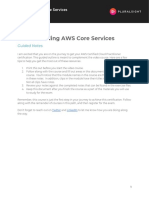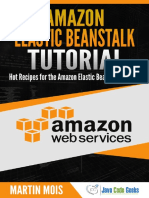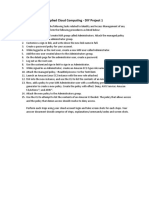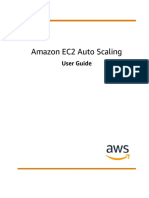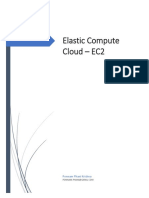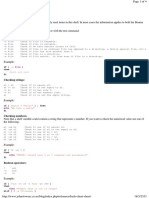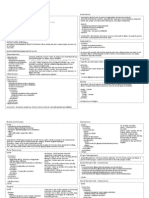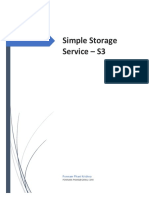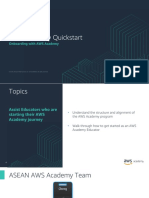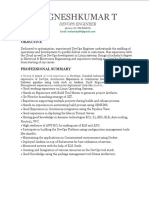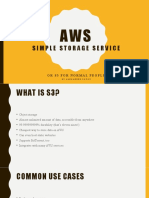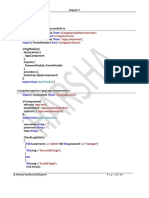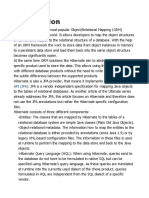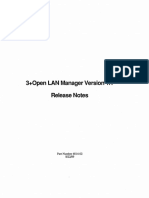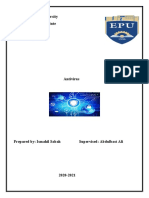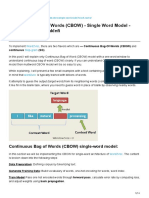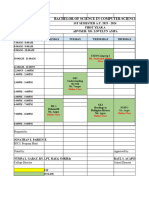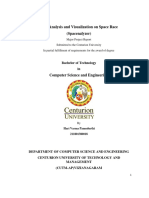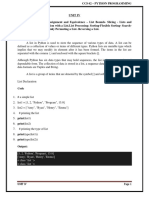0% found this document useful (0 votes)
148 views23 pages2.1 Intro-Ec2-Lab-V1.0 PDF
The document provides instructions for setting up a NodeJS web server on an AWS EC2 instance. It describes creating an IAM user and group with permissions, a security group to restrict access, and launching an EC2 instance from an AMI while assigning the IAM role and security group.
Uploaded by
Tetiana IvchykCopyright
© © All Rights Reserved
We take content rights seriously. If you suspect this is your content, claim it here.
Available Formats
Download as PDF, TXT or read online on Scribd
0% found this document useful (0 votes)
148 views23 pages2.1 Intro-Ec2-Lab-V1.0 PDF
The document provides instructions for setting up a NodeJS web server on an AWS EC2 instance. It describes creating an IAM user and group with permissions, a security group to restrict access, and launching an EC2 instance from an AMI while assigning the IAM role and security group.
Uploaded by
Tetiana IvchykCopyright
© © All Rights Reserved
We take content rights seriously. If you suspect this is your content, claim it here.
Available Formats
Download as PDF, TXT or read online on Scribd
/ 23