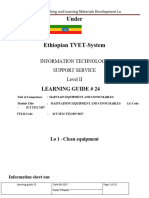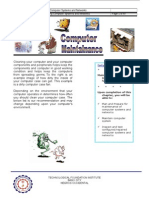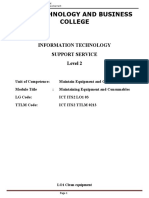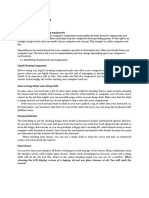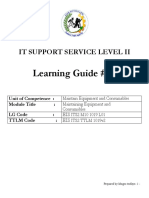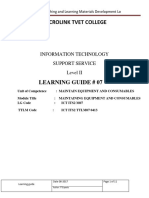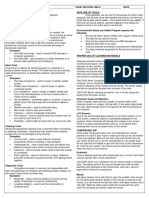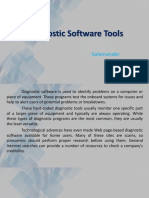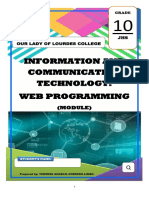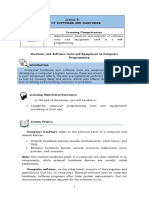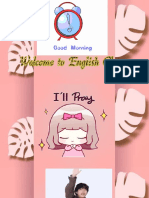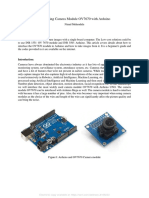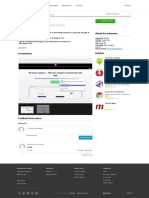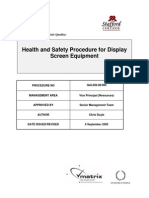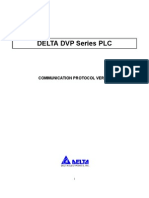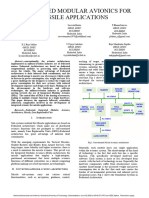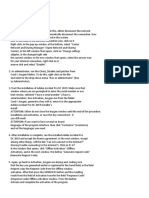Lesson 3:
MAINTAINING HAND TOOLS AND EQUIPMENT
Learning Competencies
Quarter 2 Identification, analysis and selection of software
WEEK 5 tools and equipment used in a web
programming
HARDWARE EQUIPMENT
Introduction
Computer hardware and software tools are essential in the process of
developing a computer program because these are where its output depends.
A poor equipment affects the way a programmer performs the duty assigned
to him by causing delay and errors, which also affects the performance and
way of solving and providing solutions to problems.
Learning Objectives/Outcomes:
At the end of the lesson, you will be able to:
1. Identify the rules and procedures that are applied in maintaining a
computer and its program or application
2. Gain knowledge in cleaning and maintaining components,
handling tools and equipment with safety
Lesson Proper:
Computer maintenance is the practice of keeping computers in a good state
of repair. A computer containing accumulated dust and debris may not run
properly. ... If the cooling system is not filtered then regular computer cleaning
may prevent short circuits and overheating.
From dusty computer fans to fingerprints on compact discs, computer parts
and devices can get awfully dirty from normal everyday use or when left sitting
unused. The best way to have any computer component cleaned is to have it
professionally serviced, but if you no longer have a service warranty, or if you
picked up a second-hand item and want to clean it to see if it even works
Proper procedure in cleaning the computer:
COMPUTER 10 Page 1
�1. Use cotton or cloth that is lightly damped in water with soap to remove sticky
elements
2. Use clean soft cloth to wipe the surface of monitor
3. Wear protective gears such as gloves and masks when cleaning.
4. Read and follow the manufacturer's instructions in your user manual.
5. Apply degreaser for screw and bolts to be easily removed and installed.
General Guidelines in cleaning a personal computer
1. Shut down and unplug computer before cleaning its parts.
2. Wear antistatic wristband before opening the case and touching the parts
3. Use clean cloth in wiping the parts and cotton swab in cleaning hard to reach
parts.
4. Avoid disconnecting the cables in motherboard when cleaning the parts.
5. Organize cleaning tools and materials
6. Clean the computer in counter top or table.
Cleaning Materials
Computers, like any other object in your home, will collect dust, hair and
other debris which can get stuck in it. Plus, any time you or your family
touches the computer you will leave germs on its surface. However, if you clean
your computer regularly with a few simple tools you can keep it from getting too
dirty.
Clean cloth
A cloth is a good tool for cleaning a computer
because, unlike paper towels, they shouldn't leave lint or
other paper debris after you wipe down your computer.
The cloth should be lint free and will be good for wiping down any surface of
your computer.
Compressed Air
A can of compressed air will help you remove any
packed in dust from your computer's fan and any other
hard to reach crevices.
Alcohol
For computer cleaning you can use either pure
isopropyl alcohol or 90 percent to 70 percent isopropyl al
cohol. Just make sure not to use an ethanol based
alcohol. The alcohol will help clean germs from your
computer.
COMPUTER 10 Page 2
� Cotton Swabs
Cotton swabs are handy for cleaning in hard to reach
places on your computer.
Brush
There are certain parts of computer that cannot be
reached by using cloth. You can use brush with long
and soft bristles.
Cleaning the different parts of computer
SYSTEM UNIT
1. Turn off your computer.
2. Remove the screws on the rear of the case
with the Phillips-head screwdriver.
3. Use compressed air to dust the inside of the
case, spraying into the processor fan, video
card fan, case fans, power supply, and near
the hard drive bay to remove dust.
4. Tilt the keyboard on its side and use compressed air to blow dust and
debris out of it. Wipe it down afterward with a clean cotton cloth.
5. Wipe down the inside and outside of the computer case with a cotton cloth
to remove any other accumulated filth from the machine.
KEYBOARD
1. unplug the keyboard from the USB or
PS/2 port. If the keyboard is plugged
into the PS/2 port, you will need to
shut down the computer before
unplugging it.
2. Turn the keyboard upside down and gently shake it to remove dirt and
dust.
3. Use a can of compressed air to clean between the keys.
4. Moisten a cotton cloth or paper towel with rubbing alcohol and use it to
clean the tops of the keys. Do not pour alcohol or any other liquid
COMPUTER 10 Page 3
� directly onto the keys.
MOUSE
1. Unplug your mouse – let’s not break anything
today. If it’s wireless, remove any batteries inside
the mouse.
2. Place paper towels on your desk to catch any
dirt.
3. Use a toothpick to carefully get into the all the
tiny nooks and crannies to scrape out any gunk. Avoid using a toothpick
on the actual sensor.
4. Use the canned air to blow out any remaining debris that you may have
loosened with the toothpick. Make sure to use the can right-side up so it
blows air and not liquid.
5. Use alcohol wipes to thoroughly wipe down the mouse, removing any
grease or dirt.
MONITOR
1. Power down the monitor and unplug the
device to avoid damage.
2. Wipe the screen with a dampened lint-
free cloth for a safe option.
3. Moisten a lint-free cloth with LCD
cleaner to remove stubborn
smudges.
COMPUTER 10 Page 4
� It’s now time to
evaluate your
learning.
NAME: ______________________________________
SECTION: _____________________________
Choose the letter that best describe the statement below. Write the leeter
of your answer on the blanks.
A. Proper care and maintenance of a computer system
B. Safety rules in managing a computer system
C. Cleaning and maintaining equipment
D. None of the above
_______1. Erase cookies, clear cache and history
_______2. Install updates to software or applications
_______3. Always read the label and directions of cleaning products
before applying it to the components of computer
_______4. Never download files or install applications from unreliable
sources.
_______5. Turn off monitor if the computer is on but will be idle for quite
a long time.
_______6. Organize and manage files and folders.
_______7. Use an antivirus
_______8. Use a cloud storage system to back up important files
_______9. Wear protective gears if necessary to avoid direct contact of
skin or eyes to harmful chemicals.
_______10. Apply degreaser to screw and bolts for easy removal and
installation.
COMPUTER 10 Page 5