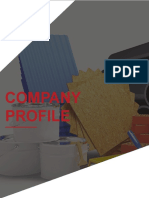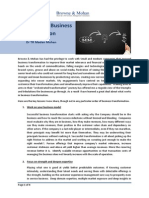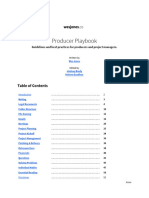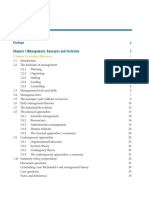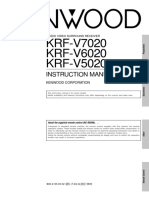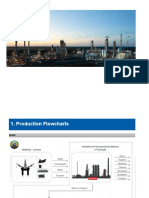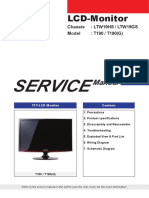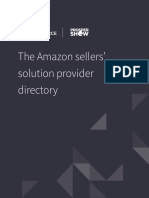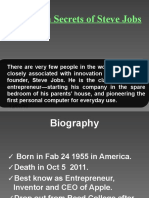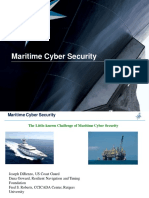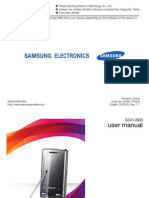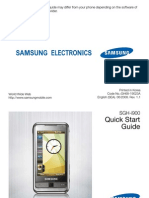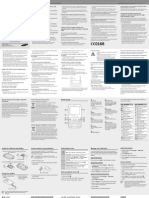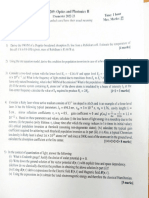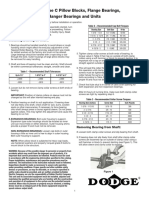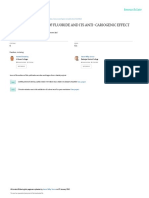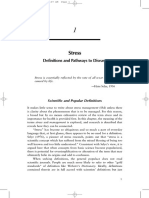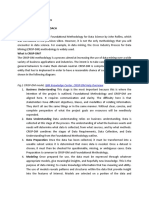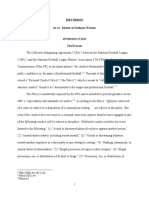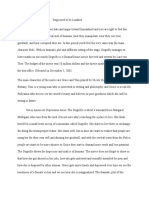0% found this document useful (0 votes)
173 views34 pagesNewland
This document provides a 3-sentence summary of the user guide for the Symphone N2S mobile computer:
The user guide outlines safety instructions, an overview of the device layout and buttons, instructions for basic functions like powering on/off and making calls, and tips for using features like the barcode scanner, GPS, and transferring documents. It also includes warnings about using the device near medical equipment or in dangerous areas like gas stations.
Uploaded by
Sam MyslCopyright
© © All Rights Reserved
We take content rights seriously. If you suspect this is your content, claim it here.
Available Formats
Download as PDF, TXT or read online on Scribd
0% found this document useful (0 votes)
173 views34 pagesNewland
This document provides a 3-sentence summary of the user guide for the Symphone N2S mobile computer:
The user guide outlines safety instructions, an overview of the device layout and buttons, instructions for basic functions like powering on/off and making calls, and tips for using features like the barcode scanner, GPS, and transferring documents. It also includes warnings about using the device near medical equipment or in dangerous areas like gas stations.
Uploaded by
Sam MyslCopyright
© © All Rights Reserved
We take content rights seriously. If you suspect this is your content, claim it here.
Available Formats
Download as PDF, TXT or read online on Scribd
/ 34