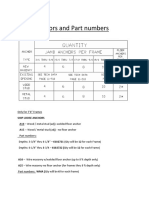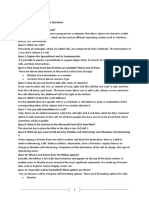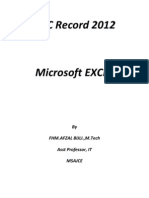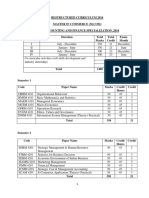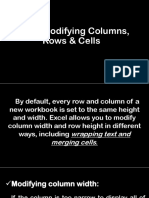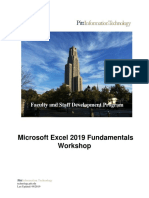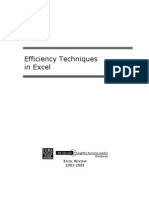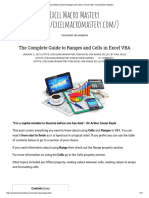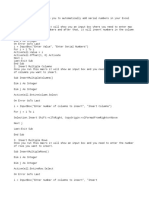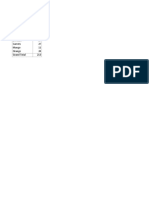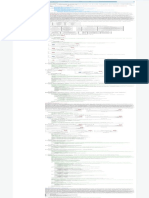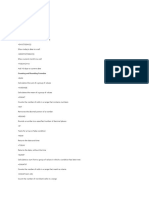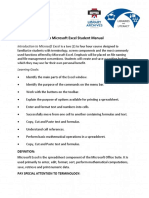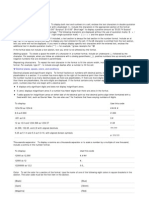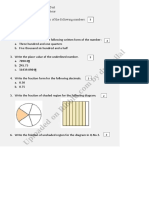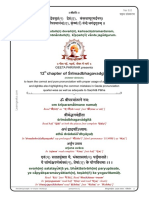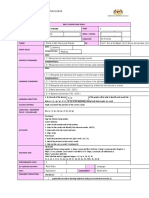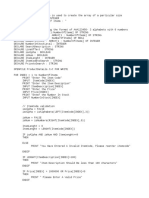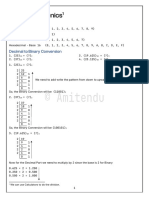You can create your own formats for numbers that dont match existing formats.
CREATING A CUSTOM FORMAT 1. Open the workbook in which you want to create and store a custom number format. 2. On the Home tab, click the Dialog Box Launcher next to Number.
3. In the Category box, click Custom.
4. In the Type list, select the number format that you want to customize. 5. The number format that you select appears in the Type box above the Type list. 6. In the Type box, make the necessary changes to the selected number format. FORMAT CODES There are 4 sections to the format codes separated by a semicolon: <POSITIVE>;<NEGATIVE>;<ZERO>;<TEXT> If there is only one section, all numbers follow the format. With 2 sections, positive numbers and zeros follow the first and negative numbers follow the second. To skip a section, put in a semicolon. DISPLAYING BOTH TEXT AND NUMBERS To display both text and numbers in a cell, enclose the text characters in double quotation marks (" ") or precede a single character with a backslash (\). Include the characters in the appropriate section of the format codes. For example, type the format $0.00" Surplus";$-0.00" Shortage" to display a positive amount as "$125.74 Surplus" and a negative amount as "$-125.74 Shortage." The following characters are displayed without the use of quotation marks: $ - + / ( ) : ! ^ & ' (left single quotation mark) ' (right single quotation mark) ~ { } = < > and the space character. INCLUDING A SECTION FOR TEXT ENTRY If included, a text section is always the last section in the number format. Include an at sign (@) in the section where you want to display any text entered in the cell. If the @ character is omitted from the text section, text you enter will not be displayed. If you want to always display specific text characters with the entered text, enclose the additional text in double quotation marks (" ") for example, "gross receipts for "@. If the format does not include a text section, text you enter is not affected by the format.
�ADDING SPACE To create a space the width of a character in a number format, include an underscore (_) followed by the character. For example, when you follow an underscore with a closing parenthesis (_)), positive numbers line up correctly with negative numbers that are enclosed in parentheses. REPEATING CHARACTERS To repeat the next character in the format to fill the column width, include an asterisk (*) in the number format. For example, type 0*- to include enough dashes after a number to fill the cell. DECIMAL PLACES AND SIGNIFICANT DIGITS To format fractions or numbers with decimal points, include the following digit placeholders in a section. If a number has more digits to the right of the decimal point than there are placeholders in the format, the number rounds to as many decimal places as there are placeholders. If there are more digits to the left of the decimal point than there are placeholders, the extra digits are displayed. If the format contains only number signs (#) to the left of the decimal point, numbers less than one begin with a decimal point. # - displays only significant digits and does not display insignificant zeros. 0 (zero) - displays insignificant zeros if a number has fewer digits than there are zeros in the format. ? - adds spaces for insignificant zeros on either side of the decimal point so that decimal points align when formatted with a fixed-width font, such as Courier New. You can also use ? for fractions that have varying numbers of digits. TO DISPLAY 8.9 as 8.900 .631 as 0.6 12 as 12.0 and 1234.568 as 1234.57 44.398, 102.65, and 2.8 with aligned decimals 5.25 as 5 1/4 and 5.3 as 5 3/10, with aligned division symbols
USE THIS CODE ####.# #.000 0.# #.0# ???.??? # ???/???
1234.59 as 1234.6
THOUSANDS SEPARATOR To display a comma as a thousands separator or to scale a number by a multiple of one thousand, include a comma in the number format.
TO DISPLAY 12000 as 12,000 12000 as 12 12200000 as 12.2
USE THIS CODE #,### #, 0.0,,
�COLOR To set the color for a section of the format, type the name of one of the following eight colors in square brackets in the section. The color code must be the first item in the section. [Black] [Cyan] [Magenta] [White] [Blue] [Green] [Red] [Yellow]
CONDITIONS To set number formats that will be applied only if a number meets a condition you specify, enclose the condition in square brackets. The condition consists of a comparison operator and a value. For example, the following format displays numbers less than or equal to 100 in a red font and numbers greater than 100 in a blue font: [Red][<=100];[Blue][>100] To apply conditional formats to cellsfor example, color shading that depends on the value of a celluse the Conditional Formatting command on the Format menu.
CURRENCY, PERCENTAGES, AND SCIENTIFIC NOTATION CURRENCY SYMBOLS To enter one of the following currency symbols in a number format, turn on NUM LOCK and use the numeric keypad to enter the ANSI code for the symbol. NOTE Custom formats are saved with the workbook. To have Microsoft Excel always use a specific currency symbol, change the currency symbol selected in Regional Settings in Control Panel before you start Excel. PERCENTAGE To display numbers as a percentage of 100, include the percent sign (%) in the number format. For example, a number such as .08 appears as 8%; 2.8 appears as 280%. SCIENTIFIC NOTATION To display numbers in scientific format, use E-, E+, e-, or e+ exponent codes in a section. If a format contains a zero (0) or number sign (#) to the right of an exponent code, Excel displays the number in scientific format and inserts an "E" or " places a minus sign by negative exponents. "E+" or "e+" places a minus sign by negative exponents and a plus sign by positive exponents.
�DAYS, MONTHS, AND YEARS If you use "m" immediately after the "h" or "hh" code or immediately before the "ss" code, Microsoft Excel displays minutes instead of the month.
TO DISPLAY
Months as 1-12 Months as 01-12 Months as Jan-Dec Months as January-December Months as the first letter of the month Days as 1-31 Days as 01-31 Days as Sun-Sat Days as Sunday-Saturday Years as 00-99 Years as 1900-9999
HOURS, MINUTES, AND SECONDS
TO DISPLAY Hours as 0-23 Hours as 00-23 Minutes as 0-59 Minutes as 00-59 Seconds as 0-59 Seconds as 00-59 Hours as 4 AM Time as 4:36 PM Time as 4:36:03 P Elapsed time in hours; for example, 25:02 Elapsed time in minutes; for example, 63:46 Elapsed time in seconds Fractions of a second
USE THIS CODE
m mm mmm mmmm mmmmm d dd ddd dddd yy yyyy
USE THIS CODE h hh m mm s ss h AM/PM h:mm AM/PM h:mm:ss A/P [h]:mm [mm]:ss [ss] h:mm:ss.00
AM AND PM
If the format contains an AM or PM, the hour is based on the 12-hour clock, where "AM" or "A" indicates times from midnight until noon and "PM" or "P" indicates times from noon until midnight. Otherwise, the hour is based on the 24-hour clock. The "m" or "mm" code must appear immediately after the "h" or "hh" code or immediately before the "ss" code; otherwise, Microsoft Excel displays the month instead of minutes.