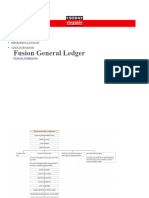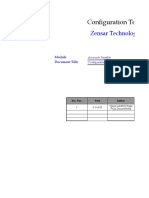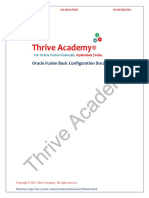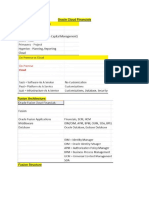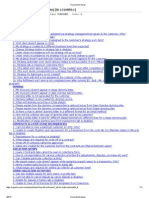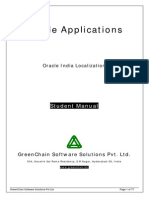0 ratings0% found this document useful (0 votes)
1K views148 pagesFusion Expense
Uploaded by
ankitdessoreCopyright
© © All Rights Reserved
We take content rights seriously. If you suspect this is your content, claim it here.
Available Formats
Download as PDF or read online on Scribd
0 ratings0% found this document useful (0 votes)
1K views148 pagesFusion Expense
Uploaded by
ankitdessoreCopyright
© © All Rights Reserved
We take content rights seriously. If you suspect this is your content, claim it here.
Available Formats
Download as PDF or read online on Scribd
You are on page 1/ 148
ect ie
treavenret
Oracle Fusion Expenses is @ complete, end-to-end solution for digital expense management giving employees easy
data entry options, and financial managers detailed spend information and policy-driven control
‘Online and mobile, along with spreadsheet eniry options, automate travelentry and approvals, reducing
administrative headaches while capturing essential data for effective cost management,
STREAMLINE EXPENSE PROCESSING AND REDUCE COSTS
Oracle Fepenses Cloud provides your organization with the tools to effectively manage the travel and expense
process. With flexible payment options, versatile data entry methods, and personalizable user preferences, Oracle
Expenses Cloud lets you enter, submit, approve, audit, and pay expense reports quickly while enforcing transparent,
tight controls throughout your expense management process.
‘The Travel and Expenses work area provides a clear overview of the status of your expense items, reports, cash
advances, trips, and items that require action. This information is summarized into infotiles that deliver clear,
accurate and actionable information when you need it. Items requiring your action are highlighted in red, guiding
‘youto take immediate action anal make effective decisions,
SIMPLIFY EXPENSE REPORTING AND INCREASE COMPLIANCE
Oracle Fxpemes Cloud offers extensive functionality to incrvase workforce productivity and satisfaction, For
‘example, employees can quickly and casily enter and submit expense reports for corporate card transactions along,
with cash expenses. Pre-populating reports with card transactions makes expense entry faster, increases data
accuracy and reduces opportunities for fraud.
Users expect their corporate systems to reflect the prevalence of digital technology in their personal lives, To
accommodate the increasing use of mobile devices, Oracle offers expense capture, submission and approval on the
_go. Fusion Mobile Fxpenses is a comprehensive solution supporting mobile entry for beth iPhone and Android
dovices, leveraging comman smartphone features such as photo capture for automated expense entry of receipts,
voice capture to record expenses, GIS route tracking to calculate mileage, and multi-currency and location-based
‘support using GPS location. Other innovative features use your contacts and calendar to select attendees for meals or
‘ther expenses,
STREAMLINED TRAVEL INTEGRATION
[Integration between the travel partner, GetThere, and Oracle Expenses Cloud improves the employee booking
‘experience and provides visibility to travel costs and travel policy violations. The travel booking site is accessible
directly from the employees’ Travel and Fxpeases work area and when a trip is booked, the trip data is
‘automatically downloeded to the Expenses Cloud application, making it quicker and easier to create expense reports,
based on the trip details.
‘Managers, other approvers, and auditors can view the difference in the booked versus actual expense, as well as any
booking policy violations with justifications. This belps approvers and auditors monitor travel costs and ensure that
‘employees are in compliance with corporate travel policies
Key Features
+ Mobile entry for expenses
+ Seamless integration with Get There and corporate credit cards
+ Support for glotal Per Diem requirements
+ Automated support for accounting and project allocations
+ Embedded transactional intelligence that guides approvers’ decisions
+ Out-of-the box imaging integration
* Unique approval routing for project and cost center expenses
+ Integration with established payment processes and applications
BPrcappsas
Enowledge sharing
eee epee iene
Configuring Security
(1: Creating an Employee
(2: Adding Expense Rolesto Your User
Configuring Oracle Expenses with Rapid Tnrpleramntation
I Reviewing l'spenses Sistem Options
(2: Creating an Expense Report Template
(G: Reviewing Approval Rules (Demonstration)
(a Setting Warning and Exzor Limits on @ Conversien Rate (Demorstrato
(G: Viewing a Conversion Rate Policy Warning and Exror
Entering Expense Items and Expense Reports
Us Touring the Simpitied Work Area
(2: Creating an Expense Report
(G: Marking an Expense Item asa Recurring Fxpense
1: Addinga New Primary Bank Account
a Delegate to the Delegate and Permissiens Page
Defining Expense Policies and Rules
U1 Setting Up a Car Rental Expense Policy
(2: Seting Upan Accommadations Ixpense Policy
{Gr Setting Upa Meals Expense Poicy
(U: Setting Up a Miscellaneous Fxpense Policy
(5; Setting Up an Airare Txpense Policy
(6: Setting Up a Mileage Expense Poiey
Configuring Credit Card Data
(1: Creating a Corporate Card Program
(2: Setting Up a Corporate Card Usage Policy Waring (Demonstration)
Setting Up Receipt Management
1: Ceating Rept and Notification Rules
Auditing Fxpenses
Tl: Creating an Aub List Role
(2: Addingzan Fmplovee tothe Audit List
{Selecting Auuit Slection Rules (Demonstration)
(4; Rejecting an Pxpense Report on Audit (Demonstration)
‘Configuring and Requesting 1 Cash Advance
I Configuring Cash Advances (Demonstration)
(2: Requenting a Cath Advance
Processing Expense Reimbursement and Capturing Tax
Managing Contingent Workers
Data Demonstration
Creating and Submitting an Fxpense Report (Demonstra
Processing Third-Party Fxpense Reimbursements
Setting Up Travel
{Sting Up Travel Integration (Demonstration)
(2: Creating and Importing a Tip Itinerary
Motile Devices
1; Setup Seps
(2: Entering Expenses Using Quick Entry
(G: Entering Expenses Using Vee Recognition
(: Using the Camera to Create an Expense Line
(G: Submitting an Expense Report
Analyzing and Reporting on Expenses
1 Creating Ad Hoc Repors for Expenses
Bac appses
Enowledge sharing
eer avert
Configuring Security
* Creating an employee.
+ Adding expense roles to your user,
+ Managing your user.
1: Creating an Employee
Creating an employee from HCM’s Hire an Employee page.
1 Navigate to My Workforce > New Person.
2. Click the Tasks panel tab> Hire an Employee.
Overview
4 New Workers to Process
Pending Workers, A863 Nonworie
Add a Pending Worker
View w Fomaty | Actions ¥ Fitor By Start Date
Hire Date Today (defaults)
Hire Action Hire
Legal Ensployer USI Legal Entity
LastName OnacleApps:
First Name
4. Click Next
Tax. Apps88
Enowledge sharing
eCnateecaett ae t
oe ®
Hiro on Employee: Idontiicaton 2 ee =
4 Batle Det
4 Personal Details
Very Forty + x
ima) * Coury “NatnaiO Type Natali
meoneom Ben
Note: If you get a Matching Person Records window, click Continue.
5. Fater Address details: 100 Main Street, Genoa, TX 77034, and Harris County.
Hint Type in the street address and then the postal code to have the system complete the rest of the address
6. Under E-Mail Details, click Add Row.
7. Foter:
Field Value
Type Werk F-Mail
E-Mail (OracleApps88@Yahoo,com
8. Click Newt.
Bac appses
Enowledge sharing
eo
Hire an Employee: Person Information eo
a Leto toy
1 Home ates
«Phone Detats
ena + x
Erol Dats
or tte +X
Pina Type
oe
> Legisate inoraton
+ Cienshp ard Vis tvomaton Ben
9, Scroll down to the Assignment tab, select or enter:
Field Value
Business Unit USI Business Unit
Department Finance US
Location Chicago
10, Accept all other defaults
11. Click Next.
Bac appses
Enowledge sharing
precession
Petter
@ © o @
Hire an Employee: Employment Information ex mat sore v coe
4 tidePere inomaton %,
sone ome were Emote
4 Seb
4 Manager Details +
“none Onset 2) 0 snot ve ote a
12, Scroll down and expand Expenses Information. (This is needed for Expense Reporting.)
13. Enter or select:
Field Value
Default Expense Account ‘10. 10.60541.121,000.000
Expense Check Sond-to Address Home
14, Click Next
BPrcappsas
Enowledge sharing
eat etter aene
Hire an Employee: Companestion and Other Information
7 Expenses information
aan pene coun 1148081 121400600 Fi tapemecnaesenAsanes tone
DPreampse
15, Scroll down to the bottom of the page to verify that the Employee role is automaticaly assigned.
16, Click Submit,
17, Click Yes,
18, Click OK.
Note: If you cannot see the entire Navigator, use Control and Scroll Down to minimize the screen.
20. Enter your Oracle Apps Employee.
21, Click the Search icon,
22, Click your name tosee details
Tax. Apps88
Enowledge sharing
oe
Waa A)
(ore
Peas
Contact Info
CraceAoest0 atone
thea Ta0b(OT — Dre anpse
23, Click Done.
Tax. Apps88
Enowledge sharing
at
eo
Configuring Security
2: Adding Expense Roles to Your User
‘Adding Expense Roles to your employee user
1. Navigate to: Mere... > Tools > Security Console,
2. Click on the Users tab
3. Enter Employee and select Search,
4. Select your user OracleApps
5. Click Fait
6, Enter an External Identifier 555-XX-5555,
7. Click Ada Role.
8. Search for the following roles:
Expense Auditor
Expense Audit Manager USI Business Unit
Corporate Card Administrator USI Business Unit
9, Click Add Kole Membership.
10. Click OK,
EditUser Account OracleAops
Information ‘Account information
° Dent men
Lastname ‘Assoclated Werker information
Roles ato 86 he Prone ees
Rote Rote Cate Assnatie fate Povisones
2 ae
11. Click Done.
12. Sign out
Tax. Apps88
Enowledge sharing
eat etter aene
Configuring Oracle Expenses with Rapid Implementation
+ Reviewing Expenses System options
+ Croating an expense report template
+ Reviewing approval rules demonstration
+ Setting waming and erro: limits on a conversion rate demonstation
* Viewing a conversion rate policy warning and error
1: Reviewing Expenses System Options
1 Navigate to: Setup and Maintenance > Financials offering > Setup > Expenses functional area > Manage Expenses
System Options
Setup: Financals *)
Functonal Arest come Fesure open SOBER TANS anapt Expenses Stem Opts a
ramen ow
Expenses,
* casnanagemet ending ses CB
seope|
a
oS anwar exoecelten ostane
* ru Ate Nanage oes Asroval Rules
Nonoge Expense Rent Au Senchon Res
Manage pense Aus st Ries
* customer Bing Nonoge pense Renn Aus ues by Expense Tents an Tipe
* Revenue Rocegnten Nanay pense Rent Race andNetcben les
: Nanape pense Reno Audtng cous Tes
CcrtamerPayments
vwmcentoonesunnocmics Re ap
2. On the Manage Fxpenses System Options page, you can define system aptions forall business units or sot options
for a specific business unit
5, Review the three sections in the Manage Expense System Options page:
* User Options for Expense Report
+ Corporate Options for Expense Report
+ Processing Options fer Expense Report
+ Specific Business Units
4. In the User Options for Experse Report section, change the Allow choice of reimbursement currency during
expense entry to Yes, so you can choose « reimbursement currency when creating expense entries.
5. In the Corporate Options for Fxpense Report section, select the Enable Terms and Agreement check box to enforce
‘expense ferms and agreements for all business units. This controls whether employees are required to select the I
have read the company policies before submitting expense reports check box.
6, Selecta value from the Printable Expense Report Format lis.
7. In the Processing Options for Expense Report section Pay Expense Reports Through, select Third Party in the
choice list. This allows your expense reports to be paid through a third-party legacy application within your
company or an outside supplier
ss Units section, select a business unit, Japan for example, and click the Edit button.
BPrcappsas
Enowledge sharing
8. In the Specific Bu:
Rector Manual
If your business unit doesn't exist in the Specific Business Units section, click Create and select an applicable
Business Unit from the Create System Options: Specific Business Unit page.
9, Review the choices in the Edit Expenses System Options: Business Unit page
Note: Do not use USI Business Unit. Although the choices are similar to the options on the Manage Expense System
(Options page, the choices you make on this page will apply only to the specific business unit you have selected.
10, Scroll down to the Processing Options for Expense Report section,
11 In the Employee Liability Account section, selec the Define value specific to business unit
ait xpenses System Options: US Business Unt
stort cme Fapot Coat ors can Reet rca Opt fr apne Repo
nse Panett 1 ingiowe Utena ates ts
nab Asmat are pet pu ition Ut toa as et
Penn Sige Asan Ae Tannen i eae es
© beta eat nt
13, Click OK,
14 Notice how the LoB number changes in your Employee Liability Account,
precnb seats eer tec
Manage Expenses System Options fre re enacins | 7 omen |
4A Business Units ent ta cps
14 User Options for Expense Report
4 Corporate Options for Expense Report
Sipura es ©
4 Processing Options for Exponse Report
4 Speaife Business Units
Wee KLE
BPrcappsas
Enowledge sharing
15, Select Cancel
16, Click Cancel
Bac appses
Enowledge sharing
eCnateecaett ae t
Configuring Oracle Expenses with Rapid Implementation
2: Creating an Expense Report Template
Create expense types that are applicable to each business unit. You complete the following tasks:
+ Createan expense report template,
* Create four expense types,
+ Define the expense types permitted to be itemized for the itemization-required expense type of Hotel
+ Specify Expense Requirements.
+ Confirm that ereated expense types appear in the expense report templote
Creating an Expense Repost Template
1. Navigate to: Setup and Maintenance > Financials offering > Setup > Expenses functional area > Manage Expense
Report Templates.
Setup: Financials
unctional Areas change Feaure Opt in SOMCR Tasha Manage Expense Raper
Expenses
+ Casnmanagement and Shes SD
Eanking View = Format &
* Wansacbon Tax on ok
Expenses Manage Expense Report Templates
. Manage Expenses System Options
Fund Assets
Manage Expense Approval Rules
* Receivables
Manage Expense Repot Auct Selection uses
* customer Bing Manage Expense AvatList Rules
* pvenue Racognacn Manage Expense Report Auat Rue by Expense Templates and Types
= Manage Expense Repot Receipt anc Netncanon Rules
Customer Payments
Manage Expence Repor Auaang Lookup Types
© cstonore Manage Expense Repot Auat and Rec
2. Click the Create icon
3. Enter Name: XXExpense Template
4, Accept the default effective start date,
5, Select USI Business Unit,
6, Click Save.
Bac appses
Enowledge sharing
precession
Petter
Edit Expense Report Template: XXExpense Template
* tame oxbwanee Tele ftecne Surtoale 9149
Descrmton xéwanseTemalte fectve End Oa m3
pense Toes CurdEspenseTipe Maori RecagtRequrement Expense els
Views Fomaty FF Bowen @
(Creating an Expense Iype for Domestic Airfare
7. Select the Fxpense Types tab.
8. Click the Create icon,
9. Enter Name Domestic Aisfare.
10, Select Category: Airfare.
11 Enter Account 60512.
12, From the Save and Close drop-dowa lst dick Save and Create Another
Create Expense Type
eatin Pac EvensieTeearong eluent Paces Smee te
Creating an Fxpense Type for Room Charge
13. Fnter Name Room Charge.
14. Select Category | Accommodations.
15, Fnter Account + 60530,
16, Select the This expense type used in itemization only check box.
Note: This expense type is now available only for an expense type that is roquiced to be itemized,
17, Click Save and Create Another.
BPrcappsas
Enowledge sharing
eat etter aene
‘Create Expense Type SS
camgony scammoatns + “reout coe ‘
vous FOF i oaucn
om os
(Creating an Expense Type for Meals
18, Enter Name ‘Meals
19, Select Category: Meals,
20, Enter Account 60521
21, Selec the This expense type used in itemization only check box.
Note: This expense type is now available only for an expense type that is required to be itemized
22, ClickSave and Create Another
Create Expense Type Seve Sreandcose ©
comoony ate Accom 02 .
agent ype cove End Dae cto
aon one oF
(Creating an Expense Type for Miscellaneous
23, Enter Name Miscellaneous
24, Select Category: Miscellaneous
25, Enter Account 60540
26, Select the This expense type used in itemization only check box.
Note: This expense type is now available only for an expense type that is roquired to be itemized,
27, Click Save and Create Another.
BPrcappsas
Enowledge sharing
precession
Petter
[Create Expense Type Sore seandcase 7 ance
copnysetanovs¥ “aecou sony .
tect EO cate
Creating an Expense Iype for Internet
2s, Frter Name Internet.
29, Select Category: Miscellaneous.
30, Enter Account 60540.
Gi. Solect the This expense type uscd in itemization only check bos.
Note: This expense type is now available only for an expense type that is required to be itemized,
32. Click Save and Create Another.
[create Expense Type Sa) (aes | >] (ome
agen ye eectve End Dow Inco
Creating an Expense Type for Hotel
53, Enter Name Hotel
34, Select Category Accommodations.
Bac appses
Enowledge sharing
eer avert
Manage Expense Report Templates
4 Search
4 Search Results
ome a Desnee tnt :
Ome >
eee Sint ctw End La Up
Confirming that Created Expense Types Appear in the Created Expense Report Template
40, Click Create Expense Report
Tax. Apps88
Enowledge sharing
~Anps8i
eCnateecaett ae t
Travel and Expenses
Exponses Product Tou
Create
crete alle reas
Manage
50, Fntera Purpose
51 In the Expense Item area, cl
Create Expense Report co ~ covet
0.00uso
Expense tems ae
scoom > op cotenen
52, Accept the default date.
53, Select your XXExpense Template,
54, Select Hotel, Notice thatthe itemize button is now enabled because you specified that the Hotel expense type is
required to be itemized,
55, Enter Amount of $200.00.
56, Enter Merchant Name: Hyatt
57, Click the Itemize button.
58, Solect Roam Charge. (Notice the other categories are also there: Meals, Miscellaneous, and Intornel).
Bac appses
Enowledge sharing
precession
Petter
59, Change the Amount field to 200.00
60, Click Save and Close.
Create Expense item
no ae > cone ecctessemonet
61, Click Save and Close from the Save drop-down list,
[Expense Report: 0184834350
Pup satomve Reet 4 Rest Toa
pescamens norsaiea + X —
200.00uso
62. Click OK.
BPrcappsas
Enowledge sharing
eo
Configuring Oracle Expenses with Rapid Implementation
3: Reviewing Approval Rules (Demonstration)
1. Navigate to: Setup and Maintenance > Financials offering > Setup > Expenses functional area > Manage Expense
Approval Rules > BPM Worklit.
Setup: Financials‘ s@
unctonal arene cranpeFemuecytn | S0¥CHTHBKE Manage ene opmatase | [@
aan a es]
= | Expenses
“casmuanaconertsncsining ees EB |
ew © Fama © soo sto
* Transaction Tax ons Task
“ eoenses = nanaoe exeense Moro Rus
= cyanate cee Sree Repent Steen aes
| manage pense wat Ust Res
= eceates =
ana ExpneeReponsust ls Exmanse Tonle aa ees
Cestomer Bung = manage Expense Report Recept and Notcator Rules
nar acne P|) znsorcpinseReporsvame Lom noes
— ee
2. From the Tasks to be configured pane on the Oracle BPM Worklist application, select
FinkxmWorkflowExpenseApproval
3. Click the Fait icon on the Tasks to be configured toolbar.
4. Click the Notifications and Deadlines tabs to review options,
5. Click the Assignees tab. An approval hierarchy is displayed,
6, Click Switch to Vertical Layout on the upper-right comer of the page.
BPrcappsas
Enowledge sharing
ee
yn Expenses - Orai
7. Review the four types of default expense rules,
8, Below the Expense Report on the far let, click the diamond icon,
9, Click Go to Rule, The ExpenseReportRuleSet in the left pane is highlighted
10, Expand the ExpenseReportManagerApprovalRule.
111 Review current definitions
'Note: The current approval policy for expense reports requizing superviser approval is > $0. The List Builder is
using the Supervisory option,
GetlxpenseReportV OResponse-DEPRECATED sesull. Expense Rey
‘BPM Worklst
View emote Be x
+x Pi
4 O eomacreieine
Xe
9 TastsatongeizenseRrooncness Q nore
Pa
sepone pe @ReresOFM
12, Review the fields in the ExpenseReportManagerApprovalRule, Open cach field and show the options.
13, Do not make any changes.
14. Click Logout,
Bac appses
Enowledge sharing
eat etter aene
Configuring Oracle Expenses with Rapid Implementation
4: Setting Warning and Error Limits on a Conversion Rate
+ Set a warning and error limits on a conversion rate
Note: This demonstration can be done only once in the instance. If it has already been completed, just review the
‘setup withthe class.
+ You are setting a warning limit on the conversion rate, If users enter a conversion rate that is 5-10% higher than the
default conversion rate, they wil see a Warning,
* You ere setting an error limit on the conversion rate, If users enter « conversion rate thet is 10-15% higher than the
default conversion rate, they will see an Error.
1. Navigate to: Setup and Maintenance > Financials offering > Setup > Expenses functional area > Manage
Conversion Rates and Policies page > USI Business
Setup: Financials a@
Fuses ieee ChangeFestre Optin SPRERTASKS Manage Canversion Rates and Potices |
2
* casnitanagemertanaBankng stew y romat ¢ yt oon
Teansacton ax Tsk ’
* Epenmes usnaoe Conersadfstis ant Poses
* Fao Assets Manage TaxFields
. Manage Expense Fields by Category
Manage Descripin Festels for pense Reports
* customer Biting
Link Caporale Expense Poices
* Revenue Recogniton Manage Terms and Conaitons of Expense Reimbursement
* customer Payments Manage Curuiatne Mileage Determinans
Manage Policies by Expense Category
* customers . °
Manage Expense Repon Temoates
* tems
Manage Expenses System Otol
wore Fame 6
nor tolerance play Waring
cere
23. Select the Default conversion rate check box
4. Enter Warning Tolerance Percentage :5
5. Select the Display warning to user check box
6, Enter Error Tolerance Percentage 0
GBPrco appsss
PravieAppsss
ect ie
treavenret
7. Inthe individual Currency Exceptions region, click the Add Row icon
8, Select Currency : AUD - Australian Dollar
9. Enter Warning Tolerance Percentage 10
10, Select the Display Warning to User check box
1 Enter Error Tolerance Percentage 15,
12. Click Save and Close.
ait Conversion Rates and Policies: UST Business Unit
Individual Currency Exceptions
Weve fame x 7 bewek
Dotaut\ Conversion Waning Tolerance play Warning to Exo Tolerance
aureney ate Tercentage User Porcenage
0 susan Ost ” “i
13, Click Done.
BPrcappsas
Enowledge sharing
Precise ate Peete ae beste treat
‘Configuring Oracle Expenses with Rapid Implementation
05: Viewing a Conversion Rate Policy Warning and Error
Willshow that during your business trip to the UK, you took a taxi ride and paid for it
creditcard, After retuming, you are entering your expenses,
‘Younotice that a different conversion rate was applied to the taxi expense by Visa than the one used by your
company. You complete the following tasks:
* Viewing a conversion rate warning
by using your personal Visa
* Viewing a conversion rate error
+ Reviewing the Fxpense System options
+ Selecting options fora specific business unit
+ Enabling a printable expense report and then assigning it to a specific business unit
Viewinga Waring for a Conversion Rate Used inan Expense Report
1 Navigate to: About Me > Expenses,
2. Click Actions > Create Expense Report.
Travel and Expenses
Create Expense ten
Expense items Expense Reports Create Expense Report
‘aquest Casn Advance
0 os Tove
Create Epence tons in Spreatchest
(0184834356 -»xE:pense Report
sage
3. In the Expenses Items region, click the Create icon. The Create Expense Item dialog box opens.
Tax. Apps88
Enowledge sharing
precession
Peecnaraee eee eent
‘Create Expense Report See Smt Same
rere 4 Report Total
sacs Sone
Expenseltems ae!
.
reson st Cmts Sot
4, Accept the default date
5. Select Expense Template Expenses USI
6, Select Expense Type Taxi
7, Select Amount GBP - Pound Sterling and enter 100.00
Note: CBP may be near the top of the choice lst, rather than in alphabetical order.
8, Inthe Conversion Rate field, change the conversion rate from 1.22895415 to 132.
9, Select Fxpense Location ‘San Francisco, San Francisco, CA, United States
Note: You will seea yellow waming that surrounds the Conversion Rate feld, which indicates that the conversion
rate you entered of 132 is 5% or more above the allowable limit of 1.22895416, For entering the conversion rate of
1.92, which resulted ina warning, onter a justification,
10. Enter Justification ‘Conversion rate applied by Visa.
11. Click Save and Create Another.
Taxi 8/1819 @ Sure andcose | Cancel
“ ty Attachments *,
“Tonya | roeens ust : > ret eros atc
“ype Tos °
. Rect mssng
Amount BP. + 10000
Number f Days 1
Daty Amount ‘10.00 08
Descrs00" Comerion te ated ty Vist
‘Viewing an Error for 2 Conversion Rate Used in an Expense Report
12. In the Create Expense Item dialog box. accept the default date,
Bac appses
Enowledge sharing
precession
Petter
eer
caret
[Expense Report: 0164854238 a ne
owe 4 Report Tota
nscames tone
129.29uso
Expense tems (1)
omen
awe
tee 0040 car
‘San Farce CACemvereb at apple by
13, Select Fxpense Type Lunch,
14. Select Amount
GBP’ Pound Sterling and enter 10000,
15, Change the conversion rate to 1.8.
116. Confirm that the Fxpense Lecation list shows San Francisco, San Francisco, CA, United States.
‘Note: You will receive a red error that surrounds the Conversion Rate field, which indicates that the conversion rate
vouenteced of 1.88 is 10% or more above the allowable limit of 142221027,
Create Expense item @
(inte Ants Sevan ions | ¥ Smen
ne Crees 8 *| [Giwemag: fe expene mm convene Jovsssestersr cantata '
«gyn ET «Cee Rane ae Sonate er
17, Click Save and Close.
BPrcappsas
Enowledge sharing
precession
Petter
Create Expense Item @
“Type ' »
oe reef ncn
Amount 8P- 10000 panned
* Conversion Rate 1 35756435
Reimbursable Amount 135.76 USD
Desereton
Employee Atondoos Dido amount ealy
‘Amount (GBP)
‘Tips Tf you do not see the error message, click the Save and Close button and then submit the expense report. You
will then sce a message that indicates that you cannot submit an expense report with errors, You will note a red error
Jcomon the line. Click the expense item link arid then you will see te error that was not showing previously,
18, Select “Ihave read and accept the corporate travel and expense policies”
Expense Report: 0184854238 + sont Conca
rd Payment tenes Chek .
265.05usp
Expense tems (2)
esous~ + Cratenen
19, ClickSave
20, Click Submit. You will sce the error message appear that stops you from submitting the experse report.
BPrcappsas
Enowledge sharing
eo
Expense Report: 0164854238
vere 4 Report a
an Payer ed oe
265.05uso
Expense items (2)
dees) tome
10090 cer sen rane, cm od statment
10090 ce» sen anes, cACanversn a app by
21, ClickOK.
Bac appses
Enowledge sharing
Precise ate Peete ae beste treat
Entering Expense Items and Expense Reports
* Touring the Simplified work area
+ Croating an expense report
+ Marking an expense item as a recurring expense
+ Adding, a new primary bank account
+ Adding a delegate to the delegate and permissions page
11: Touring the Simplified Work Area
‘Touring the Expense Work Area
1 Navigate to: About Me > Expenses. Click the Go to Tavel and Ey
2. Review the twoinfotiles at the top ofthe page. Each infotile has a different heading and purpose.
‘The Fxpense Items and Fxpense Reports infaties are visible ta everyane. Other infotilos are visible based on your
3Tyiew the Aon menu in ne wppessight comer
Travel and Expenses
Crate Espene ten
Expense tems Expense Reports Coat sponse Reon
cist Adee a
0 2 inProgess Request Autharzaton Q
ek Tava
(Crate Expense tems in Spreadsheet
Tate me Produc Tour
‘Actors w >> Status 7
0184894386 - xe pense Report 4m 200.00 uso
Saved weno
o1g4854238 2tems
Saved
Note: Here, you can specify what action to take, whether i's to create an expense item, create an expense report,
request a cash advance, book travel, or tour Expenses,
Tax. Apps88
Enowledge sharing
Precise ate Peecntar eee:
treet
Entering Expense Items and Expense Reports
2: Creating an Expense Report
* Createan Expense Repor.
+ Itemize expenses,
+ Submit the Expense Report for approval.
Creating an Expense Repost Using the Expense Report Page
1. Navigate to: About Me > Expenses
2, Select Actions,
3. Click the Create Expense Report link
Travel and Expenses =a
Create Expense ten
expense tems Expense Reports ne oe Rant
voncen nance
Bes 's.
0 4. wevovees ae tn
oo Not
Crate Expenee toms in Sproatchest
‘Actors ¥ >> staus 7
1 tm mogauso
CBRN an
4, Enter Purpose: XXEXM Expense Report
5. Accept the default payment method (i visible).
6. Click Save.
7, Click OK on the contirmation message.
Note: After saving the report, Expenses assigns a report number.
8. Inthe Expense Items section, click the Create icon on the menu bar,
Tax. Apps88
Enowledge sharing
eat etter aene
Expense Report: 0164854246
Puro mB oe Rap 4 Report Total
sconce na Pape tod Chace
0.00usp
9. In the Date field, accept the default date
10,Select Template: XXFxpense Template
11, Select Type Hote.
12.Select Amount; USD.
13. In the Amount field to the right of the currency, enter the total hotel bill amount: 877.0.
114, Fnter Merchant Name Hyatt.
Ttemizing Fxpenses Incurred on the Last Business Trip
15, Click Remize.
16, Click the Add Line icon.
17, Select Type Room Charge.
18. Fntor Amount 56.00.
19, Click the arrow next to the expense type.
20, Enter Number of Days: 4to see the daily ate
21. Click the Add Line i
22 Selec! Type Meals
23, Enter Amount 280.00.
24, Click the Add Line icon,
25; Select Type + Miscellaneous,
26, Fnter Amount 2000,
27, Select the Personal check bor.
Note: Notice that because we selected miscellaneous of $20 as a perscnal expense, the report total decreased from
$877 to $857.
28, Clickthe Add Line icon,
29, Select Type «Internet.
30, Enter Amount £1500.
'Note: The running totals for Business and Personal expenses areat the top of the page. The Remaining Balance tells,
us how much we have let to itemize,
31, ClickSave and Close.
BPrcappsas
Enowledge sharing
eo
Create Expense item @ Cinta osberSavandCone Canc
*.
oe osan8 * coments meme
nomeaoe ko seman sane 900
“ve “ne oalyAmows nye “AAR Peron
Pate
92, Retum to your expense report
Submitting Expense Report for Approval
33. Check Fhave read and acceps the Corporate Trav
Fepense Policy checkbox,
34, Click Submit
Expense Report: 0184854246 so sat net
Puyo xb cen Rept 4 Report Teal .
secant toe Payment uenos crs ,
877.00usp
Expenee terme (1)
eons Cnwtemen heh
Dey ee Amoont ~ Mersant © Lecatin + Drncripfon ‘eae
ow s7790us0 gactoent
Login with Manager user and approve the expense
BPrcappsas
Enowledge sharing
Eaack AR Ache BE vove Howiete Seam
Action Required: Expense Report Approval 0184854246 for
OracleApps (877.00 USD)
OracleAppe
Te: cracleapps88@yahoo.com
Access thistaskin the vsspaceAookason
Expense Approval
OracleApps
877.00 USD
XXEXM Expense Rept
myanfon ey
Expense Items
8/18/19 Hotel 877.00 USD
Approvals
ane/19 348 PM
© Assigned to OracleApps8s
anar19 3:49 PM
@ Submitted by OracleApps
Transaction details In-app notification
PrcarpsAl
Bac appses
Enowledge sharing
Precise ate Peecntar eee:
treet
Entering Expense Items and Expense Reports
3: Marking an Expense Item asa Recurring Expense
1 Navigate to: About Me > Expenses
Travel and Expenses
‘pense tame expense Report
Available Expense tems (1)
atoms © | Aaatenapon * + ces crs tant
+ 10100: cacenypseogvenadimfiancice, HeprOnceNDs 8
3. Highlight one of the Expense items you crested previously
44. From the Actions menu on the selected expense item, select Mark as Recurring Fxpense
5. Select Monthly to make the expense recurring on a monthly basis.
GBPrco appsss
ee ep ses
eo
Travel and Expenses
4 enasnecmeg Ene + aay
tone > Aatsonepen © Sm cae Rept
et
Zones tev MOM tance > tocoton > Danton © —
waren wm "nen. ontario, yapsonctntt Be)
7 a poate
BPrcappsas
Enowledge sharing
ion Expenses - Ora‘ ee
Entering Expense Items and Expense Reports
4: Adding a New Primary Bank Account
‘Adal a new bank account and make it your primary bank account
1_Navigate to: About Me > Expenses > Tasks panel tab > Manage Bank Accounts.
Travel and Expenses Create Expense lems in Sprea
Manape Bank Accounts
Manage Bagostes
Expense items Expense Reports vi cu ge
A, rogues Acton
1 con
G ere
Manage Baok Recounts
<
-
HO brcnay
No data to dispiay.
3. Select a Country United Sates.
4. Enter your Bank Account Number: 9059574221
5, Select an Account Type Checking,
6, Accept your user name as the Account Holder.
7. Enter a Secondary Account Reference if needed.
8. Enter the Bank Name and Bank Branch ‘America Bank, New York
9. Enter the Routing Transit Number: 11100614
[Note:The Routing Transit number is used to identify banksin the United States and is roquired along with the
‘account aumber to perform a transfer. The ABA Kouting number is typically 9 digits long and compoced of numbers
only
10, Enter the BIC code Leave blank,
Note: BIC, until recenty, referred to the Bank Identifier Code, a unique code specifying a bank, and optionally a
branch, Recently this has undergone a change of identity to Business Identifier Code and has widened in scope to
‘mean a unique code to identify any business,
11, Click Save and Close,
BPrcappsas
Enowledge sharing
‘usion Expens Manual
112, Select the new bank account line and click Set Primary to make this bank account the primary account. A check
‘mark appears in the Primary column on the line you selected. Although you can have multiple hank accounts, you
‘can designate only one account as your primary bank accoust.
13, Click Done,
Manage Bank Accounts
America Bank XXXXX4321 Cchacting
© New York, United States ‘Vaka 8/19/19
Routig Transit Number 059574321
BPrcappsas
Enowledge sharing
ect ie
eee avert
Entering Expense Items and Expense Reports
5: Adding a Delegate to the Delegate and Permissions Page
‘Add a new delegate to the Delegate and Permissions page.
2.On the Tasks panel tab, select Manage Delegates to of
en the Delegates and Permissions
Travel and Expenses Create Expense lems in Spree
Manage Bank Accounts
Manage Delegates
Expense items Expense Reports vow culRagivewieape
A, egies Aeon
6 nPropess
Delegates and Permissions sae Save and Close
°
a sus Adve +
Fe
No datas Pay
4, Enter the delegates name in the Person box: Casey Brown,
5. Select Active from the Status lis.
6, Click Save.
Bac appses
Enowledge sharing
yn Expenses - Orai ee
Save Saveand Close Cancel
Status Actve ¥
OracleApps88
OradeAnns88@ Yahoo com Vad 8/1010
Aaminstator
7. Verify that Oracle pps8s's name and picture displays,
8. Click X to inactivate (remove) the delegate.
9, Click Save and Close.
Bac appses
Enowledge sharing
at
eo
Defining Expense Policies and Rules
+ Setting up a car rental expense policy
+ Setting up an accommodations expense policy
+ Setting up a meals expense policy
+ Setting up a miscellaneous expense policy
+ Setting up an aisfare expense policy
+ Setting up a mileage expense policy
1: Setting Up a Car Rental Expense Policy
To set up a car rental expense policy, perform the following steps
+ Set upa car rental policy
* Set up car rental policy violations
+ Complete the car rental rate spreadsheet
* Activate the car rental policy
+ Associate the car rental expense policy with an expense type
Setting Up a Car Rental Policy
1, Navigate t: Setup and Maintenance > Financials offering > Setup > Expenses functional area > Manage Policies
by Expense Category
Setup: Financials = @
Puctional Areas Chon Fatr opt | ste The arage Pt
ee oT cennet
Trenton ae “
coo ey
ramen aazeComnseRecentenees
aan asage beans Sten Oring
2, Select Create Policy: Car Rental
BPrcappsas
Enowledge sharing
precession
Petter
Manage Policies by Expense Category Owe
4 Search pamees Sewsseace mrxcet
4 Search Results
somes wee remy YX Om
ine omen fee conn
[Daimicnuatone —— ragaoensiont tered
orca manent rt omen
3.Specify a Policy Name: XXCar Rental
4. Tn the Rate Definition region:
a. Select the Single Cuzrency option button.
b.Select Currency: USD US Dollar.
‘Note: If» currency rate conversion is necessary to verify a policy rate limit, you must define a con
(Oracle Fusion General Ledger.
5. dn the Rate Determinants section,
‘a. Select the Role check box.
b.SelectRoleType Job.
Setting Up Car Rental Policy Violations
6, Select the Policy violation wamiing check box.
7. Enter Warning Tolerance Percentage: 10.
8, Sclect the Display warning touuser check box.
9. Selact the Prevent report submission chock ho.
10, Enter Error Tolerance Percentage: 20.
11, Click Save.
BPrcappsas
Enowledge sharing
eo
Create Car Rental Policy @
Description 7xcat Rental
4 Rate Definiton
ato Limit Daly int
* Rate Curoncy ©) Mutplecurences
© Single curency
*cumency USO-US Dollar
4 Rate Determinants
Rote Locaton
* Role Type Jeb A
one Type
4 Policy Enforcement
{© Generate pac vlaton when expense exceeds cetned ate
(Pic wotaton warning
* warning Tolerance Percestage 10
| Dispay waningto user
{¥) Prevet report submission
error Tolerance Percentage 29
‘Completing the Car Rental Rate Spreadsheet
12, Click Create Car Rental Rates.
BPrcappsas
Enowledge sharing
Bren
precession
Peecnaraee eee eent
Edit Car Rental Policy
* Pobcy Name XCar Resta
Description Car Rest
status Ort
4 Rate Definition
ato Currency | utile curences
(© Single curenoy
“curacy us0-usdotar [F
13, Download the predefined spreadsheet to your local drive for completion.
14, Click OK if you geta message that the versions don't match,
‘Tips if you select rate determinants in the Rate Determinants area, you complete the predefined spreadsheet. Ifyou
dont select any rate determinants, you create car rental rates in the Create Rates dialog box.”
16, On the Create Car Rental Rates spreadsheet, complete the fields as shown in the following table.
itll ae field to select the valu
‘All Others 90 1/1/2019
‘Accounting Manager 100 1/2019
Sales Representative 120 1/1/2019
Sales Manager 150 1/1/2019
17, Click Upload Rates.
18, Click OK on the messag
19, Close spreadsheet
20, Click Save and Cleve.
21. On the Manage Policies by Expense Category page, click Dore,
BPrcappsas
Enowledge sharing
Serene eet eent es
Activating the Car Rent
tal Policy
22, Navigate to: Setup and Maintenance > Manage Policies by Expense Category task
23, Select the car rental
‘Manage Policies by 6
4 Search
24, ClickSave.
25, Click OK.
icy that you created and click Activate.
-xpense Category
Assigning the Car Rental Policy to an Expense Type
27. Navigate to: Setup and Maintenance > Manage Expense Report Templates
PraveAppsns
precession
Petter
‘Setup: Financials * s@
unctonal a JeFeaurecotin | SOWENTIORD Manage BpenseRepet Templates |G
* intial Users owes EB expenses
* exterpe Poe ow SD View ¥ Farmat ¥ tap Show
* Lapa Sucre = Task
* rand Repatng Seas uns tam [) ter eneelcorone
anaot Expenses Sistem Options
* ceneralLedue ons
anapt Expense Aptos
* organaaten Sruaues sent HEB) uarap: cspnse Report uatStecton Res
* Resources ons @ HEB |) onape pense Aust st te
lanagt Expense Repot ust Rules oy Expense Templates snd Tes
Wrore Stine on or pms Soper anes pene
anaoy Essense Reset Rect anata Rules
veers a Sean ow
lanape Expense Report usteg Lookup Tips
Fenner on Manage Expense Raper wat and Ri
28, Select and open your report: \XExpense Template
Manage Expense Report Templates Om
4 Search aed | te Seca Sense Trt [9
eones ust Ont ene
4 Search Resuis ig
name + wens Forge 7 x
29, On the Expense Types tab, click the Create icon to open the Create Expense Type dialog box.
BPrcappsas
Enowledge sharing
precession
Petter
Ecit Expense Report Template: XxExpense Template
Deeripton A catego oa
30. Frnter Name and Category: Car Rental
31, Enter Account 60513
52, On the Policies tab, Click + Add Row
33, Select the Car Rental policy you created and specify the start date,
34, Click Save and Close twice,
35, Click Done,
Create Expense Type
Soe | Sevenecme canes
emeaien ProetEoenamre Tye Mapp recrottecuenet [Paces] eseese ae
4 Expense Policy
wens FO pen
* rtcy Name becripton
» Attendees Policy
» Proterred Agency
» Proferred Merchant
BPrcappsas
Enowledge sharing
at
eo
Defining Expense Policies and Rules
2: Setting Upan Accommodations Expense Policy
Following all ofthe procedures for setting up an accommodlations expense policy
To set up an accommodations expense policy, perform the following steps:
+ Set up an accommodations policy
+ Set up policy violations
+ Complete the accommodations rate spreadsheet
+ Activate the accommodations expense policy
+ Associate the accommodations expense policy with an expense type
Setting Up an Accommodations Policy
1 Navigate to: Setup and Maintenance > Policies nse Cate
‘Setup: Financials ae csas ©
Punetlona reat Ccumperuaueoetn | S0ATosks rape Paces EwrseConeor [i
=~ oe BE cepannee a
“casnnapemenianatonns snows EB soe tame “sun cue we aum F
*NnsactonTon ow tay . —
semeses EB taserstcelll coese cessor a
- puapasan es EreeseRepettencite
ecaiee e ed
7 oh
= reese en eee A
2, Select Create Policy: Accommodations
BPrcappsas
Enowledge sharing
precession
Peecnaraee eee eent
Manage Palcies by Expense Category owe
4 Search pameet) swt seare srsces
1 sean Rests
en ee
we orn ome coer
sereoeniiint terme,
2. Spf Pay Name .O.Acommadatinn
4. Inthe Rate Definition section:
4 Select Single Currency option button,
b. Seloct Currency: USD.
Note: If» currency rate conversion is necessary to verify a policy rate limit, you must define a conversion rate in
(Oracle Fusion General Ledger.
5. Inthe Rate Determinants section:
2, Select the Role check box.
b, Select Role Type: Job.
«. Select the Locations check box.
4. Solect the Geographical locations option button.
6. nthe Policy Enforcements section:
2, Select the Policy violation warning chock box.
b. Enter Warning Tolerance Percentage: 10.
« Select the Display waming check box.
4. Select the Prevent report submission check how.
¢ Fier Frror Tolerance Percentage: 20.
7. Click Save.
BPrcappsas
Enowledge sharing
eo
Create Accommodations Expense Policy @
4 Rate Dain
4 Rata Dotorminares
‘Completing the Accommodations Rate Spreadsheet
8, On the Create Accommodations Policy page, click Create Rates.
BPrcappsas
Enowledge
eo
Edit Accommodations Policy@
* Policy Name xXAccommodations
Description 2%Accammodations
Status Oran
4 Rate Definition
* Rate Limit ¥ Daily mit
Mubiple currencies
© Single currency
* currency usd -USDoltar [V)
9. Click Yes if you get « message that the versions don't match.
111, Download the predefined spreadsheet to your local drive for completion,
‘Note: Ifyou select rate determinants in the Rate Determinants section, you complete the predefined spreadsheet. If
youdont select ay rate determinants, you create accommodations rates in the Create Rates dialog box.
12, On the Create Accommodations Rates spreadsheet, complete the ficlds as shown in the table.
i
Al Others 170 1/1/2019
‘Accounting Manager 200 ay/2m9
Sales Representative 220, ayij2m9
Sales Manager 1s 11/209
13, Click Upload Rates,
Bac appses
Enowledge sharing
ect ie
14, Click OK on the message.
15. Close spreadsheet.
eee avert
16, Click Save and Close.
BPM appsse
ee
eee teed
Edit Accommodations Policy@
“Policy Name _xXAccommodations
Description »orAccommodations
Status Valis
4 Rate Definition
Rate Limit Y Dally limit
* Rate Currency (~) Multple currencies
© Single currency
“Currency USD-US Dollar |v!
Note: When rates are successfully uploaded, the policy status becomes valid. To use this rate policy for calculation of
‘accommodations expenses, you must activate the accommodations expense.
Activating the Accommodations Expense Policy.
17. Navigate to: Setup and Maintenance > Manage Policies by Expense Category task.
18, Select the accommodations policy that you created and click Activate
Manage Policies by Expense Category toe
4 Search ‘amt sare Seacn serocee
4 Search Results .
«
anew vow y foemay BX GF wen Crees + | Ate
Name Deseren seus agen Ctegoy
‘thc | cinmoatone |e Jecmmttana
2 ee
19, Click Save and Close.
20, Click Done.
Assigning the Accommodations Expense Policy to an Expense Type
BPrcappsas
Enowledge sharing
precession
Petter
21, Navigate to: Setup and Maintenance > Manage Expense Report Templates,
Setup: Financials *) a@
unctiona A chanseresuecetin S8HCNEORS. Manage Eense Rep Tetaes
* watatueers ow BS
* etre Poe ons SD
* Lega stvcute owe
* Fanci Repetng Sree ons
uanage Expenses Syste Options
* exert saoee os
\anagy Expense Ancora ses
7 Organizapon Srucures: om ‘Manage Expense Report Audit Selecton Rules:
* Resources anaot Expense Avs Lt Rts
wore Stusioe \anagt Expense Report Aud Rules by Expense Templates and Tes
Manage Expense Report Receist anciotcabon Rules
* User and Seat
anage Expense Repor Auciag Loop Tes,
Paraties wanagt Expense Repor Asa ana Re
‘Manage Expense Report Templates tee ©
4 Search
voi Dutt Eee Sat Ein nd La and
tempat ow
Sy
23, On the Expense Types tab, click the Create icon to open the Create Expense Type dialog box.
BPrcappsas
Enowledge sharing
eCnateecaett ae t
Edit Expense Report Template: XXExpense Template Som) Semandcine Caeat
traces nee ystoens rpesanoes ‘Recptnenwenet exeneernas
vows rama Me BF Sowa ©
ane onion coment choco” ‘Sanyo Dac sae
24 Enter Name and Category: Accommodations
25, Fnter Account 60530
26. On the Policies tab, Click + Add Row
27, Select the accommodations policy you created and specify the start date,
28, Click Save and Close twice
Create Expanse Type
sen restnna tenn ttmnnet [Rac] eons
4 Exponee Pe
Foley tame Oop
> Attendees Policy
> Preferred Merchant
BPrcappsas
Enowledge sharing
29, Click Done.
Bac appses
Enowledge sharing
at
eo
Defining Expense Policies and Rules
43: Setting Upa Meals Expense Policy
+ Setting up a meals expense policy
+ Setting Up policy violations
* Completing the meals rate spreadsheet
+ Activating the meals expense policy
+ Assigning the meals expense policy to an expense type,
Setting Up a Meals Expense Policy
1 Navigate to: Setup and Maintenance > Financials offering > Setup > Expenses functional area > Manage Policies
by
ase Cates
Setup: Financia * ge —
Functional areas Changers opty SMENTONND sarge POE WEEE CaEION
eae oe A a nses
“cewecereteny oo vee Fame ° sw ame
= raactont om ag ,
— = semasermaremeee conga *
srethana o_o tse RepetTeneane
a ce Erm See one
ope Ears prt es
“cumemacoang oe
ManogeErarseRecet At Sir Rls
*RerweReee, OP eseccreeretne Aa.
2, Select Create Policy _:Mcals
Manage Policies by Expense Category Ome +
4 Search anwcet| sone seace mrcices
4 Search Results
hace» Yous roms BF
Nome Expere Cag
[Jrovmctateni rayon eet
cree eonnee 20.20 semua dé smecemmeet
‘Sage stance Umit- AUD LEntecaemen singe ast ee.
BPrcappsas
Enowledge sharing
eat etter aene
3, Specify a Policy Name: XXMeals
4 In the Rate Definition region:
a. Select the Single instance limit check box.
b. Select the Single Currency option button.
Select Currency ‘USD US Doolar.
\Note: Ifa currency rate conversion is necessary to verify a policy ratelimit, you must define a conversion rate in
(Oracle Fusion General Ledger.
Setting Up a Meals Policy Violations
5, Select the Policy violation waming check box.
6, Enter Warning Tolerance Percentage: 10,
7. Select the Display warning to user check box
8, Select the Prevent report submission chock box.
9, Enter Error Tolerance Percentage: 2.
10. Click Save.
Eait Meals Policy
4 Rate Definition
4 Poly Enfrcement
* vg rnc Perce
‘Completing the Meals Rate Spreadsheet
1, Click Create Rates.
BPrcappsas
Enowledge sharing
eee teed ee
Edit Meals Policy@
Policy Name oddeals
Description oateais
Status Orat
4 Rate Definition
* Rate Limit {Yj Single instance tint
Daly sum iit
“Rate Currency (-) Muttiple currencies
© Single currency
“currency USD-USDoiter [Y)
12, Download the predefined spreadsheet to your local drive for completion.
13, Click OK if you geta message that the versions don't match,
15, On the Create Meal Rates spreadsheet, complete the fields as shown in the following table
a
‘All Others 150) 1/1/2019
‘Accounting Manager 120 1/1/2010
Sales Representative 150 1/1/2019
Sales Manager 180 a/j2019
16, Click Upload Rates
ORACLE
‘Greate Meals Rates
(contr Mage fa[ eal
Ses tert ia[ asset
Stem soles
BPrcappsas
Enowledge sharing
ion Expenses - Ora‘ epee iene
17, Click OK on the message.
18, Close the spreadsheet.
19, Click Save and Close,
20, Click Done.
Activating the Accommodations Expense Policy.
17. Navigate to: Setup and Maintenance > Manage Policies by Expense Category task.
18, Select the accoaunedations policy tha! you created and click Activate
‘Manage Policies by Expense Category
19, Click Save and Close,
20, Click Done.
Assigning the Meals Expense Policy to an Expense Type
21. Navigate to: Setup and Maintenance > Manage Expense Report Templates.
BPrcappsas
Enowledge sharing
eo
‘Setup: Financials * s@
Functional Areas: (change Feature Optin
“inal users ows EBD
* eran rae ow
* Legal Stuctures, on
* Financial Reporting Structures, oe
* cmeratLedoe ow
* omanzten srs ow
* Resouces oO
Wondorce Structures: ow
* Users and Seaunty os
"Payables ons
Search Tks Manape CrpenaeRepetTempites | Q
Expenses,
View ¥ Fermat ¥
Task
sno Cerellrettometes
aaa Eines Sten Orns
ana mse Apo Re
ana Epa Rap ua Slane
ana pense At Rts
ana Exess Repo at Rls Esse Tere nes
ana Emae Raped Race anaNteabon Res
ana pense Repot huang Lod Nps
anagt Expense Report Au and Re
‘Manage Expense Report Templates owe
4 Search ‘ameed | Sesonch stores amstane
ern ct ete a
ene Det EectheStat_ oc End Lat Updated
temine Dow ome
vocpensenngae —Ustouanes unt eo ews wow
23. On the Expense Types tab click the Create icon to open the Create Expense Type dialog box.
BPrcappsas
Enowledge
uring
eer
eCnateecaett ae t
caret
Edit Expense Report Template: XXExpense Template Som) Semandcine Caeat
traces nee ystoens rpesanoes ‘Recptnenwenet exeneernas
vows rama Me BF Sowa ©
ane onion comer, = mcs fe
24, Enter Name and Category = Meals.
25, Fnter Account 60521.
26, Click + Add Row.
27, On the Policies tab, Click + Add Row,
28, Select the Meals policy you created and specify the start date.
29, Click Save and Close twice
Exit Expense Type: Meals teas ©) te ci net
4 Expense Poicy
were XR
BPrcappsas
Enowledge sharing
at
eo
Defining Expense Policies and Rules
4: Setting Upa Miscellaneous Expense Policy
Set up a miscellansous expense policy anil complete the miscellaneous rate spreadsheet for uplosding to the
application.
The policy is set up with a single instance rate in US dollars, by job, and isenforced by a wamingand an error.
+ Setting up a miscellaneous expense policy
+ Setting up policy violations
+ Completing the migccllancous rate spreadsheet
* Activating the miscellaneous expense policy
+ Associating the miscellaneous expense policy with an expense type
Setting Up a Miscellaneous Expense Policy
1. Navigate to: Setup and Maintenance > Financials offering > Sctup > Expenses functional area > Manage Policies
se Cate
Setup: Financia > wo =
‘unetona areas ‘range reaure opin SeemaTnte tape see Emer Compo [0
= oon expenses,
“Ce temnrenatg on en» Fema» © sew ates
=e 2 e see
= en os *
ogi er etietoie
_ aE
a 2)
+ Roan Reva errs Dern
2.Select Create Policy: Miscellaneous
BPrcappsas
Enowledge sharing
caret
ea eae eects
Manage Poicies by Expense Category ome
4 Search wed) tee seat severe
4 Search Results
sates» ewe Fame GF ten maa cy + doh
oe escrow wee sa xpome camgony
CaP Sng stent ete cB Sg sw Entered
te Sensis G3 Unt eas pon pemese som iets
=
3, Specify a PolicyName _: XXMiscellaneous
4A Inthe Miscellaneous Eligibility Kule section:
2. Select the Minimum numberof days for miscellaneous expense reimbursement check box.
bi. Fter Days 5.
5. In the Rate Type section, select the Rate Kt option button.
6. the Rate Definition section:
2. Select the Single instance limit check box
Select the Single currency option button.
¢. Select Currency: USD US Dollar.
Note: «currency rate conversion fanecessary to verify a policy ratelimit, you mut define
2 conversion rate in Oracle Fusion General Ledger
7. An the Rate Delimiter section:
2a. Select the Role check box
b Role Type:Job
Setting Up Miscellancous Policy Violations
8. Inthe Policy Enforcements section:
4. Select the Policy violation warning check bex.
’. Enter Warning Tolerance Percentage: 10
Select the Display warning to user check box.
Select the Prevent report submission check box.
¢. Enter Frror Tolerance Percentage: 2.
9, Click Save.
BPrcappsas
Enowledge sharing
eo
Create Miscellaneous Expense Policy @
4 Miscelaneous Elgbity Rule
tom slaly
4 Rate Type
4 Rate Detition
tate
4 Policy Enfrcement
Completing the Miscellaneous Rate Spreadsheet
10, On the Create Miscellaneous Policy page, click Create Kates
BPrcappsas
Enowledge sharing
eo
amet see Senn sertcne
4 Search Results
scony env femay Bf x Somme
22, Click Save and Clove.
23, Click Done.
Assigning the Miscellaneous Expense Policy to aa Expense Type
24, Navigate to: Setup and Maintenance > Manage Fxpense Report Templates.
Setup: Financials ~
Funcuonsl Arann canjeFosteoptn | SS¥CN GORE Manage Expense Repet Telos
inal users oon EBD expenses
* enerpose Prose oes OD Mew » Famat ¥
* Legal sree oo Tk
hana Repenng siuawes ee
Wanaov Expenses sist Options
* ceneratLedge ones
anagt Expense Approval Res
Orgarzaton Sruces anag# Expense Report Au Selecton Rules
* Resources anaoe Expense AvtList Rles
aa stanapt Expense Repent Rules y gens ems snd Tes
- lanage Expense Rape Rect anaottcaton Rules
Sees maceceny ‘Manage Expense Report Auditeg Lockup Type
Parties anagt Expense Report Aust and Re
BPrcappsas
Enowledge sharing
precession
Petter Oa
eer
25, Select and open your expense report: XXExpense Template.
Menage Expense Report Templates
PORE Detok Eee Stat Clot nd La Update
sempate ban oe oe
26. On the Fapense Types tab, click the Create icon to open the Create Fxpense Type dialog box.
27. Fnter Name and Category _: Miscellaneous.
28, Enter Account 60540
29, Click + Add Row.
30, On the Policies tab, Click + Add Row.
1, Select the miscellaneous expense policy you created and specify the start date.
32, Click Save and Close twice,
Eait Expense Type: Miscellaneous 4 tector E>
hencatn Precienote ioe tarons Recta Reurernt [races] Eee Fidos
4 Expense Policy
Wows be JE onach
* Pty name Dest “Snae End dete
» Attondeos Policy 4
38, Click Done.
BPrcappsas
Enowledge sharing
eCnateecaett ae t
Defining Expense Policies and Rules
5: Setting Up an Airfare Expense Policy
‘To aetupan airfare policy, you
+ Enter general information
* Set up airfare pelicy violations
* Activate the airfare policy
+ Assign the aifaze policy to an expense type
Entering General Information
1. Navigate to: Setup and Maintenance > Financials offering > Setup > Expenses functional area > Manage Policies
by Bxy
ve Cat
Setup: Financias *) se some
EET ranger opin | SHMENTNM age PGES WEEE CARH
eae oe A a nses
“cewecereteny oo vee Fame ° sw ame
= raactont om ag o
— = semasermaremeee conga a
srethana o_o tse RepetTeneane
coomanee ce Erm See one
ope Ears prt es
“cumemacoang oe
ManogeErarseRecet At Sir Rls
*RerweReee, OP eseccreeretne Aa.
=
2, Select Create Policy _: Airfare
Manage Policies by Expense Category
4 Search Results
stee © env Fomty BS
se Seg tc GP Une
eas Seg strce SD Lint
BPrcappsas
Enowledge
uring
aa
xpene Catgory
c caret
teteere
eo
3, Specify a Policy Name XXAirfare
4. In the Flight Class Determinant section, check the Flight Type check box
The Role check box is already selected by default,
5, Select Role Type: Job
Setting Up Airfare Policy Violations
6. Inthe Policy Enforcement section, accept the following defaults:
* Policy violation warning option button
+ Display waming to user check box
7.Click Save and Close.
Create Flight Ciass Policy@
Policy Name. Uiare
Description 0xArare
status Det
4 Flight Class Determinant
Fut Tipe
ign Ouratons
Role
Role Type Job
4 Policy Enforcement
Preventrapot submission
@ Pot woatonwaming
Display wamingto user
BPrcappsas
Enowledge sharing
Rector Manual
Activating the Airfare Policy
'3, Select you airfare policy, XXAirfare,
9. Click Activate.
10, Click Done,
‘Manage Policies by Expense Category ome |
4 Search ease) sone seace saponin [D
4 Search Results
sons wy Forte ZX Touch Ceaser
Name Descton ‘sat agen Canepa
=
Assigning the Airfare Policy
11. Navigate to: Setup and Maintenance > Manage Expense Report Templates.
BPrcappsas
Enowledge sharing
eo
‘Setup: Financials * s@
unctonal a JeFeaurecotin | SOWENTIORD Manage BpenseRepet Templates |G
“na users cow: EBD Expenses
* enerpees role ow SD view» Famaty 9 tap Show
* Lapa Sucre = Task
. exneeflpedramotes
Franc Reperng Secares oe ee
anaot Expenses Sistem Options
* ceneralLedue ons
anapt Expense Aptos
* organaaten Sruaues sent HEB) uarap: cspnse Report uatStecton Res
* Resources ons @ HEB |) onape pense Aust st te
lanagt Expense Repot ust Rules oy Expense Templates snd Tes
wore Seusot on or pms Soper anes pene
anaoy Essense Reset Rect anata Rules
veers a Sean ow
lanape Expense Report usteg Lookup Tips
*Paaties oe
anagt Expense Report Au and Re
12. Select your template
‘Manage Expense Report Templates owe
4 Search ‘ameed | Sesonch stores amstane
ern ct ete a
ene Det EectheStat_ oc End Lat Updated
temine Dow ‘me oo
vere unt eo ews wow
13, On the Expense Types tab, click the Create icon to open the Create Expense Type dialog box.
14, Select Name and Category: Airfare
15. Enter Account 60512
16. On the Policies tab, Click + Add Row.
17. Select the airfare policy you created, specify the start date, and optionally specify anend date
i gveund Cuneo
BPrcappsas
Enowledge sharing
eo
[Create Expense Type
encatn Panateranee Tse tavony Rewetnensernt] acne] Eves se
4 Expense Poicy
vere MR Somme
Potcy tame Descindon
» Attendees Policy
» Preferred Agency
» Preferred Merchant
» Passenger
19, Click Done,
BPrcappsas
Enowledge sharing
at
eo
Defining Expense Policies and Rules
Setting Upa Mileage Expense Policy
Setup emilege expenee psy to allow employee to claim mileage reenbursecent for travel expen
"sing their personal vehicles for business activites In most coutries mileage reimbursement rates are determined
by te central government
Bh on governed oe rein and you company ply, oucan ew eg expen poy by
© Ntenge igi rales
© Miege rate detrrinants
+ Mileage addon rates
curred by
Mileage Eligibility Rules
1 Navigate to: Setup and Maintenance > Manage Policies by Expense Category,
‘Setup: Financias * @@ etna ©
‘Functional areas, change Fests Opin SHRP Tanks Marae Po a
= ns
pee
commences oD “oe
“oman 2 2 g a
caer eo) | SE .
“ee ee ff | eee
a eee Sears
a
“een = uanage Lipense Repo suat Suecnor Fouls
ere 2 tesserae a
2, Select Create Policy: Mileage
BPrcappsas
Enowledge sharing
eat etter aene
‘Manage Policies by Expense Category toe
4 Search parmeet) sere teora ston
4 Search Results
ee
te omen
[Dm armicnucatene —— raemeenaone
3. Specify a Policy Name Mileage
44, Select the Rate Currency: Single currency option button,
5, Select Currency USD - US Dollar,
6, Fater Unit of Measure Mile.
7. lethe Mileage Ligibiity Rules section, chock Standard amleage deduction.
8. Fater Distance 10.
9. Check Minimum distance for mileage eligibility
10, Enter Minium 100,
Mileage Rate Determinants
11. In the Mileage Rate Determinants section, check Rok,
12, Select Role Type: Job,
13. Check Location.
14. Select: Geographical locatiors option button.
15, Check Distance threshold and scloct ether By trip or By period.
16, Select sources for the following:
* Vehicle Category
* Vehicle Type
+ Fuel Type
17, Click Save.
Add-On Rates
18. In the Add-On Rates section, check Enable Passenger Rate.
19, Select a Rate Type.
20, Check the following if applicable:
* Capture passenger name,
+ Calculate passenger rate by distance traveled by passenger.
+ Restrict number of passengers reimbursed and select number of passengers.
BPrcappsas
Enowledge sharing
precession
Petter
21. Check Enable company specific rates.
* Select a Rate Type.
Create Mileage Policy @
4 Mago Elgity Rules
A nieage Rate Detemients
4408-00 Rates
‘Completing the Mileage Fxpense Rate Spreadsheet
22, Click Create Rates,
BPrcappsas
Enowledge sharing
eer
eo
Edit Mileage Policy
* mame oameage fate currency (-) Mutple curencies
Descripton xmtieage © sngte curency
* currency USO-US Dotar
courtry
soe “com (i Prean
23, Download the predefined spreadsheet to your local drive for completion.
24, Click OK if you geta message that the versions don't match.
‘Tip: If you select rate determinants in the Rate Determinants area, you complete the predefined spreadsheet. If you
dont select any rate determinants, you create car rental ates in the Create Rates dislog box.
26, On the Mileage Expense Rate spreadsheet, complete the fields as shown in the following table:
Tip: Double-lick the Kole field to select the value.
err Daily Sum Li
All Others ‘AllOthers 0 W293
Accounting Manager United tates, CA, San Mateo, Redwood City 100 1/1/2019
Sales Representative United States, TX, Haris, Houston 120 1/1019
Sales Manager AllOthers 150 1/209
27, Click Upload kates
29, Close spreadsheet,
30, Click Save and Cleve.
BPrcappsas
Enowledge sharing
eo
Edit Mileage Policy
vonmieage Rate Currency (-) Mutple curencies
vonmueage © sngte curency
* currency USO-US Dotar
“omaneowe mE) ea,
31. Click Done,
Activating the Mileage Policy
2. Navigate to: Setup and Maintenance > Manage Policies by Expense Category task.
Setup: Financials © s@
janine Chania dptn | SAENAS Marge Paces WEwese Canon (@
Parets se
expences o
cama == vene Fomae yee
Erne = uanage Patoadl cence Ca¥aon,
Recto: haage beens Sten Orns
eweue nese araze Coarse sua ste
33, Select the car rental policy that you created and click Activate
BPrcappsas
Enowledge sharing
eo
Manage Policies by Expense Category om
4 Search namced See Sowcs stticns
4 Search Resuts
nowy ven y romae Bf KF Renn cnmeray 9
shone oneton — ey
nace oo so __ Hbenops
34, Click Done.
Assigning the Mileage Policy toan Experse Type
+35. Navigate to: Setup and Maintenance > Manage Expense Report Templates.
‘Setup: Financials '*
Functional Areas, cnanjeFesuecptin SE¥CNEORG Manage Expense Repet Tenlaes
ial Users sees EBS Expenses:
* Erterpnse Protie: ons View» Format yet
Legal Structures ow Took
sna pea fesetTomeae
anag® Expenses System Opsons
* rand Repatng Scares owns SD
* caneratLeage ones SD
anage Expense Ancol ses
Organaaton Srucures ones ED lanagy Expense Report hua Salacton Rules
* Resouces eee @ HEB |) tanapeEeense nat it Rss
Src — lanagt Expense Report Ava Rules y Excense Templates ana Tes
anagt Expense Report Receist andotcabon Rules
Users and Seay ones
Manage Expense Repor Auabeg Loop Ties.
Ponies oo SD anagt Expense Report Aust 2nd Re
BPrcappsas
Enowledge sharing
caret
Precise ate Perens rate estara
‘Manage Expense Report Templates
4 Search
37, On the Fxpense Types tab, click the Create icon to open the Create Fxpense Type dialog, box.
38. Enter Name and Category: Mileage
39, Enter Account 60500
440. lick + Add Row.
41, On the Policies tab, Click + Add Row.
42. Select the Car Rental policy you created and specify the start date.
Glick Save and Close twice
Exit Expense Type: Mileage 4 teaae
4 Expense Policy
ewe eH onmcn
44, Click Done.
BPrcappsas
Enowledge sharing
precession
Petter
Configuring Credit Card Data
* Creating a corporate card program
+ Setting up « corporate card wage policy warning (Demonstration)
1: Creating a Corporate Card Program
Show that your company has chosen American Express as your corporate card issuer. You are ready to start
processing corporate card transaction files. Toenable the processing, you set up the applicable entities. You complete
the following tasks:
* Definea corporate card mapping rule.
+ Createa corporate card program and company account number with American Express.
* Assign the mapping rule to the corporate card program to enable the upload process to derive corporate card
‘expense types for the corporate card transactions,
Defining a Corporate Card Mapping Rule
1, Navigate to: Setup and Maintenance > Financials offering > Setup > Expenses functional area > Manage
‘Corporate Card Fxpense pping Rules
Setup: Financials * s@
pee change estre Optin SEEN TWSKS ale CarcEspense Tipe Mapping Rules
Payments ca iy
Expenses
* cash anagemert anaBankng sme SD
View © Female
Tansadtion Tax sree ‘task
~ expenses wana Conor cardpense noe warpen Rus
* Faeaesets Nanage Corporate Carélssuers
. Nanage Corporate Caré Programs
Recetabies
anage Corporate Cares
estener ing Nanage Corporate Carc Usage Paces
* Revenue Recognton anage Corporate Care Transaction Submission Peies
* customer Payments Nanage Corporate Card Expense Types Wappng
. Nanage Travel Parner negratons
customers
Nanage Trael tinea Validation
anage Trae! Potcy Lookup
2, Click the Create icon.
BPrcappsas
Enowledge sharing
eat etter aene
Manage Corporate Card gxnse Type Mapping Rt...
The Create Corporate Card Expense Type Mapping Rule dialog box appears
3. Inthe Name field, enter XXMapping Rule
4.Sclect Source Lookup Type : MIS Industry Codes.
MIS Industry Codes isa lockup that contains the American Express corporate card transaction codes that describe
the type of transactions in the corporate card transaction file.
5, Select Default Card Expense Type: Miscellaneous,
6. Map the Source Lookup Codes to the following corporate card expense types:
7. Select Source Lookup Code 01: Airline to Air.
8, Select Source Lookup Code 03: Lodging to Hotel
9, Select Source Lookup Code 05: Restaurant to Meal.
10, Select Source Lookup Code (8: Entertainment to Miscellancous.
11, Click Save and Close.
Create Corporate Card Expense Type Mapping Rule
“Mame cttapping Rule
Descriptien scalspping Rule
* Seurce Lookup Type MS Inassty Codes 5
4 Card Expense Type Mapping
Detaut Card Expense ype iscataneous — [U)
View Format © Fat Card Exponse Type: S) change ia! Detach
Source Lookup Cord Expense
ies Source Lookup Code Meaning sae
6 Restaurant . es! E
.
a Loegng Hot
.,
a Ainne », . ae v
‘Save and Create Azoter
12, Click Done,
Creating a Corporate Card Program and Company Account Number with American Express
13, Navigate to: Setup and Maintenance > Financials offering > Setup > Expenses functional area > Manage
Corporate Card Programs
BPrcappsas
Enowledge sharing
eat etter aene
3. Enter the Name XXRule.
4. Specify the Type of Receipt: Imaged.
5. Specify the Stage When Imaged Receipts Must Be Alached to Expense Report: Prevent submission if receipts are
rot attached before submission,
6. Specify Receipt Tracking when missing and overdue expense report receipts are considered overdue by checking,
the Enable overdue process
7. Enter Days to Wait for Overdue Receipts: 10
8. Accept the defaults for Expense Report Payment Holds.
9, Click Save and Close > Done.
Create Expense Report Receipt and Notification Rule @
“name ove Descriptor xkule
Trym otRecept ©) gat
Regis @) Images
4 Stage When Inaged Receipts Must Be Attached to Expense Report
1 Pret submission treat we ntataches
ey to tr aged Rect nl Exp apart Ratna Propet
4 Receipt Trackng
“ baystoviantoroverwueRecets 10
ty neue Vinee Recap sre Owrdee Yes
‘Senarassng recent ecarabornottesten
4 Expense Report Payment Holds
(nae nats roess
‘ooh Hold fate) Ynen eet oer
{© Un econ arerecened
‘Arar an To ©) Reso ftom maa and porn cress
Rept cats
Assigning the Report Receipt Rule to Your Template
10, Navigate to: Setup and Maintenance > Financials offering > Setup > Expenses functional area > Manage Expense
‘Report Templates.
BPrcappsas
Enowledge sharing
precession
Petter
[Setup: Financials *) g@
Functional Areas changeFesture ptin S807 TasKs Manage Expense Repo Temptos
Parnes ee
a Expenses
*cuhanagemertandBening rane
= View # Format »
* Tansacon Tax soon © task ?
*
*epenses Nanage Expense Repot Templates
Nanage Expenses System Options
=
* Fed Assets: =
Nanage Expense Approval Rules
* acenabies a
Nanage Expense Repot Aut Selecton Rules
=
eemumbend anage Expense Auct List ui
11. Select your template: XXFxpense Template
‘Manage Expense Report Templates
4 Search
oe =
12, Click the Receipt Requitement tab,
13, Change the Require receipts for cash expenses lines above specified amount to 100.09 USD.
14, Check: Display missing receipt warning to user
15, Click Save and Close > Done.
BPrcappsas
Enowledge sharing
yn Expenses - Orai ee
cit Expense Report Template: XXExpense Template
ence ees cactaeenaesacons [meet teomrnen] ences
BPrcappsas
Enowledge sharing
at
eo
Auditing Expenses
* Creating an audit list rule
+ Manuolly ading an employes to the audit ist
* Completing an audit
+ Warning a user and completing anaudit
1: Creating an Audit List Rule
Create an Audit List Rule which will d
Manage Audit List Membership page.
1, Navigate to: Setup and Maintenance > Financials offering > Setup > Expenses functional area > Manage Expense
Audit List Rules
ine criteria that Expenses uses to automatically place a violator on the
Setup: Financials ©) s@
a Curperece opin SONATAS Hansoe Emenee AuseLities |
Bajmmants aa
Expenses
“cammusagerentanssinins sures
ew 9 Fama shou]
Tenweten Tt owt Bak
“eens EB taage ens at st fses
puegnsst fea __ ae Eins RevotAust Re by Eense Tete ss TBes
amare Expense ReponReceot ant etter les
* Reconables: =
Manag Expense Repotsustng Lot Woes
~ castonersang
= ‘Manage Expense Report Auctt and Receipt Rule Assignments
* rane Reign BF ens tinee st usttenoennip
+ cstinerbamene ee |e casn hance sa Aamoriton oes
ana Dengabne
* Customers oe
ana Eroyee tating Res
“nme on A
sarap CoporeCaserpese Tes eA
2. Click Create.
BPrcappsas
Enowledge sharing
eat etter aene
Manage Expense Audit List Rules
ewe Fomst ®) ty
Name My, Description —
verse at Liste DMButeipense Avatstle 31714
Expense Audit List Rule: Business Unit Assignment
Views Format» FF i otach
Business Unit Effective Start
Progress US Business Unit stone
Fue!
3. Fnter XXFxpense Audit List Rule in the Name Feld.
4. Enter Default Expense Audit List Rule in the Description field,
5. Select Maximum Number of Days to Wait for Original Receipt Package and enter 10.
6, Enter 60 in the Number of Days an Individual Remains on the Audit List
Note: Fapenses monitors the expense reports of employees on the audit list and after 60 days Fxpenses automatically,
removesemployees from the aut lis.
7, Select Allowable Total Monthiy Amount of All Expense Reports
8, Select USD-US Dollar in the Currency field.
9, Enter 10,000 in the amouat fied.
110, Enter 60 in the Number af Days an Individual Remains on the Audit Vist,
11, Select the Allowable Number of Policy Violations per Month check bos and enter 5.
10, Fnter 60 in the Number of Days an Individual Remains on the Audit List.
13, Select Allowable Number of Expense Reports per month. Enter 5
14, Enter 60 in the Number of Days an Individual Remains on the Audit List.
15, Review your entries:
16, Click Save and Close,
BPrcappsas
Enowledge sharing
eee teed
ee
[Create Expense Audi List Rule@
Oo cace ta tt ett Bu
17, Click OK in the Confirmation bon.
18. Verify that your new Audit List Rule displays on the Manage Fxpense Audit List Rules po,
19, Expenses adds an employce’s expense report to the audit list when it violates any of the defined criteria you just
set up.
Manage Expense Audit List Rules
x7
Description
rE xpense Audit List Rule XoxDetault Expense Aut List Rule
XXExpense Audit List Rule: Business Unit Assignment
view ¥ Format 58 OF ig Detacn
Business Unit
No business units wore assigned.
BPrcappsas
Enowledge sharing
precession
Petter
Auditing Expenses
2: Adding an Employee to the Audit List
‘Add an employee expense report to the Audit Membership List
1, Navigate to: Setup and Maintenance > Financials offering > Setup > Expenses functional area > Manage Expense
‘Auait List Membership
Setup: Financials) a@
Functional Areas CchangeFeatre pin SEMEN Tasks Manage Expense AustListembership | Q,
Expenses
aah Management and Banking view ¥ Fost ¥
Tansacton Tax “Task
Expenses saraneexcensefatstenderne
. Manage Cash Advance and Admorton Polis
Feeanssets
Manage Deteators
Manage Employee Matching Rules
* customer Biting
Manage Corporate Car Expense Tpes.
* avenue Recogniton Manage Merchant Category Codes
Manage Corporate Cara issue Ph
95, Enter username and USI Business Unit.
4. Click Search,
5, Select your user.
6, Click OK,
7. Select a reason from the Add Membership choice list: Expense amounts near threshold.
'5, Click Save and Close > Done.
BPrcappsas
Enowledge sharing
eed
oe
uh Unt Souse “Add Manbeni Rosen “sundae eaten a
pcecnanaeruntect ea nese)
Zceene men ner tne
sane manana. Aan
BPrcappsas
Enowledge sharing
precession
Petter
s Training Manual
Auditing Expenses
3: Selecting Audit Selection Rules
Create Audit Selection rules to determine which expense reports are automatically selected for audit
1, Navigate to: Setup and Maintenance > Financials offering > Setup > Expenses functional area > Manage Expense
Report Audit Selection Kule
Setup: Financials» a @
Search Tsks 190 Eipense Report Aust Selecsonule | Q.
Funeiional Arees chang Fase oth
as a
expenses
* Caan tumagerent and Banting or
| ww © Fomat © —
Transacton Tat ons Task 4
*evenses EB snacr rrmneeMepentost icon Rates
onset eee | tae eo mae atte
Manag Expense Raper Ades by Expense Tras and Toes
+ ects =
| anaoe Exense ReportReceotancttaten ules
= ‘Manage Expense Report Auditng Lookup Types.
= Roe Racopon =
Manage Expense Report Aust and Roce pp
2. Click the Create icon
‘Manage Expense Report Audit Selection Rules
we tomate tg = tn
>
sy Euan hoe et See. | Bp Rapot at Sette a US Buon Unt
US! Expanse Ropert Audi Selection Rule: Business Unt Assgnment
3. Create Expense Report Audit Selection Rule.
Note: If you don’t select any rules, Expenses automatically approves all expense reports Specify the percentage of
‘expense reports that you want Expenses to randomly select for audit. In the Random Selection Rules section, select
‘Audit a percentage of all expense reports check bos.
4. Enter 20 in the Audit Percentage field.
‘Note: Enter 100 in the Audit Percentage ficld if you want to audit all expense repor's.
5, Under Ignore Expense Reports That Contain, select the Eapense Reports that do not require receipts check box:
Select additional selection rules in the Additional Selection Rules section:
6, Select Audit expense reports greater than a specified amount
Select US Dollar in the Currency field
Enier 10,000in the Amount fied.
BPrcappsas
Enowledge sharing
eCnateecaett ae t
s Training Manual
Note: For any expense report where the ledger currency you specified is not the same as the reimbursement
currency, Expenses converts the report currency to the functional currency and calculates the expense report
7. Select the Audit expense reports with policy violations check box.
Note: Expenses selects for auditall expense reports for which an imaged rec
8, Select the Audit expense reports of individuals on the audit list check box.
9, Select the Audit expense reports with experses older than a specific number of days check box.
Enier 60 in the Days field
10, Select the Audit expense reports of individuals with a specific status check box.
Select On leave of absence
11. Review your entries
12. ClickSave and Close.
ipt is missing.
Create Expense Report Audit Selection Rule @
* name so:pense Report Aust Selection Rule
4 Expense Report Audit Selection Rules
4 Random Selection Rules
¥, Auat a percentage of ll expense reports
“nuaitPercentags 20
nore Expense Reports Mat Contain
Creates ony
J Expenseitems that do net recurs
4 Acaitional Selecton Rules
¥ Auat expense repots greater nan aspectied amourt
“currency USO-USDotar ©) amount
Aut exvense repots win equred eceits
Aust expencerepots wih missing imaged receipts
Aualt excense repots of indiauals on the audtist
ual exzenserepots wih expenses older hana specfied numberof days
Days 60
Auat expense repots of naauals win aspectc status
© Onleave ot absence
Bob
Terminates
> Confirmation Page Audit Type
13, Click OK in the Confirmation box.
BPrcappsas
Enowledge sharing
eat etter aene
Auditing Expenses
4: Rejecting an Expense Reporton Audit
Login with other user
Completing two audits by rejecting an expense report and warning a user regarding questionable expenses,
1. Navigate to: Expenses > Auditing
Tacks > Manage Fypense Rey
Auditing ‘at expense Resort
+ Manage Boee Aust ito
+ Nafbae cash Adroces
View» Famat © ww 1 Expense H 7 _gifanageecoerse consngen
4 Expense Reports Pending Review
Process expense kemoursement
Reportumber Person Business Unit s = aoenas Reaneene
No data spay. Review Rejected Expense Rep
4 Exoense Reimbursement and Cash Advance Requests,
Process Date Status
No catato pay.
2, Click on one of your expense reports or the Audit Expense Report button to open your expense report.
Tax. Apps88
Enowledge sharing
eat etter aene
Manage Expense Reports
4 Search Rests °
we 5G Omen | Anat tnene prt | Ane
acne Vt Repo Ste
3. Click Actions > Reject Fypense Report
‘Audit Expense Report: 0184787008 Ccomowie ast Acton s+) Get
4 Expense Repot snomatiponsnepen
reson Fon rosso) A east ton
fot Stmicen Dito 82010 uacnents tone +
4 Expense items
Recap Veet
xyes ype Onto Mimbo Amaettacy Ycton| Orgel Imeged
"ws Crain met scat — aac mown ueo) COR
" Aeeined Reqnea =O
4, Select Action Reason: Questionable expenses
BPrcappsas
Enowledge sharing
recat cee
5. Click OK,
6. Click OK.
7. Click another expense report or Audit Fxpense Report button to open the expense report,
8, Inthe receipt area, select the frst receipt
9, Scroll across and cheek the Short Pay check box to not pay the expense missing a receipt.
10. Select Receipt in the Audit Issue.
1 Inthe Actions menu, select Warn User and Complete Audit.
‘The following message appears:
12. Click OK.
‘The audit is complete.
‘Audit Expense Report: 0184787008
4 Expense Report
Person Fondetertaepooi0n)
4 Expense Items,
Vows 5 teh apse cteeey At
Recetinteatn Fe een acta
Expense pe ate
‘The Approvals Status now shows a green check mark for the Expense Auditor,
13, Click OK,
Prarie Appsns
es Training Manual
Precise ate Petter
The expense report status is set to Pending Payment and is ready for payment request creation in Payables. To find
‘Audit Expense Report: 0184767008 cg Seca terertseneey,
4 Expense Report Reso
"omtegpnta euros) A aienens Reo
Arprovas sae
Expense items,
14, Search for expense reports Ponding individual response,
15, Review the newly created expenses report forthe short pay item,
16, Click Cancel > Done,
BPrcappsas
Enowledge sharing
precession caret
Perens rate estara
Configuring and Requesting a Cash Advance
* Configuring a Cash Advance,
+ Requicstinga Cash Advance,
1: Configuring Cash Advances
+ Manages cash advance polices
+ Reviews setting the cash advance clearing account
+ Eaplores ewh advance policies and approval rules
Prerequisites
If a message appears atthe top of the BPM work list stating that the fexfields need to be configured, run the process.
Log out of BPM and wait about 10 minutes and then log back in to see if the process has completed.
Managing Cash Advance Poli
1. Navigate to: Setup and Maintenance > Financials offering > Setup > Expenses functional area > Manage Cash
Advance Policies,
Setup: Financials =)
Functional Areas. ‘Change Feature Optin Search Tasks | Manage Cash
asians ee.)
Expenses
* cash tanagemert andBankng ces DB
View ¥ Formal
+ ansacaon tax ovens SD Task
* Boones anape cath haan orzaton Potions
* raed Assets Manage Delegations
7 Manage Eloy Mating Rus
“mm ‘Manage Corporate Card Expense Types
Manage Marna Cater Codes
* Revenue Recognton Manage Sanarcindutil Casson Codes
Manage Corporate Card Issuer Product Codes
rursensian ce SMe Apps
* customer Payments
=
=
* customer Biting eo
=
=
=
customers sree
2. Inthe All Business Units region:
{2 Review the Method of Applying Advances.
b. Increase the Number of Unapplied Advances to.
Reduce the Maximum Amount Allowed per Cash Advance complying with your company’s cash advance policies
to 500.00,
3. Review the information in the Specific Business Unit region.
‘The information displays business units with cash advance policy values that differ from these displayed in the All
Business Units region. Before you can set up eash advances, you must set up acash advance clearing account on the
Create Business Unit Specific Cash Advance Policies dialog box.
4. Select USI Business Unit,
5. Click Edit
6, Review the Cash Advance Clearing Account.
7. Click Cancel > Save and Close > Done.
BPrcappsas
Enowledge sharing
precession
Petter
Manage Cash Advance and Authorization Policies
4 All Business Units
4 Cash Advances
Enable Advances No
etots of Appin Advances Automatically apy
umber of Urappted Advances 1
Maximum Amount Alowed per Cash Advance USD-USDoll 1000.00
Prem ADV
4 Authorizations
noble Authorizations Yes
‘Atach Authonzation Header Oly
Prof AUTH
visoumtyn Days 180
‘Budgetary Control
Funds Applicaton Check units
Displey Warning oUser__No
Exploring Cash Advance Policies and Approval Rules
8, Navigate to: Setup and Maintenance > Financials offering > Setup > Expences functional area > Manage Expense
Approval Rules
Setup: Financials '~
unetons! coangeFemueOptn | SchTanks |sanage pone oyewtion | (
" = * expenses
” = . — = View w Format rag
Transact Ta ve SB Tek a
eens Banas ene Mba rses
pucsnenee 2 ange Exense Repo hat Select Res
. Manage Enense Aud ust Rues
Races a
anase Sense Rept kt Rls by Expente Tenis anaTpee
— = Manage Expense Repor Receipt and Notitcabon Rules
* Renae Recantn 5 | _usnsse cence Revot using oon Tet
ae ee [rae enensereporsustanared
The Oracle BPM Worklist opens, A BPM Worklist administrator, such as a user with the Financial Application.
‘Administrator role, can access the cash advance approval rules in the BPM Worklist.
9. On the Task to be configured section, search for
FinExmWorkflowCashAdvanceApproval
10, Click the Assignees tab.
1. Click the Switch to Vertical Layout link.
12. On the Cash Advance A... rectangle, click the diamend icon.
13, ClickGo to Rule,
Bac appses
Enowledge sharing
Precise ate Peecntar eee:
treet
Configuring and Requesting a Cash Advance
2: Requesting a Cash Advance
Request a Cash Advance
1. Navigate to: About Me > Expenses >
Travel and Expenses
nse Reports Come eee ap
2D weropee ewsCan aaance
Cate esa wre Spreaest
‘Aunllable Expense items
‘Acton ~ Add Repot + +f Crneton Cala pot
ta me moat * tect *—ecaan + Deaton + CBRRe App
2. On the Request Cash Advance page:
4 Enter the desired amount of your cash advance.
». Enter the purpose for your cash advance.
«Select the Advance Type from the drop-down lis.
Enter the trip Start Date and End Date.
«Add any attachments required to support your cash advance.
3. Click Submit to submit the cash advance for approval by the manager.
Tax. Apps88
Enowledge sharing
yn Expenses - Orai ee
Request Cash Advance
* Advance Amount 100.00 uso
* Purpose xx Cash Advance for Travel Expenses
Advance Type
Tap Start Date
Trip Ene Date
Attachment
Pending Notifications
| enter search terms
e acon Roqures:catn aavares approval ssaugen
deena ee uso
OracteAppsts fomigie Reject
BPrcappsas
Enowledge sharing
eo
Travel and Expenses
Expense tems Expense Reports cash Advances
D Press
0 41 insert
1 ae
sctons Request Cash Aavasce
|ADVO184793942. cas Aovince te Tra Expenses —«TH9 stars 02019
b. Ifeither the manager or the expense auditor rejects the cash advance request
Expenses returns the request tothe employee.
Expense Auditor Runs the Process Expense Reimbursements and Cash Advances,
5, Altr the 1s approved, the expense auditor runs the Process Expense Reimbursement process
Auditing sna Exponee Report
Manage Expense Reports
+ ManageReceigt Packages
4 Expense Reports Pending Review + Manage Espense Aust Uist Me
+ Manage Cag orarces
View # Faxmat w Detach + Manage gtferse Cerangont
es
Report Humber Pe Proce Veoense Roertrsenent
_@Process Expense Reumouser
No astato play.
Columns Hilden 4 Columns Frozen 1
+ Resow RelocedEmente Ret
+ Rewew PaymentRequests
+ Resew moves
4 Expense Reimbursement and Cash Advance Requests + Process Overeve and issing
Actora v View Fomate i GF ideweh © “Axe apse
BPrcappsas
Enowledge sharing
recat cee
earner peete trent
Manage Cash Advances: Ome
4 Search agances sve See)
2.
=f core ee
wee +
toe
6. When the process applies ll the unapplied cash advance amounts to the expense report, the process clears the
‘Cash Advance Clearing Account and charges the experse to the applicable expense account.
7. The process then serds a payment request for the reimbursement to Payables, which sends a payment process
request to Oracle Fusion Payments
8, Fxpenses Automatically Applies Any Unapplied Cash Advances Expenses Automatically Applies Any Unappli
Cash Advances
9. Expenses automatically applies available cash advances tothe approved expense report.
10, Payments processes the payment process request ard the employee receives payment forthe expense report
‘amount mines the cash advance amour.
11. The cash advance is deposited directly into your primary bark account or mailed to you as a check if that is your
preferred payment method.
12, Any unused cash advance amounts are applied to the next expense report or refunded tothe company by the
employee
Prarie Appsns
eat etter aene
Managing Contingent Workers
* Creating and submitting an expense report
Viewinga Contingent Worker Assignment in Expenses
4. Log inas Contingent worker Manager.
5. Navigate to: Expenses > Auditing,
6, Open the Tasks panel drawer on the right side and select: Manage Expense Contingent Worker.
[Note:The default search brings up all existing contingent worker assignments, From the Manage Expense
Contingent Worker work area, the Expense Manager can add new and inectivate existing contingent worker
‘assignments,
1: Creating and Submitting an Expense Report with Contingent Worker user
+ Creates and submits an expense report
+ Approves the expense report
+ Procestes the expense report for reimbursement
+ Procestes the expense report invoice
+ Views the payment document
Sign in as Contingent worker
1. Sign in with user and password
2. Click the About Me icon > Fxpenses.
Entering Cash Expense Ttems
3. From the expense items work area. click Create (1
Travel and Expenses sctors
expense Reports al
0 Q
Available Expense items
“
‘Actons~ —AddtoRoport v —-f-Createliom _CreateRepet
ate ~ tye Aeon yuo + actin + _ onc PRR Apps
= pate Any (for example, system date -7 days)
~Type Supplies
Amount — :XX6500
= Description: XXOtfice supplies
4. Click Save and Create Another to add more expense items. Be sure to add XX to each,
Bac appses
Enowledge sharing
precession
Petter
Create Expense Item
ate anazo%s
“poe [aepetee zi > crates rece cceto BM atarmest
Expense Locabon .
* pamount uso [S 1.08500
soto ; Recebt missing
Day Aru 41085 00 USO
cn este FPPrcanrs
5, Click Save and close when you have completed creating expense items,
Create Expense item ‘aatetopert| © | Crate Asoter|| Eaveamtcioes | > Genet
..,
Ie Mctanews A > come rensrciar atsmaametay
* amount uso [I aa
amor of oays Fi eceot missing
Daty Amount 11900 USO
ce Cnages
(Creating and Submitting an Expense Report
6. Select your expense items).
Tip: Hold down the Shift key tomuli-select.
7. Click Ada to Report
Note: The Add to Report button will be inaccessible if you have not sclected any expense items frst:
Bac appses
Enowledge sharing
ion Expenses - Ora‘
ee
Travel and Expenses
expense tens Expense Reports
2 em 0
Aa
oo
Available Expense tome sae"
opie
Acti = AatioRopet Croton Cua ier
ZAtW6 Mectnens 100.0680
41085.08%)s0 sconce sues
8, Fter Purpose: Supplies,
9, Select the Hhave read ani! accept the corporate traveland expense policies check box.
10, Click Submit,
Create Expense Report
tet
1,165.00usp
Expense tems (2)
ad
janetc snes {068.0050 voomee ope os stsrnent
nee setae © 100.000 xn cnaes
11. Click OK to confirm.
Bre aonsne
Sao a | Oracieappst |
Traveland Expenses] 5 expense report submitted for approval, PrintRepat
expense Reports
1 nro
‘Available Expense items,
AetoesY —suctomipert ¥-f ceatenem Creme apr
Ses tes tts ttn +
12, Sign out.
‘Manager Approves Expense Report
13. Log in as Manager
14, Select Recent Notifications (bell icon in top toolbar,
15, Click Action Required: Expense Report Approval... for xxxxx (USD
16, Review the expense report and any violations listed in the report.
17, Click Approve,
Pending Notifications + More Details
Enter search term Q
Action Requited: Expense Report Approval minyetivo
0188014006 for Jenner Jackson (1-166.00 USD) ya
Jennifer Jaceson Rojec
Processing an Expense Report for Reimbursement
To minimize the logins for this demo flow, the approver, auditor, and Accounts Payables user are the same.
18, Navigate to: Expenses >Auditing,
BPrcappsas
Enowledge sharing
eat etter aene
19, Select: Task > Process Expense Reimbursements and Cash Advances.
Auditing pense Resort
1+ Manage Expance Ranrts
4 Expense Reports Ponding Roviow 4+ Manage Exponce Aust Lit Met
‘+ Manage Cash Advances
Wow w Famaty GF i Detach
ReportNumber Person
No catato pay
4 Expense Reimbursement and Cash Advance Requests
Actors ¥ View Fomaty ji pewn -D
Process Date Status
20, Enter the job parameters:
= Business Unit : USI Business Unit
= Type Expense Reimbursements
21, Click Submit
Tax. Apps88
Enowledge sharing
precession
Petter
Process Expense Reimbursements and Cash Advances
(Toe pee te end ena atpeten
Basic Options
22. Click OK to confirm,
23, To verify successful completion of the process, click F5 to Refresh.
Status will beSuccweded when complete,
Auditing
Repu Maar Fereon inant Date Pepe Total Aut Ranson Aa Tipe
4 Exponse Reimbursement and Cash Advance Requests
poo veer fomaty FG owe oO
Proce Oe sates Proce type fjord
Auditors can review the invoice(s) created by using the clickable invoice count under the Invoices column.
24, Click Home to retur to the springboard.
Processing an Expense Report Invoice
25, Navigate to: Payables > Invices.
BPrcappsas
Enowledge sharing
26, Select the Recent Infotile
Because OracleApps88 submitted the expense reimbursement process, the expense report invoices created as a result
displaysin his Recent information tile, Other AP users can use the Manage Invoices UI to query expense report
Contingent Worker expense reports are paid diveclly to their assigned supplier In this case, XXContingent Uses is
‘employed by GPSServices so the supplicr and supplier site values default to this supplier.
27. Select the Invoice Number and verify that the supplier and site are corwct
28, Selec: Invoice Actions > Validate,
Invoices
Seannet recet Divo) Hots Approval Prone
67 tion 0) ening a
3 ome 41. Reecte — Y
2 o = . uu
we x — = oS es eee
evoke Naber cnt Spe Sumpter akon Sate Aeon Stam i
roe @ 11500090 3 Soest oust natant onc Pe A 386
29, Selec: Invoice Actions > Pay in Full
Tax. Apps88
Enowledge sharing
You might also like
- Fusion OIE - Oracle Fusio Expenses Training ManualNo ratings yetFusion OIE - Oracle Fusio Expenses Training Manual166 pages
- Fusion AR - Oracle Fusion Account Receivable AR Training ManualNo ratings yetFusion AR - Oracle Fusion Account Receivable AR Training Manual55 pages
- How To Create OTBI Reports in Oracle Fusion100% (1)How To Create OTBI Reports in Oracle Fusion10 pages
- Oracle Fusion: Inter Company Transaction Accounting and Invoicing White Paper100% (1)Oracle Fusion: Inter Company Transaction Accounting and Invoicing White Paper28 pages
- 1056-23 - Oracle Fusion Cloud Accounts Receivable 2023100% (1)1056-23 - Oracle Fusion Cloud Accounts Receivable 202323 pages
- Oracle Intelligent Document Recognition For Payables Invoices Getting Started Guide Report Name UpdateNo ratings yetOracle Intelligent Document Recognition For Payables Invoices Getting Started Guide Report Name Update51 pages
- Implementation Guide - Oracle ERP Cloud Budgetary Control and Encumbrance AccountingNo ratings yetImplementation Guide - Oracle ERP Cloud Budgetary Control and Encumbrance Accounting59 pages
- FP 9.7.2 - Fusion - Manage - Cash - Business - Process - TempNo ratings yetFP 9.7.2 - Fusion - Manage - Cash - Business - Process - Temp78 pages
- Oracle Fusion GL Configuration Thrive AcademyNo ratings yetOracle Fusion GL Configuration Thrive Academy64 pages
- Oracle EBS R 12.2.3 Creating Bank AccountNo ratings yetOracle EBS R 12.2.3 Creating Bank Account6 pages
- Oracle Fusion Cloud Financial ImplementationNo ratings yetOracle Fusion Cloud Financial Implementation24 pages
- Oracle ERP Cloud: Budgetary Control and Encumbrance Accounting Implementation GuideNo ratings yetOracle ERP Cloud: Budgetary Control and Encumbrance Accounting Implementation Guide73 pages
- Oracle Fusion Expense - Transaction DocumentNo ratings yetOracle Fusion Expense - Transaction Document13 pages
- Oracle Payables Reconciliation Accounting: Realized Gains and LossesNo ratings yetOracle Payables Reconciliation Accounting: Realized Gains and Losses5 pages
- Accounts Payable Oracle Fusion Mandatory SetupsNo ratings yetAccounts Payable Oracle Fusion Mandatory Setups9 pages
- Accounting Entries in Oracle Fusion Cloud Application100% (1)Accounting Entries in Oracle Fusion Cloud Application10 pages
- Oracle Fusion - 9.2.3 Process Accounts - Receivable - V1No ratings yetOracle Fusion - 9.2.3 Process Accounts - Receivable - V1113 pages
- Period End Processing - Summary The Following Outlines:: PayablesNo ratings yetPeriod End Processing - Summary The Following Outlines:: Payables3 pages
- Oracle Fixed Assets - Interview QuestionsNo ratings yetOracle Fixed Assets - Interview Questions2 pages
- 7) Fusion Accounting Hub For Insurance Premium - External SourceNo ratings yet7) Fusion Accounting Hub For Insurance Premium - External Source18 pages
- Atlanta OAUG: Internet Expenses - Key To Speedy ProcessingNo ratings yetAtlanta OAUG: Internet Expenses - Key To Speedy Processing33 pages
- Expenses Management Tool - PresentationNo ratings yetExpenses Management Tool - Presentation158 pages
- JD Edwards Enterprise One Expense ManagementNo ratings yetJD Edwards Enterprise One Expense Management4 pages
- Oracle® Internet Expenses: Implementation and Administration Guide Release 11iNo ratings yetOracle® Internet Expenses: Implementation and Administration Guide Release 11i294 pages