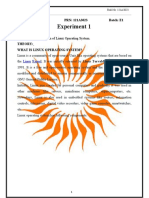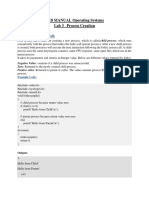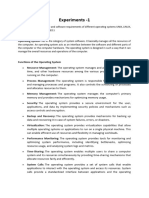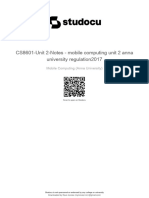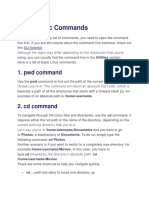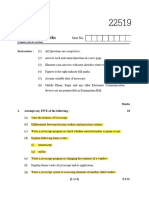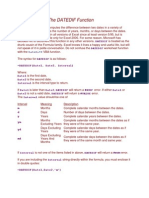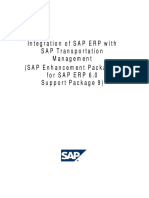0% found this document useful (0 votes)
3K views8 pagesOS Lab Report
This document provides an introduction to basic Linux commands. It explains that Linux is an open-source operating system based on the Linux kernel. It then lists and describes 14 common Linux commands including pwd, cd, ls, cat, cp, mv, mkdir, rm, touch, ping, history, sudo, alias, and clear. The commands are used to navigate directories, view files, copy/move files, create directories and files, check connectivity, view command history, elevate permissions, create command aliases, and clear the terminal screen. The document concludes that it has provided an overview of basic Linux commands for using the Linux terminal.
Uploaded by
Sulekha MahatoCopyright
© © All Rights Reserved
We take content rights seriously. If you suspect this is your content, claim it here.
Available Formats
Download as DOCX, PDF, TXT or read online on Scribd
0% found this document useful (0 votes)
3K views8 pagesOS Lab Report
This document provides an introduction to basic Linux commands. It explains that Linux is an open-source operating system based on the Linux kernel. It then lists and describes 14 common Linux commands including pwd, cd, ls, cat, cp, mv, mkdir, rm, touch, ping, history, sudo, alias, and clear. The commands are used to navigate directories, view files, copy/move files, create directories and files, check connectivity, view command history, elevate permissions, create command aliases, and clear the terminal screen. The document concludes that it has provided an overview of basic Linux commands for using the Linux terminal.
Uploaded by
Sulekha MahatoCopyright
© © All Rights Reserved
We take content rights seriously. If you suspect this is your content, claim it here.
Available Formats
Download as DOCX, PDF, TXT or read online on Scribd
/ 8