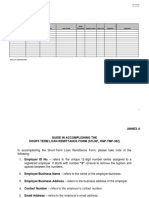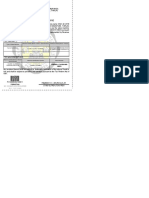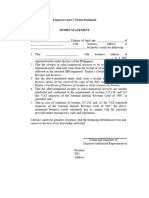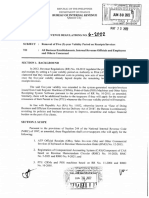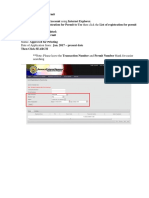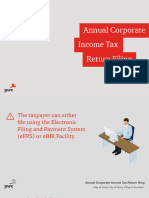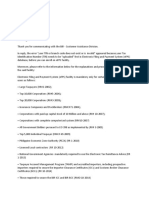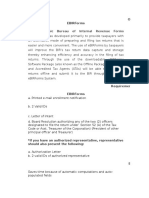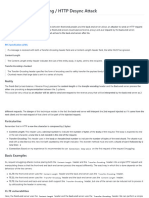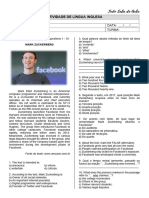75% found this document useful (4 votes)
2K views6 pagesHow To Use The eFPS Offline Form Application
The document provides instructions for adding a user and using the features of the eFPS Offline Form application. To add a user, open the application folder, run the .bat file, and enter the TIN, username and password used to log into eFPS online. This will create a new profile saving the login information. The application then allows the user to fill out and view tax returns offline, and submit completed returns to eFPS online once an internet connection is established.
Uploaded by
Kristina Clarisse IsidroCopyright
© © All Rights Reserved
We take content rights seriously. If you suspect this is your content, claim it here.
Available Formats
Download as PDF, TXT or read online on Scribd
75% found this document useful (4 votes)
2K views6 pagesHow To Use The eFPS Offline Form Application
The document provides instructions for adding a user and using the features of the eFPS Offline Form application. To add a user, open the application folder, run the .bat file, and enter the TIN, username and password used to log into eFPS online. This will create a new profile saving the login information. The application then allows the user to fill out and view tax returns offline, and submit completed returns to eFPS online once an internet connection is established.
Uploaded by
Kristina Clarisse IsidroCopyright
© © All Rights Reserved
We take content rights seriously. If you suspect this is your content, claim it here.
Available Formats
Download as PDF, TXT or read online on Scribd
/ 6