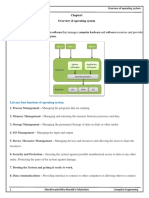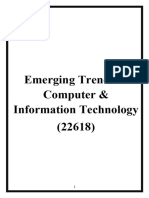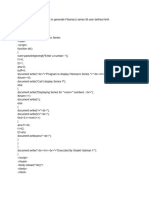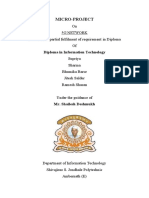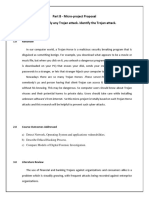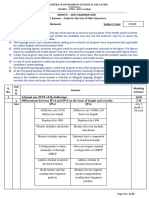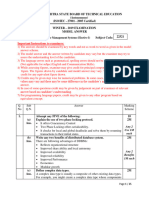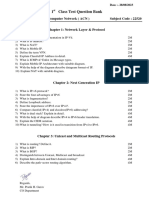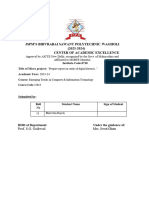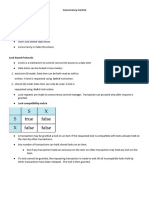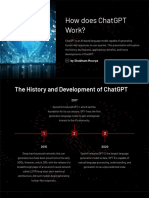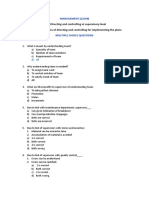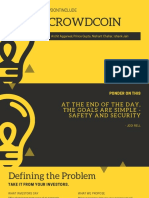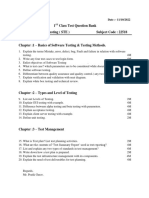100% found this document useful (1 vote)
2K views33 pagesAdvance Java Chapter 1 Full Notes - Ur Engineering Friend-1
The document discusses the Abstract Window Toolkit (AWT) in Java. It describes AWT components like containers, buttons, text fields, labels and others. It provides details on different types of containers like window, panel, frame and dialog. It also explains features and usage of various AWT controls.
Uploaded by
[CO - 174] Shubham MouryaCopyright
© © All Rights Reserved
We take content rights seriously. If you suspect this is your content, claim it here.
Available Formats
Download as PDF, TXT or read online on Scribd
100% found this document useful (1 vote)
2K views33 pagesAdvance Java Chapter 1 Full Notes - Ur Engineering Friend-1
The document discusses the Abstract Window Toolkit (AWT) in Java. It describes AWT components like containers, buttons, text fields, labels and others. It provides details on different types of containers like window, panel, frame and dialog. It also explains features and usage of various AWT controls.
Uploaded by
[CO - 174] Shubham MouryaCopyright
© © All Rights Reserved
We take content rights seriously. If you suspect this is your content, claim it here.
Available Formats
Download as PDF, TXT or read online on Scribd
/ 33