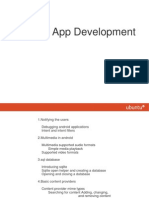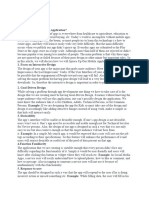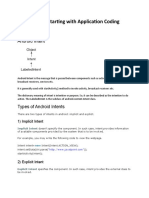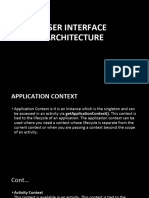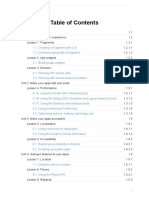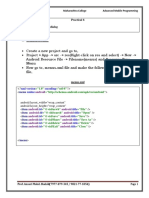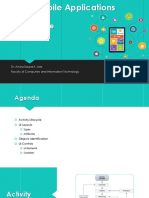0% found this document useful (0 votes)
34 views28 pagesMobile Applications Lecture 5 - Utility UI Components
The document discusses various utility user interface components in Android mobile applications, including dialogs, tooltips, pickers, and ways to switch between activities. It provides details on creating and displaying dialogs using AlertDialog and DialogFragment, adding tooltips to views, and using pre-built time and date pickers. It also covers creating intents to switch between activities, passing data between activities, and handling back button presses.
Uploaded by
Omar MagdyCopyright
© © All Rights Reserved
We take content rights seriously. If you suspect this is your content, claim it here.
Available Formats
Download as PDF, TXT or read online on Scribd
0% found this document useful (0 votes)
34 views28 pagesMobile Applications Lecture 5 - Utility UI Components
The document discusses various utility user interface components in Android mobile applications, including dialogs, tooltips, pickers, and ways to switch between activities. It provides details on creating and displaying dialogs using AlertDialog and DialogFragment, adding tooltips to views, and using pre-built time and date pickers. It also covers creating intents to switch between activities, passing data between activities, and handling back button presses.
Uploaded by
Omar MagdyCopyright
© © All Rights Reserved
We take content rights seriously. If you suspect this is your content, claim it here.
Available Formats
Download as PDF, TXT or read online on Scribd
/ 28