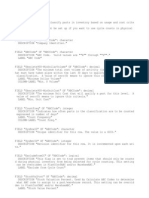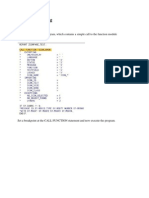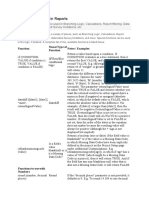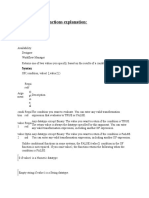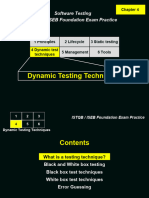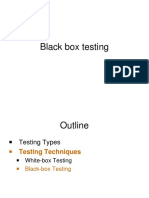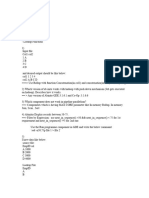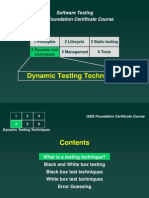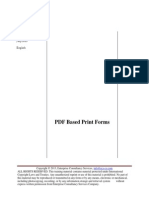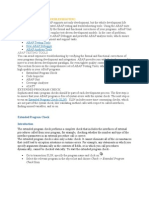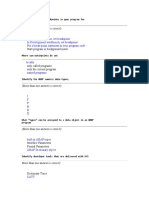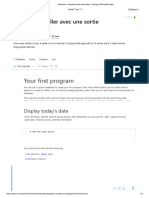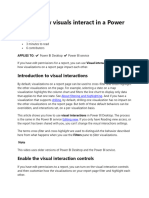0% found this document useful (0 votes)
100 views6 pagesCreating An IF Function For Use in Formula Wizard PDF
This document describes creating an IF function for use in Sage X3 formulas to add conditional logic and text to autojournal descriptions. It explains defining a custom ZGC.IFFS function in the script editor to take criteria, true, and false parameters and return the true or false part depending on the criteria. An example is given of using this function to add "Non-stock invoice" or the shipment number to sales invoice journal descriptions depending on if an invoice has a shipment origin. This allows accounting to identify invoice sources from the journals.
Uploaded by
Hermann Akouete AkueCopyright
© © All Rights Reserved
We take content rights seriously. If you suspect this is your content, claim it here.
Available Formats
Download as PDF, TXT or read online on Scribd
0% found this document useful (0 votes)
100 views6 pagesCreating An IF Function For Use in Formula Wizard PDF
This document describes creating an IF function for use in Sage X3 formulas to add conditional logic and text to autojournal descriptions. It explains defining a custom ZGC.IFFS function in the script editor to take criteria, true, and false parameters and return the true or false part depending on the criteria. An example is given of using this function to add "Non-stock invoice" or the shipment number to sales invoice journal descriptions depending on if an invoice has a shipment origin. This allows accounting to identify invoice sources from the journals.
Uploaded by
Hermann Akouete AkueCopyright
© © All Rights Reserved
We take content rights seriously. If you suspect this is your content, claim it here.
Available Formats
Download as PDF, TXT or read online on Scribd
/ 6