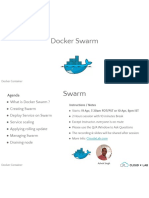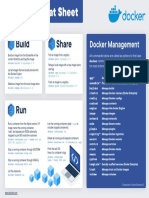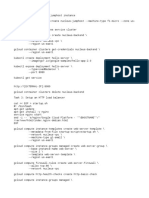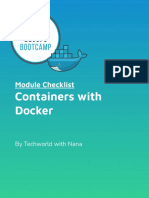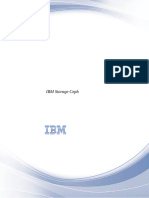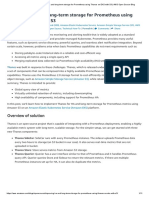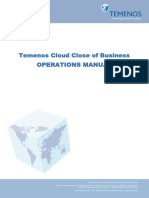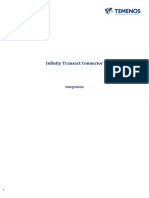0% found this document useful (0 votes)
162 views5 pagesDocker Swarm Setup Guide
This document demonstrates how to setup and use Docker Swarm for standalone containers. It shows how to initialize a swarm, join nodes, create services, scale services, and update replicas. It demonstrates making a single node swarm into a multi-node swarm by joining additional worker nodes, and how the visualizer service can be used to view the swarm topology and status of nodes and services. Issues like stopping worker nodes are also explored, showing how the swarm reschedules tasks across available nodes.
Uploaded by
Suraj JPCopyright
© © All Rights Reserved
We take content rights seriously. If you suspect this is your content, claim it here.
Available Formats
Download as TXT, PDF, TXT or read online on Scribd
0% found this document useful (0 votes)
162 views5 pagesDocker Swarm Setup Guide
This document demonstrates how to setup and use Docker Swarm for standalone containers. It shows how to initialize a swarm, join nodes, create services, scale services, and update replicas. It demonstrates making a single node swarm into a multi-node swarm by joining additional worker nodes, and how the visualizer service can be used to view the swarm topology and status of nodes and services. Issues like stopping worker nodes are also explored, showing how the swarm reschedules tasks across available nodes.
Uploaded by
Suraj JPCopyright
© © All Rights Reserved
We take content rights seriously. If you suspect this is your content, claim it here.
Available Formats
Download as TXT, PDF, TXT or read online on Scribd
/ 5