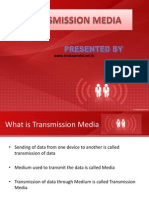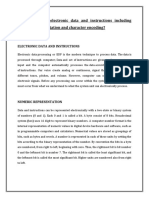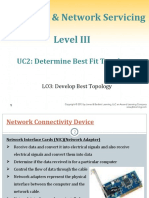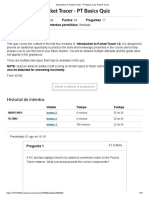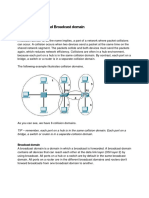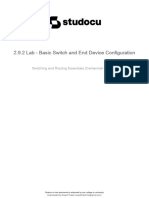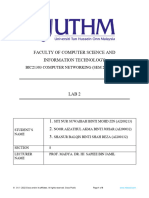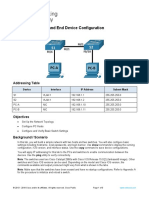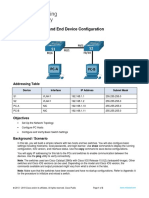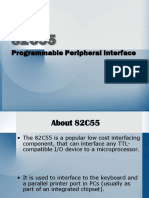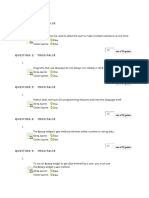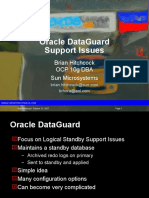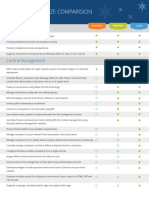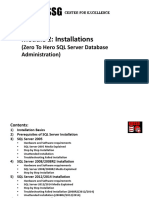0% found this document useful (0 votes)
598 views17 pages292 Lab Basic Switch and End Device Configuration
This document describes a lab to configure a basic network topology with two switches and two PCs. The objectives are to set up the network topology, configure the PCs with static IP addresses, and configure basic settings on the two switches including IP addresses, passwords, and verifying the connectivity. The steps include connecting the devices, configuring the PCs' IP addresses, configuring the switches individually with IP addresses, passwords, and verifying the connectivity between all devices using ping commands.
Uploaded by
MD AminCopyright
© © All Rights Reserved
We take content rights seriously. If you suspect this is your content, claim it here.
Available Formats
Download as PDF, TXT or read online on Scribd
0% found this document useful (0 votes)
598 views17 pages292 Lab Basic Switch and End Device Configuration
This document describes a lab to configure a basic network topology with two switches and two PCs. The objectives are to set up the network topology, configure the PCs with static IP addresses, and configure basic settings on the two switches including IP addresses, passwords, and verifying the connectivity. The steps include connecting the devices, configuring the PCs' IP addresses, configuring the switches individually with IP addresses, passwords, and verifying the connectivity between all devices using ping commands.
Uploaded by
MD AminCopyright
© © All Rights Reserved
We take content rights seriously. If you suspect this is your content, claim it here.
Available Formats
Download as PDF, TXT or read online on Scribd
/ 17