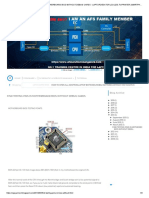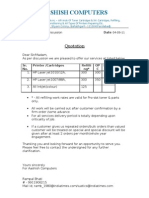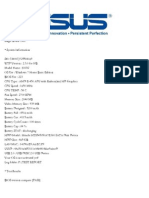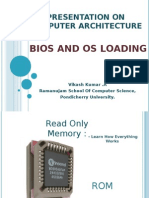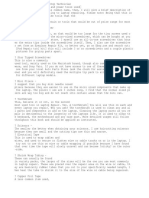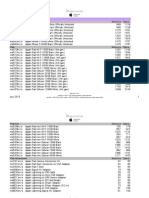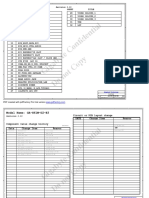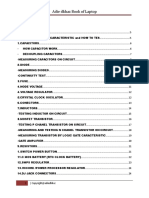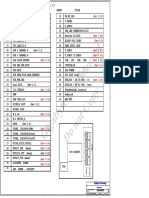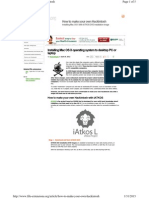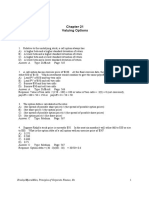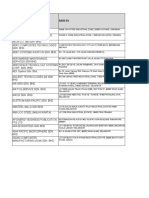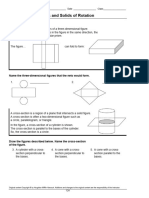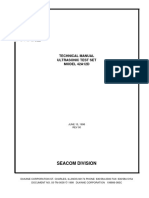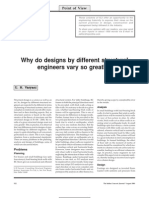0% found this document useful (0 votes)
442 views12 pagesHackintosh Guide
1) Hackintosh allows installing Mac OS on non-Apple machines. It is legal as long as you own a Mac or Mac OS license and are not selling Hackintoshes.
2) The document explains how to create a bootable Mac OS USB installer using Olarila, which provides Vanilla installers that are more compatible than modified installers.
3) It provides BIOS settings needed like disabling VT-d and setting SATA to AHCI to boot the USB and install Mac OS. Dual booting with Windows is also explained.
4) The steps to boot from the USB, run the graphical config, erase the target disk partition, and complete the Mac OS installation are
Uploaded by
Eko SudjarwoCopyright
© © All Rights Reserved
We take content rights seriously. If you suspect this is your content, claim it here.
Available Formats
Download as PDF, TXT or read online on Scribd
0% found this document useful (0 votes)
442 views12 pagesHackintosh Guide
1) Hackintosh allows installing Mac OS on non-Apple machines. It is legal as long as you own a Mac or Mac OS license and are not selling Hackintoshes.
2) The document explains how to create a bootable Mac OS USB installer using Olarila, which provides Vanilla installers that are more compatible than modified installers.
3) It provides BIOS settings needed like disabling VT-d and setting SATA to AHCI to boot the USB and install Mac OS. Dual booting with Windows is also explained.
4) The steps to boot from the USB, run the graphical config, erase the target disk partition, and complete the Mac OS installation are
Uploaded by
Eko SudjarwoCopyright
© © All Rights Reserved
We take content rights seriously. If you suspect this is your content, claim it here.
Available Formats
Download as PDF, TXT or read online on Scribd
/ 12