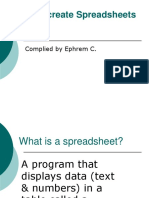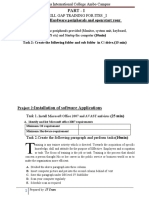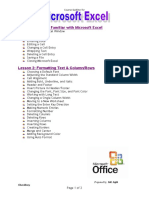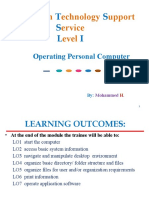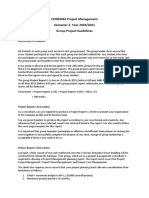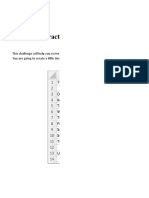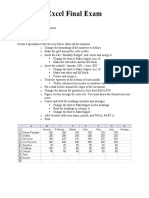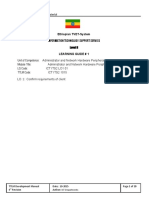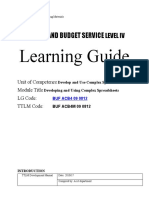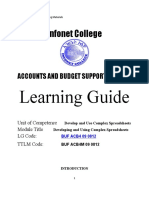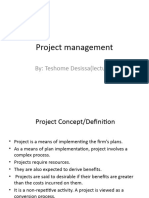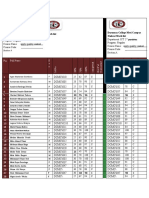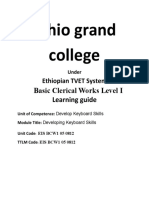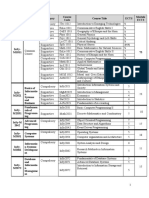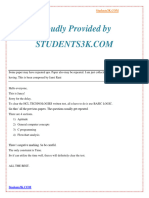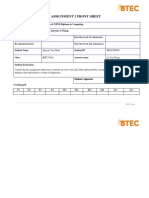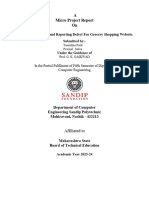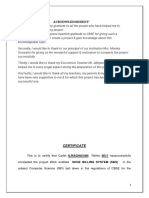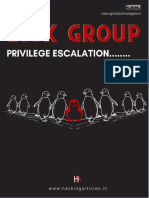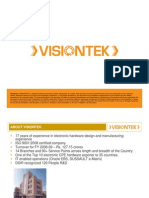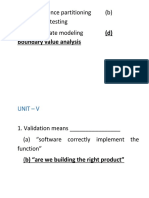0% found this document useful (0 votes)
341 views30 pagesCreate and Use Spreadsheets
This document provides guidance on creating and using spreadsheets in Microsoft Excel. It begins by outlining the necessary resources needed, including a computer lab equipped with Excel software. It then describes how to create a basic spreadsheet by entering data into cells and formatting it. The document explains concepts like columns, rows, worksheets and cells. It also covers how to use formulas in Excel by entering cell references and arithmetic operators. The purpose is to teach basic and intermediate Excel functions to support its use in a lab environment.
Uploaded by
melkamu endaleCopyright
© © All Rights Reserved
We take content rights seriously. If you suspect this is your content, claim it here.
Available Formats
Download as DOC, PDF, TXT or read online on Scribd
0% found this document useful (0 votes)
341 views30 pagesCreate and Use Spreadsheets
This document provides guidance on creating and using spreadsheets in Microsoft Excel. It begins by outlining the necessary resources needed, including a computer lab equipped with Excel software. It then describes how to create a basic spreadsheet by entering data into cells and formatting it. The document explains concepts like columns, rows, worksheets and cells. It also covers how to use formulas in Excel by entering cell references and arithmetic operators. The purpose is to teach basic and intermediate Excel functions to support its use in a lab environment.
Uploaded by
melkamu endaleCopyright
© © All Rights Reserved
We take content rights seriously. If you suspect this is your content, claim it here.
Available Formats
Download as DOC, PDF, TXT or read online on Scribd
/ 30