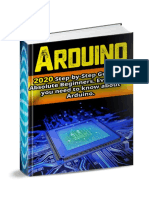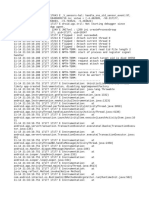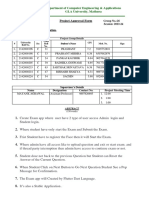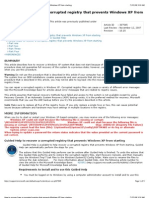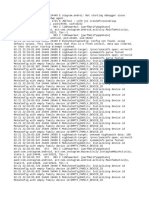0% found this document useful (0 votes)
171 views20 pagesESP32 Firmware Setup-1
This document provides an introduction to MicroPython programming on ESP32 boards. It describes what MicroPython is, how to flash an ESP32 board with the MicroPython firmware, and how to use the uPyCraft IDE to write and run simple MicroPython programs on an ESP32 board by blinking an onboard LED. The document guides readers through setting up their environment and programming their first MicroPython "Hello World" script to blink an LED connected to GPIO2.
Uploaded by
kyrisya12Copyright
© © All Rights Reserved
We take content rights seriously. If you suspect this is your content, claim it here.
Available Formats
Download as PDF, TXT or read online on Scribd
0% found this document useful (0 votes)
171 views20 pagesESP32 Firmware Setup-1
This document provides an introduction to MicroPython programming on ESP32 boards. It describes what MicroPython is, how to flash an ESP32 board with the MicroPython firmware, and how to use the uPyCraft IDE to write and run simple MicroPython programs on an ESP32 board by blinking an onboard LED. The document guides readers through setting up their environment and programming their first MicroPython "Hello World" script to blink an LED connected to GPIO2.
Uploaded by
kyrisya12Copyright
© © All Rights Reserved
We take content rights seriously. If you suspect this is your content, claim it here.
Available Formats
Download as PDF, TXT or read online on Scribd
/ 20