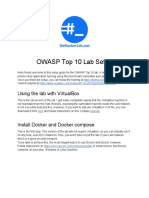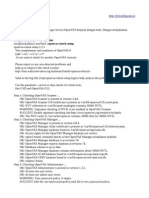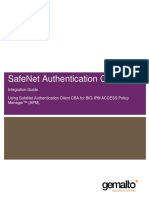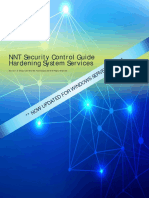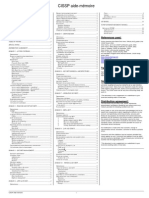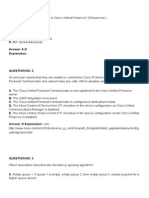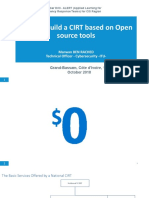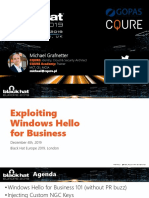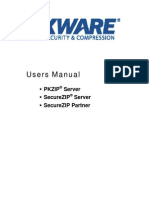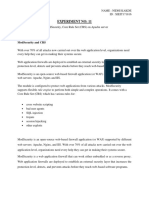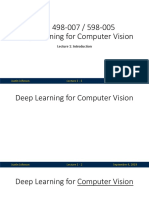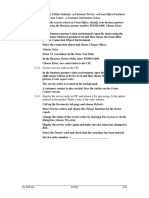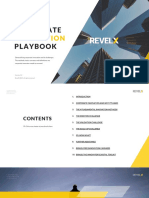14/11/22, 7:58 How to Set Up ModSecurity with Apache on Debian/Ubuntu
Menu
Menu
How to Set Up ModSecurity with
Apache on Debian/Ubuntu
James Kiarie Last Updated: May 24, 2022 Apache, Debian, Ubuntu 9 Comments
The Apache web server is highly customizable and can be configured in multiple ways
to suit your needs. There are many third-party modules that you can use to configure
Apache to your preference.
ModSecurity is an open-source WAF (Web Application Firewall) that is native to the
Apache webserver. It was initially an Apache module only but has grown over the year
to become a fully-fledged web app firewall. It is now supported by Nginx and even IIS.
https://www.tecmint.com/install-modsecurity-with-apache-on-debian-ubuntu/ 1/23
�14/11/22, 7:58 How to Set Up ModSecurity with Apache on Debian/Ubuntu
ModSecurity inspects incoming requests to the webserver against a predefined set of
rules. Typically, it provides a set of rules known as CRS (Core Rule Set) that protect a
website from an array of web application attacks such as SQL injection, XSS, and
session hijacking among other exploits.
Linux Foundation LFCS and LFCE Certification Preparation Guide - Get This Book
[ You might also like: 5 Tools to Scan a Linux Server for Malware and Rootkits ]
The ModSecurity application firewall forms an integral part of PCI DSS compliance in
shielding sites from external attacks. When the module is enabled it triggers a ‘403
Forbidden Error’ which simply implies that you have insufficient permissions to access
the resource on the webserver.
In this guide, we will show you how to set up and configure ModSecurity to work with
Apache on Debian and Ubuntu Linux.
Step 1: Install ModSecurity on Ubuntu
The first step is to install ModSecurity. We will begin by, first, refreshing the package
lists as follows:
$ sudo apt update
Next, install the ModSecurity package alongside other dependencies and libraries.
$ sudo apt install libapache2-mod-security2
https://www.tecmint.com/install-modsecurity-with-apache-on-debian-ubuntu/ 2/23
�14/11/22, 7:58 How to Set Up ModSecurity with Apache on Debian/Ubuntu
Install ModSecurity on Ubuntu
Afterward, enable the module.
$ sudo a2enmod security2
Then restart the Apache webserver to apply the changes.
$ sudo systemctl restart apache2
At this point, ModSecurity is successfully installed. Let’s now configure it.
Step 2: Configure ModSecurity in Ubuntu
By default, ModSecurity is only configured to detect and log suspicious activity. We
need to go an extra step and configure it to not only detect but also block suspicious
activity.
Copy, the default ModSecurity configuration file – modsecurity.conf-recommended –
to a new file as provided in the command below.
$ sudo cp /etc/modsecurity/modsecurity.conf-recommended /etc/modsecurit
https://www.tecmint.com/install-modsecurity-with-apache-on-debian-ubuntu/ 3/23
�14/11/22, 7:58 How to Set Up ModSecurity with Apache on Debian/Ubuntu
Using your preferred text editor, open the file
$ sudo nano /etc/modsecurity/modsecurity.conf
Locate the line:
SecRuleEngine DetectionOnly
Set it to:
SecRuleEngine On
Configure ModSecurity on Ubuntu
https://www.tecmint.com/install-modsecurity-with-apache-on-debian-ubuntu/ 4/23
�14/11/22, 7:58 How to Set Up ModSecurity with Apache on Debian/Ubuntu
Save the changes and exit the file.
To apply the changes in Apache, restart the webserver.
$ sudo systemctl restart apache2
Step 3: Download OWASP ModSecurity Core
Ruleset
The next step is to download the latest OWASP ModSecurity Core Rule Set (CRS) from
the GitHub page.
Clone the OWASP git repository as shown.
$ git clone https://github.com/coreruleset/coreruleset.git
Navigate into the directory.
$ cd coreruleset/
https://www.tecmint.com/install-modsecurity-with-apache-on-debian-ubuntu/ 5/23
�14/11/22, 7:58 How to Set Up ModSecurity with Apache on Debian/Ubuntu
Be sure to move the crs-setup.conf.example file to the modsecurity directory and
rename it as crs-setup.conf.
$ sudo mv crs-setup.conf.example /etc/modsecurity/crs-setup.conf
In addition, move the rules directory to the modsecurity directory as well.
$ sudo mv rules/ /etc/modsecurity/
Next, edit the security2.conf file.
$ sudo nano /etc/apache2/mods-enabled/security2.conf
Ensure that it contains the following lines.
IncludeOptional /etc/modsecurity/*.conf
Include /etc/modsecurity/rules/*.conf
https://www.tecmint.com/install-modsecurity-with-apache-on-debian-ubuntu/ 6/23
�14/11/22, 7:58 How to Set Up ModSecurity with Apache on Debian/Ubuntu
Configure ModSecurity Rules on Ubuntu
Then restart Apache for the changes to persist.
$ sudo systemctl restart apache2
Let us now test our ModSecurity configuration.
Step 4: Testing the ModSecurity Configuration on
Ubuntu
Lastly, we need to test that ModSecurity can detect and block suspicious HTTP traffic.
To achieve this, we need to edit the default virtual host file.
$ sudo nano /etc/apache2/sites-available/000-default.conf
https://www.tecmint.com/install-modsecurity-with-apache-on-debian-ubuntu/ 7/23
�14/11/22, 7:58 How to Set Up ModSecurity with Apache on Debian/Ubuntu
SABRENT USB-C 3.0…
$18.99
Next, we will create a blocking rule that will block access to a certain URL when
accessed by a web browser.
Append these lines at the end before the ‘Virtualhost’ closing tag.
SecRuleEngine On
SecRule ARGS:testparam "@contains test" "id:254,deny,status:403,msg:'
Feel free to set the ‘id’ and ‘msg’ tags to whatever desirable values.
Test ModSecurity on Ubuntu
Then restart the Apache webserver to apply the changes made to the virtual host
configuration file.
$ sudo systemctl restart apache2
https://www.tecmint.com/install-modsecurity-with-apache-on-debian-ubuntu/ 8/23
�14/11/22, 7:58 How to Set Up ModSecurity with Apache on Debian/Ubuntu
On your web browser, try to visit the URL shown with ?testparam=test at the end.
http://server-ip/?testparam=test
You get a ‘403 Forbidden error’ indicating that you have been blocked from accessing
the resource.
ModSecurity 403 Forbidden Error
You can further confirm the client was blocked by checking the error logs as follows.
$ cat /var/log/apache2/error.log | grep “Test Successful”
Check Apache Logs
https://www.tecmint.com/install-modsecurity-with-apache-on-debian-ubuntu/ 9/23
�14/11/22, 7:58 How to Set Up ModSecurity with Apache on Debian/Ubuntu
[ You might also like: How to Install ModSecurity for Nginx on Debian/Ubuntu ]
This is confirmation that we have successfully set up ModSecurity to detect and block
unwanted traffic. In this guide, we have walked you through the process of setting up
ModSecurity with Apache on Debian/Ubuntu systems.
How to Install Magento on Rocky How to Compile ONLYOFFICE Desktop
Linux and AlmaLinux Editors on Ubuntu
If you liked this article, then do subscribe to email alerts for Linux tutorials. If you
have any questions or doubts? do ask for help in the comments section.
If You Appreciate What We Do Here On TecMint, You
Should Consider:
https://www.tecmint.com/install-modsecurity-with-apache-on-debian-ubuntu/ 10/23
�14/11/22, 7:58 How to Set Up ModSecurity with Apache on Debian/Ubuntu
TecMint is the fastest growing and most trusted community site for
any kind of Linux Articles, Guides and Books on the web. Millions of
people visit TecMint! to search or browse the thousands of
published articles available FREELY to all.
If you like what you are reading, please consider buying us a coffee
( or 2 ) as a token of appreciation.
We are thankful for your never ending support.
Related Posts
“Forbidden – You don’t have permission to access / on this server” Error
https://www.tecmint.com/install-modsecurity-with-apache-on-debian-ubuntu/ 11/23
�14/11/22, 7:58 How to Set Up ModSecurity with Apache on Debian/Ubuntu
How to Install WordPress on RHEL 8 with Apache
How to Install WordPress Ubuntu Using LAMP Stack
https://www.tecmint.com/install-modsecurity-with-apache-on-debian-ubuntu/ 12/23
�14/11/22, 7:58 How to Set Up ModSecurity with Apache on Debian/Ubuntu
Secure Apache with Let’s Encrypt Certificate on Rocky Linux
How to Configure Apache Virtual Hosts on Rocky Linux
How to Install LAMP Stack on Rocky Linux 8
https://www.tecmint.com/install-modsecurity-with-apache-on-debian-ubuntu/ 13/23