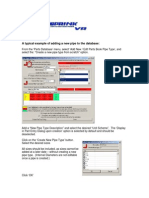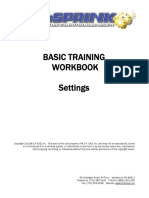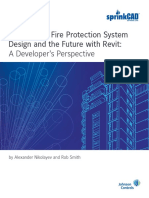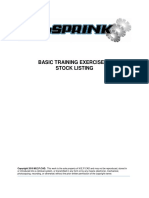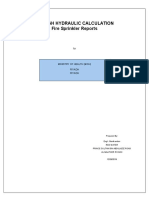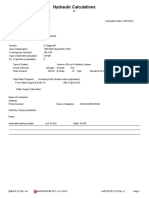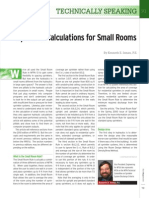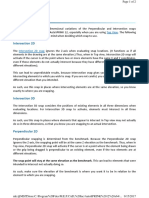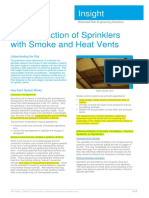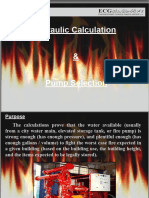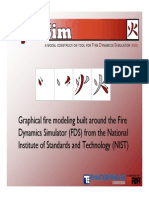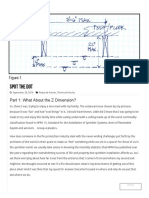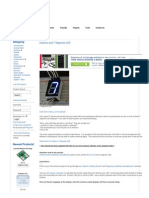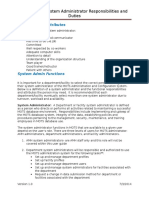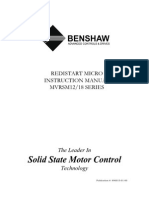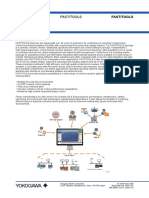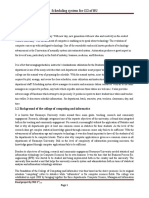LEVEL 1 TRAINING EXERCISE 2
Copyright 2018 M.E.P.CAD. This work is the sole property of M.E.P.CAD and may not be reproduced, stored in
or introduced into a retrieval system, or transmitted in any form or by any means (electronic, mechanical,
photocopying, recording, or otherwise) without the prior written permission of the copyright owner.
�2- 1
� Open Exercise 2.cad
Exercise 2: Create sprinkler system
1. Set the snaps as shown:
Upright sprinklers Click here for Video
2. CLICK the sprinkler toolbar button
3. CLICK Sprinkler Properties
4. CLICK the pulldown menus to define a
sprinkler as a Brass, 5.6K,
Quick Response Standard
Spray Upright with a
temperature rating of 200°F
5. CLICK OK
6. SELECT Place the sprinkler at the actual
point entered
7. CLICK OK
2- 2
� 8. ZOOM to the indicated corner of the
room
Zoom
Window
9. CLICK the intersection of the inside
faces of the north and west
walls to place the sprinkler
head
10. SELECT the sprinkler
11. TYPE 4-6 in the Input Line
4-6
12. PRESS [RIGHT ARROW]
13. PRESS [ENTER]
14. TYPE 6 in the Input Line
6
15. PRESS [DOWN ARROW]
16. PRESS [ENTER]
2- 3
�17. TYPE 12 in the Input Line
12
18. PRESS [CTRL] + [ENTER] twice
19. SELECT the three sprinklers
2- 4
�20. TYPE 10 in the Input Line
10
21. PRESS [RIGHT ARROW]
22. PRESS [CTRL] + [ENTER]
23. SELECT the two sprinklers as shown
24. TYPE 10 in the Input Line
10
25. PRESS [CTRL] + [ENTER] twice
26. SELECT the six sprinklers in the large
room
27. TYPE ,,15
,,15
(comma comma 15)
28. PRESS [ENTER]
2- 5
�29. SELECT the four sprinklers in the small
room
30. TYPE ,,13 in the Input Line
,,13
(comma comma 13)
31. PRESS [ENTER]
32. MOUSE- ISO view (Up and Left)
GESTURE
ISO
View
33. MOUSE- Plan view (Down and Right)
GESTURE
Plan
View
2- 6
�Draw main Click here for Video
34. ZOOM to the lower-left corner
Zoom
Window
35. RIGHT-CLICK in blank drawing space
36. CLICK Move Benchmark
37. CLICK (SNAP) to the inside corner of the
walls
38. SELECT the Benchmark
39. TYPE 2,1 in the Input Line
2,1
2 comma 1
40. PRESS [ENTER]
41. TYPE ,,13 in the Input Line
,,13
comma comma 13
42. PRESS [ENTER]
notice we did not change the arrow
direction – when more than one
coordinate is specified, the arrow
direction no longer matters
2- 7
�43. MIDDLE-CLICK in blank drawing space
44. CLICK T
45. CLICK 3
46. CLICK (SNAP) to the Benchmark
47. TYPE 16 in the Input Line
16
48. PRESS [ENTER]
49. TYPE 12 in the Input Line
12
50. PRESS [UP ARROW]
51. PRESS [ENTER]
52. TYPE ,,-2 in the Input Line
,,-2
comma comma -2
53. PRESS [ENTER]
54. TYPE 20 in the Input Line
20
55. PRESS [RIGHT ARROW]
2- 8
�56. PRESS [ENTER]
57. RIGHT-CLICK to end the tool
58. MOUSE- ISO View (Up and Left)
GESTURE
ISO
View
59. MOUSE- Plan View (Down and Right)
GESTURE
Plan
View
2- 9
�Draw Branch Lines Click here for Video
Draw a branch line from the sidewall sprinkler to the main in the corridor
60. MIDDLE-CLICK in blank drawing space
61. CLICK W
62. CLICK 1½
63. CLICK (SNAP) to the north-most
sprinkler along the west wall
64. PRESS & HOLD [SHIFT]
65. CLICK (SNAP) perpendicular to the
pipe as shown
2 - 10
�66. REPEAT the previous step to draw the
second branch line
67. MIDDLE-CLICK in blank drawing space
68. CLICK T
69. CLICK 1½
2 - 11
�70. CLICK (SNAP) to the north-most
sprinkler along the east wall
71. PRESS & HOLD [SHIFT]
72. CLICK (SNAP) perpendicular to the
pipe as shown
73. REPEAT the previous step to drawn the
second branch line
74. MOUSE- ISO View (Up and Right)
GESTURE
ISO
View
2 - 12
�75. MIDDLE-CLICK in blank drawing space
76. CLICK W
The diameter is not important in
this step
77. SELECT the west-most branch lines and
main
Press and hold [CTRL] to multi
select
78. CLICK Auto Draw, Riser Nipples…
79. SELECT 1½
80. CLICK OK
2 - 13
�81. SELECT the desired outlet type if
prompted
82. CLICK OK
83. MIDDLE-CLICK in blank drawing space
84. CLICK T
The diameter is not important in
this step
2 - 14
�85. SELECT the east-most branch lines and
main
Press and hold [CTRL] to multi
select
86. CLICK Auto Draw, Riser Nipples…
87. SELECT 1½
88. CLICK OK
2 - 15
�Auto Fittings Click here for Video
Use Auto Fittings to place fittings on the intersections and transitions of pipe
89. SELECT one branch line, one riser
nipple, and one main
90. RIGHT- one of the pipes
CLICK
91. CLICK Select All Like Selected
92. RIGHT On a Pipe and Clean Up
CLICK Intersections
Then from pull down Menu
Auto Draw, Fittings…
2 - 16
�94. SELECT the part you want to use
95. CLICK OK
96. REPEAT the selection process in
the previous step as many
times as required
2 - 17
�Auto Couplings Click here for Video
Use Auto Couplings to place fittings on the intersections and transitions of pipe
97. RIGHT-CLICK in blank drawing space
98. CLICK Move Benchmark
99. CLICK North of the branch lines
as shown
The Benchmark placement
will serve as a starting
point for the auto coupling
command
100. SELECT the west-most branch lines
and main
2 - 18
�101. RIGHT-CLICK one of the selected pipes
102. CLICK Auto Couplings…
103. CLICK Do It
2 - 19
�Labels Click here for Video
104. RIGHT- one of the grooved branch line segments
CLICK
105. CLICK Select All Like Selected
2 - 20
�106. PRESS & [CTRL] and select the two segments of main as
HOLD shown
107. MOUSE- Properties (Up then Down)
GESTURE
Properties
108. CLICK Diameter, Cut Length, and Segment Lengths
109. CLICK OK
2 - 21
�110. RIGHT- one of the threaded branch lines
CLICK
111. CLICK Select All Like Selected
2 - 22
�112. PRESS & [CTRL]
HOLD
113. CLICK Select, Every In Rectangle, Pipe, All Pipes
114. CLICK a rectangle
AND around the pipes
DRAG as shown
Selection window
oolbars -
115. MOUSE Properties (Up then Down)
GESTURE
Properties
116. CLICK Diameter and Cut Length
117. CLICK OK
2 - 23
�118. CLICK Running Dimensions 2D toolbar button Click Here
for Video
2 - 24
�119. CLICK the Northwest corner of the large room as shown
120. CLICK the first sprinkler head
121. CLICK North of the building to place the dimension line
122. CLICK the next sprinkler
2 - 25
�123. CLICK the interior of the wall as shown
124. RIGHT- to end the tool
CLICK
125. RIGHT- in blank drawing space
CLICK
126. SELECT Alter Benchmark Elevation/Rotation
2 - 26
�127. CLICK On the Zero Elevation & Zero Rotation buttons
128. CLICK OK
129. CLICK Finished Floor Star Dimension near the Help Pulldown Menu
130. CLICK OK
131. CLICK on a pipe to place the star dimension
2 - 27
� Save the drawing
End of Exercise 2
Zoom Plan Zoom
All View Previous
Zoom ISO
Window View Properties
2 - 28