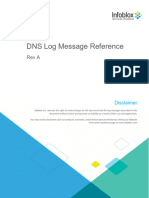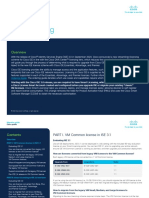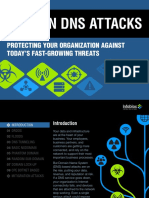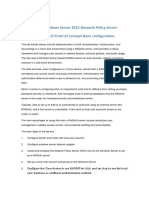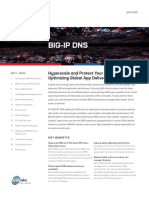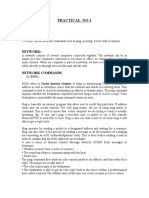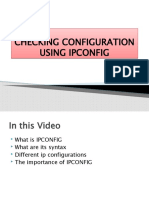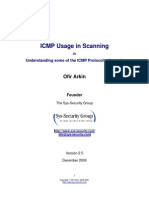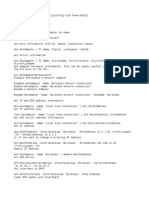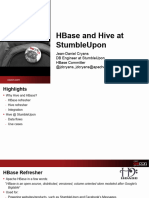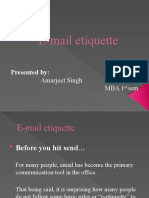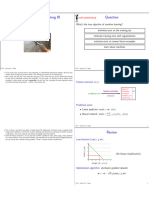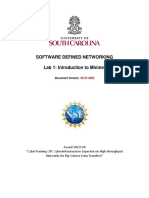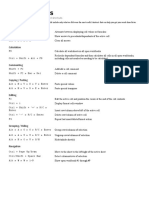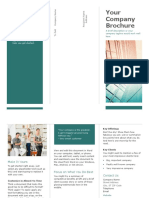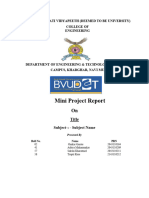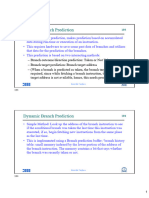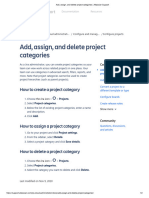0% found this document useful (0 votes)
178 views13 pagesNetwork Admin Ping Sweeper Guide
This document provides an installation and configuration guide for EIP Ping Sweeper version 2.3.0. It describes how to install the package, configure the discovery and health check rules, customize the network and IP address metadata, and manually run the rule on specific subnets. The guide includes information on prerequisites, uploading the tar file, enabling custom fields, scheduling options, and troubleshooting steps.
Uploaded by
dupontCopyright
© © All Rights Reserved
We take content rights seriously. If you suspect this is your content, claim it here.
Available Formats
Download as PDF, TXT or read online on Scribd
0% found this document useful (0 votes)
178 views13 pagesNetwork Admin Ping Sweeper Guide
This document provides an installation and configuration guide for EIP Ping Sweeper version 2.3.0. It describes how to install the package, configure the discovery and health check rules, customize the network and IP address metadata, and manually run the rule on specific subnets. The guide includes information on prerequisites, uploading the tar file, enabling custom fields, scheduling options, and troubleshooting steps.
Uploaded by
dupontCopyright
© © All Rights Reserved
We take content rights seriously. If you suspect this is your content, claim it here.
Available Formats
Download as PDF, TXT or read online on Scribd
/ 13