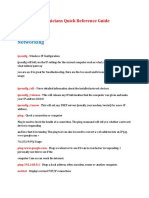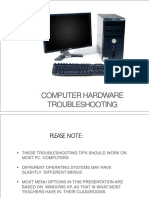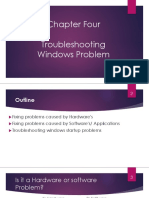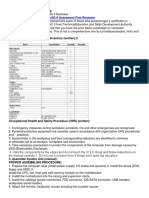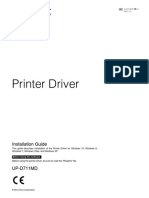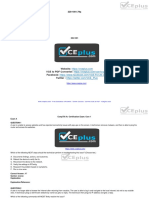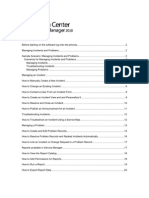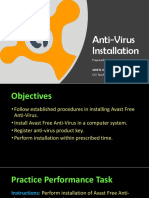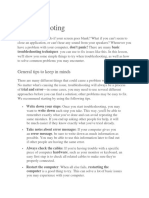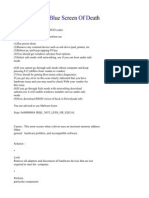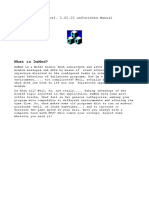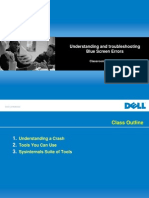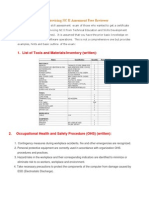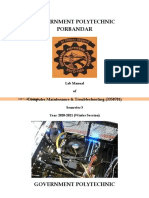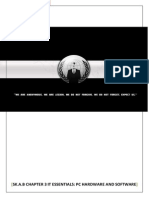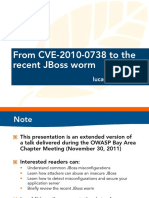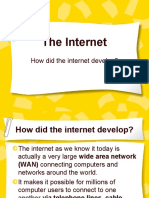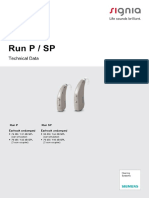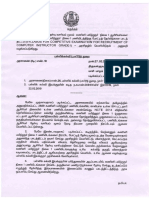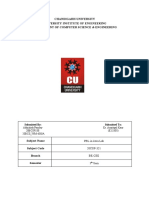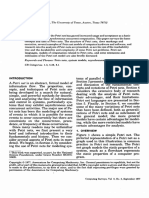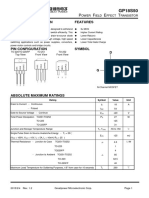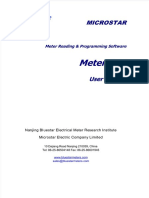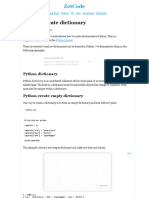0% found this document useful (0 votes)
163 views6 pagesCommon Windows Errors and Their Solution
This document summarizes solutions to 15 common Windows errors. Some of the errors addressed include changing the Windows 7 login screen wallpaper, changing folder backgrounds without software, reloading the album art cache in Windows Media Center, printing to OneNote, and missing the OneNote printer in Devices and Printers. Step-by-step solutions are provided for each error addressed.
Uploaded by
Mozibar RahmanCopyright
© © All Rights Reserved
We take content rights seriously. If you suspect this is your content, claim it here.
Available Formats
Download as PDF, TXT or read online on Scribd
0% found this document useful (0 votes)
163 views6 pagesCommon Windows Errors and Their Solution
This document summarizes solutions to 15 common Windows errors. Some of the errors addressed include changing the Windows 7 login screen wallpaper, changing folder backgrounds without software, reloading the album art cache in Windows Media Center, printing to OneNote, and missing the OneNote printer in Devices and Printers. Step-by-step solutions are provided for each error addressed.
Uploaded by
Mozibar RahmanCopyright
© © All Rights Reserved
We take content rights seriously. If you suspect this is your content, claim it here.
Available Formats
Download as PDF, TXT or read online on Scribd
/ 6