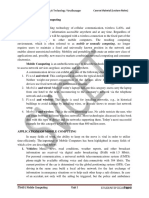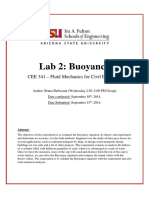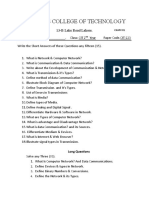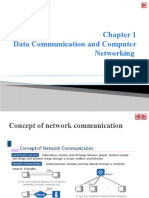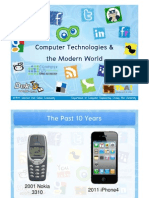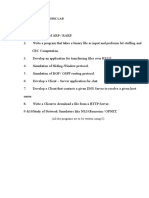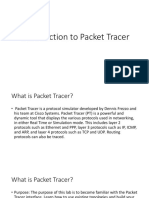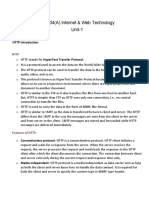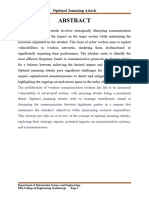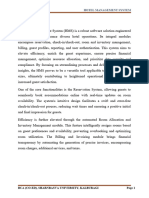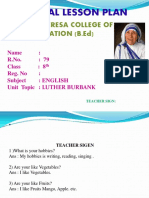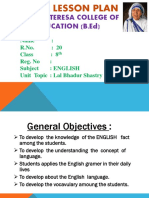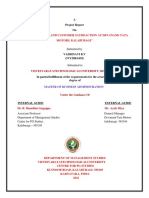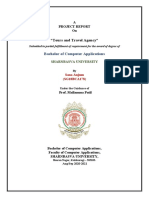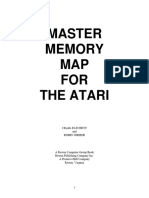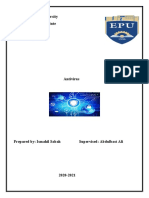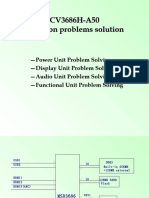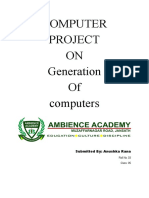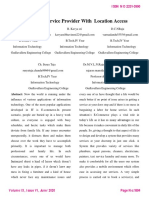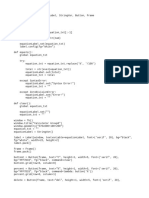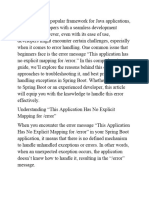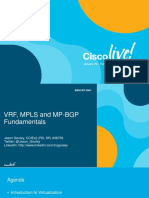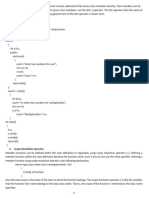0% found this document useful (0 votes)
961 views79 pagesCN Lab Manual
This document provides information about a computer network lab manual, including its vision, mission, program educational objectives, and course outcomes. It outlines the rubrics for student performance assessment in the laboratory. It also includes a table of contents listing 14 experiments that will be covered in the lab, divided into two parts. The first part covers topics like studying different cable types, installing and configuring network devices, IP configuration, and packet analysis. The second part involves network simulation experiments related to routing, wireless LANs, and analyzing performance under different conditions.
Uploaded by
balaji xeroxCopyright
© © All Rights Reserved
We take content rights seriously. If you suspect this is your content, claim it here.
Available Formats
Download as PDF, TXT or read online on Scribd
0% found this document useful (0 votes)
961 views79 pagesCN Lab Manual
This document provides information about a computer network lab manual, including its vision, mission, program educational objectives, and course outcomes. It outlines the rubrics for student performance assessment in the laboratory. It also includes a table of contents listing 14 experiments that will be covered in the lab, divided into two parts. The first part covers topics like studying different cable types, installing and configuring network devices, IP configuration, and packet analysis. The second part involves network simulation experiments related to routing, wireless LANs, and analyzing performance under different conditions.
Uploaded by
balaji xeroxCopyright
© © All Rights Reserved
We take content rights seriously. If you suspect this is your content, claim it here.
Available Formats
Download as PDF, TXT or read online on Scribd
/ 79