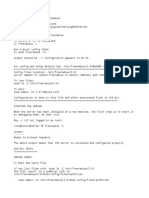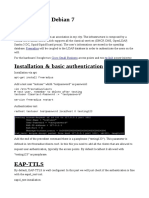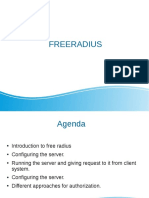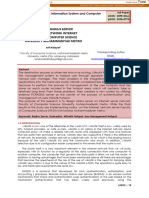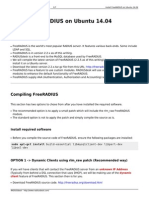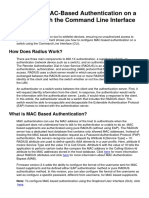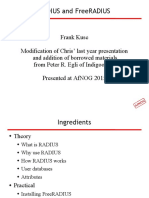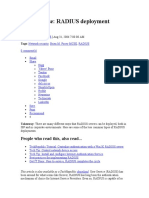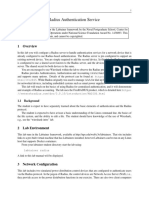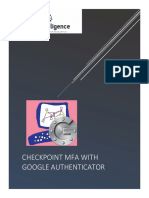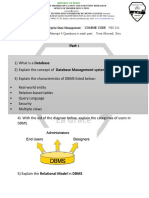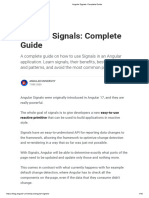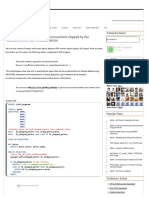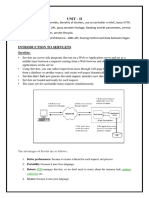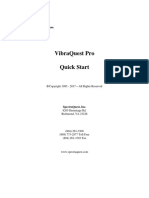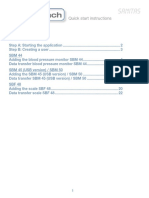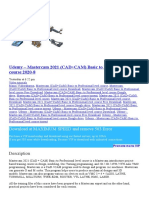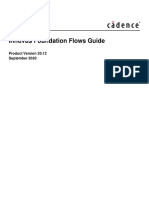0% found this document useful (0 votes)
78 views5 pagesTask Setup Free Radius Server - Draft - en
This document provides instructions for setting up a FreeRADIUS server for testing purposes on SUSE Linux. It describes installing FreeRADIUS packages, running the bootstrap script to generate test certificates, starting the RADIUS daemon, and using the radtest client to authenticate as a test user. Basic troubleshooting tips are also provided, with a note that the configuration files contain useful information. The next steps recommend removing test configurations and stopping the RADIUS daemon before creating a production setup.
Uploaded by
Taqi DeenCopyright
© © All Rights Reserved
We take content rights seriously. If you suspect this is your content, claim it here.
Available Formats
Download as PDF, TXT or read online on Scribd
0% found this document useful (0 votes)
78 views5 pagesTask Setup Free Radius Server - Draft - en
This document provides instructions for setting up a FreeRADIUS server for testing purposes on SUSE Linux. It describes installing FreeRADIUS packages, running the bootstrap script to generate test certificates, starting the RADIUS daemon, and using the radtest client to authenticate as a test user. Basic troubleshooting tips are also provided, with a note that the configuration files contain useful information. The next steps recommend removing test configurations and stopping the RADIUS daemon before creating a production setup.
Uploaded by
Taqi DeenCopyright
© © All Rights Reserved
We take content rights seriously. If you suspect this is your content, claim it here.
Available Formats
Download as PDF, TXT or read online on Scribd
/ 5