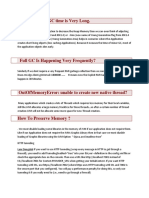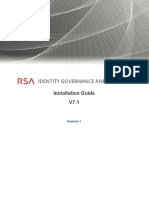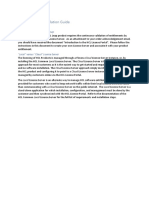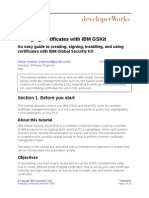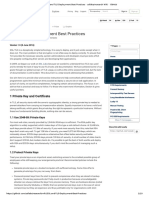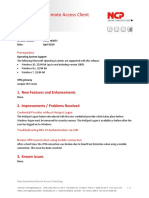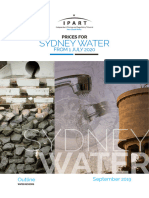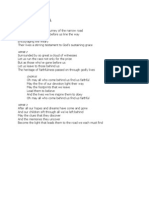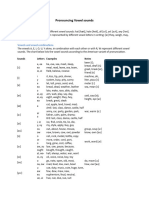0% found this document useful (0 votes)
183 views11 pagesICEGATE Code Signer Guide
This document provides help information for using the (n)Code Signer utility PKI component. It outlines the minimum system requirements, steps for installing and uninstalling the component, browser settings required, and solutions to common issues such as the component not being called, invalid certificate errors, encryption/decryption failures, and more. Support contact information is also provided.
Uploaded by
netvadiCopyright
© © All Rights Reserved
We take content rights seriously. If you suspect this is your content, claim it here.
Available Formats
Download as PDF, TXT or read online on Scribd
0% found this document useful (0 votes)
183 views11 pagesICEGATE Code Signer Guide
This document provides help information for using the (n)Code Signer utility PKI component. It outlines the minimum system requirements, steps for installing and uninstalling the component, browser settings required, and solutions to common issues such as the component not being called, invalid certificate errors, encryption/decryption failures, and more. Support contact information is also provided.
Uploaded by
netvadiCopyright
© © All Rights Reserved
We take content rights seriously. If you suspect this is your content, claim it here.
Available Formats
Download as PDF, TXT or read online on Scribd
/ 11