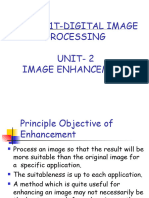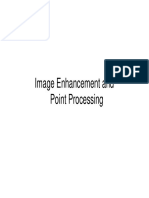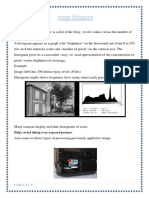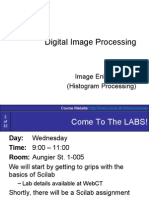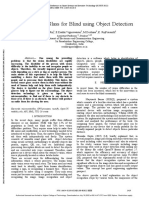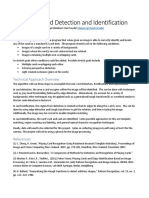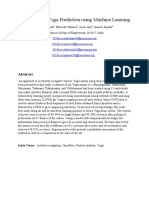0% found this document useful (0 votes)
100 views36 pagesLecture 3-Image Contrast Histogram Equalization
This document discusses image contrast, histograms, and point operations. It introduces histograms as a way to visualize the distribution of pixel intensities in an image. Histograms can help detect issues like over or underexposure. Point operations modify pixel intensities based on a mathematical function without considering neighboring pixels. Common point operations include addition, multiplication, thresholding, inversion, logarithmic and power law transforms. Histograms are useful for visualizing the effects of these operations on the distribution of intensities.
Uploaded by
Warnakulasuriya loweCopyright
© © All Rights Reserved
We take content rights seriously. If you suspect this is your content, claim it here.
Available Formats
Download as PDF, TXT or read online on Scribd
0% found this document useful (0 votes)
100 views36 pagesLecture 3-Image Contrast Histogram Equalization
This document discusses image contrast, histograms, and point operations. It introduces histograms as a way to visualize the distribution of pixel intensities in an image. Histograms can help detect issues like over or underexposure. Point operations modify pixel intensities based on a mathematical function without considering neighboring pixels. Common point operations include addition, multiplication, thresholding, inversion, logarithmic and power law transforms. Histograms are useful for visualizing the effects of these operations on the distribution of intensities.
Uploaded by
Warnakulasuriya loweCopyright
© © All Rights Reserved
We take content rights seriously. If you suspect this is your content, claim it here.
Available Formats
Download as PDF, TXT or read online on Scribd
/ 36