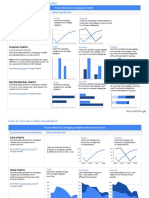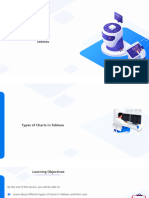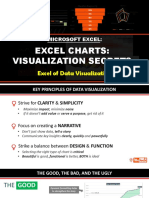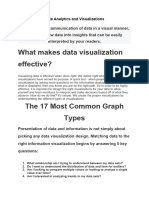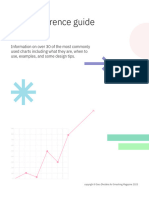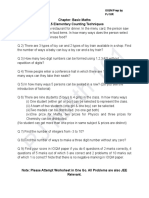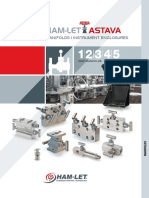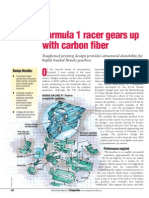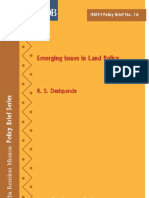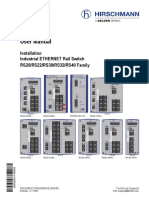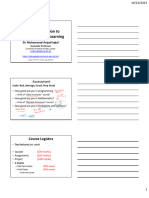0% found this document useful (0 votes)
73 views6 pagesData Visualization Short Explanation With Pictures
The document provides guidance on choosing the appropriate data visualization based on the type of data, whether it has changing or numeric variables, trends over time, or partial results. It explains line, column, bar, area, scatter, bubble, histogram, pie and donut charts and includes examples of how each would display single, grouped, stacked, or proportional data.
Uploaded by
ni dewiCopyright
© © All Rights Reserved
We take content rights seriously. If you suspect this is your content, claim it here.
Available Formats
Download as PDF, TXT or read online on Scribd
0% found this document useful (0 votes)
73 views6 pagesData Visualization Short Explanation With Pictures
The document provides guidance on choosing the appropriate data visualization based on the type of data, whether it has changing or numeric variables, trends over time, or partial results. It explains line, column, bar, area, scatter, bubble, histogram, pie and donut charts and includes examples of how each would display single, grouped, stacked, or proportional data.
Uploaded by
ni dewiCopyright
© © All Rights Reserved
We take content rights seriously. If you suspect this is your content, claim it here.
Available Formats
Download as PDF, TXT or read online on Scribd
/ 6