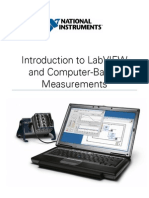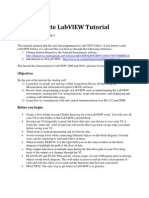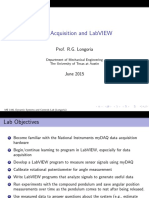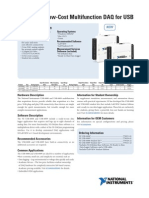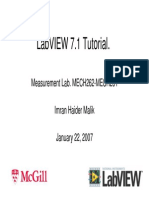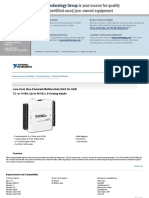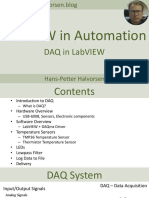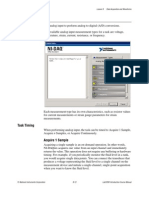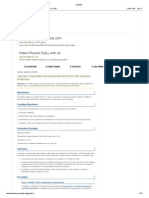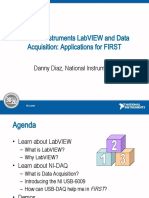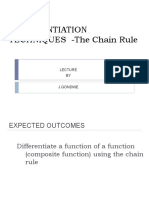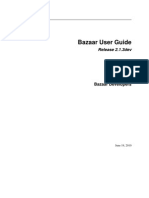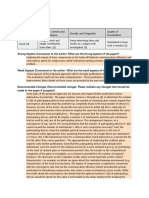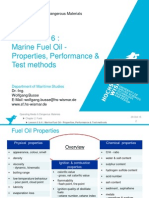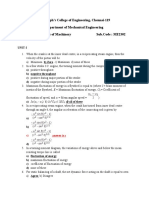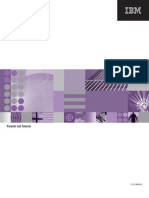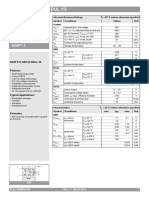0% found this document useful (0 votes)
61 views36 pagesLabVIEW DAQ Guide: Using NI TC-01
This document provides an introduction to data acquisition (DAQ) using LabVIEW. It discusses using the NI TC-01 thermocouple device with LabVIEW to measure temperature. The document covers connecting the hardware, reading data from the device, plotting the readings, saving data to files, and using filters to reduce noise. Examples are provided and the reader is guided through creating and running the example programs.
Uploaded by
Eitan ChernyCopyright
© © All Rights Reserved
We take content rights seriously. If you suspect this is your content, claim it here.
Available Formats
Download as PDF, TXT or read online on Scribd
0% found this document useful (0 votes)
61 views36 pagesLabVIEW DAQ Guide: Using NI TC-01
This document provides an introduction to data acquisition (DAQ) using LabVIEW. It discusses using the NI TC-01 thermocouple device with LabVIEW to measure temperature. The document covers connecting the hardware, reading data from the device, plotting the readings, saving data to files, and using filters to reduce noise. Examples are provided and the reader is guided through creating and running the example programs.
Uploaded by
Eitan ChernyCopyright
© © All Rights Reserved
We take content rights seriously. If you suspect this is your content, claim it here.
Available Formats
Download as PDF, TXT or read online on Scribd
/ 36