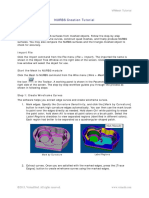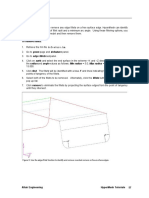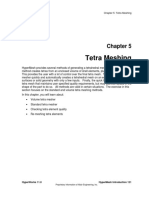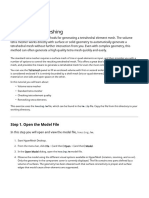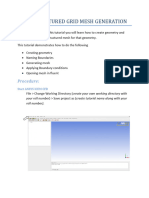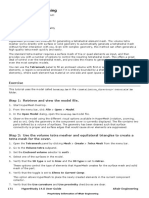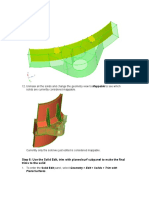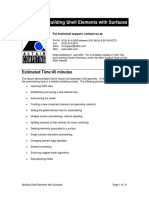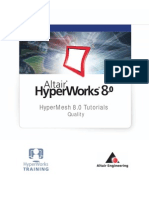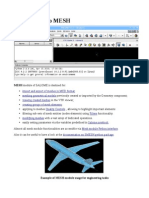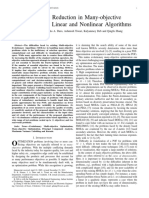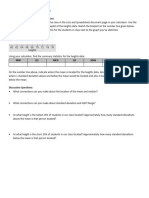0% found this document useful (0 votes)
29 views4 pagesVRMeshTutorial PointCloudtoMesh
This document provides a tutorial on converting point clouds to triangle meshes using VRMesh software. It outlines 5 steps: 1) preprocessing point clouds, 2) triangulating point clouds, 3) repairing meshes by extracting parts, filling holes, and unifying normals, 4) decimating meshes to reduce triangles, and 5) smoothing meshes. It also introduces mesh editing tools to fix irregular boundaries by aligning a work plane, clipping meshes, creating boundary curves, and extruding boundaries. The overall goal is to create high-quality polygonal models from point clouds.
Uploaded by
JACopyright
© © All Rights Reserved
We take content rights seriously. If you suspect this is your content, claim it here.
Available Formats
Download as PDF, TXT or read online on Scribd
0% found this document useful (0 votes)
29 views4 pagesVRMeshTutorial PointCloudtoMesh
This document provides a tutorial on converting point clouds to triangle meshes using VRMesh software. It outlines 5 steps: 1) preprocessing point clouds, 2) triangulating point clouds, 3) repairing meshes by extracting parts, filling holes, and unifying normals, 4) decimating meshes to reduce triangles, and 5) smoothing meshes. It also introduces mesh editing tools to fix irregular boundaries by aligning a work plane, clipping meshes, creating boundary curves, and extruding boundaries. The overall goal is to create high-quality polygonal models from point clouds.
Uploaded by
JACopyright
© © All Rights Reserved
We take content rights seriously. If you suspect this is your content, claim it here.
Available Formats
Download as PDF, TXT or read online on Scribd
/ 4