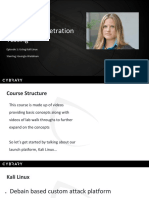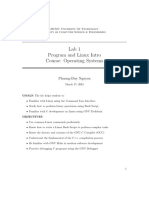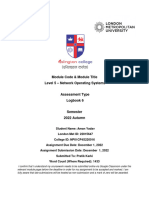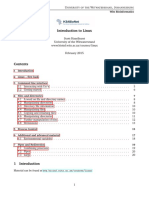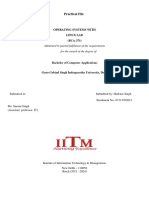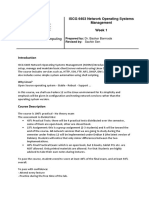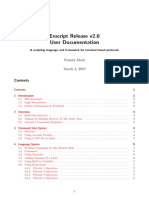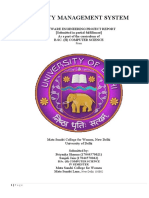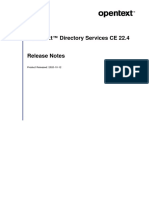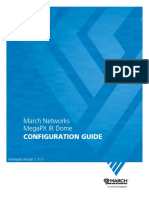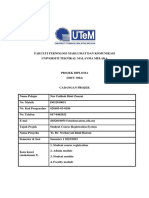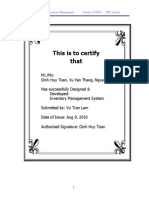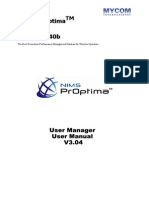0% found this document useful (0 votes)
58 views16 pagesLinux VM Setup & Basic Commands Lab
This lab report summarizes Mansour Alasais's work in Lab #1 of the Operating Systems course. [1] Mansour installed Kali Linux in a virtual machine using Oracle VirtualBox and downloaded PuTTY and WinSCP utilities. [2] He tested the Linux installation by creating, compiling, debugging, and running a small C program, uploading it to the virtual machine using WinSCP. [3] Mansour encountered an issue with the compiler not finding a header file, which he resolved by directly editing the C file in the Linux virtual machine using vim.
Uploaded by
MANSOUR MANSOUR ALBU ASAISCopyright
© © All Rights Reserved
We take content rights seriously. If you suspect this is your content, claim it here.
Available Formats
Download as PDF, TXT or read online on Scribd
0% found this document useful (0 votes)
58 views16 pagesLinux VM Setup & Basic Commands Lab
This lab report summarizes Mansour Alasais's work in Lab #1 of the Operating Systems course. [1] Mansour installed Kali Linux in a virtual machine using Oracle VirtualBox and downloaded PuTTY and WinSCP utilities. [2] He tested the Linux installation by creating, compiling, debugging, and running a small C program, uploading it to the virtual machine using WinSCP. [3] Mansour encountered an issue with the compiler not finding a header file, which he resolved by directly editing the C file in the Linux virtual machine using vim.
Uploaded by
MANSOUR MANSOUR ALBU ASAISCopyright
© © All Rights Reserved
We take content rights seriously. If you suspect this is your content, claim it here.
Available Formats
Download as PDF, TXT or read online on Scribd
/ 16