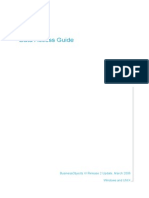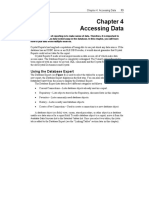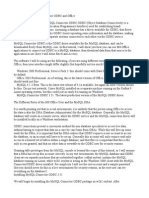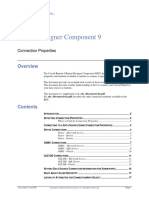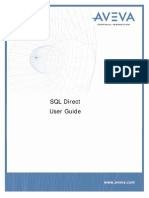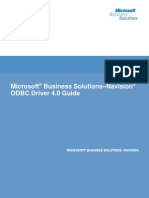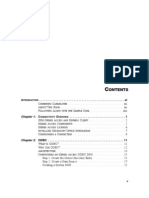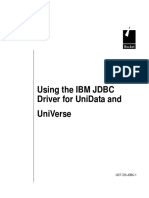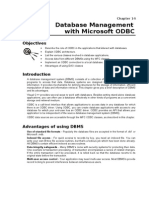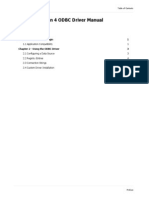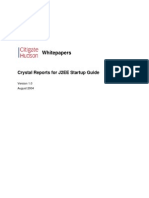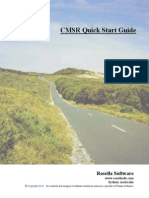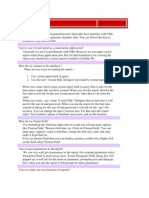0 ratings0% found this document useful (0 votes) 84 views7 pagesSAP Crystal 2020 Step by Step Guide Connect To MySQL
Copyright
© © All Rights Reserved
We take content rights seriously. If you suspect this is your content,
claim it here.
Available Formats
Download as PDF or read online on Scribd
SAP Crystal Solutions
SAP Crystal Reports and S stal Server
Step by Step guide: Connecting to MySQL
With SAP Crystal Reports 2020�Because of its open source roots, the MySQL database platform is used in many types of applications. Now
provided under the umbrella of Oracle corporation as both paid and free products, MySQ1 can be the source
for many types of SAP Crystal Reports projects.
Reporting from @ MySQL database requires two general preparation steps:
“ Download and install the MySQL ODBC database driver.
* Create an ODBC Data Source.
DOWNLOADING A MySQL DRIVER
SAP Crystal Reports won't recognize a MySQL database “out of the box.” You must first download and install a
MySQL driver to connect Crystal Reports to the database. While there are many sources for MySQL drivers
found in an Internet search, you'll typically find current drivers at Oracle's MySQL.com site.
You may find options to download individual drivers one at a time, or an all-encompassing installation
program that permits you to choose a combination of drivers from a single installation process. Unless you
are planning on using multiple components of MySQL products (perhaps installing your own database server,
in addition to a driver for Crystal Reports), you'll probably only need to download the desired ODBC driver.
IMPORTANT: SAP Crystal Reports 2020 is a 64-bit application and will only recognize 64-bit database
drivers. Make sure you download and install the 64-bit version of MySQL drivers.
tt qainp�Once the installation program has been downloaded, run it to install the MySQL ODBC driver on your
computer.
[dF ys Connector 008C 80 - Setup Wizard
Setup Type
‘mee te seup pe hat bes sts you reds
ease selec ase te
Common erg. fetes vb stale’, econmended
1 ropes fears ile led, Rates th moet ek
at
Ccastom
i: “ohoncnsser
if eae
tet Cm] | cot
CREATING AN ODBC DATA SOURCE
ODBC, an abbreviation for Open Database Connectivity, isa Microsoft-defined standard that permits many
data sources to connect to many client applications, regardless of vendor or purpose. As long asa data source
and client application provide ODBC drivers, they can connect to each other. This method requires that an
identically-named ODBC Data Source Name (DSN) reside on each computer that the Crystal Report will run on
(including a computer running SAP Crystal Server).
‘The ODBC Data Source Administrator is used to create ODBC Data Source Names. Depending on the version
of Windows you are using, you may find it within Administrative Tools in Control Panel. Or, you may simply
search for ODBC. No matter which method you choose, make sure you start the 64-bit version of the ODBC
application (as mentioned earlier, SAP Crystal Reports 2020 only supports 64-bit database connections)
1. Select either the User DSN or System DSN tab:
a. User DSN will create a Data Source Name only visible to your Windows account,
b, System DSN will create a Data Source Name visible to any user on your computer.
Click |___ . The Create New Data Source dialog box will appear.
2. Select the desired MySQL driver. You may find various MySQL options, depending on the version of driver
you installed. For example, you may find a traditional ANSI driver typically used for traditional US English
databases. A Unicode version of the driver will provide access to larger character sets used in some
expanded-language databases.
Choose the driver most appropriate to your environment.
tf qsi7>�Ur051 eer 54 ODN Oh Try Gert
j= +
3. Click {“Finsh J. The MySQL Connector dialog box will appear.
4, Type in a unique name for your new ODBC Data Source. Optionally, you may add a free-form description
for the data source.
5, Generally, TCP/IP is the preferred method of connection (Named Pipe isa specialty connection method you
should only consider in concert with discussion with your database or network administrators). Type in the
name or IP address of your MySQL database server (check with a database administrator if you're unsure of
this). Standard installation of MySQL use port 3306. If your server is usinga different port, specify it in the
Port field.
6. Specify a valid user ID and password in the associated fields. After you supply valid credentials, you may
either type in a desired database, or click the drop-down arrow next to the Database field to choose from a
list of databases. If you'd like to confirm proper connectivity, click L Ze}
7. If you prefer to use default connection options for this MySQL data source, click |_OK |. If you wish to
customize the connection using various properties (probably with assistance from your database or network
administrator, click ia)
[i oi Bon x�NOTE: If you plan on using Crystal Reports based on this ODBC Data Source on other computers (perhaps you
will publish to SAP Crystal Server), install the same MySQL driver and ensure that an identically-named ODBC
Data Source exists on those computers as well.
USING THE ODBC CONNECTION IN SAP CRYSTAL REPORTS
Once you have finished creating any necessary ODBC Data Source Names, start SAP Crystal Reports and
create a new report (using the Blank Report option or a Report Wizard).
1. Within the Create New Connection portion of the Database Expert, expand the ODBC (RDO) category. The
ODBC (RDO) dialog box will open.
2. Select the desirad ODBC Data Source (if you created an ODBC Data Source Name previously, it will appear
here). Click
tt qsiv>�3. When prompted for MySQL credentials, supply them. Type in, or select, the desired database, and click
Cee]
(208 00)
(Connection Indematon
Fvde nosey efomston lo nto the chen is sce
Sever (WS0L Care Da
4, The server you connected to will now appear in the Database Expert within the ODBC (RDO) category. If
necessary, click the plus sign to expand it. The database referenced by ODBC will also appear. Again, click the
plus sign to expand. Next to the database click the plus sign to expand tables, views, stored procedures, and
so forth,
dase
Ce ee
You may now add and join database objects to report from. The Connect to a Data Source guide on the SAP
Crystal Guides page discusses adding and joining database items in more detail.
tt qeir>�© 2020 SAP AG or an SAP affiliate company. All rights reserved.
No part of this publication may be reproduced or transmitted in any form or for any purpose without the
express permission of SAP AG or an SAP affiliate company.
SAP and other SAP products and services mentioned herein as well as their respective logos are
trademarks or registered trademarks of SAP AG (or an SAP affiliate company) in Germany and other
countries. Please see https: //www.sap.com/about/legal/trademark.html for additional trademark
information and notices. Some software products marketed by SAP AG and its distributors contain
proprietary software components of other software vendors.
National product specifications may vary.
These materials are provided by SAP AG or an SAP affiliate company for informational purposes only,
without representation or warranty of any kind, and SAP AG or its affiliated companies shall not be liable for
errors or omissions with respect to the materials. The only warranties for SAP AG or SAP affiliate company
products and services are those that are set forth in the express warranty statements accompanying such
products and services, if any. Nothing herein should be construed as constituting an additional warranty.
In particular, SAP AG or its affiliated companies have no obligation to pursue any course of business
outlined in this document or any related presentation, or to develop or release any functionality mentioned
therein. This document, or any related presentation, and SAP AG's or its affiliated companies’ strategy
and possible future developments, products, and/or platform directions and functionality are all subject
to change and may be changed by SAP AG or its affillated companies at any time for any reason without
notice. The information in this document is not a commitment, promise, or legal obligation to deliver
any material, code, or functionality. All forward-looking statements are subject to various risks and
uncertainties that could cause actual results to differ materially from expectations. Readers are cautioned
not to place undue reliance on these forward-looking statements, which speak only as of their dates, and
they should not be relied upon in making purchasing decisions.
THE BEST RUN SAP
tt