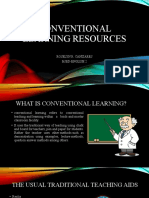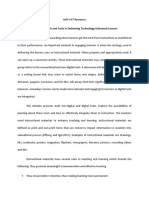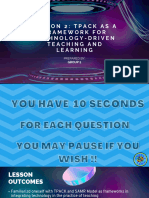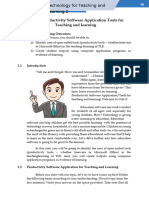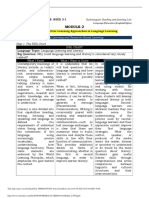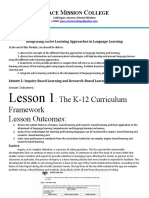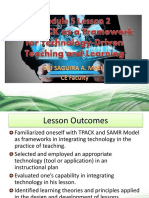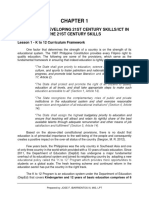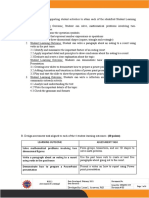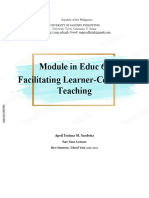100%(1)100% found this document useful (1 vote)
2K views29 pagesTTL 2 Module 3 Lesson 1
Uploaded by
Leah Joy Duerme SuarezCopyright
© © All Rights Reserved
We take content rights seriously. If you suspect this is your content, claim it here.
Available Formats
Download as PDF or read online on Scribd
100%(1)100% found this document useful (1 vote)
2K views29 pagesTTL 2 Module 3 Lesson 1
Uploaded by
Leah Joy Duerme SuarezCopyright
© © All Rights Reserved
We take content rights seriously. If you suspect this is your content, claim it here.
Available Formats
Download as PDF or read online on Scribd
You are on page 1/ 29
72 | Technology for Teaching and Leaming 2
‘er Language Esvanon- Engle Fico
DODUG 3
~~
Using Open-Ended ©
Tools in Facilitating
Language Learning
S emu
At the end of the module, the students should be able to:
* plan for language lessons that can be best presented
using open-ended tools or productivity software
applications;
* explore for available open-ended tools for language
teaching and learning;
* search for language tools for open-ended tools for the
following skills:
© listening
* speaking
* reading
© “writing; and
* demonstrate how these open-ended tools or
productivity software applications can be maximized
for language teaching and learning.
ROE Rd
LE/SS)O.N @
Productivity Software Applications for
Language Teaching and Learning
ST tssrsng oorones
At the end of the lesson, the students should be able to:
* identify uses of productivity software applications in the
teaching-learning of language,
¢ share experiences in using productivity software
applications as a language learner.
* explore samples of documents, presentations, and
spreadsheets that were used in delivering learning plans
for languages.
© report new open-ended tools or productivity software
applications that are beneficial for language learning.
rm
It is assumed that your teachers and you have been using productivity
software applications and/ or media tools to enhance the teaching and the
learning process of your courses or subjects in the basic education and in
the teacher education program before enrolling in TTL 2. The common
productivity tools that they or you may have used are word processing
software, spreadsheets; and presentations.
At this time, you will be asked to recall and share your memorable
lessons with the intended learning outcomes that were fully attained because
of the appropriate ICT integration done by your teacher or by you. Share your
experiences by completing the Table below.
Perini mucus ucts
PUR eRe ROE CR Ce CULT)
Cred
Oe ue cr)
ime yea
SC ERC Rd
Peony
Open-ended Tools and their Uses in Teaching and Learning Language
Skills
Open-ended tools or productivity software applications are ICT tools,
which help the teachers and the learners make their learning together
concrete, efficient, encouraging, and meaningful. In any teaching-learning
process, the use of these tools play a vital role as it helps meet the demands
of the learners in the 21“ Century classrooms. As described by Palmer (2015),
teachers need to-demonstrate 21* Century characteristics to be able to meet
the demands of the 21 Century learners. These characteristics in the context
of language teaching are briefly presented for teachers to:
1. create a learner-centered classroom and make instruction personalized
because learners have different personalities, goals, and needs;
2. facilitate the students’ productivity skills so they can produce, when
assisted and given the chance, movies that aré-helpful to enhance their
language proficiency;
3. learn new technologies since technology keeps on developing and
learning a tool once is not an option for teachers;
4. go global to allow students to learn languages, culture, and acquire
communication skills virtually;
5. be smart and allow the use of devices as aids to language acquisition;
6. do blogging. This will give teachers real experience to see the value
of writing for real audience and establishing their digital presence;
7. go digital to help promote the “go paperless” advocacy and to help
level up the language learning experience of the students through
digital discussions and alike;
8. collaborate with other educators and students to give opportunity for
the sharing of great ideas beyond a conversation and paper copy;
9. use web chats to share research and ideas and stay updated in the
field;
10. connect with like-minded individuals through using media tools like
the social media;
11. introduce Project-Based Learning to allow students to develop their
driving questions, conduct research, contact experts, and create their
projects for sharing with’the use of existing devices present;
12. build positive digital footprint that aims to model appropriate use
of social media, produce and publish valuable content, and create
shareable resources;
13. code as it is today’s literacy which helps boost students’ writing skills
as the feeling of writing a page with HTML is amazing:
14. innovate to expand their teaching toolbox for the sake of their students
by engaging social media for discussions and announcements and
using new formats like TED talks in presenting their lessons; and +
15. keep learning.
To be able to demonstrate the characteristics of an ICT-engaged
classroom and teacher cited above, it is appropraite to discuss how the various
productivity software applications can be used in the language classrooms.
A. Using Word in Scaffolding Student Learning in a Language
Classroom
To appreciate the value of Word Applications in scaffolding student
learning, we have to explore how these are maximized by teachers. In
education, scaffolding is used to refer to various forms of support given
to assist, guide, or facilitate the learning process (World Links, 2008).
Examples of scaffolding for learning that are usually prepared using
word applications are learning plans, assessment tools, templates and
forms, graphic organizers, and others.
Activity 1: Creating Learning Plans Using Word Applications
With the ubiquity of word-processing software applications and the
ability of students to quickly use them, it is not difficult to encode and
package learning plans. This activity will help you plan, organize, share,
implement, and enhance your learning plans in teaching your language
courses.
Step 1: Testing Your Knowledge of Word Processing Software
Applications
Begin this activity by citing the existing word processing software
applications familiar to the students.
You may wish to visit the following websites to explore the types
word processing software applications:
Types of Word Processing Applications
By Louise Balle (2017)
https://itstillworks.com/purpose-word-processor-1155.html
10 Free MS Word Alternatives You Can Use Today
Investintech (2020) .
https://Awww.investintech.com/resources/articles/tenwordalternatives/
Step 2: Viewing the Essential Parts of Learning Plans
Although there are varied formats and contents of learning plans across
all schools in the world, a learning plan has essential parts that are non-
negotiable which must be considered by any teacher. Learning plans can be
good for a semester like a syllabus in the tertiary education. It can be a unit
SO emu)
plan, a daily lesson plan, or an individualized plan. To better appreciate the
way word processing software features are used to prepare learning plans, it
will help if some examples of these will be viewed, explored and analyzed.
1. Intel Teach Unit Plan
The Intel Teach Program has this template for its Unit Plan (Intel
Corporation, 2007)
First and Last Name
Schoo! District
School Name
School City, State
Unit Title
Unit Summary
‘Subject Area
Grade Level _
Approximate Time Needed
De Ll
Targeted Content Standards and Benchmarks
‘Student Objectives/Learning Outcomes
Curriculum-Framing Questions _
Essential Questions
Unit Questions
Content Questions
[Assessment Plan
SO emu)
Assessment Timeline
Eerie Breet Cerra d
anne ae Pee ee
poles arc)
[Assessment Summary
I
Unit Details
Prerequisite Skills
Instructional Procedures
Accommodations for Differentiated Instruction
Resource Student
Nonnative English
Speak
Gifted Student
Materials and Resources Required For Uni
Technology Hardware
Technology Software
Printed Materials
Supplies
Internet Resources
Other Resources
SCE mR
Department of Education (DepEd)
The Department of Education of the Philippines requires teachers
develop and submit their lesson plan. With the help of Word Applicatic
the teachers are assisted to develop it with ease and with the provision
edit and update it.
Detailed Lesson Plan Title:
aac
BCs
eyes ee eel eke ond
Peri
ari foes es
ert’
eer ning
ely
Eres ecg
ETS
Generalization
ENT reg
LEU
eas
3. Masusing Banghay Aralin sa Filipino
part from teaching English, Mother Tongue, and other Forei
Languages, Filipino is being taught as an academic subject and is bei
used also as a language of instruction. Here is an example of a Less
Plan Template in Filipino
SC ERLE Rd
Pana h ues
eure ke
UCL)
CPU Ge aes
UC)
Cereus
pagiae Pamamaraan
tayang f Gawain | Gawain Takdang
Pampagka- | Nlalaman | ee | ngmga Pagtatasa | Aralin
fate Guro | Mag-aaral
Layuning
Pampagka-
tuto
Pagtataya
poocat
APOE u re aicad
4. Syllabus
Teaching language courses in the university requires learning plans
such as syllabus. Below is a sample of a syllabus template that requires
encoding and formatting using word application.
Name of Course:
Course Number:
Semester and Year
Offered:
Pole cds
fered
SC ERLE Rd
enc ys
Co-requisites (if any)
(ets tt
|
|
At the end of the Program, Bachelor of Secondary _|
Education Major in English, the students should be
able to:
1. Institutional Outcome (based on the VMO of the
Cr nC) Institution)
one 2. Typology Outcome (University, College, or Institute)
3. CHED Mandated Learning Outcomes
4. BSED-English Policies and Standards Program
Learning Outcomes
At the end of the course/subject, the students should |
be able to:
Course Learning Ou!
Tu
Alignment of Course Learning Outcomes with the Graduate Attributes
ere Ce eared Cor eR Ren ccd
[eae Hie ee ee aed
ee)
Oey
ourse Learning Plan
Sug
Ey
EU Mad
Creat
Pure
airy eT
Pes Pd
peat]
ber
Broa
Prelims
‘inal Course Requirement/s
As evidence of ‘attainifig the learning outcomes stated, student-learers are
equired to submit the following requirements during the indicated dates of the
2m
Course Learning Outcome Required Output
sessment and Grading
“ourse References
AEC ad
Step 3: Sharing the Features of Word Applications for Scaffolding
Student Learning
By analyzing the special features of Word Applications used in the
samples of learning plans, answer the following discussion questions:
1. What are the advantages of developing learning plans using a word
processing software application?
2. Based on the example, what are the special features of word
application software that are beneficial in organizing the information
required in any learning documents?
3. What additional features of word applications do you think are
beneficial in preparing the following in your language class:
a. pamphlets for learning a second language or a foreign language;
brochures for the different macro skills;
charts and graphs for language acquisition activities;
worksheets for language drills; and
language assessment tools?
poaes
Activity 2: Preparing Process Guides and Graphic Organizers using
Word Processing Software Applications
As a result of the exploration of word processing application features
in Activity 1 of this module, you will be tasked in this activity to explore
some process guides that you may implement to help your future students
to do their assignments and perform various tasks supported by productivity
software application tools.
Step 1: The Relevance of Providing Process Guides and Graphic
Organizers in Language Teaching
Discuss the relevance of using process guides and graphic organizers
to allow students to become more efficient and productive in performing
their learning tasks. Provide examples on how to guide them through the
process of writing, reading, listening, and speaking.
Step 2: Examples of Process Guides as Scaffold in Language Teaching
and Learning
Brainstorm and analyze some examples of process guides in
language teaching and learning. Follow the procedures below for the
brainstorming activity.
1. Ina small or large group, select a leader and a recorder (they
maybe the same person)
2. Present the question or idea to be brainstormed: What are some
specific examples of process guides that you need to prepare as
a reception scaffold in teaching reading?
3. Present the following sample steps of teaching reading and I¢t
the students research and develop a guide for each step. Let
them use word application creatively in introducing the guides.
In the development of the process guides, they may use charts
and graphs or graphic organizers. Package the process guide
using pamphlets or brochures. The steps are:
a. teach the sounds of individual letters;
peeasgs
teach the sound blends;
teach whole words;
present meanings;
teach word parts;
put words in contexts; and
g. teach reading comprehension
4. To enhance your process guide, you may consider completing
the following graphic organizers identified according to different
purposes (Ware, nd, cited by World Links, 2008):
Cry rr meee ud
To compare and contrast two or more
concepts
Venn Diagram
To describe a concept
To make decision
Frayer model, Bubble Diagram, Concept
Map
T Chart
To show causes and effects
Fishbone Map, Inductive Tower
To show sequence (as in a process)
Flow Chart
To identify basic components
Story Map, 5Ws Chart
a. Venn Diagram
Active Voice
Passive Voice
Frayer Model
Definition
A 14-line verse form usually having
one of several conventional
schemes. The poem is usually written
in iambic pentameter. There is usually
a thought division between the first
octave (eight lines) and the second
octave (eight lines)
rhyme
Characteristics
Shakespearean Petrarchan
(Italian)
lambic pentameter or hexameter
Can be part of a sequence
Rhyme scheme varies
or
* Heroic couplet in the last two line
sonnet
Non-examples
Examples
* “Shall | Compare Thee to a
Summer's Day’ by William
Shakespeare, Sonnet XVIII
Astrophill and Stella series by
Philip Sydney
“Much Have | Traveled on the
Realms of Gold...” by John
Keats
Me It is Moments After | Have
Dreamed” by E.E. Cummings
“The Raven” by Edgar Allan Poe
“| like my body best when its with
your body” by e.e. cummings
“Ode to a Grecian Urn” by John
Keats
“The Road not Taken” by Robert
Frost
c
Bubble Diagram
ROE Rd
d. T Chart 4
Action Research Formal Research
e. Fishbone Map
f. Inductive Tower
RR Re
Flow Chart
Conducting
Interviews
h. Story Map
Title of the Short
Ela
Author
How my Brother Leon Brought Home A Wife
Serr)
PTE ale
Plot
ere
Reenter
oar eel
Coola)
i, 5Ws Chart
yee Uru Bal Taek Ur
Gace Cure eur tT
Descriptions and Narrations
What happened?
Who was there?
Why did it happen?
When did it happen?
Where did it happen?
Step 4: Presentation of the Process Guides and or Graphic Organizer
After developing your process guides and or graphic organizer packaged
in a brochure, present these to your classmates. Your brochure will be
evaluated using the brochure rubric (Rubistar, 2007) below.
Cee
Graphics |Graphics |Graphicsgo |Graphics —_| Graphics do
go well with | well with the | go well with | not-go with the
the text and | text, but there | the text, but | accompanying
thereisa |aresomany |thereare | text or appear
good mix that distract too few and to be randomly
oftextand _| the text the brochure | chosen.
graphics. seems “text-
heavy’
Attractive- | The ~] The brochure | The brochure | The brochure's
ness & Or- | brochure has | has attractive | has well- formatting and
ganization | exceptionally | formatting | organized _| organization
attractive and well- information. | of material are
formatting organized confusing to
and well- information. the reader.
‘organized
information.
Content - All facts in the | 99-90% of 89-80% of Fewer than
Accuracy | brochure are | the facts in the facts in 80% of the
accurate. the brochure | the brochure | facts in the
are accurate. | are accurate. | brochure are
accurate.
Sources Careful and Careful and | Careful and | Sources
accurate re- | accurate accurate are not
cords are kept | records records documented
todocument |arekeptto |arekeptto | accurately or
the source of |document |document | are not kept
95-100% of the source the source | on many facts
the facts and | of 94-85% of | of 84-75% of | and graphics.
graphics in | the facts and | the facts and
the brochure. | graphics in | graphics in
the brochure. | the brochure.
Spelling & | No spelling | No more than | No more ‘Several
Proofread- | errors remain | 1 spelling than 3 spelling
ing after one error remains | spelling errors in the
person other | after one errors remain | brochure.
than the typist | person other | after one
reads and than the typ- | person other
corrects the ist reads and | than the
brochure. corrects the | typist reads
brochure. and corrects
the brochure.
A. Using Presentations in Teaching Language Skills
Language teachers can use computers to create visually and audibly
appealing presentations that utilize a variety of media tools. By using
presentation software applications, students can also develop their project
outputs and reports to be able to share in the class or in the World Wide
Web. Both teachers and students can learn variety of skills in the process of
planning, developing, presenting, and evaluating their presentations.
In language teaching and learning, presentation software applications
have a lot of uses. It can be used as a presentation tool in an innovative
skill integration task, and the other as a novel writing tool. In both cases,
students can use language actively for speaking, listening, reading, and
writing (Schcolnik & Kol, 1999), While it is true that presentation-software is
commonly used in business and other disciplines for presentation, this is also
a very powerful tool in the language classroom.
Presentations, allow language learners to experience a world of real
guage environment and opportunity in language courses, i.e. Filipino, ,
nglish, Mother Tongue and Foreign Languages. For instance, presentation
oftware applications allow language learners to:
1. present their language reports with audio, visual images and
animations;
2. develop and present their group projects using real-world visual
presentations;
3. present charts, tables, graphics, charts, and others that are useful to
facilitate students understanding of any language concepts;
4. show data stored in graphic organizers that cannot be fully presented
by a printed material; ,
5. develop digital stories or story books;
6. show results of any survey, questionnaire and other forms of language
assessment activities;
7. articulate and crystallize their ideas using the special features of
presentation software apps;
8. experience language learning process through the integration of
contents in the presentations;
9. enjoy developing their projects; thus, are highly involved;
10. commit to the quality of their work, both content and form, because
they don’t only present what their classmates hear but what they also
see:
11. present information in condensed form and focusing on salient points
because. of the limited area in slide presentations; hence, avoiding
digression and drifting:
12. innovatively communicate their ideas and express themselves in ways
they feel comfortable.
Specifically, the integration of presentation software applications to
language teaching and learning is very beneficial in developing the students’
four language skills. In their study Schcolnik and Kol (1999) were able to
present how presentation software activates the four macro skills:
1. Reading - In our courses, students first read some of academic articles
on a topic of their choice, knowing that they will have to present their
conclusions in class. They analyze the articles critically, compare and
contrast the “ideas presented, synthesize ‘and evaluate. Finally, they
select highlights for inclusion in their presentations. This process
is comparable to the process students go’ through when reading to
write a. paper. In both cases, reading to transmit information requires
clarification of ideas and presentation of those ideas in such a way that
others will understand.
M
aa
Writing - When composing slides, students have to condense the
information they have gathered to present only the main points. In
this type of ‘minimalistic’ writing, key concepts and words have to
be retained, while the ‘chaff’ is discarded. This information reduction
process is in itself a difficult but very profitable language task. While
writing a minimal list of points on the screen, students can organize
a suitable sequence for the points and divide the points into slides. At
the same time, students need to take into consideration slide layout. A
slide cannot be too cluttered, the size of the font has to be large enough,
and the location of the elements on the screen has to be balanced. All
these force students to re-read, re-evaluate and re-write what they have
written again and again.
Speaking - The material that students have read, organized and
summarized has to be presented orally to convey a clear message to
an audience of peers. Just as they would in a purely oral presentation,
students have to ‘rehearse’ the pronunciation of difficult words, time
themselves, and make sure that they have all the English lexicon
needed for their speech, The added value of computer presentations
is that the repeated revisions of their slides (to be seen by all of their
peers) give students extensive exposure to the content of their ‘talk’,
helping them remember what they want to say and giving them more
self-confidence. Many students have had no experience speaking
in front of an audience in their native language. The computer mode
seems to minimize their tension and feeling of insecurity when having
to speak in English.
Listening -The class listens to the oral presentation. Listening to a non-
native speaker is not easy, and visual elements facilitate comprehension.
We give the listeners a task requiring them to write down three new
facts that they learned about the subject and one question to ask the
speaker at the end of the presentation. When listening for a purpose, the
listening is focused and thus perhaps made easier.
Other studies confirm that the use of presentation software
facilitates the acquisition of the four macro skills. Brooks and Gavin
(2015) stressed that most teachers recognize the spoken component
of presenting, as students are required to speak when giving their
presentations. Moreover, they are required to research and plan out
their presentations for a properly structured academic presentation. In
doing so, students are required to use their reading and writing skills.
Students also have the opportunity to practice their writing skills when
they are asked to give presentations that include some type of visual
component. When they are preparing for these presentations students
will have to write out the appropriate information on their poster or
in their PowerPoint slides. Finally, students have the opportunity to
practice their listening skills when they act as the audience members
for the other groups’ presentations. If these students are given a simple
task to do during the presentation, or are expected to use the knowledge
disseminated through the presentation for a specific purpose, this will
allow them to use this opportunity to practice their listening skills. The
communicative nature of presentations also allows audience members to
improve their listening skills more than listening to a tape or a lecture
would because they are able to confirm their understanding by asking
questions and interacting with the presenters.
In preparing language presentations, there are various factors that must
be considered to ensure that the language competencies are also developed
and demonstrated. The following are some guidelines that Brooks and Gavin
(2015) shared in designing presentations:
Basic Instructional Design in Preparing Presentations
Setting Up the Presentation Class - It is not enough to simply tell
students to go and do a presentation. Students have to be taught the
skills involved in giving a presentation. This can include such things
as when to use eye contact, how to organize a presentation, how to
connect with an audience, how to use body language and manage time,
and how to construct an effective PowerPoint presentation. Since oral
presentations involve multiple communication and language skills, it is
important to focus on the specific presentation skills that are needed to
present in front of others. These included things like voice projection,
eye contact and the use of gestures.
Organization of the Presentation — Proper organization of information
is one of the most important competencies that must be developed
among students. Hence, before beginning to work on developing
presentation, it is important to understand the genre of oral presentation.
There is a need to learn how to separate the presentation into
meaningful sections and present each section separately to reduce the
cognitive work that is required in the presentation.
Presentation Skills - Its developing oral presentation is very important
to consider in developing oral presentations to spend time to consider
the macro and micro skills that are needed. These micro level skills
include the genre specific language items, such as. the vocabulary and
grammar that students need to be successful in oral presentation. These
items are important to the students for two reasons. First of all, they
allow, students to be successful when they are presenting in the class.
Secondly, the language and grammar that students learn in the course
of giving a presentation will be useful for them in other situations that
involve spoken English (Thornbury, 2005).
4. The Use of Visual Aids - Visual aids are an important part of oral
presentations because they provide support for both the speakers and
listeners during the presentation. Visual aids can be used to give more
details about the topic, help the audience members to understand what
is being said, and act as a concrete reminder of the message for both
the audience and the presenter. The type of visual aid used can vary
depending on the topic of the presentation. Visual aids help cater to
different learning styles and some of the students who are not savvy
at paper written presentations are motivated at using presentation
software applications. In language learning, it helps students who are
comparatively weaker at acquiring a language tq be motivated to
participate in the presentation and become valuable members of their
groups, which helped to facilitate a more positive group dynamics.
5. Performing Self-Reflections - The final stage of each oral presentation
involves students writing a self-reflection of their presentation. Through
this activity, writing skills are further enhanced together with the ability
of the students to do self-reflection.
Using Spreadsheets in Language Learning
Spreadsheets are very helpful in introducing some lessons in
language courses. Through spreadsheets, one can teach with tables and
charts, make a table and a graph, compute students’ grades. Spreadsheet
programs are not only beneficial to business and mathematics courses but
are also beneficial to language courses. Apart from being built. around
a grid of cells that hold numerical data, it also contain text, dates, and
other content that can be presented in language courses for discussions.
The following are essential ideas that teachers may consider when
employing spreadsheets in the language classrooms:
1. Reinforce learning scientific and mathematical languages that are
also relevant in language learning.
2. Add well-designed charts and tables to reports to enhance
students’ non-verbal reading skills.
3. Allow students to create their own charts, graphs, tables, and the
like, to develop and enhance their language and spatial skills.
4. Give students completed chart and see if they can reconstruct
underlying worksheet. This goes a long way toward helping them
to understand the relationships between the data and the chart.
5. Require that language reports and research papers contain some
type of chart to help support their findings. Encourage them to
look for samples form the World Wide Web.
6. Let students explore websites that have table presentation for
language teaching and let them discuss how these were used to
facilitate the acquisition of language competencies.
7. Let the students look for charts in language learning materials
like textbooks, workbooks and others and discuss why these were
used.
8. Teach the language and principles of financial literacy and
management as it is also important to learn these concepts in the
context of purposive communication and life skills.
9. Explain numerical concepts by showing the relationships between
numbers and their concrete representation in charts and graphs.
As language teachers, this is needed to understand language
researches with quantitative designs.
10. Demonstrate how spreadsheets are useful in preparing assessment
and evaluation tools for students’ performance.
(& Cams
With the advent of web-based word processing software and with the
exposure of a lot of students in exploring new innovative media tools, explore
the following online Microsoft Word Alternatives (Investintech, 2020).
1. Drop Box Paper
Dropbox Paper is a free online word processor offered by
the online cloud storage provider. To start using it, you will need a
Dropbox account. Once logged in, you get full access to the online
suite. The minimalist interface is very intuitive and its simplicity
allows you to focus on your content. You can also do many things that
go beyond creating a textual document. You can add rich media, such
as audio, video and images. Dropbox Paper also allows you to access
apps that let you embed Trello cards, Youtube videos or SlideShare
decks. Other collaborative features include document link-sharing,
creating and assigning checklist items to members or embedding
one of your Dropbox documents. Dropbox Paper, overall, does an
excellent job at creating dynamic documents you can share and access
online.
2. Office Online
For Microsoft Word and Office aficionados, the best possible free
online alternative for their document editing needs is Word online,
which comes as part of the Office Online suite. Although free MS
Word web app is not a full-fledged version of its paid counterpart, it
allows you to open, create and edit Word documents online. Also, it
offers some additional benefits of online software tools. For example,
3.
4
5.
enables you to access and see updates from co-authors literally from
anywhere in real time with only an [nternet connection and the
latest 2016 version. You can share and collaborate on documents.
An equally alluring feature of Office Online is its cross-platform
compatibility. So, if you’re a Chromebook or Linux OS user, MS
Word web app is the most elegant way to get access to Microsott’s
document editing features - for free!
Google Docs
Google Docs allows you to crzate, collaborate and share
documents, spreadsheets, presentations, drawings and even forms.
Google Docs is packed with features, which can be further extended
with various add-ons. While it will automatically save the file online
and store it there, you can also have the documents published as a
web page, downloaded or emailed as an attachment in Word, ODT,
PDF, plain text or RTF formats. You can invite collaborators to work
on the document with you or only allow others to view it without the
ability to edit. If you are apprehensive of having to depend on the
Internet connection for document processing, don’t worry. You can
enable Google Docs offline access and keep editing your documents
even when you are disconnected from Internet. All it takes is a free
Google account.
Etherpad
Etherpad is an online document editor primarily intended
for collaborative editing in, as the site claims, “really real tim
It’s an open source, highly customizable tool for online document
collaboration with friends, fellow students and classmates, or
colleagues at work. One of its advantages, especially appealing
to users who are reluctant to use services which require email
registration, is that there is no sign up with Etherpad. All you need to
do is start a new pad and share the link to it with your collaborators.
You can also invite them by email if you prefer. After that, you can
start working on the planned writing project together, in real-time,
even if you are miles apart.
Zoho +
Zoho offers around 20 free online applications including Writer
for word processing. You can link your Zoho account to your Google
and Yahoo accounts, as well. The Writer’s interface should not cause
anyone problems as it is comfortably familiar. When working online
there’s always the risk of losing data due to a lost network connection,
accidentally closing your browser or having your browser crash.
Luckily Zoho automatically saves your documents for you, as you
=
finish typing. Zoho Writer is well-equipped with features that allow
you to work easily online: two-way desktop sync, large file transfer,
encryption, file recovery, two-step authentication, in-app chat, and
more. You can import and work with MS Word documents, allowing
you to insert images, and edit content as needed. Zoho Writer offers
all the standard text formatting and document creation features and
can export to DOCX, ODF, PDF, Latex, RTF, TXT and even HTML.
It can plug into Echosign for digital signatures, publish the document
to a blog or make it public for all to see. Zoho Docs is completely
free to use.
OpenOffice
The OpenOffice package includes six programs that use the
same engine making them inherently the same and extremely easy
to learn and use. The 6 applications included in the OpenOffice
suite are: Writer (word processor), Calc (spreadsheets), Impress
(presentations), Draw (graphics) and Base (database manipulation)
and Math (mathematical equations). Writer can even natively do some
things that Word cannot, like open PDF files without the addition of
a plug-in or commercial add-on. As the software is open source, it
is maintained by a large community meaning help and bug fixes are
freely available and quickly created. This is perhaps the leading free
desktop alternative to Microsoft Word/Office. You can install this suite
on Windows XP to Windows 10, macOS (OS X) and Linux.
AbiWord
AbiWord is a free word processing application very similar
to Microsoft Word. It is available for Linux distributions only. The
software is fully compatible with not only Microsoft Word, but also
OpenOffice.org, Word Perfect, Rich Text Format and more. It has
advanced document layout capabilities and can do mail merge as
well, which allows you to automatically fill in specific form fields in
documents with information from databases and comma separated or
tabbed text files. It is a highly useful feature if you need to work with
many formats at the office. Additionally, the software can be enhanced
and expanded with freely available plug-ins that will give you even
more features and functions.
Jarte
Jarte is based on Microsoft WordPad Engine, but is still free.
There is a paid version of the software that adds on some extra
functionality, but the free version is more than adequate and fully
compatible with Word and WordPad documents. Features include an
ergonomic tabbed interface, small resource requirements, portability,
AEC ad
support for touchscreens, and quick loading time. It also has built-in
spell checking and can export to HTML and PDF files. Jarte allows
you to insert images, tables, hyperlinks and everything else that you
have come to expect from Word.
9. WPS Office 2016 Free
WPS Office 2016 Free is a free document processing suite whose
WPS Writer app will serve you well as a Microsoft Word alternative.
WPS Office 2016 Free can open and save to a long list of popular
file formats native to those applications like docx, doc, and more.
You can get the application in languages other than English: French,
German, Spanish, Portuguese, Polish and Russian. The suite has the
same familiar look and feel of MS Office with one exception--it has
a tabbed viewing window, so you can open more than one document
at a time. And also worth mentioning is WPS Cloud, the company’s
cloud document storage service that offers up to 1GB of free storage
that you can use. This is perfect if you’re trying to find a free Word
alternative that’s not only scalable for teams, but can also be as
collaborative and seamless as its Microsoft counterpart.
10. SoftMaker FreeOffice
SoftMaker FreeOffice is another great free suite that offers
a full featured Microsoft Word alternative. The suite’s TextMaker
application allows you to focus on creating documents just as you
would in MS Word. This suite offers up essential editing features and
even a handful of basic templates for creating and editing documents.
Tables, charts, shapes and graphics are available along with standard
text formatting options. This application provides you with everything
you need. The entire suite is available for Windows, Linux, and
Android, so you can keep your document processing tasks going even
while away from your desktop.
Activity 1
Developing Your Learning Plan
In this step, you will be mapping the content of your learning plan using
the template provided below. The template parts were considered as these
are essential in developing a learning plan and are based on the principles of
ICT-pedagogy integration principles. Remember that this is the starting point
of your major requirement in this course and you will be modifying it as the
succeeding activities in the succeeding modules are discussed and developed.
In developing the learning plan summary and learning outcome:
be reminded of the need to integrate any of the learning approaches (i.e,
project-based learning, inquiry-based learning and research-based learning
whichever is applicable) to have the opportunity to be able evaluate the extent
of demonstration of the performance standards of your unit. Moreover, you
must bear in mind that you also need to integrate ICT in your pedagogical
procedures to make sure that your learning plan delivery will be enhanced
by the appropriateness of your technology integration. This will serve as an
evidence of your understanding and appreciation of the lessons of this course.
Step 1: The Learning Area of the Learning Plan :
Identify the learning area in language education that your plan will
cover, Is it English, Filipino, Mother Tongue, or other Foreign Language
Course? What year level and what grading period?
Step 2: The Specific Coverage of the Learning Plan
Identify the topics which your teaching will cover.
description of the main concepts that must be learned by
during this lesson. ~
Give a brief
your students
Step 3: K to 12 Standards and Competencies
Identify the Basic Education Competencies, with the content and
performance standards, that are targeted by your learning plan. This will
ensure that. the students meet important curriculum standards and goals.
Focus on few targeted competencies to ensure that these will be fully
demonstrated by your students at the end of the implementation of the
learning plan. Search for the Curriculum Guide from the Official Website
of the Department of Education (DepEd).
Step 4: The Learning Plan Summary
Briefly describe the topics, key activities, student products, and
possible roles that students assume in a project scenario.
Step 5: The Learning Objectives or Learning Outcomes of the
Learning Plan
Based on the standards and competencies identified by DepEd for the
Learning Plan Topic, list the general objectives that focus on your learning
concepts,
Up-to-date and Emerging Productivity Tools for Language Teaching
In an increasingly digital learning environment, the rapid change of
technology requirements in delivering the language curriculum is a fact of life
and is inevitable. Hence, in this activity, you will be tasked to report some of
the latest and also the emerging hardware and software applications that can
be maximized by any language teacher.
Step 1: Review all the open-ended tools or productivity tools presented
and discussed by your TTL 2 teachers in the previous modules.
Step 2: Search from the World Wide Web some new or emerging
productivity tools that were not presented by your TTL 2 teacher.
Moreover, you may inquire about these from some colleagues or other
teachers who are knowledgeable of some of these. Note what you
have researched.
SCRE TEACREa
Step 3: Prepare the results of your inquiry by following the table below.
Preeti entero ek
ete CE aS
aro
Usage
1
2
3
4
5
You might also like
- Module 3-Using Open-Ended Tools in Facilitating Language LearningNo ratings yetModule 3-Using Open-Ended Tools in Facilitating Language Learning28 pages
- Productivity Software in Language Teaching100% (1)Productivity Software in Language Teaching26 pages
- Using Open-Ended Tools in Facilitating Language Learning100% (2)Using Open-Ended Tools in Facilitating Language Learning14 pages
- Productivity Software in Language TeachingNo ratings yetProductivity Software in Language Teaching5 pages
- Module 3 Using Open-Ended Tools in Facilitating Mathematics Learning100% (1)Module 3 Using Open-Ended Tools in Facilitating Mathematics Learning60 pages
- MODULE 4: Producing Learning Resources Using Technology Tools100% (1)MODULE 4: Producing Learning Resources Using Technology Tools22 pages
- Non-Digital and Digital Skills and Tools in Delivering Technology Enhanced Lesson100% (1)Non-Digital and Digital Skills and Tools in Delivering Technology Enhanced Lesson3 pages
- Assigning Letter Grades and Computing GradesNo ratings yetAssigning Letter Grades and Computing Grades7 pages
- Module 2 - Lesson 1 ICT Policies and Issues100% (1)Module 2 - Lesson 1 ICT Policies and Issues8 pages
- Revisiting of Problem Based Learning PlanNo ratings yetRevisiting of Problem Based Learning Plan3 pages
- Worksheet 3. Group Work (3-5 Members) Step 1. Searching For Web 2.0 ToolsNo ratings yetWorksheet 3. Group Work (3-5 Members) Step 1. Searching For Web 2.0 Tools1 page
- TPACK As A Framework For Technology Driven Teaching and LearningNo ratings yetTPACK As A Framework For Technology Driven Teaching and Learning28 pages
- Unit III Productivity Software ApplicationTools For Teaching and Learning Rev100% (1)Unit III Productivity Software ApplicationTools For Teaching and Learning Rev15 pages
- Module 1 Lesson 4 Integrating New Literacies in The Curriculum100% (2)Module 1 Lesson 4 Integrating New Literacies in The Curriculum14 pages
- ICT-Pedagogy Integration in MathematicsNo ratings yetICT-Pedagogy Integration in Mathematics11 pages
- LESSON 1: Inquiry-Based Learning and Research-Based LearningNo ratings yetLESSON 1: Inquiry-Based Learning and Research-Based Learning7 pages
- Module 1 - Lesson 1 - Learning Plans in The Context of The 21st CenturyNo ratings yetModule 1 - Lesson 1 - Learning Plans in The Context of The 21st Century7 pages
- Revisiting of PB Learning Plan: Integration of The Use of Digital and Non Digital Resources and Assesment Tools in The LP ProcedureNo ratings yetRevisiting of PB Learning Plan: Integration of The Use of Digital and Non Digital Resources and Assesment Tools in The LP Procedure12 pages
- Use of Ict Policies in Teaching and Learning EnvironmentNo ratings yetUse of Ict Policies in Teaching and Learning Environment5 pages
- Open-Ended Tools and Their Uses in Teaching and Learning: ST STNo ratings yetOpen-Ended Tools and Their Uses in Teaching and Learning: ST ST10 pages
- Module 2 Lesson 1 Inquiry Based Learning and Research Based LearningNo ratings yetModule 2 Lesson 1 Inquiry Based Learning and Research Based Learning4 pages
- In Partial Fulfillment of The Requirements FOR THE COURSE: TTL 2 - Technology For Teaching and Learning 2 "PORTFOLIO"No ratings yetIn Partial Fulfillment of The Requirements FOR THE COURSE: TTL 2 - Technology For Teaching and Learning 2 "PORTFOLIO"15 pages
- Educators' Guide to K-12 & 21st Century Skills100% (1)Educators' Guide to K-12 & 21st Century Skills9 pages
- A. List Down Three (3) Supporting Student Activities To Attain Each of The Identified Student LearningNo ratings yetA. List Down Three (3) Supporting Student Activities To Attain Each of The Identified Student Learning6 pages