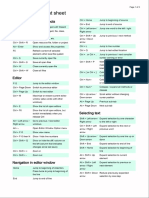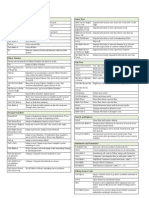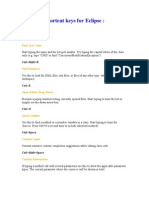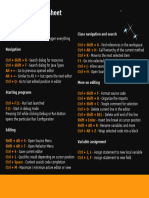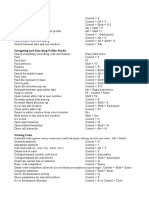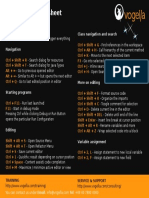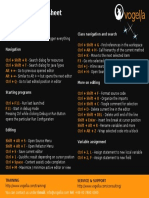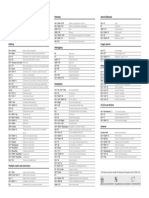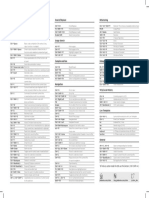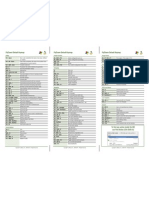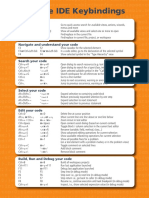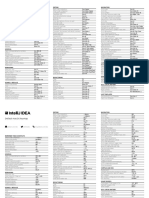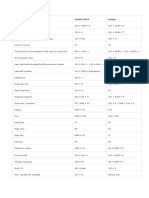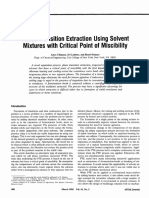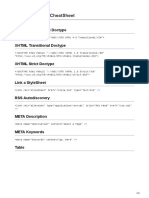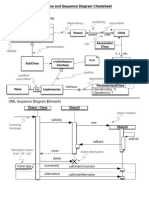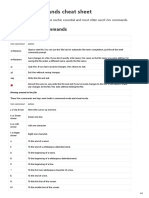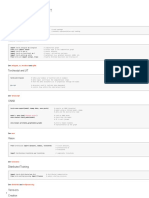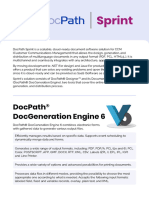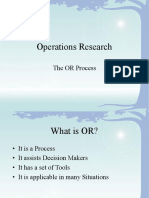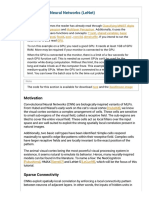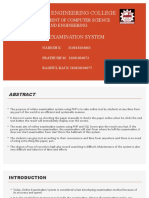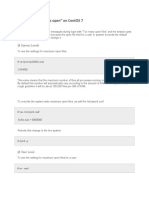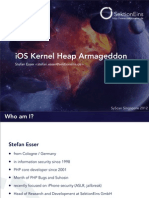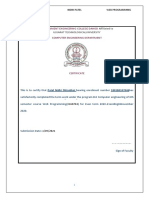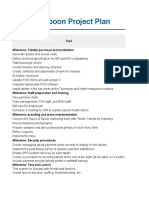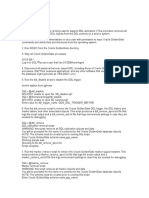0% found this document useful (0 votes)
247 views3 pagesEclipse Keyboard Shortcuts Guide
This document provides keyboard shortcuts for managing files, projects, editors, navigation, editing text, searching/replacing text, formatting code, and refactoring in the Eclipse IDE. Some key shortcuts include Ctrl+N to create a new project, F5 to refresh files, Ctrl+S to save the current file, Ctrl+F to find text, and Alt+Shift+R to rename a selected element and all its references.
Uploaded by
Giova RossiCopyright
© © All Rights Reserved
We take content rights seriously. If you suspect this is your content, claim it here.
Available Formats
Download as PDF, TXT or read online on Scribd
0% found this document useful (0 votes)
247 views3 pagesEclipse Keyboard Shortcuts Guide
This document provides keyboard shortcuts for managing files, projects, editors, navigation, editing text, searching/replacing text, formatting code, and refactoring in the Eclipse IDE. Some key shortcuts include Ctrl+N to create a new project, F5 to refresh files, Ctrl+S to save the current file, Ctrl+F to find text, and Alt+Shift+R to rename a selected element and all its references.
Uploaded by
Giova RossiCopyright
© © All Rights Reserved
We take content rights seriously. If you suspect this is your content, claim it here.
Available Formats
Download as PDF, TXT or read online on Scribd
/ 3