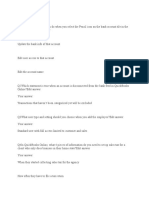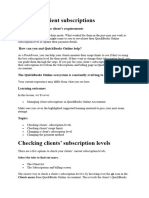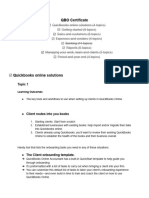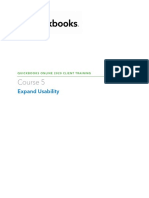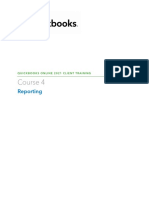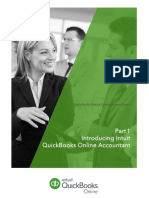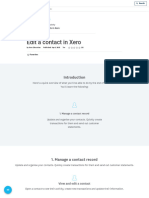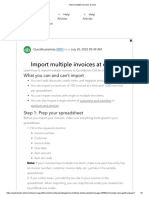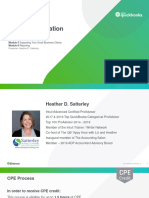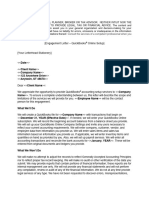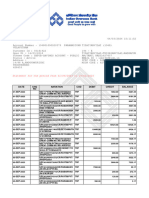0% found this document useful (0 votes)
675 views31 pagesUsing The Books Review Center
This document provides information about using the Books review center in QuickBooks Online to help efficiently complete period-end and year-end tasks. The Books review center automatically finds errors, incomplete expenses, and duplicate entries to streamline workflows. It allows tracking progress for individual clients or across an entire practice. Key tasks that can be completed through the Books review center include reviewing reports, ensuring correct transaction categorization, and analyzing fixed assets and depreciation expenses.
Uploaded by
carlaCopyright
© © All Rights Reserved
We take content rights seriously. If you suspect this is your content, claim it here.
Available Formats
Download as DOCX, PDF, TXT or read online on Scribd
0% found this document useful (0 votes)
675 views31 pagesUsing The Books Review Center
This document provides information about using the Books review center in QuickBooks Online to help efficiently complete period-end and year-end tasks. The Books review center automatically finds errors, incomplete expenses, and duplicate entries to streamline workflows. It allows tracking progress for individual clients or across an entire practice. Key tasks that can be completed through the Books review center include reviewing reports, ensuring correct transaction categorization, and analyzing fixed assets and depreciation expenses.
Uploaded by
carlaCopyright
© © All Rights Reserved
We take content rights seriously. If you suspect this is your content, claim it here.
Available Formats
Download as DOCX, PDF, TXT or read online on Scribd
/ 31