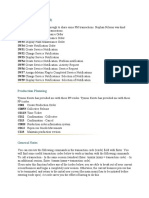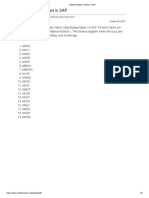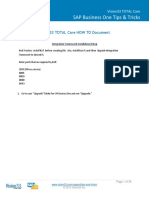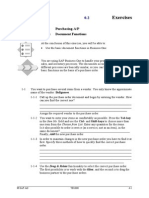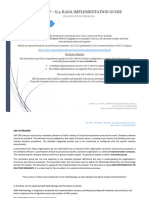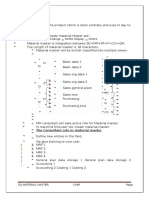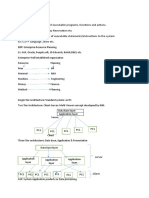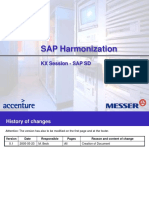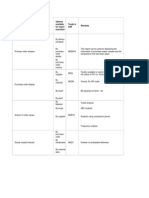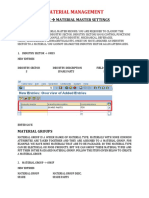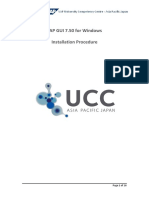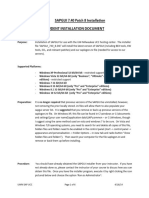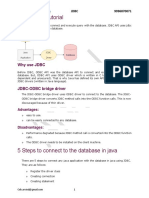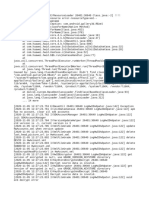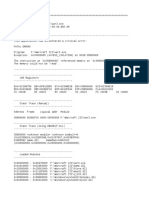0% found this document useful (0 votes)
2K views21 pagesSAP GUI Installation User Manual
This document provides instructions for installing SAP GUI on Windows and Mac operating systems. It explains how to download the installation file from Google Drive, extract the file, run the installer, and add a connection. The Windows installation involves downloading the file, extracting it, running the setup file, and adding services. The Mac installation requires downloading and installing the Java JDK first, then extracting and running the SAP GUI installation file before configuring the connection in the SAP GUI program.
Uploaded by
Anshu gautamCopyright
© © All Rights Reserved
We take content rights seriously. If you suspect this is your content, claim it here.
Available Formats
Download as PDF, TXT or read online on Scribd
0% found this document useful (0 votes)
2K views21 pagesSAP GUI Installation User Manual
This document provides instructions for installing SAP GUI on Windows and Mac operating systems. It explains how to download the installation file from Google Drive, extract the file, run the installer, and add a connection. The Windows installation involves downloading the file, extracting it, running the setup file, and adding services. The Mac installation requires downloading and installing the Java JDK first, then extracting and running the SAP GUI installation file before configuring the connection in the SAP GUI program.
Uploaded by
Anshu gautamCopyright
© © All Rights Reserved
We take content rights seriously. If you suspect this is your content, claim it here.
Available Formats
Download as PDF, TXT or read online on Scribd
/ 21