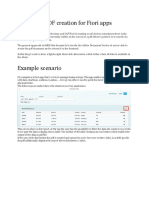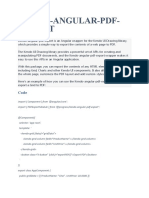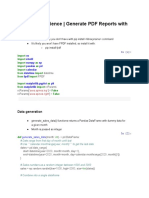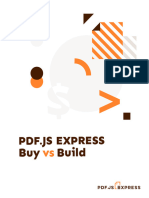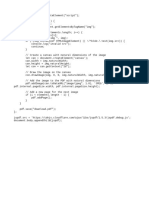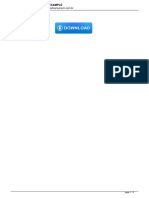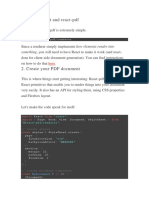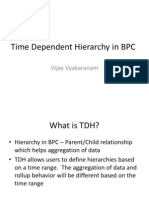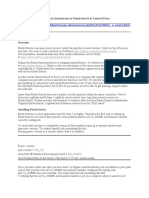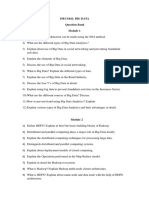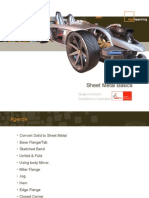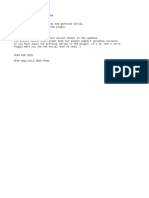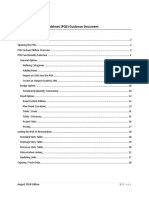PDF-lib is a JavaScript library for creating and modifying PDF documents, and it doesn't have built-in
support for generating charts or graphs directly. However, you can create a chart in another library like
Chart.js or D3.js and then embed that chart as an image in your PDF document using PDF-lib. Here are
the general steps to do this:
1. Create a Chart: Use a JavaScript charting library like Chart.js or D3.js to create your sales chart
based on your sales data for the past 6 months. These libraries allow you to generate various
types of charts, including bar charts, line charts, pie charts, etc. You'll need to provide your data
and customize the appearance of the chart to your liking.
2. Export Chart as an Image: Once you have generated the chart using a charting library, you can
export it as an image (typically PNG or JPEG). Most charting libraries provide methods for
exporting charts as images.
3. Embed the Image in a PDF: Now that you have an image of your chart, you can use PDF-lib to
create a PDF document and embed the chart image into it. Here's an example of how to do this
using PDF-lib in JavaScript:
const { PDFDocument, rgb } = require('pdf-lib'); const fs = require('fs'); async function
createPDFWithChart(chartImageBuffer) { // Create a new PDF document const pdfDoc = await
PDFDocument.create(); const page = pdfDoc.addPage([600, 400]); // Create a page with dimensions to fit
your chart // Embed the chart image on the page const chartImage = await
pdfDoc.embedPng(chartImageBuffer); const chartDims = chartImage.scale(0.75); // Adjust the scale as
needed page.drawImage(chartImage, { x: 50, y: 250, width: chartDims.width, height:
chartDims.height, }); // Add additional text or content to the PDF if desired // Serialize the PDF to bytes
const pdfBytes = await pdfDoc.save(); // Save the PDF to a file or send it as a response, etc.
fs.writeFileSync('sales_chart.pdf', pdfBytes); } // Call the function with your chart image buffer
createPDFWithChart(chartImageBuffer);
In this code, chartImageBuffer is the image data for your chart that you've exported from your charting
library.
4. Customize the PDF: You can further customize the PDF by adding titles, labels, or other relevant
information to describe the chart.
5. Save or Send the PDF: Finally, you can save the PDF to a file, send it as an email attachment, or
use it in any way that suits your needs.
Remember to install the pdf-lib library and any other dependencies you might need before running this
code. Additionally, ensure that your charting library is set up and configured correctly to generate the
desired chart.