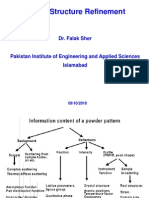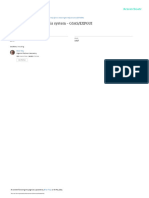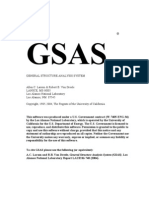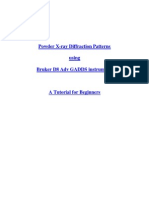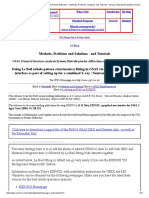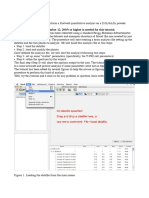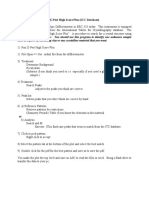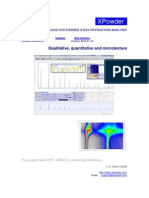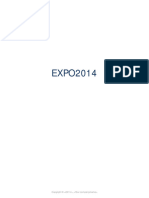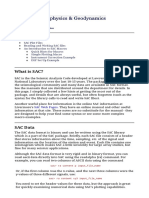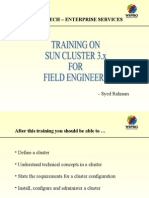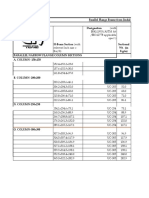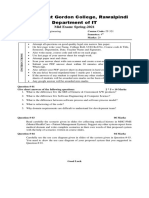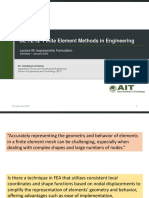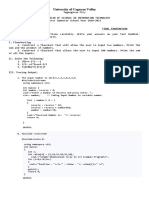0% found this document useful (0 votes)
172 views52 pagesCrystallography Software Guide
GSAS II is a free crystallography software developed at Argonne National Lab that can be used for analyzing powder and single crystal X-ray and neutron diffraction data from laboratory X-rays to synchrotron sources. It has a Python-based graphical user interface with two main windows for refinement and plotting. The software guides users through the process of data analysis with step-by-step tutorials and videos and allows for background fitting, unit cell refinement, structure solution, and Rietveld refinement. GSAS II exports results and allows users to simulate diffraction patterns.
Uploaded by
Nostalgia BlueCopyright
© © All Rights Reserved
We take content rights seriously. If you suspect this is your content, claim it here.
Available Formats
Download as PDF, TXT or read online on Scribd
0% found this document useful (0 votes)
172 views52 pagesCrystallography Software Guide
GSAS II is a free crystallography software developed at Argonne National Lab that can be used for analyzing powder and single crystal X-ray and neutron diffraction data from laboratory X-rays to synchrotron sources. It has a Python-based graphical user interface with two main windows for refinement and plotting. The software guides users through the process of data analysis with step-by-step tutorials and videos and allows for background fitting, unit cell refinement, structure solution, and Rietveld refinement. GSAS II exports results and allows users to simulate diffraction patterns.
Uploaded by
Nostalgia BlueCopyright
© © All Rights Reserved
We take content rights seriously. If you suspect this is your content, claim it here.
Available Formats
Download as PDF, TXT or read online on Scribd
/ 52