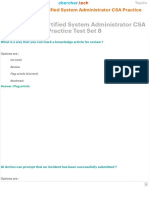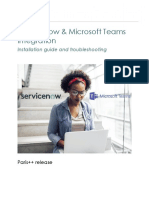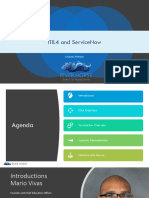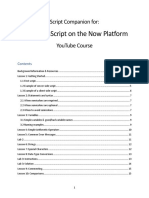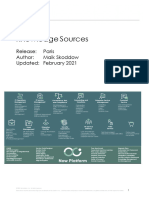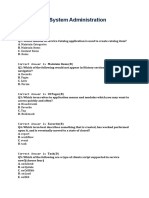100%(1)100% found this document useful (1 vote)
1K views504 pagesServiceNow SysAdmin TrainingPartcipantGuide
Uploaded by
Mohit AroraCopyright
© © All Rights Reserved
We take content rights seriously. If you suspect this is your content, claim it here.
Available Formats
Download as PDF or read online on Scribd
100%(1)100% found this document useful (1 vote)
1K views504 pagesServiceNow SysAdmin TrainingPartcipantGuide
Uploaded by
Mohit AroraCopyright
© © All Rights Reserved
We take content rights seriously. If you suspect this is your content, claim it here.
Available Formats
Download as PDF or read online on Scribd
You are on page 1/ 504
S\s/ AN O~
ServiceNow
System Administration
participant guide
VAN Rt-1 a (el ea aon ore) a a)
Jere Bronce
© COPYRIGHT 2012 SERVICE-NOW.COM ALL RIGHTS RESERVED.
12225 El Camino Real, San Diego, CA 92130, USA
This document may not, in whole or in part, be copied, photocopied, reproduced,
translated, or reduced to any electronic medium or machine-readable form without prior
consent in writing from Service-now.com.
Every effort has been made to ensure the accuracy of this document. However, Service-
now.com makes no warranties with respect to this document and disclaims any implied
warranties of merchantability and fitness for a particular purpose. Service-now.com shall
not be liable for any error or for incidental or consequential damages in connection with
the furnishing, performance, or use of this document or examples herein. The
information in this document is subject to change without notice.
TRADEMARKS
ServiceNow, Service-now.com and the ServiceNow logo are trademarks of Service-
now.com in the United States and certain other jurisdictions. Service-now.com also
uses numerous other unregistered trademarks to identify its goods and services
worldwide. All other marks used herein are the trademarks of their respective owners
and no ownership in such marks is claimed by Service-now.com
ServesNow © 2012
SowiceNow® 2012
ServiceNow System Administration
Table of Contents
Overall Course Scenario .....
Module 1: Foundations ..
Lab 1.1: Create Incident.
Lab 1.2: Enable New UI and Create Bookmark
Module 2: Lists and Forms
Lab 2.1: Personalize Lis'
Lab 2.2: Create Filters...
Lab 2.3; Personalize Form...
Lab 2.4: Personalize Problem Lists and Form [Challenge]
Module 3: Users, Groups and Roles
Lab 3.1: Add User and Group .
Lab 3.2: Add Roles...
Module 4: Knowledge Base...
Lab 4.1: Create KB Article.
Lab 4.2: Attach a KB Article to an Incident.
Module 5: Tables, Applications and Modules.......
Lab 5.1: Dictionary Overrides...
Lab 5.2: Create New Table, Application and Module.
Lab 5.3: Extend Incident Table...
Module 6: Reports and Homepages.
Lab 6.1: Run Reports.
Lab 6.2: Work with Gauges and Homepages
Lab 6.3: Activating Plugins..........
Module 7: Import Sets ........
Lab 7.1: User Import Sets and Transform Maps
Lab 7.2: Clean up Import Set Tables
ServiceNow © 2012
Module 8: CMDB
Lab 8.1: Add and Map Cls
Lab 8.2: Analyze Problems Using BSM Map.......
Module 9: Service Catalog........
Lab 9.1: Create New Service Catalog Item
Lab 9.2: Add Variables to a Catalog Item
Lab 9.3: Add Variable Set to Catalog Item...
.239
.258
Module 10: Workflows .. 7
Lab 10.1: Modify Service Catalog Item equest Workflow ....301
Lab 10.2: Create a New Workflow ...
Module 11: SLAs. : cesses B25,
Lab 11.1: Define SLA for iPhone 4S Catalog Request ......... 339
Module 12: UI Policies and UI Actions 342
Lab 12.1: Create UI Policy and Modify a UI Action.
351
Module 13: Customization............ 357
Lab 13.1: Customize Your Instance . 363
Module 14: Update Sets...
Lab 14.1: Create Update Set
366
379
Module 15: Security.
Lab 15.1: Create Access ‘ontro ule
see 382
+392
Module 16: Events and Notifications ..
Lab 16.1: Configure Email Notification
Module 17: Instance Statistics...
Lab 17.1: Establish Baselines Using System Logs.
Lab 17.2: Establish Baselines Using stats.do .......
Module 18: Upgrades...
Lab 18.1: View Current Upgrade Status
Module 19: Social IT.
Lab 19.1: Social IT: Chat.
Lab 19.2: Configure Live Feec
ServiceNew © 2012
Module 20: Case Study......... ATT
Appendix
The Appendix files are available in your training instance as welll as online at:
http://goo.gliqklo3
[Optional Module] Business Rules and Scripting
[Optional Lab] Create Client Script
[Optional Lab] Create Order Guide
[Optional Lab] Create Assignment Rule
SeniceNow @ 2012
Overall Course Scenario servicenow
nauseum ion RARER RICO ee EE
The Cloud Dimensions Smart Devices HHD
subdivision has developed a prototype Handheld
Holographic Device (HHD) to be used at conferences
and media events
Cloud Dimensions
Ltd. (zCloud)
Mobile Phones Smart Devices
Handhels Holographic
Devices (HHO)
20loud Admin 2Cloud Marketing _2C0oudPmduet Oevebpment
You 2Mark Marketing pPatty Product
zCloud Admin Marketing Manager Product Development
In this course, your role is that of a System Administrator in the zCloudAdmin for the Smart
Devices Handheld Holographic Devices (HHD) subdivision
Foundations
(© 2012 ServiceNow All Rights Reserved
3
€
Ey
iy
S
a
Foundations Objectives
Review Foundations Online Course
Module 1 Core Concepts
Answer What is ServiceNow and
How Does it Work
Identify ServiceNow User Interface
Key Elements
Labs
1.1 Create Incident
1.2 Enable New UI and Create
Bookmark
servicenww
It is not too late to take the online learning course! At approximately 5 minutes each, catch up
today. On a break, visit http://community.service-now.com/learning-center from your computer.
Alternately, visit http://community.service-now.com/foundations-course-mobile-version from your
smartphone.
Foundations
(© 2012 ServiceNow Al Rights Reserved
Foundations Course (Online) servicenow
Ene
http://community.service-now.com/learning-center
sv Emer uindatons Course Mobile Version
Module 0: How to Use the Foundations Course (~2 minutes)
4. Module 4: Introduction and Overview (~7 minutes)
In Module 1 you get an introduction and overview of ServiceNow.
2. Module 2: User Interface (~6 minutes)
In Module 2 you take a closer look at the welcome screen and homepages by role, as well as the content
pane information formats.
3. Module 3: Navigation and Search (~7 minutes)
In Module 3 you navigate using filters and breadcrumbs and learn about right and left mouse clicks. Finally,
you will look at the five different methods of searching in ServiceNow.
4, Module 4: End User Role (~6 minutes)
In Module 4 you view ServiceNow as an ESS (Employee Self Service) End User.
6. Module 5: IT User Role (~8 minutes)
In Module 5 you learn what you can see and doas a ServiceNow IT User. An IT User has all of the
capabilities of an end user but can also investigate and handle incidents.
6. Module 6: System Administrator (~5 minutes)
In Module 6 you learn what you can see and doas a System Administrator. As a System Administrator you
have all functionality of the ServiceNow platform.
Foundations
(© 2012 SewviceNow All Rights Reserved
ServiceNow Foundations Course — servicenww
Role-Based Scenarios
In the Foundations online learning course you experience
ServiceNow in various roles (End User, IT User and System
Administrator) to learn about creating an incident, investigating a
problem, and recommending a change
We use role-based scenarios to show the workflow and
interactivity of the ServiceNow platform
You will learn much more about users, groups, and roles in this class!
Foundations
(© 2012 SowiceNow AlRights Reserved
Foundations Online Module Topics servicenow
Py
2
Fy
a
2
i
a
Module 1 Review Module 2 Review Module 3 Review
What is ServiceNow ServiceNow Navigation & Search
and How Does User Interface (UI) — Filters
it Work? — New UI 2011 — Breadcrumbs
— Instances — Icons — Quick Filters
— Architecture — Welcome Screen — Right-Clicks
— Terminology ~— Content by Role — Search Methods
— Applications — UI Components
+ Banner
* Application
Navigator
* Content Pane
and Information
Formats
‘Topics we will review in class from the Foundations online learning course.
Foundations
©2012 SeniceNowAl Rights Reserved
What is ServiceNow? servicenew
@oere F8° G&G
BUSINESS AUTOMATION APPS,
DESIGN TRANSITION] [OPERATIONS
IT Aust and Contact cma ‘change Request Manage Docs
Service Level Discovery Release Incident Feld Service
Soptea Cag Runbook Automation Problem
Software Dev Lifegle Kowiedge
SHARED DATA
Tasks cues Iregratons
The ServiceNow cloud service offers a broad set of automation tools. Beginning at the core of ITIL, we
have expanded the definition of IT service management to include all the relevant components of IT
transformation. ServiceNow applications are organically built on a single platform as a service. This
increases automation across all IT disciplines, ensures the applications operate consistently and
continuous improvement can be measured from the beginning to the end of a process. To simplify the
presentation of our portfolio, we have aligned the applications to the ITIL disciplines of Strategy, Design,
Transition, and Operations.
Cloud Platform as a Service: Many of our customers have used the ServiceNow Platform as a Service
to build custom applications that automate business processes outside of IT. We have absorbed their
ideas and created a number of business service applications. In fact, our 2011 Innovation of the Year
‘Award customer contest highlighted more than 25 unique uses of the platform. The winner, VeriSign
created a data center management application to track IP address and a granular map of data center
resource including rack details. Blue Cross Blue Shied of Minnesota and ICW both use ServiceNow for
claims management. Quest Software uses it for legal request management, The NBA uses it to manage
the NBA schedule, shot clocks and arenas. Cricket Wireless manages all their cell towers in the system.
Foundations
(© 2012 ServceNow Al Rights Reserved
Customers Get Multiple Instances — servicenww
Ere Te)
At least two instances are installed
Development
Production
SS Se |
= oS a
=
Platform as a Service Platform as a Service
An instance is an individual implementation
of the platform with a unique URL; many customers have
multiple instances (Sandbox, Test, Development, and Production)
Each customer receives a minimum of two instances. Each instance is an individual
implementation of the platform and has its own unique URL.
Foundations
(© 2012 ServiceNow AI Rights Reserved
7
Applications Can Vary by Instance servicenow
Each instance can have different applications installed
Instance 1
Pr Knowiedga Seriat
Instance 2
neident Problem Knowledge Change Release Asse
Instance 3
Inadant Pe Know
Applications can be added or modified from within the platform
‘An instance contains multiple applications, for example Incident, Problem, and Change. You
can also create your own unique new applications in the platform.
Foundations
(© 2012 ServiceNow Al Rights Reserved
What is ServiceNow? servicenew
Pa
Fi
Fi
Fy
By
ServiceNow is built on:
Web 2.0 + SaaS + ITIL + PaaS + IT 3.0 |
But what do these terms mean?
ServiceNow is built using Web 2.0 technologies resulting in fast, flexible, affordable, simple,
consistent software.
Software as a Service (SaaS) provides remote access to IT management software through a
web-based interface. ServiceNow is the leader of on-demand IT service management.
The IT Infrastructure Library (ITIL) provides a platform of applications offering continual service
improvement. ServiceNow uses ITIL as a framework.
Platform as a Service (PaaS) refers to the delivery of an on-demand, web-based solution stack.
The ServiceNow platform is java-based, using a tomcat web server running on Linux
IT version 1.0 was pre-internet and communication was paper-based, people got in the way and
IT and business were separate. Then we moved on to IT 2.0 using Internet processes;
‘communication was email based. Now in IT 3.0 we have added the social IT functionality to
enhance communication. Is no longer just abcut the process, it's about the people
Foundations
(© 2012 ServiceNow Al Rights Reserved
Architecture servicenow
SS xz
ServiceNow
Customer Site
Here is a visual of what the ServiceNow architecture looks like, Outside the firewall, customers
have users accessing ServiceNow using browsers. Information passes through the firewalls and
is handled by the ServiceNow Data Center servers and database.
Foundations
(© 2012 ServiceNow Al Rights Reserved
10
Incident
An incident is opened
when something stops
working and needs to
be fixed immediately
For example an
employee cannot print
ServiceNow Applications
servicenow
Problem Change
A problem means
investigating why the
employee can’t print
A change means what
is done to fix
the problem
The change might be
as simple as a software
upgrade, or a new
network printer may
be required
Foundations
(© 2012 ServiceNew Al Rights Reserved
How Does ServiceNow Work? servicenow
Facilitate the delivery of services —
"services" in this sense could be
incident, problem, change just
described and could also include
the service catalog
Incident
For example:
Service
Catalog
Can | have a new iPhone?
~ Service Catalog, single item
Please do what is required to
onboard a new hire
~ Service Catalog, ordering
predetined goods
and services
Incident, Problem and Change are not the only applications to facilitate the delivery of
services, ServiceNow also provides a Service Catalog application.
For example:
+ Open an incident ticket.
* Order a single item like a new iPhone from the Service Catalog.
+ Order a set of predefined goods and services for a new employee.
Foundations
(© 2012 ServiceNow Al Rights Reserved
2
Types of ServiceNow Pages servicenow
Welcome Screen
The ServiceNow Welcome Screen displays when a user is not
logged in
Administrators can customize the Welcome Screen
Orsivire
User name:
Password.
Remember me
The Welcome Screen is displayed before a user logs in and can be customized by
Administrators.
Foundations
(© 2012 SenviceNow All Rights Reserved
Err TL rey
ServiceNow Homepages servicenuow
esac as EC SRO EE
Content is Determined by Role
Employee Role
Admin Role
Once you have logged in, your homepage is displayed. The homepage you see is determined
by your role, Above are thumbnails of the Employee (ESS), IT (Process) user, and
‘Administrator (Admin) role homepages.
Foundetions
(© 2012 ServiceNow Al Rights Resored
Homepage: Banner servicenow
rn TLS)
service
Ore Banner
‘ed bens
eaten
The banner frame runs across the top of every page. It contains a logo and the following
information and controls:
+ Welcome message - shows the name of currently logged in user.
+ Impersonation key (administrators only) - allows administrator to switch user views
without logging out; useful for testing security and role-specific setup functions.
+ Logout - returns to the Welcome page for subsequent login.
+ Homepage - provides links to various homepages.
* Print - opens a printable version of the current content frame.
* Help - opens the ServiceNow Wiki in another window or tab.
* Debug (administrators only) - opens the client-side JavaScript Debug window.
+ Global Text Search - searches for text across the instance
+ Header Expand/Collapse - alters the amount of space the banner frame occupies.
Wiki: http://wiki. service-now.com/index.php7title=Navigation_and_the_User_Interface
Foundations
(© 2012 ServiceNaw Al Rights Reserved
15
Homepage: Application Navigator servicenow
Application
Navigator
‘An application is a group of modules, Applications are an organizational element in a
‘ServiceNow instance. An application can be expanded to display its modules and collapsed to
display more applications within the Application Navigator. Each application has a name (for
example, Incident and Self Service) and may have a divider line and heading to group
modules.
Foundations
(© 2012 SeniceNow Al Rights Reserved
6
Application Navigator
Q) Homepage
Ll service Catalog
Components
Soi
ServiceNow instance My Requests
Requested tems
6¢ Watched Requested tter |
Related information and functionality are organized | 4 proto
into applications, such as Incident, Problem, > Tako Survey
and Change
The Application Navigator provides links to all of the oa
Applications and the Modules they comprise Open
een
Resolved
Closed
Users can use the Application Navigator to quickly ic
find information and services aoveraow
iS crtca ncidens Map
ontiguatom <
‘The Application Navigator organizes the applications and modules you have access to in the
ServiceNow instance.
Foundations
(© 2012 ServiceNow All Rights Reserved
Proc TLS)
Application Navigator servicenew
|
Type filter text Z
Set-Sorvice a
The Application Navigator
contains a list of all of the {© Incidents
applications and modules you <7 Watched Incidents
have access to, so in some a 3
: 2 Incidents
cases the list can become Incident 7
quite large | (2 create New
| | Assigned tome
Open
Use Type filter text to quickly a
access applications @ Closed |
All
eh Overview
® Critical Incidents Map
To quickly sort through the applications and modules shown in the Application Navigator, click the Type
filter text title and type the name of the Application or Module you are searching for. Instantly, the
Application Navigator filters out all of the Applications and Modules that do not contain the filtered text.
In the example above, Incident was entered in the Type filter text field,
To create a new Incident, in ulab 1.18, you will be directed the following way:
Incident > Create New
This is shorthand for:
1. In the Application Navigator, type incident in the Type filter text field.
2. From the Incident Application, select the Create New module.
Foundations
(© 2012 ServiceNow Al Rights Reserved
Application Navigator servicenow
Resize Text
Use to make text larger or smaller
Refresh Navigator
Use to refresh Application Navigator to the default
set of applications
The resize text control changes all the GUI text sizes. Refresh Navigator refreshes the list of
applications and modules. Administrators who are customizing the Application Navigator can
test their work without refreshing the entire browser session.
Foundations
(© 2012 ServiceNow All Rights Reserved
ry
2
5
iy
S
Ed
Application Navigator servicenow
Expand and Collapse Applications
Use — to collapse and + to expand all applications
nace]
Switch Perspective
Switch Perspective filters the available items by role
‘Admin
Asset Management
‘cps
mi
Reports
Al
aA? Ele
When you first open ServiceNow as an Admin, you see all of the Applications activated during
implementation. To display only System Administrator applications select the highlighted Switch
Perspective icon. You can, for example, select ITIL to show only ITIL items such as Incidents,
and filter out Asset Management items such as Asset Portfolio.
NOTE: You must have access rights to the items to see a perspective in the list.
To see all available applications, click the arrow and select All. Administrators can customize
perspecti
Foundations
(© 2012 ServiceNow All Rights Reserved
Homepage: Content Pane servicenow
Content
Pane
The Content Pane contains various types of information such as homepages, service catalog,
schema map, business service map, forms and ists. In the next slides we will briefly review
these Content Pane information formats.
Foundations
© 2012 ServceNow Al Rights Reserved
a
Content Pane Information Formats servicenow
fs rs PP sR NT TTS
The Service Catalog provides a portal for customers to
order goods and services; similar to a homepage, where
each gauge (Can We Help You, On Boarding Services,
etc.) is a category of catalog items
. =|
6
1 CanWe ate You? (F1 Raquoet Computers and Handhelds ‘ Top Reauests
Len . [5 Development taco Blackbary
Teleghore Exerion Executive Oeston
Blackoery
Repot a Patamarce Prion Executive Deskte
Repo an Outage Prone
etek Computer Loaner
© On Beading Services Office Desktop
a tice Printer
Nowempoye Hi on
Emergency Changes «
eee (5) Request Application Infrastructure
© Datbane Restore
5 Routine Changes
ons change
‘Red SAN Storage
Foundations
(© 2012 ServiceNow Al Rights Reserved
Content Pane Information Formats servicenew
The Knowledge Base allows users to storage and
publish information; similar to a Service Catalog,
where each gauge (General, Email, News, etc.) is a
topic in the Knowledge Base
‘The Knowledge Base is an application that is used to organize, store, and publish information
NOTE: You will learn more about the Knowledge in Module 4.
Founcations
(©2012 SenviceNowAll Rights Reserved
Eros)
Content Pane Information Formats servicenuw
Schema Map
The Schema Map (available
only to administrators) displays
the relationships between
tables in the database
The Schema Map provides a graphical representation of all tables related to a specific table,
either through class extension or reference.
Foundations
(© 2012 ServiceNow Al Rights Reserved
Business Service Map
navigational view
Content Pane Information Formats servicenww
The Business Service Map (BSM) displays configuration items
and their relationships, such as computers on a network, in a
‘The Business Service Map is an additional information format you can view in the Content
Pane. You will learn more about this in the CMDB module.
Foundations
(© 2012 ServiceNow Al Righis Reserved
Prue
Content Pane Information Formats servicenow
Lists
acomaRene secre
cot met te ae ‘ection
wonmenncemonaie) tn flew hw tenses
Cmtmtrne enn tare (SPIE! Ae fentntenas
S Koimercwatmet teu hoe Ae Dean
mst tnn coy fone lon few te
“inetyeecreen Somes -lny aw tee
tovotoem vate feet tee Daan
Et foe cee ASO ee RIE nr ae
conan Smee Baha toe tte
rena re beer oii Si noe tee
(enema fame ior tee mone
3 former tae come mat
(cones oy wt est ear ‘nate
2 tatererone ‘coe =a
entanmante ‘ane tonto
E ‘arate ino tt
fe Stel ‘rep ie
Sataad —Wosiipmrecn twee yep ‘nt
contemane cone ihe
A List is a structure that displays information from a table. Lists are the most common
information format that displays in the Content Pane. Each record represents a record and each
column represents a field. Column data can be sorted and you can search, sort, filter and edit
list information.
NOTE: You will learn more about Lists in the Lists and Forms module.
Foundations
(© 2012 SeniceNow Al Rights Reserved
Content Pane Information Formats servicenow
nor ‘sors nme oer wat
coe ‘i eae 2% Opereby ‘Beaas
Form displays a single record from a table. A form contains fields from the record, but not all
fields from the record display on a list. User permissions control who can create, view or edit
individual fields.
NOTE: Forms will be discussed further in the Lists and Forms module.
Foundations
(© 2012 ServiceNow All Rights Resorved
a
a
Py
g
Fy
z
&
Es
Icons servicenow
(Homepage
Click to load a homepage from the list
Print
> Formats the content frame contents in a printer-
friendly format
Help
Displays the ServiceNow Wiki Main Page
JavaScript Debugger Window
Opens a window for the JavaScript Debug messages
To the right of the Homepage icon, you can find the Print, Help and JavaScript Debug icons.
These icons can be used in addition to the list icons.
Foundations
(© 2012 ServiceNow Al Rights Reserved
Form Icons servicenow
Py
2
5
a
2
s
Ed
[ Notes || Related Records || Closure information
Watch ist ad ‘Work notes list %
‘Aditional comments (Customer visibiey
Highlighted icons:
Attachments: Use this icon to upload a file to an Incident, Knowledge Base article,
Change Request or other record in ServiceNow.
Email: Use this icon to notify selected users automatically via email about specific
activities in the system
Previous record: Go to previous record.
Next record: Go to next record.
Toggle Tabs on / off: Use tabbed forms to reduce scrolling.
Collapse alll section.
Foundations
(© 2012 ServceNow Al Rights Reserved
Ey
Impersonate Key servicenow
fener fe gS cat
Click the gold key icon to "impersonate" other users
for testing purposes
6
This is an Administrator only feature
This is a powerful testing feature. There are security implications since an action done while
impersonating another user is recorded as having been done by that user. This includes
transaction log entries, auditing, and record update stamping
NOTE: This feature can be disabled.
Foundations
(© 2012 ServiceNow All Rights Reserved
Elevated Privilege Icon servicenow
Errore)
A© | *colect and activate elevated privileges for the
Sett-Service yg fleurrent session
| service Desk Users by Location
When a user is assigned a role with elevated
privileges, a lock icon appears next to the user's name
in the header
For more information on elevated privileges, refer to the High Security Settings article on the
ServiceNow wiki: http:/Awiki. service-now.com/index.php?
title=High_Security_Settings#Elevated_Privilege
NOTE: Elevated privileges are further discussed in the Security module.
Foundations
(© 2012 SewiceNow All Rights Reserved
Lab Goal
To kickoff our Cloud Dimensions (CloudD) Ltd
scenario, the Product Manager from the Hancheld EN) el
Holographic Device (HHD) New Products Division, Create
zCloudProd Dey, is on the phone reporting a lost
prototype!
Incident
Log on to Your Training Instance
Instructor will provide you with your own instance
URL.
Log on with admin/admin credentials.
NOTE: In the next lab you will learn how to enable and disable the new Ul.
Create a New Incident
1. In the Application Navigator, type incident in the Type filter text box.
1 tnedents
6 Wiatcned cients
2. From the Incident Application, click the Create New module.
NOTE: In subsequent labs, these steps will be abbreviated to
Application Name > Module Name
example: Incident > Create New
3. Create a new incident using the following Short description: Product
manager has misplaced the handheld holographic display prototype!
4. Click the Submit button.
Foundations
© 2012 ServiceNow All Rights Reserved
32
LAB VERIFICATION
If you scroll to the last incident, your screen should look like this:
Py
FS
Fy
a
=
3
a
mcooto0g2 Pau mage as ry 8 Now
‘niplace ha 6 Planing
oe Machol nolgraphie
éealy pote
eso lca ws) aq was
Foundations
(© 2012 ServiceNow All Rights Reserved
Homepage: UI11 servicenow
For more information on the UI11 User Interface, refer to the following wiki article: http://
Wiki service-now.com/index. phptitle=UI11
To get started with UI11
1. Activate the UI11 plugin and verify the glide.ui11.show_switch_link is set to true
(default value). UI11 is automatically installed on instances as of the June 11 release.
For more details on Administering UI11, refer to the following wiki article: http://
wiki.service-now.com/lindex.php7title=Administering_UI11
2. Inform users that a new interface option is available to them. All users must configure
their own UI11 settings.
For more information on Using UI11, refer to the following wiki article: http://
wiki.service-now.com/index.php’title=Using_UI11
Foundations
© 2012 SenviceNow Al Righis Reserves
34
Homepage: UI11 servicenow
Ero Tue)
Welcome to UI 2011
Inge y tone ae man tcl ee
‘yeti bannar ad nvignon montoyate
The first time you click the Switch to the new UI link you are presented with the Bookmark
and pane-based UI help window. Click (x) to close. Note that this feature remains active to
toggle you back to the old Ul
Foundations
(© 2012 ServiceNow All Rights Reserved
Fe
UI11 Elements: Power Edge servicenow
conerton S Conan om by Mania
Power Edge: Gray toolbar on the left side of the screen in the UI11 interface which provides the
following functions:
+ Show or hide the Application Navigator or the banner frame.
+ Split the screen (content frame) vertically or horizontally into list and form panes.
+ Create and manage bookmarks.
Wiki: http://wiki, service-now.com/index. phptitle=Using_UI11
Foundations
(© 2012 ServceNow AI Righs Reserved
UI11 Elements: Resize Controls servicenow
Erie)
2 ORewee
Resize
Controls — :
Resize Controls: Gray arrows on the pane dividers allow you to resize elements.
Foundations
(© 2012 Servicehow All Rights Reserved
UI11 Elements: List Pane servicenow
a GRewice
extort
List Pane: Pane on the top or left in the split-screen view. Module links open in the list pane.
Bookmarks open in the list pane by default, but can be configured to open in the form pane.
Foundations
(© 2012 SewviceNow A Rights Reserved
38
UI11 Elements: Form Pane servicenow
b Opewice
Form Pane: Pane on the bottom or right side/corner of the spilt-screen view. Links List Pane
list open in the Form Pane.
Foundations
(© 2012 SeniceNow All Rights Reserved
Er Tae)
Lab Goal
Enable UI11. As a System Administrator you vill be
monitoring Live Feed frequently and creating a flyout (OE) By
bookmark to enable access to Live Feed with a
single click. Enable
Enable New UI New UI and
Create
Bookmark
4. Click Switch to the new UI.
=
Notice the new Power Edge on the lef side
of the screen,
Selt-Service
Gy Homepage
U1 Service Catalog
© Knowledge
‘= Help the Help Desk
2. The first time you turn on the new UI, the Bookmark and Help/Welcome flyout
displays.
3. Click the (x) to close the flyout.
Foundations
© 2012 ServiceNow All Rights Reserved
40
ry
2
5
a
&
S
a
‘Welcome to Ul 201%
Create and Manage Bookmarks
1, Social IT > Live Feed.
NOTE: This notation is Application > Module Name. This is the navigation path
to use in the Type filter text box. We will use this notational shorthand in the lab
instructions. For this step, type Social IT then click the Live Feed module.
2. Click, hold and drag the Live Feed Module to the Power Edge.
NOTE: The Live Feed bookmark displays in the Power Edge.
Foundations
© 2012 ServiceNow All Rights Reserved
a
3. Hover over the new bookmark and select Edit Bookmark.
4. Select the Flyout checkbox.
Pee
=
Mion eed
Ve ee end
os ‘Us| [Const
NOTE: A flyout is a window that opens on top of the current screen without
navigating away from where you are.
5. Click Update.
6. Click the new Live Feed bookmark
LAB VERIFICATION
Your screen should look like this:
Become Company Feed
St Admin oF pln eg ar sr
eerie a Sim lls
mite cone oan a ty, a eae eg a eg
Close the flyout by clicking the (X), highlighted above.
Foundaticns
© 2012 ServiceNow All Rights Reserved
4
What is a Filter? servicenow
z
ry
£
5
Fy
s
a
Incidents ~ [7] Goto _Numbe
~ All> Active = true Opened by = Syst
Run save. yh OF
Active oo Ltrue phe k
ae aia e ha he 38
3 System Administrator
‘and Opened by
& Run
A filter is a set of conditions applied in order to find
and work with a subset of data
The current filter is indicated by a hierarchical list of
conditions (called breadcrumbs) which display at the top
of the list
The breadcrumb in this example is All > Active = true > Opened by = System Administrator.
Users can apply, modify, create and save filters.
Foundations.
(© 2012 SenvceNow All Rights Reserved
Quick Filter
To quickly filter a list by a
value in a field, right-click
the field and select either
Show Matching or
servicenow
Filter Out
a
These functions naar
add the condition 7
Softwa
asa breadcrumb Hardwear
to the current filter | softwae
Inquiry?
a a
2 Linh Aativen,
Show Matching
Filter Out
Copy URL to Clipboard
Copy sys_id
Assign Label
Assign tome
Some items in the right-click menu provide a submenu of additional features.
In this example, if Show Matching was selected, the breadcrumb would change to:
All > Active = true > Opened by = System Administrator > Category = Software.
Foundations
(© 2012 ServiceNow Al Rights Reserved
What is a Breadcrumb? servicenow
A breadcrumb is a horizontal display of filter conditions
hat show the hierarchy of the conditions used to
display the form or list results
Breadcrumbs are ordered from left to right, with the
leftmost being the most general to the rightmost being
he most specific
Incidents ~ [7] Goro «number a |
~¥ All> Alive = true > Opened by = System Adminisvator Category = Sofware |
Giek a bresserumb © |] Cloke > symbolnetore 2
remove al conations JF breadcrumb to rerove ust
ater it tmat one cor
Breadcrumbs offer a quick way to navigate and appear on forms and lists.
NOTE: Once a breadcrumb is deleted, it can no longer be recovered, but can be recreated
Foundations
(© 2012 ServiceNow Al Rights Reserves
ry
2
5
a
Es
é
Ed
When in Doubt, Right-Click
A whole new world
becomes visible using
right-clicks
throughout the
servicenow
a
Software
Software
ServiceNow platform | snes
You can right-click on
column headers,
values in list views,
form headers and
more!
2-High
4-Low
2-High
Sort (a to 2)
Sot (2 toa)
Group By Incident state
Bar Chart
Pie Chart
Personalize >
Export »
Update Selected
Update All
Import XML
Right-click to access several powerful features and functions such as personalizing lists and
forms. In this example, you can view the incident jist as a bar or pie chart, and even sort and
personalize the list.
Foundations
(© 2012 ServceNow AllRights Reserved
46
Global Text Search servicenow
Py
g
5
=
3
Ed
Click [=] (menu arrow) to see
your search history (last 10
Click Enter or
cen searches) or resubmit your
your search on
Even if you collapse
ad the banner, global text
search remains visible
knowledge base
change
problem
incident
The Global Text Search is located in the upper-tight of the banner frame and is powered by
Zing, which is the text indexing and search engine that performs all searches in the ServiceNow
platform.
Zing Global Text Search delivers fast and accurate text ‘searches using a results-scoring system.
Benefits of Zing Global Text Search include faster results using new search engine logic and
better results from a new results scoring system. There is also improved usability for search
users including type-ahead suggestions and "Did you mean?" suggestions for the knowledge
base and global search. Wildcard searching and Boolean operators are also allowed.
‘Administrative options have also been improved; with Zing, you can now control field level
‘weighting, global stop words and the ability to configure stop words for each index.
Foundations
(© 2012 ServceNow Al Rights Reserved
Module Recap servicenow
|e SSS SS SSS STO
Core Concepts Real World Use Cases
ServiceNow Instances, Why you would use this
Architecture and Terminology
When you would use this
User Interface
Navigation and Search How often you would use this
Discuss: Why, when and how often would you use the capabilities shown in this module?
Foundations
(© 2012 SenviceNow Al Rights Reserved
ry
Lists and
Forms Objectives
Module 2
Define a List and Use List Controls
Define a Form and Use Form Controls
In List and Forms, Use the Right-Click
Menu Controls to Personalize, Filter, Sort
and Report
Een tS tg]
Labs
2.1 Personalize List
2.2 Create Filter
2.3 Personalize Form
2.4 Personalize Challenge Lab
servicenow
Lists and Forms
{© 2012 Servicehow All Rights Reserved
ry
What is a List?
servicenow
A list is an information format that displays content
from a table
o e
The SAP Human Sftaare
Reason
Spkesion srt
Rows Display
as Individual
Records
Fields Display as
Column Headers
A table is a database element (data is stored in tables). A table organizes data by rows
(records) and columns (fields). Each list displays content from a single table
A field is a cell in a table (intersection of row and column). Each field holds an individual piece
of data. A record is one set of all the fields in the table.
Lists and Forms
(©2012 ServiceNow All Rights Reserved
List Interface Elements servicenow
Main interface elements — title bar, breadcrumbs,
column headings and fields
ai o a 3 > e
INCGGEON mame TSP Human Sota ‘Softwa Ere Lud
‘Mosman? Bugsciman «SAP Frac! Stare ‘Softaare ‘et cto
‘palcatonaopoon
be down
Hy INDOOR Goon Gre losuewthx wet Settee ‘software Beth Anatio
e save
INCODRONS Lee Emncuee User cant access Stans ‘stare on oot
C RP Contating
eccalon
Key List Interface Elements.
+ Title Bar - The type of data that is displayed from the table is listed in the title bar.
+ Breadcrumbs — Offer a quick way to filter and sort.
+ Column headings — Display the table field names and the right-click menus for
column data.
Column headers can be used to quickly sort list contents. NOTE: You can sort in
ascending or descending order.
+ Fields — Display field data and offer right-click menus adjusted for field data. These
fields can be modified using the Record List editor, or using a form.
Wiki: http://wiki.service-now.com/index.php?title=Using_Lists
Lists and Forms
© 2012 SenvceNaw Al Righs Reserved
st
TOPO ES |
What is a Record? servicenow
pss SS Sts i SEES
Arecord is one set of table fields
Each field represents a singular piece of data,
characteristic of an object
ee o o a
CONDI NamaslGey The SAP Human Software
INeaenos2 ud Butman «SAP Financial Soar
~~ pet appears
‘2s own
‘NOHDGODSY Joe Emuovee ———Useecant access Sotuare
‘SAP Contoing
sreeston
NOTE: Sorting is not available on time fields, such as Duration.
Lists and Forms
(© 2012 SeniceNow AlRights Reserved
Record Identifiers servicenow
sys_id is a unique 32 character Globally Unique ID
(GUID) used to identify a record within a table
All tables have a sys_id column
The sys_id field is used to reference a record
within a table
For example:
46e18cOfa9fe19810066a0083f76bd56
To determine a record's sys_id, view the record link:
1. Navigate to the record whose sys_id is required.
2. Right-click the header bar and select Copy URL.
The sys_id is inside of the URL, after the parameter sys_id=
For example, the following is a URL for an Incident:
https:/hoox1 lab. service-now.com/nav_to.do?uri=incident.do?
sys_id=46e18cOfa9fe19810066a0083f76bd56
Lists and Forms
(© 2012 ServiceNow Al Rights Reserved
Err CES ry]
List Title Bar
Incidents.
Context Menu
The title bar has the Context menu, New button and
Go to menu search tool
Goto Catecory
Go to Menu
servicenow
Go to Search
View »
Filters >
Group By >
Show >
Refresh List
Incidents Cou
» All Active = true
G6 o
NC0G0G053
Margar
for text
Number f
caller f
Short descriation
category Q
Priority
Incigert state
eF 3 al
‘Assignes to PIGrEn s
The Title Bar displays the name of the list (table) and provides the following controls:
+ Context Menu — appears when you click the arrow next to the list title,
+ New - opens a blank form to create a new record,
* Go to Search - finds information in the current list.
Lists and Forms.
(© 2012 ServiceNow Al Rights Reserved
customized
Personalize Lists and Columns
Click the Personalize List gear
slushbucket used to customize your individual list
Once customized, the gear icon changes|#'| to indicate
Budi personalize Let Columns
EE EE EE
servicenow
ee
to display the
“tha SAP Human
‘elcome
Prensa
‘Risin comments pet
‘ee
‘Repeal tay ‘
‘emo tree ste
Beams deter Ramoxe Assnmer reup ‘oon
Busse ero te owed
Caosed ty ere
(Cpe Menuet
rap conten !Camgset oma Eraoe it Monten
nai ist et ADoubo ck oat
‘To access the Personalize List Columns window (also called the slushbucket), click the gear
icon, You can personalize your list layout by adding, removing and reordering list columns. You
can also use the Personalize List Columns window checkboxes to alter row spacing (compact),
enable or disable column text wrapping, and enable or disable list editing
‘Once the list layout is customized, the gear icon displays a symbol to let you know that the list
has been customized and does not match the default. You can select the checkbox to activate
or clear the checkbox to deactivate these additional options
NOTE: The gear is used to modify a list for an individual user; it does not affect the system
default,
Wiki: http://wiki,service-now.com/index.php?title=Creating_Personal_Lists
Lists and Forms.
(© 2012 ServiceNow Al Rights Reserved
Column Heading Menu
Right-click a column header to access
the menu list
The Column Heading menu offers
sorting, reporting, personalizing,
exporting and global update options, as
well as the option to import records into
a table from an external XML file
servicenow
Sort (a to z)
Sort (z to a)
Group By Category
Bar Chart
Pie Chart
Personalize
Export
Update Selected
Update All
Import XML.
Sort options for ascending (a to z) and descending (z to a).
Lists and Forms
(©2012 ServicoNow AIRights Reserved
Group By Category servicenow
Sort (a to z)
Sort (2 to a)
Group By Category’
Bar Chart
Pie Chart
Personalize
Export
Update Selected
Update All
Import XML.
Group by groups rows
and displays count per group
Ungroup removes a group
80 a
» Category: Database (2)
» Category: Hardware (6)
» Category: Inquiry / Help (10)
» Category: Network (2)
Category: Software (15)
Group By aggregates, or groups a list by a field and displays the record count per group
Grouping can help users find data quickly by organizing and providing a summary of search or
filter results.
Lists and Forms.
(© 2012 ServiceNow All Rights Reserved
87
Seer cntsy
Quick Reports servicenow
Sort (a to z)
Sort (z toa)
Bar Chart and Pie Chart offer
two ways of reporting on the
ee in the li
Group By Category incidents in the list
Personalize »
Export »
Update Selected
Update All
import XML
The Bar Chart and Pie Chart offer options for rezorting on the incidents in the list. You can
generate both reports by using the defaults. After creating a Pie Chart or Bar Chart, you can
view report criteria to change or save your settings. This course has a whole module on
Reporting, so you will learn more later in the course.
Lists and Forms
(© 2012 ServiceNow Al Rights Reserved
58
Personalize List Menu servicenow
Sor (a to2) s The Personalize list menu
Sort (2 to) :
eee sotwae] displays a submenu of controls
pee ieeen anes that act on list data for all users
Bar Chart on |
Pie Chart
» Pst tayout —List Layout
cen sulectes "7 te paelatons —List Calculations
pdate Select ist Cont
Update All All —List Control
temport XML. Security Rules
5. Now Business Rules
Planning Clont Seite
Ut Policies
Data Policies
Ut Actions
Dictionary
Important: When you choose Personalize, the right-click menu (available to administrators or
those with the personalize role) allows you to make changes to the system default, unlike the
gear icon that affects your personal list display only.
List Layout: This menu item displays the slusabucket for choosing list columns and their order,
allowing you to change the default columns for a list view.
List Calculations: This menu item allows you to choose to display the maximum or minimum
values used to calculate a numeric field. A dialog box displays, enabling you to view minimum
and maximum calculations for that field for all the records in the list. To see both the minimum
and maximum calculations displayed, select both checkboxes. The totals appear in the column
you selected, below the last record in the list.
List Control: This menu item displays the List Control form. You can set which buttons are on
the form, whether to display empty rows, and other settings. A number of elements in a list can
be personalized, such as control buttons and filters. Right-click in the header bar then select
Personalize > List Control from the submenu.
Lists and Forms
(© 2012 ServiceNow All Rights Reserves
Ere PrCEs ty
You might also like
- ServiceNow Basics, Studio, ApplicationsNo ratings yetServiceNow Basics, Studio, Applications84 pages
- Resource Pack ServiceNow Administration Fundamentals Tokyo Final0% (1)Resource Pack ServiceNow Administration Fundamentals Tokyo Final10 pages
- ServiceNow System Administrator From 0 To Hero PDF100% (4)ServiceNow System Administrator From 0 To Hero PDF41 pages
- ServiceNow Administration Fundamentals - BONUS Materials100% (3)ServiceNow Administration Fundamentals - BONUS Materials134 pages
- ServiceNow CSA - Study Items Checklist (Answers)No ratings yetServiceNow CSA - Study Items Checklist (Answers)32 pages
- ServiceNow Certified System Administrator CSA Practice Test Set 8No ratings yetServiceNow Certified System Administrator CSA Practice Test Set 8101 pages
- ServiceNow Scripting Use Cases - 240610 - 085225100% (1)ServiceNow Scripting Use Cases - 240610 - 0852257 pages
- Service-Now Training Manual - PDF - Wiki - DatabasesNo ratings yetService-Now Training Manual - PDF - Wiki - Databases105 pages
- Servicenow Steps For CMDB - Discovery ProjectNo ratings yetServicenow Steps For CMDB - Discovery Project22 pages
- ServiceNow Integrations With Microsoft Teams Installation Guide100% (1)ServiceNow Integrations With Microsoft Teams Installation Guide17 pages
- ServiceNow Admin Cert Flashcards - Quizlet100% (1)ServiceNow Admin Cert Flashcards - Quizlet20 pages
- Servicenow Interview Questions From InterviewbitNo ratings yetServicenow Interview Questions From Interviewbit20 pages
- Service Graph Connector For Microsoft SCCM in ServiceNowNo ratings yetService Graph Connector For Microsoft SCCM in ServiceNow35 pages
- ServiceNow Certified System Administrator CSA Practice Test Set 9No ratings yetServiceNow Certified System Administrator CSA Practice Test Set 9101 pages
- How To Build A ServiceNow Roadmap and Get Value QuicklyNo ratings yetHow To Build A ServiceNow Roadmap and Get Value Quickly5 pages
- Guide - Now Platform Guides - Professional Developer Guide For The Now Platform - ServiceNow DevelopersNo ratings yetGuide - Now Platform Guides - Professional Developer Guide For The Now Platform - ServiceNow Developers28 pages
- Servicenow System Administration Questions: Correct Answer Is Maintain ItemsNo ratings yetServicenow System Administration Questions: Correct Answer Is Maintain Items18 pages