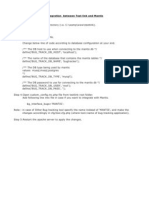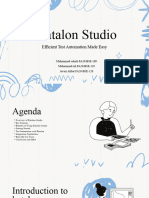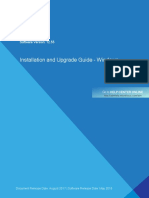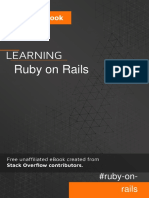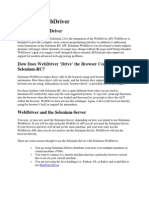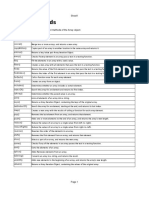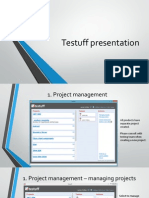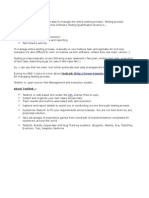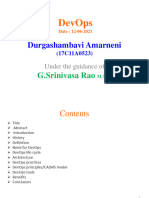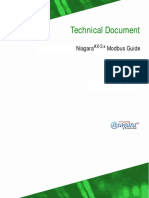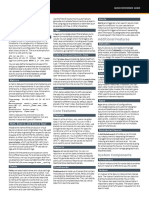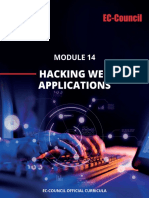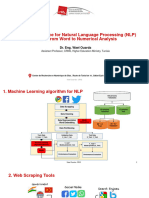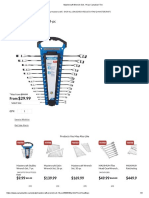100% found this document useful (1 vote)
424 views22 pagesTestLink Tutorial - A Complete Guide
TestLink is an open source test management tool that allows users to create test projects, plans, cases, and reports. It supports both manual and automated testing. Some key features include requirements traceability, custom report generation, and integration with defect tracking tools. This tutorial provides step-by-step instructions for setting up a test project in TestLink, including creating tests, assigning users and roles, and generating reports.
Uploaded by
meseretCopyright
© © All Rights Reserved
We take content rights seriously. If you suspect this is your content, claim it here.
Available Formats
Download as PDF, TXT or read online on Scribd
100% found this document useful (1 vote)
424 views22 pagesTestLink Tutorial - A Complete Guide
TestLink is an open source test management tool that allows users to create test projects, plans, cases, and reports. It supports both manual and automated testing. Some key features include requirements traceability, custom report generation, and integration with defect tracking tools. This tutorial provides step-by-step instructions for setting up a test project in TestLink, including creating tests, assigning users and roles, and generating reports.
Uploaded by
meseretCopyright
© © All Rights Reserved
We take content rights seriously. If you suspect this is your content, claim it here.
Available Formats
Download as PDF, TXT or read online on Scribd
/ 22