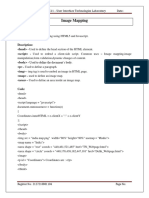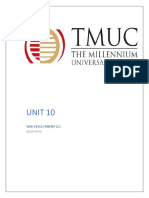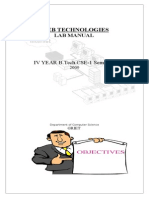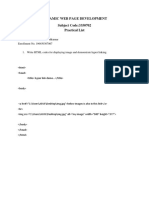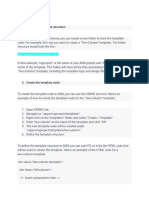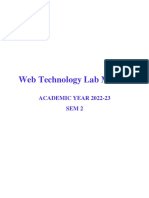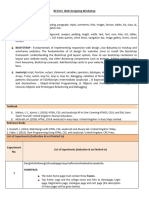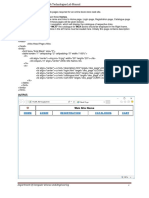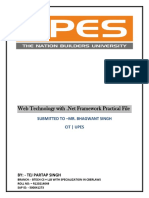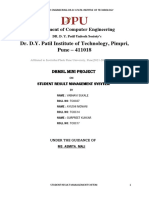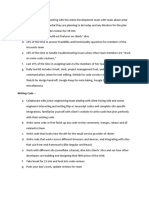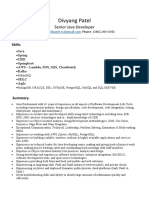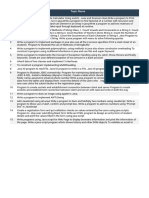0% found this document useful (0 votes)
70 views7 pagesAEM Client-Libraries
The document discusses creating and adding client-side JavaScript and CSS libraries (client libraries) in AEM. It provides instructions for creating a client library folder in CRXDE Lite, adding CSS and JS files to it, and setting properties. It then explains how to add the client library to a page component by copying code and referencing the category, and how to add it to a template by selecting it in the page policy. The goal is to create a reusable client library that can be included on pages and templates.
Uploaded by
alberto acostaCopyright
© © All Rights Reserved
We take content rights seriously. If you suspect this is your content, claim it here.
Available Formats
Download as PDF, TXT or read online on Scribd
0% found this document useful (0 votes)
70 views7 pagesAEM Client-Libraries
The document discusses creating and adding client-side JavaScript and CSS libraries (client libraries) in AEM. It provides instructions for creating a client library folder in CRXDE Lite, adding CSS and JS files to it, and setting properties. It then explains how to add the client library to a page component by copying code and referencing the category, and how to add it to a template by selecting it in the page policy. The goal is to create a reusable client library that can be included on pages and templates.
Uploaded by
alberto acostaCopyright
© © All Rights Reserved
We take content rights seriously. If you suspect this is your content, claim it here.
Available Formats
Download as PDF, TXT or read online on Scribd
/ 7