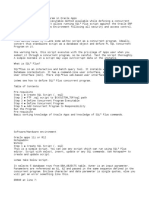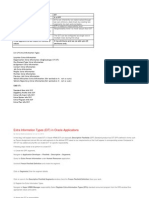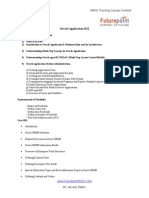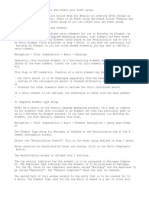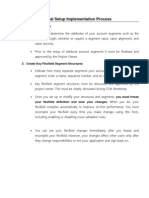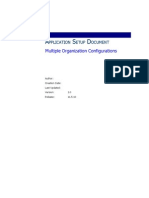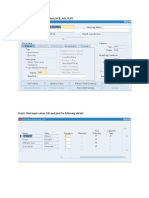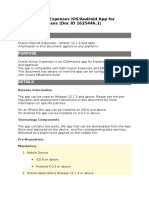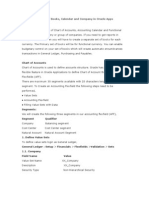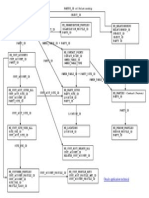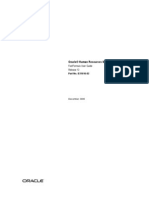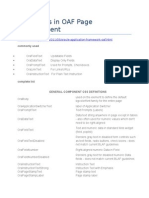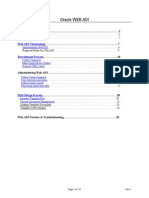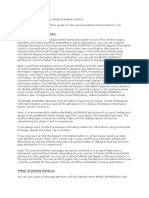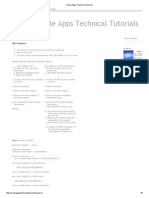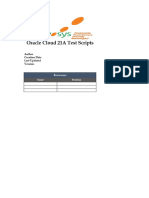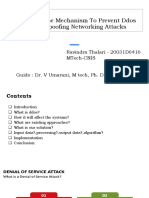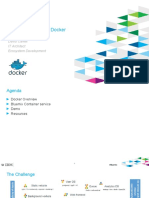0% found this document useful (0 votes)
930 views5 pagesHow To Include A Deep Link in A Notification
This document provides instructions to include a deep link in a notification template in 5 steps:
1. Download the RTF template from the catalog and customize it
2. Add the deep link to the template by inserting a link copied from the deep links tool
3. Upload the customized template
4. Reduce the refresh time for notifications to 15 minutes
5. Retest the notification with deep link after 15 minutes
Uploaded by
ahcmimplCopyright
© © All Rights Reserved
We take content rights seriously. If you suspect this is your content, claim it here.
Available Formats
Download as PDF, TXT or read online on Scribd
0% found this document useful (0 votes)
930 views5 pagesHow To Include A Deep Link in A Notification
This document provides instructions to include a deep link in a notification template in 5 steps:
1. Download the RTF template from the catalog and customize it
2. Add the deep link to the template by inserting a link copied from the deep links tool
3. Upload the customized template
4. Reduce the refresh time for notifications to 15 minutes
5. Retest the notification with deep link after 15 minutes
Uploaded by
ahcmimplCopyright
© © All Rights Reserved
We take content rights seriously. If you suspect this is your content, claim it here.
Available Formats
Download as PDF, TXT or read online on Scribd
/ 5