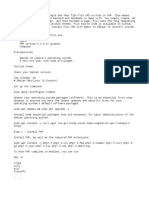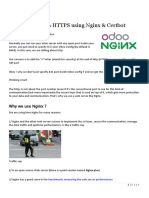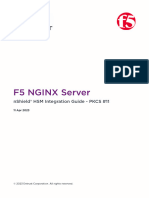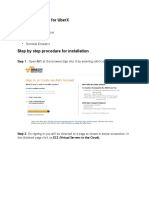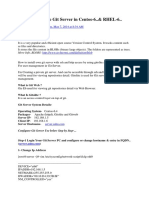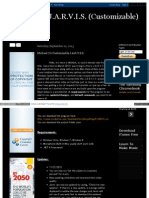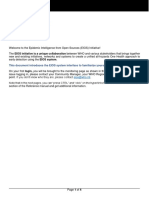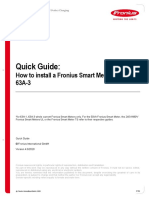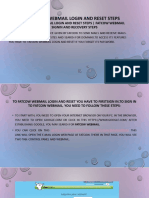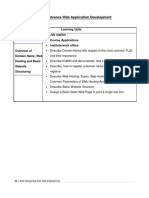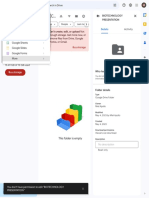0% found this document useful (0 votes)
125 views7 pagesWeb Server
This document provides instructions for setting up a basic web server using Nginx on Ubuntu. It includes steps to install Nginx, configure virtual hosts, write bash scripts to automate common tasks like file transfers, and use Puppet to declaratively configure the server. Specific tasks outlined include writing scripts to transfer files, install Nginx, set up a redirection, configure a custom 404 page, and use Puppet to install and configure Nginx in one step. Resources and explanations of concepts like DNS, SSH keys, and bash scripts are also provided.
Uploaded by
MaxCopyright
© © All Rights Reserved
We take content rights seriously. If you suspect this is your content, claim it here.
Available Formats
Download as ODT, PDF, TXT or read online on Scribd
0% found this document useful (0 votes)
125 views7 pagesWeb Server
This document provides instructions for setting up a basic web server using Nginx on Ubuntu. It includes steps to install Nginx, configure virtual hosts, write bash scripts to automate common tasks like file transfers, and use Puppet to declaratively configure the server. Specific tasks outlined include writing scripts to transfer files, install Nginx, set up a redirection, configure a custom 404 page, and use Puppet to install and configure Nginx in one step. Resources and explanations of concepts like DNS, SSH keys, and bash scripts are also provided.
Uploaded by
MaxCopyright
© © All Rights Reserved
We take content rights seriously. If you suspect this is your content, claim it here.
Available Formats
Download as ODT, PDF, TXT or read online on Scribd
/ 7