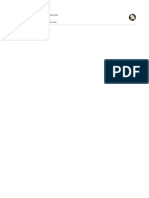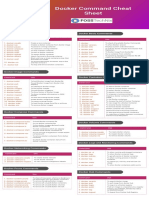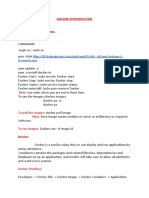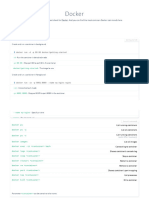0% found this document useful (0 votes)
87 views8 pagesDocker Commands Cheat Sheet PDF
The document provides an overview of Docker architecture and components including server, client, container, image and registry. It then lists and explains the most common Docker commands for building, cleaning up, interacting with containers, inspecting containers and images, managing images and running containers.
Uploaded by
Yuvaraj eCopyright
© © All Rights Reserved
We take content rights seriously. If you suspect this is your content, claim it here.
Available Formats
Download as DOCX, PDF, TXT or read online on Scribd
0% found this document useful (0 votes)
87 views8 pagesDocker Commands Cheat Sheet PDF
The document provides an overview of Docker architecture and components including server, client, container, image and registry. It then lists and explains the most common Docker commands for building, cleaning up, interacting with containers, inspecting containers and images, managing images and running containers.
Uploaded by
Yuvaraj eCopyright
© © All Rights Reserved
We take content rights seriously. If you suspect this is your content, claim it here.
Available Formats
Download as DOCX, PDF, TXT or read online on Scribd
/ 8