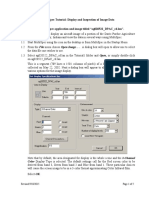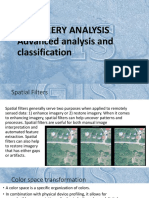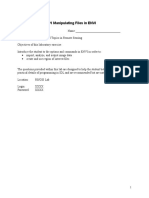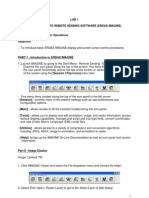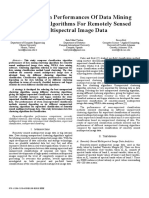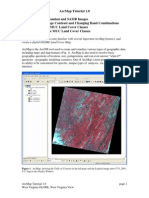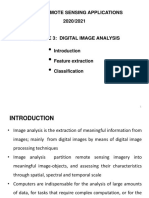0% found this document useful (0 votes)
45 views5 pagesMultiSpec Tutorial 3
This tutorial demonstrates how to perform an unsupervised classification, or cluster analysis, on a multispectral image using the ISODATA algorithm in MultiSpec. It describes the steps to open an image, run the cluster analysis, view the resulting cluster map overlay and as a thematic image, and interpret the cluster classes.
Uploaded by
Ahmed YoussoufCopyright
© © All Rights Reserved
We take content rights seriously. If you suspect this is your content, claim it here.
Available Formats
Download as PDF, TXT or read online on Scribd
0% found this document useful (0 votes)
45 views5 pagesMultiSpec Tutorial 3
This tutorial demonstrates how to perform an unsupervised classification, or cluster analysis, on a multispectral image using the ISODATA algorithm in MultiSpec. It describes the steps to open an image, run the cluster analysis, view the resulting cluster map overlay and as a thematic image, and interpret the cluster classes.
Uploaded by
Ahmed YoussoufCopyright
© © All Rights Reserved
We take content rights seriously. If you suspect this is your content, claim it here.
Available Formats
Download as PDF, TXT or read online on Scribd
/ 5