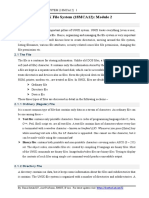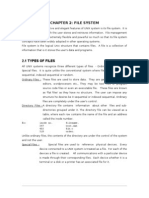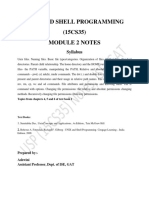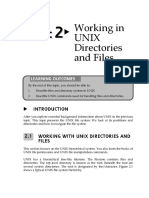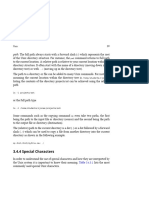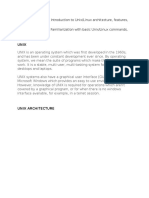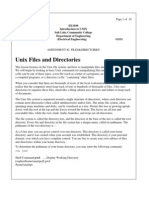0% found this document useful (0 votes)
48 views12 pagesUnit 2 Notes
The document discusses different types of files in Unix file system including ordinary files, directory files, and device files. It describes the key attributes and characteristics of each file type. The document also covers other Unix file system concepts like parent-child relationship of files, home directory, current working directory and commands to create and change directories.
Uploaded by
Faza UlfathCopyright
© © All Rights Reserved
We take content rights seriously. If you suspect this is your content, claim it here.
Available Formats
Download as PDF, TXT or read online on Scribd
0% found this document useful (0 votes)
48 views12 pagesUnit 2 Notes
The document discusses different types of files in Unix file system including ordinary files, directory files, and device files. It describes the key attributes and characteristics of each file type. The document also covers other Unix file system concepts like parent-child relationship of files, home directory, current working directory and commands to create and change directories.
Uploaded by
Faza UlfathCopyright
© © All Rights Reserved
We take content rights seriously. If you suspect this is your content, claim it here.
Available Formats
Download as PDF, TXT or read online on Scribd
/ 12