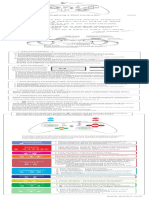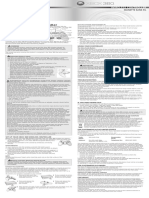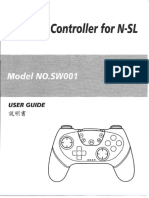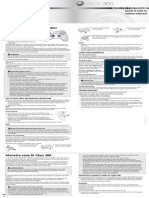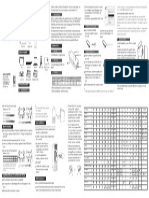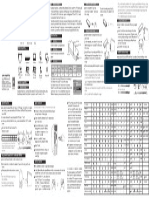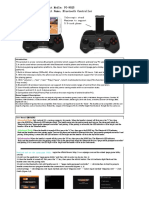0% found this document useful (0 votes)
10K views8 pagesVader 3 Game Controller User Manual
The document provides instructions for using the Vader 3/3 Pro game controller. It details the different trigger modes, how to connect the controller to various systems like PC, Switch and mobile via wireless or wired, and includes specifications and troubleshooting tips.
Uploaded by
selvagemurbanogynCopyright
© © All Rights Reserved
We take content rights seriously. If you suspect this is your content, claim it here.
Available Formats
Download as PDF, TXT or read online on Scribd
0% found this document useful (0 votes)
10K views8 pagesVader 3 Game Controller User Manual
The document provides instructions for using the Vader 3/3 Pro game controller. It details the different trigger modes, how to connect the controller to various systems like PC, Switch and mobile via wireless or wired, and includes specifications and troubleshooting tips.
Uploaded by
selvagemurbanogynCopyright
© © All Rights Reserved
We take content rights seriously. If you suspect this is your content, claim it here.
Available Formats
Download as PDF, TXT or read online on Scribd
/ 8