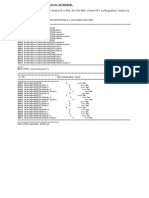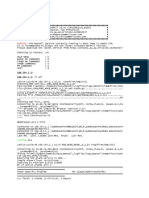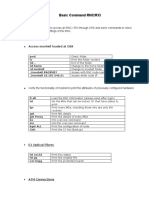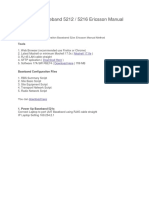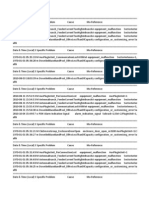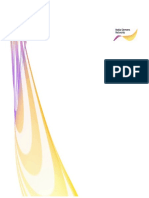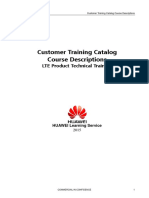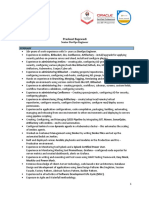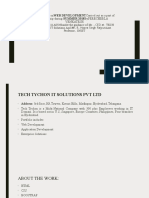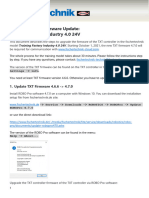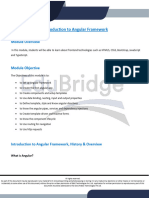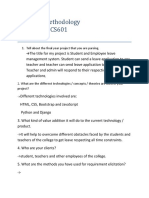LTE Integration Procedure
Uploaded by
nazib422021LTE Integration Procedure
Uploaded by
nazib422021TELSTRA IN CONFIDENCE
LTE Integration Procedure
TNIC Procedures for the Initial Configuration of both Gen 1 and 2
eNodeB LTE Installations
Group Sub-Business Unit Issue Number
Networks & IT Commercial Engineering 1.0
Business Unit Issue Date Repository ID
Telstra Operations 13/04/2021 XXX-0000
Only Telstra authorised stakeholders are permitted to use this document.
The content of this document should be regarded strictly as Commercial in
Confidence and / or Telstra Proprietary.
The use of this document in part or in full for any purpose without written Telstra
authorisation is forbidden.
TABLE OF CONTENTS
Document Name: LTE Integration Procedure Version: 1.0 Date: 13/04/2021
Telstra in Confidence Page 1 of 77
TELSTRA IN CONFIDENCE
1. Purpose................................................................................................................5
2. Scope....................................................................................................................5
2.1 Inclusions........................................................................................................................................................5
2.2 Exclusions....................................................................................................................................................... 5
3. Document Conventions......................................................................................6
3.1 CLI Commands and Output.........................................................................................................................6
3.2 Coloured Text.................................................................................................................................................6
4. Roles and Responsibilities.................................................................................7
5. Prerequisites.......................................................................................................7
5.1 Software Level................................................................................................................................................7
5.2 Staff Experience/Training.............................................................................................................................7
5.3 State of Network.............................................................................................................................................8
5.4 Data/Information Required Prior to Commencement................................................................................8
6. Risk Assessment.................................................................................................9
7. Change Management.......................................................................................11
7.1 Expected Network Impacts..........................................................................................................................11
7.2 CMART Level Required.............................................................................................................................11
7.3 Expected CMART Lead Times...................................................................................................................11
8. Workflow Timing.............................................................................................11
9. Summary of Procedure....................................................................................12
9.1 Pre-Integration.............................................................................................................................................12
9.2 Integration....................................................................................................................................................12
9.3 Post Integration............................................................................................................................................13
10. Pre-Integration.................................................................................................13
10.1 Check eNodeB ENM Definition..................................................................................................................13
10.2 Copy RN Pre/Post Dibbler and RET Files to ENM...................................................................................13
11. Integration........................................................................................................14
11.1 Confirm Dibbler Data Availablilty.............................................................................................................14
11.2 Pre-activity Backup (if required)................................................................................................................14
11.3 Remove Neighbour Cells (if required)........................................................................................................14
11.4 Auto-Integrate Node (L3 Baseband Unit Only).........................................................................................14
11.5 Check Field Integration Progress (L2 nodes only)....................................................................................18
11.6 Upgrade Software (L2 nodes only)..............................................................................................................19
Document Name: LTE Integration Procedure Version: 1.0 Date: 13/04/2021
Telstra in Confidence Page 2 of 77
TELSTRA IN CONFIDENCE
11.7 Run Radio Network (RN) Script.................................................................................................................19
11.8 Check Synchronisation in ENM..................................................................................................................23
11.9 Check License Loaded.................................................................................................................................23
Gen 1 DUS/DUL Procedure......................................................................................................................................24
Gen 2 Baseband Unit Procedure..............................................................................................................................25
11.10 Import and Load Dibbler Data...................................................................................................................26
11.11 Load Pre-Integration Dibbler Data............................................................................................................27
11.12 Force Synchronisation of eNodeB to ENM.................................................................................................32
11.13 Load RN Post Dibbler File..........................................................................................................................33
11.14 Confirm Data Creation................................................................................................................................34
Check Cells Created.................................................................................................................................................34
Check DNS Lookup...................................................................................................................................................35
Check UtranFreqRelations.......................................................................................................................................36
Check MME’s Created.............................................................................................................................................37
Confirm Cabinet Details...........................................................................................................................................37
Confirm Gen 1 DNS Server Addresses......................................................................................................................38
11.15 Load 5G Scripts Into Node (If Required)......................................................................................................39
Download NR850 RN and X2 Scripts From Drake....................................................................................................39
Upload NR850 RN and X2 Scripts To ENM...............................................................................................................40
Execute NR850 RN and X2 Scripts............................................................................................................................40
Confirm 5G Data Added Successfully.......................................................................................................................41
11.16 Create Backup................................................................................................................................................. 41
11.17 Restart Node (if required)...............................................................................................................................41
11.18 Integrate and Test Remote Electrical Tilt......................................................................................................42
11.19 Setup Support System Control.......................................................................................................................46
11.20 Unlock Sector Equipment Function...............................................................................................................46
11.21 Check GPS Synchronisation...........................................................................................................................47
11.22 Perform SFP Level Checks.............................................................................................................................48
11.23 Check SIU DU Type........................................................................................................................................49
11.24 Create Backup................................................................................................................................................. 49
11.25 Restart Node.................................................................................................................................................... 50
11.26 Check eNodeB Counters After Restart..........................................................................................................50
11.27 Unlock Cells..................................................................................................................................................... 51
12 Post Integration................................................................................................51
12.1 eNodeB Status Checks.................................................................................................................................51
Document Name: LTE Integration Procedure Version: 1.0 Date: 13/04/2021
Telstra in Confidence Page 3 of 77
TELSTRA IN CONFIDENCE
Check Cell Status..................................................................................................................................................... 51
Check eNodeB Health Status...................................................................................................................................52
Check eNodeB VSWR...............................................................................................................................................52
Perform Post PIM Script..........................................................................................................................................53
12.2 Call Testing...................................................................................................................................................53
12.3 Final Actions.................................................................................................................................................53
Check Alarm Supervision Status..............................................................................................................................53
Antenna System Monitoring Check.........................................................................................................................53
Update RODS...........................................................................................................................................................54
Update MTAT.......................................................................................................................................................... 55
Send RFU................................................................................................................................................................. 55
12.4 < 48hr Monitoring........................................................................................................................................55
Load Post Dibbler Data (if required)........................................................................................................................55
Monitor Alarms....................................................................................................................................................... 55
Confirm Whisper..................................................................................................................................................... 56
12.5 48hr Post Check........................................................................................................................................... 56
13 Appendicies.......................................................................................................57
13.1 Appendix A - Master/Slave Configuration.................................................................................................57
13.2 Appendix B – ASM Graphing of AMOS CSV Data..................................................................................64
13.3 Appendix C – Update MTAT......................................................................................................................68
13.4 Appendix D – InSite Report Standards......................................................................................................71
14 Communications Plan......................................................................................74
14.1 Contacts for Escalated Faults GOC............................................................................................................74
14.2 Contact for Extended Outage/Conen..........................................................................................................74
14.3 Contacts for System Fault Escalation.........................................................................................................74
15 Escalation Path.................................................................................................75
16 Terms and Definitions.....................................................................................76
17 Document Control Sheet.................................................................................77
17.1 Contact for Enquiries and Proposed Changes...........................................................................................77
17.2 Record of Versions.......................................................................................................................................78
1. PURPOSE
Document Name: LTE Integration Procedure Version: 1.0 Date: 13/04/2021
Telstra in Confidence Page 4 of 77
TELSTRA IN CONFIDENCE
This document details the procedures pertaining to the integration of Gen 1 and 2
LTE eNodeB’s into Telstra’s LTE Mobile Network.
2. SCOPE
2.1 INCLUSIONS
The integration procedures in this document relate to the LTE eNodeB. This
procedure comprises of:
Remote NIC integration procedures for both Generation 1 and 2 style
installations
Related 5G configuration steps
Post eNodeB integration verification activities.
Cell status
Alarm check
Health check
Backup upload to ENM
2.2 EXCLUSIONS
Activities not covered in this document include
Onsite physical installation processes
Onsite initial data loading requirements
3. DOCUMENT CONVENTIONS
Document Name: LTE Integration Procedure Version: 1.0 Date: 13/04/2021
Telstra in Confidence Page 5 of 77
TELSTRA IN CONFIDENCE
3.1 CLI COMMANDS AND OUTPUT
CLI commands and expected output are displayed in a grey box.
> Command run123 <parameter/filename/folder name>
Output Line #1
Output Line #2
Output Line #50
The string following the ‘>’ symbol denotes a command.
The ‘…’ symbol represents output that has been omitted
Blue text surrounded by ‘<’ and ‘>’ brackets represents a variable parameter,
filename or folder name.
3.2 COLOURED TEXT
Highlighted Red Text signifies an important item or action the user must take before
proceeding with the rest of the procedure.
4. ROLES AND RESPONSIBILITIES
Document Name: LTE Integration Procedure Version: 1.0 Date: 13/04/2021
Telstra in Confidence Page 6 of 77
TELSTRA IN CONFIDENCE
This document is to be executed by Telstra NIC (Network Integration Centre) staff
with
Basic understanding of the 6000 series routers, WSC SIU-02 and eNodeB
features, functions and configuration
Sufficient understanding of the EBE transport topologies used in the LTE
network
Sufficient knowledge and training to operate the Ericsson ENM NMS system
5. PREREQUISITES
5.1 SOFTWARE LEVEL
Refer to the TNIC SharePoint GAR Software page
5.2 STAFF EXPERIENCE/TRAINING
Staff will be experienced and trained in
ENM
The structure and functionality of Ericsson Digital and Baseband Units
Drake
RODS
CMART/CALM
5.3 STATE OF NETWORK
Document Name: LTE Integration Procedure Version: 1.0 Date: 13/04/2021
Telstra in Confidence Page 7 of 77
TELSTRA IN CONFIDENCE
The Mobiles Network should be fault free and no Network Restrictions that may
impact the integration of the ENodeB. Checks should be performed that the site is
not part of or in the area covered by a network Trial. The designed configuration of
the ENodeB should match approved Operationally Ready configurations
5.4 DATA/INFORMATION REQUIRED PRIOR TO
COMMENCEMENT
The following should be available in Drake or the TNIC folder prior to
commencement.
Start-up data template from RNE
Node Serial Number Excel File
Autointegration Files
RN/X2 files (5G if required)
RET files
Dibbler Job
Document Name: LTE Integration Procedure Version: 1.0 Date: 13/04/2021
Telstra in Confidence Page 8 of 77
TELSTRA IN CONFIDENCE
6. RISK ASSESSMENT
Overall Risk rating for this MOP, after controls, is considered Medium.
The following Risks and Controls are considered relevant to the activities in this
MOP.
Incident/Risk Likelihood Consequence Risk Rating Control Controlled
Risk
Rating
Load data into Possible Moderate Medium -Use 3GPP XML Low
incorrect Node configuration
management files
that explicitly
specify the Node
the file is to be
loaded into. Use
Ericsson Network
management tools
to load the XML
files into the
appropriate Node.
-Use AMOS scripts
that perform an
initial check when
loading the Node
that the file is
created for that
Node
Incoming Almost Minor High -Remove neighbour Low
Document Name: LTE Integration Procedure Version: 1.0 Date: 13/04/2021
Telstra in Confidence Page 9 of 77
TELSTRA IN CONFIDENCE
handover Certain relations from
failures after surrounding bases
shift of cell to for Base/cells being
new ENodeB shifted
-use PCI in
unmanaged range
0-11 to prevent PCI
conflicts for shifted
cells
LTE Cells on air Possible Moderate Medium -Field staff to use Low
providing poor automated Insite
customer app to perform call
performance tests.
and network -NIC staff to check
disruption due results of Insite call
to construction tests to confirm all
issues or functions of the
incorrect data base operating
correctly
Interruption of Possible Major High NIC staff to perform Medium
000 Emergency a check for 000
call when emergency calls on
halting cells cells or base prior
to halting a cell.
7. CHANGE MANAGEMENT
Document Name: LTE Integration Procedure Version: 1.0 Date: 13/04/2021
Telstra in Confidence Page 10 of 77
TELSTRA IN CONFIDENCE
7.1 EXPECTED NETWORK IMPACTS
Network Impacts may include outage of base if site is being rebuilt.
7.2 CMART LEVEL REQUIRED
A minimum type C/Risk Level 2 CMART or CALM is required for this activity with
higher risk level required if integration would impact existing in-service cells.
7.3 EXPECTED CMART LEAD TIMES
A type C CMART is a Zero (0) day lead time activity.
8. WORKFLOW TIMING
10 business days before Integration:
DRAKE request for RBS Design Tool goes to RNE
5 days before Integration:
RNE Supply 4G Start-up Data to ND NIC
3 days before Integration:
Auto-Integration Data Created
9. SUMMARY OF PROCEDURE
Document Name: LTE Integration Procedure Version: 1.0 Date: 13/04/2021
Telstra in Confidence Page 11 of 77
TELSTRA IN CONFIDENCE
9.1 PRE-INTEGRATION
Add eNodeB to ENM
Copy RN and RET Files to ENM
Capture existing site details using TNIC 5G Menu Tool
Check RODS
9.2 INTEGRATION
Confirm Dibbler Data
Pre-activity Backup
Pre-Health Check (if required)
Remove Neighbour Cells (if required)
Change Node Definition (if required)
Auto Integration (Gen2 only)
Upgrade Software (Gen1 only)
Check License
Import and Activate 1st RN file
Generate and Activate Dibbler
Import and Activate 2nd RN file
Perform Data Checks
Configure TMA’s
Configure RET’s
Check GPS
Check R6K/SIU BB configuration
Unlock Cells
Create Backup
9.3 POST INTEGRATION
Document Name: LTE Integration Procedure Version: 1.0 Date: 13/04/2021
Telstra in Confidence Page 12 of 77
TELSTRA IN CONFIDENCE
Perform LTE/NR Health Check
Check VSWR
Perform Call Tests
Perform ASM Checks
Perform Maxi PIM
Update RODS
Update MTAT
Enable Alarm Supervision
Send RFU email
Update Drake
10. PRE-INTEGRATION
10.1 CHECK ENODEB ENM DEFINITION
The eNodeB should already be defined in ENM. If not, please contact the 1st Level
Support for assistance.
10.2 COPY RN PRE/POST DIBBLER AND RET FILES TO ENM
RN Pre and Post Dibbler Integration files will be available in DRAKE. If not, please
contact the 1st Level Support for assistance.
Save the RN Pre, Post Dibbler and RET Setup files from Drake onto your hard drive,
then using FileZilla copy the two RN files from your local folder to your personal
directory on ENM.
11. INTEGRATION
Document Name: LTE Integration Procedure Version: 1.0 Date: 13/04/2021
Telstra in Confidence Page 13 of 77
TELSTRA IN CONFIDENCE
11.1 CONFIRM DIBBLER DATA AVAILABLILTY
Check if RNE have created the Integration Job in NextG Dibbler ready for loading.
Do NOT proceed with Integration until this has been completed.
RNE shall have notified the T-NIC of its availability via DRAKE no later than 24 hours
before integration is to commence.
11.2 PRE-ACTIVITY BACKUP (IF REQUIRED)
If this is part of a rebuild of an existing base then in ENM create a backup with the
name “Pre_Rebuild” using the TNIC Backup Management Procedures.
11.3 REMOVE NEIGHBOUR CELLS (IF REQUIRED)
If this process is being performed as part of an upgrade to an existing site and cells
are being moved from one eNodeB to another – then arrange with the TNIC the
removal of the neighbours and then continue with the integration.
Note: If required this step must be completed before requesting to load any Dibbler
data.
11.4 AUTO-INTEGRATE NODE (L3 BASEBAND UNIT ONLY)
Note:
Auto-Integrate is only applicable for Layer 3 Baseband Units connected to a
Router 6675.
Document Name: LTE Integration Procedure Version: 1.0 Date: 13/04/2021
Telstra in Confidence Page 14 of 77
TELSTRA IN CONFIDENCE
For Layer 2, Gen1, IPSec sites etc skip this section and proceed from Section
11.5
A CRAN (DRAN) router can do 6 (3) “Zero Touch” integrations simultaneously,
if more than that are required, keep the Router ports of the additional
Baseband Unit’s locked until the first Baseband Units have finished.
Confirm that the Node serial numbers have been provided by the Field Technician
and that you have them available.
Eg.
From the ENM “Application Launcher – Provisioning Menu” select “Auto-
Provisioning”
In the search box enter the LRD code of the site to be integrated (no wildcards
required).
Document Name: LTE Integration Procedure Version: 1.0 Date: 13/04/2021
Telstra in Confidence Page 15 of 77
TELSTRA IN CONFIDENCE
Select the required site and confirm that is ready for integration, the Node Status
should be “Node Up Notification” and “Waiting”
Note: The following steps will only work with a factory set Baseband Unit, if the unit
is not new then request the Field Technician to perform a factory reset before
continuing.
To ensure that the Baseband Unit successfully binds with ENM use the following
steps when powering up the Baseband Unit
Leave the router port locked
Complete the ZT Bind procedure below
Document Name: LTE Integration Procedure Version: 1.0 Date: 13/04/2021
Telstra in Confidence Page 16 of 77
TELSTRA IN CONFIDENCE
With the correct Node selected click the “ZT Bind” button
Enter the serial number from earlier and select the “ZT Bind” button
Have field tech power up or power cycle the Baseband Unit
Unlock the required 6675 router port
Check the auto provisioning page to confirm the integration is proceeding
On power up the Baseband unit will send its serial number to the ENM, when ENM
recognises the serial number it will begin to integrate the Node.
If integration does not commence within in 60 seconds, contact the Field Technician
and request that the Baseband unit be power cycled again.
If integration does not commence raise the issue to 1st Level Support
Once integration has commenced the Auto Provisioning page Status will show the
progress, wait for “Integration Completed”
Document Name: LTE Integration Procedure Version: 1.0 Date: 13/04/2021
Telstra in Confidence Page 17 of 77
TELSTRA IN CONFIDENCE
11.5 CHECK FIELD INTEGRATION PROGRESS (L2 NODES
ONLY)
Note: This step is not required for “Auto-Integration” sites, continue from Section
11.7
Log into the eNodeB via AMOS and load in proxies with lt all. Use maintenance user
login when required (rbs/rbs),
Use account01 login and password if the “rbs” login doesn’t work for the commands
you require.
Execute the following command:
> get RbsConfiguration=1 rbsConfigLevel
Confirm that the rbsConfigLevel has reached “Site Config Complete”
Document Name: LTE Integration Procedure Version: 1.0 Date: 13/04/2021
Telstra in Confidence Page 18 of 77
TELSTRA IN CONFIDENCE
========================================================
MO Attribute Value
========================================================
RbsConfiguration=1 rbsConfigLevel 5 (SITE_CONFIG_COMPLETE)
=================================================================
=
Execute the following command to set the config level to “Integration Complete”
> set RbsConfiguration=1 rbsConfigLevel 10
11.6 UPGRADE SOFTWARE (L2 NODES ONLY)
Note: This step is not required for “Auto-Integration” sites, continue from Section
11.7
Upgrade Software to current GAR version using the RBS Software Upgrade
Procedure. Check TNIC SharePoint GAR Software for latest software information.
11.7 RUN RADIO NETWORK (RN) SCRIPT
Log into the eNodeB via AMOS and load in proxies with lt all. Use maintenance user
login when required (rbs/rbs),
Use account01 login and password if the “rbs” login doesn’t work for the commands
you require.
Document Name: LTE Integration Procedure Version: 1.0 Date: 13/04/2021
Telstra in Confidence Page 19 of 77
TELSTRA IN CONFIDENCE
10.32.188.142> lt all
151210-14:17:55 10.32.188.142 11.0n stopfile=/tmp/19112
Please enter Username: rbs
Please enter rbs's Node Password: rbs
$ssh_pid = 19244
Connected to 10.32.188.142
(SubNetwork=Telstra_R,SubNetwork=BB5216,MeContext=VIC
_XZ7115_BOX_HILL_539948,ManagedElement=VIC_XZ7115_BOX_HILL_539948)
.....
.....
Last MO: 4972. Loaded 4972 MOs. Total: 4973 MOs.
Download RN script which uploaded into DRAKE by TNIC Data team on zip format.
File type is “RN & TN File” and ignore the name of file. Windows put a name based
on file name which was chosen first before it was zipped.
Unzip it to local directory and transfer it to ENM via FileZilla application into
/home/shared/Your_AGS in ENM
Document Name: LTE Integration Procedure Version: 1.0 Date: 13/04/2021
Telstra in Confidence Page 20 of 77
TELSTRA IN CONFIDENCE
Open ENM, initiate an AMOS session on the required eNodeB, right click the eNodeB
and select “Launch AMOS”
Document Name: LTE Integration Procedure Version: 1.0 Date: 13/04/2021
Telstra in Confidence Page 21 of 77
TELSTRA IN CONFIDENCE
In AMOS run the Radio Network (RN) script using the specific details required for
your site
> run /home/shared/Your_AGS/SITE_NAME_TNIC_RN_pre_Dibbler_script.mos
The expected output will be like what is shown below
…
VIC_B3D115_BARRY_ST_LAB_539873> ### End Of Check ###
No Error found. Please proceed with Augmentation. Press Enter
VIC_B3D115_BARRY_ST_LAB_539873> No Error found during pre-check. Would you like to continue? [y/n]:
VIC_B3D115_BARRY_ST_LAB_539873> ###############################
VIC_B3D115_BARRY_ST_LAB_539873> ### Start loading RN script ###
VIC_B3D115_BARRY_ST_LAB_539873> ###############################
### Total Operation 16 .... 16 Successfully Executed ... 0 Unsuccessfully Executed ###
VIC_B3D115_BARRY_ST_LAB_539873>
Please generate and run a Dibbler planned area and run RN Post Dibbler script
In AMOS confirm RN script loaded successfully.
*** Please Do Not Continue if there are any Errors ***
*** Please seek SME for assistance ***
If there is an error contact the 1st Level Support for assistance
Document Name: LTE Integration Procedure Version: 1.0 Date: 13/04/2021
Telstra in Confidence Page 22 of 77
TELSTRA IN CONFIDENCE
11.8 CHECK SYNCHRONISATION IN ENM
Search for and select a base in Network Explorer. Then either click on Initiate CM
Sync button toward the top of the screen or right click on the node and select
Initiate CM Sync.
If the eNodeB fails to synchronise contact the 1st Level Support for assistance
11.9 CHECK LICENSE LOADED
Check that the License is available and has been installed using the RBS Software
Upgrade Procedure
Document Name: LTE Integration Procedure Version: 1.0 Date: 13/04/2021
Telstra in Confidence Page 23 of 77
TELSTRA IN CONFIDENCE
Update Drake with License Loaded date.
If license is not available use integration unlock.
The integration unlock state makes all capacities and features available for a period
of a maximum 21 days.
The integration unlock state can be activated only once for each node.
GEN 1 DUS/DUL PROCEDURE
Activate the “Integration Unlock”.
SSH into RBS and verify correct fingerprint (Backplane Node Id) license server
Integration unlock can be invoked manually using the command. license iu activate
To check how many days are left, using the command. license iu status can be used.
Document Name: LTE Integration Procedure Version: 1.0 Date: 13/04/2021
Telstra in Confidence Page 24 of 77
TELSTRA IN CONFIDENCE
GEN 2 BASEBAND UNIT PROCEDURE
Check status of integration unlock.
Amos command:
> get integrationunlock=1
If required activate the integration unlock with command:
> acc SystemFunctions=1.Lm=1,IntegrationUnlock=1 activate
To confirm Integration, unlock was successful log in via AMOS and enter the
following command
> get Lm=
==================================================================
=
294 SystemFunctions=1,Lm=1
==================================================================
=
fingerprint VIC_B3B215_BARRY_ST_MODEL_539983_BB
fingerprintUpdateable true
lastInventoryChange 2015-12-09T05:13:10
lastLicenseInventoryRefresh 2015-12-09T05:13:10
lmId 1
lmState 2 (INTEGRATION_UNLOCK)
Document Name: LTE Integration Procedure Version: 1.0 Date: 13/04/2021
Telstra in Confidence Page 25 of 77
TELSTRA IN CONFIDENCE
referenceToLicenseServer
11.10 IMPORT AND LOAD DIBBLER DATA
Contact the TNIC for Creation of Pre-Integration Dibbler Data via Drake
Enter LRD in search bar and click on Go.
Open DRAKE Job and click on Support Request
Select Dibbler Create from drop down menu.
Enter request details in Support Request Notes and click Create. Contact NIC
Operator via Phone / Teams for assistance.
Document Name: LTE Integration Procedure Version: 1.0 Date: 13/04/2021
Telstra in Confidence Page 26 of 77
TELSTRA IN CONFIDENCE
TNIC will create Dibbler Job and activate pre-integration dibbler data.
Ensure that the Drake Planned Area entry is checked off following the successful or
failed activation of the Planned Area.
11.11 LOAD PRE-INTEGRATION DIBBLER DATA
From the ENM Bulk Configuration tool activate the planned area using ENM Job ID#
provided by TNIC.
From the Provisioning section of the ENM Application Launcher open the Bulk
Configuration Tool.
To see a full list, disable any filters that have been applied to the Import Jobs list.
Document Name: LTE Integration Procedure Version: 1.0 Date: 13/04/2021
Telstra in Confidence Page 27 of 77
TELSTRA IN CONFIDENCE
If there is a Dibbler planned area to be loaded, then Dibbler will automatically
import the Planned Area into ENM, and Dibbler will display an ENM Job number in
the Dibbler Implementer report (see yellow highlight)
Using the ENM Job ID from Dibbler filter the list of Imports Jobs by entering the Job
ID into the “Filter By Job Name and ID” box.
Document Name: LTE Integration Procedure Version: 1.0 Date: 13/04/2021
Telstra in Confidence Page 28 of 77
TELSTRA IN CONFIDENCE
Highlight the required Import Job and click the “View Details” button.
This will open the “Import Job Details” screen, confirm that the job has been
imported successfully and that the number of Total Operations matches the number
of Valid Operations, if they match select the “Execute” button in the top left-hand
corner of the screen.
If there are any Validation Errors DO NOT execute the planned area and create a
Level 2 support request via Drake to rectify the issue.
Document Name: LTE Integration Procedure Version: 1.0 Date: 13/04/2021
Telstra in Confidence Page 29 of 77
TELSTRA IN CONFIDENCE
Once the planned area has been submitted and executed confirm that the number
of Total Operations matches the number of Executed Operations and that there are
no Execution Errors.
Again, if there are any Execution Errors create a Level 2 support request via Drake to
rectify the issue.
Whether the planned area passes or fails when completed, go into Drake and from
NIC_Current select your site, from the top menu select Planned Areas, select the
planned area that was just loaded, set the Load Result check box to either “Success”
or “Fail”.
Document Name: LTE Integration Procedure Version: 1.0 Date: 13/04/2021
Telstra in Confidence Page 30 of 77
TELSTRA IN CONFIDENCE
Select your base and click on today’s date:
Once loaded successfully, create a backup using ENM with the name
“Post_Dibbler_Data”
Once the Dibbler Planned Area is loaded successfully confirm that the cells have
been added using AMOS to execute the following commands.
Document Name: LTE Integration Procedure Version: 1.0 Date: 13/04/2021
Telstra in Confidence Page 31 of 77
TELSTRA IN CONFIDENCE
11.12 FORCE SYNCHRONISATION OF ENODEB TO ENM
Search for and select a base in Network Explorer. Then either click on Initiate CM
Sync button toward the top of the screen or right click on the node and select
Initiate CM Sync.
11.13 LOAD RN POST DIBBLER FILE
From AMOS, execute the following commands to load the cell augmentation file 2
using the specific details required for your site
Document Name: LTE Integration Procedure Version: 1.0 Date: 13/04/2021
Telstra in Confidence Page 32 of 77
TELSTRA IN CONFIDENCE
> lt all
> run /home/shared/Your_AGS/ SITE_NAME_TNIC_RN_post_Dibbler_script.mos
The expected output will be like what is shown below
QLD_CJYG25_CURRUMBIN_BBH_573325> ### Start Of Part 2 ###
QLD_CJYG25_CURRUMBIN_BBH_573325>
QLD_CJYG25_CURRUMBIN_BBH_573325> lt all
…
QLD_CJYG25_CURRUMBIN_BBH_573325> l-
/home/shared/n102992/amos/LTE/Post_Integration_Logs/$logicalName_Augmentation_$user_$dt.log
QLD_CJYG25_CURRUMBIN_BBH_573325>
QLD_CJYG25_CURRUMBIN_BBH_573325> LTE RN completely loaded
The RN Post Dibbler file will perform data clean-up and final checks and create a log
of the result.
11.14 CONFIRM DATA CREATION
CHECK CELLS CREATED
Confirm that the Radio Units have been created. Via AMOS
> lt all
Document Name: LTE Integration Procedure Version: 1.0 Date: 13/04/2021
Telstra in Confidence Page 33 of 77
TELSTRA IN CONFIDENCE
> st ru-
Expected output should be like what is shown below
VIC_CDHU25_CARLTON_COLLEGE_SQ_534527> st ru-
Proxy Adm State Op. State MO
===================================================================================
331 1 (UNLOCKED) 1 (ENABLED) Equipment=1,FieldReplaceableUnit=RRU-FIOO-700-0-1
340 1 (ENABLED) Equipment=1,RiLink=RRU-FIOO-700-0-1_DATA_1
Confirm cells have been added via AMOS
> st eutrancell
Expected output should be like what is shown below
VIC_CDHU25_CARLTON_COLLEGE_SQ_534527> st eutrancell
Connected to 10.33.78.188
(SubNetwork=Telstra,SubNetwork=VIC_METRO,MeContext=VIC_CDHU25_CARLTON_COLLEGE_SQ_534527)
===================================================================================
Proxy Adm State Op. State MO
===================================================================================
38 1 (LOCKED) 1 (DISABLED) ENodeBFunction=1,EUtranCellFDD=FIOOFU0
Document Name: LTE Integration Procedure Version: 1.0 Date: 13/04/2021
Telstra in Confidence Page 34 of 77
TELSTRA IN CONFIDENCE
CHECK DNS LOOKUP
Check dnslookupOnTai is set to 1 and dnsLookupTimer is set to 1
> get enodebfunction dnslookup
Note: For Satellite bases the DnsLookupOnTai should be set to OFF
CHECK UTRANFREQRELATIONS
Check that at least 1 UtranFreqRelation is defined, as well as the cells own
EUtranFreqRelation (ie an L700 cell must have EUtranFreqRelation=9410) as well as
the frequencies of any other cells present on the eNodeB.
> lpr utranfreqrelation
NSW_PMRF15_YANNERGEE_522987> lpr utranfreqrelation
Proxy MO
1824 ENodeBFunction=1,EUtranCellFDD=PMRFFM1,UtranFreqRelation=4412
Document Name: LTE Integration Procedure Version: 1.0 Date: 13/04/2021
Telstra in Confidence Page 35 of 77
TELSTRA IN CONFIDENCE
1835 ENodeBFunction=1,EUtranCellFDD=PMRFFM1,UtranFreqRelation=4436
1849 ENodeBFunction=1,EUtranCellFDD=PMRFFM1,EUtranFreqRelation=3608
1850 ENodeBFunction=1,EUtranCellFDD=PMRFFM1,EUtranFreqRelation=9410
1859 ENodeBFunction=1,EUtranCellFDD=PMRFFM1,EUtranFreqRelation=3148
1861 ENodeBFunction=1,EUtranCellFDD=PMRFFM1,EUtranFreqRelation=2950
1904 ENodeBFunction=1,EUtranCellFDD=PMRFFM2,EUtranFreqRelation=3608
1905 ENodeBFunction=1,EUtranCellFDD=PMRFFM2,EUtranFreqRelation=9410
…..
…..
1964 ENodeBFunction=1,EUtranCellFDD=PMRFFM3,EUtranFreqRelation=3148
1965 ENodeBFunction=1,EUtranCellFDD=PMRFFM3,EUtranFreqRelation=2950
2005 ENodeBFunction=1,EUtranCellFDD=PMRFFM3,UtranFreqRelation=4412
2013 ENodeBFunction=1,EUtranCellFDD=PMRFFM3,UtranFreqRelation=4436
CHECK MME’S CREATED
Check that termPointToMME’s exist via AMOS.
> st TermPointToMme
Document Name: LTE Integration Procedure Version: 1.0 Date: 13/04/2021
Telstra in Confidence Page 36 of 77
TELSTRA IN CONFIDENCE
Note: For Satellite bases there should be only 3-5 MME’s shown.
CONFIRM CABINET DETAILS
Confirm the Cabinet details using the following Command
> get cabinet=
Document Name: LTE Integration Procedure Version: 1.0 Date: 13/04/2021
Telstra in Confidence Page 37 of 77
TELSTRA IN CONFIDENCE
Note: BB6630 has no Cabinet details defined.
CONFIRM GEN 1 DNS SERVER ADDRESSES
For Gen 1 LTE bases only confirm the dnsServerAddresses are set correctly by
executing the following command:
> get Ip=1 dnsServerAddresses
There are three DNS Servers used, and the order of them varies from State to State.
Please check that your base aligns with your State.
MO Attribute Value
=============================================================
Ip=1 dnsServerAddresses s[3] = 10.14.161.41 10.9.15.57 10.11.11.91
Document Name: LTE Integration Procedure Version: 1.0 Date: 13/04/2021
Telstra in Confidence Page 38 of 77
TELSTRA IN CONFIDENCE
11.15 LOAD 5G SCRIPTS INTO NODE (IF REQUIRED)
DOWNLOAD NR850 RN AND X2 SCRIPTS FROM DRAKE
Download NR850 RN and X2 scripts from DRAKE and save into local PC directory.
UPLOAD NR850 RN AND X2 SCRIPTS TO ENM
Import the NR850 RN and X2 scripts into local ENM directory local directory using
Filezilla application.
EXECUTE NR850 RN AND X2 SCRIPTS
Document Name: LTE Integration Procedure Version: 1.0 Date: 13/04/2021
Telstra in Confidence Page 39 of 77
TELSTRA IN CONFIDENCE
If there are any same site 4G bases (ie. Lowband-Highband) then ensure that Dibbler
has been fully loaded into both bases before proceeding.
Run the NR850 RN and X2 scripts in an AMOS session by executing the following
commands:
> run /home/shared/Your_AGS/ SITE_NAME_TNIC_NR850_RN_Script.mos
When the script is completed check that all the required MO’s were created
successfully, if not, escalate the issue to the 1st Level Support.
> run /home/shared/Your_AGS/ SITE_NAME_TNIC_NR850_X2_Script.mos
Any problem encountered during loading script, please contact SME for further
investigation.
CONFIRM 5G DATA ADDED SUCCESSFULLY
Check the 5G RRU’s have been created successfully
> st rru-
Check the 5G RiLinks are enabled
> st rilink
Check the 5G Cells exist
> st nrcell
Document Name: LTE Integration Procedure Version: 1.0 Date: 13/04/2021
Telstra in Confidence Page 40 of 77
TELSTRA IN CONFIDENCE
11.16 CREATE BACKUP
In ENM create a backup with the name “Post_Dibbler” using the TNIC Backup
Management Procedures.
11.17 RESTART NODE (IF REQUIRED)
If dnslookup parameters are set correctly and there are no MMEs present give the
base a cold restart using the TNIC Restart Management Procedures.
11.18 INTEGRATE AND TEST REMOTE ELECTRICAL TILT
To integrate the RET’s upload the RET Setup files 1 and 2 to your local folder on
ENM, these should be available from the RBS Drake entry, if not then generate them
using the “LTE RET Data” creation tool
AMOS into the required RBS and run the first file using the following command
replacing details as required
> run /home/shared/YOUR_AGS/XXXX15_RET_Setup_File1
Document Name: LTE Integration Procedure Version: 1.0 Date: 13/04/2021
Telstra in Confidence Page 41 of 77
TELSTRA IN CONFIDENCE
After the file has loaded successfully all the “AntennaNearUnits” will have been
created. Run the following commands to ensure that the RET’s are working correctly
before loading the second file.
> lt all
> st ret-
If there are any issues with the RET “AntennaNearUnits”, resolve any issues first.
DO NOT LOAD THE 2nd FILE – seek assistance from 1st Level Support if required.
If the RET “AntennaNearUnits” are working correctly go ahead and load the next file.
> run /home/shared/YOUR_AGS/XXXX15_RET_Setup_File2
The second file adds all the “RetSubUnits”, confirm that these are all working
correctly by executing the following commands:
> lt all
> lget ret-
Should any of the RET’s not be created successfully then they will need to be added
manually.
A separate MOP has been developed for this process.
Please refer to RET MOP in Drake
Document Name: LTE Integration Procedure Version: 1.0 Date: 13/04/2021
Telstra in Confidence Page 42 of 77
TELSTRA IN CONFIDENCE
Main Activity: Add an antenna to a new LTE base
Once RET’s are setup and connected successfully, ensure each RET is “recalibrated”
by executing a forceCalibration on the RetSubUnit. This will force the RET through its
full range and ensure the tilts are correctly set on the antenna.
> acc RetSubUnit forceCalibration
Confirm that the calibration was successful by executing the following command
> hget RetSubUnit calibrationStatus
Note: data from the Radio Design Tool for existing antennas may be incorrect, new
bases may have been added to the area, and the tilts adjusted accordingly, but not
recorded. Always use the screenshots sent by the Field Tech, as these are accurate
on the day. Make a note in the comments field in Drake to record the difference
between what has been requested and what actually exists.
Run the following Script to check the RET data is correct.
> run /home/shared/n102992/amos/LTE/ret_checks.mos
Check
Uniqueid is set on AntennaNearUnit eg AR000000000123456789
Each AntennaNearUnit is enabled
Number of RetSubUnits matches antenna type
Document Name: LTE Integration Procedure Version: 1.0 Date: 13/04/2021
Telstra in Confidence Page 43 of 77
TELSTRA IN CONFIDENCE
Check for each retsubunit that field has set the following
iuantAntennaBearing is set in tenths of a degree eg. 180 as 1800
IuantBaseStationId in form canrad# antenna eg 12345 A4
IuantSectorId in form technology frequency eg L700 S1 + W850 S1
IuantInstallersId as _ND
IuantIntallationDate in form DDMMYY eg 310113
Check for each retsubunit that NIC has set the following
electricalAntennaTilt is set in tenths of a degree eg 8 degrees as 80
userLabel is set eg LRDCFM1 + LRDCLM1 + LRDCMM1
Check for each antennasubunit that the NIC has set the following
minTilt is set to -900
maxTilt is set to 900
check connections from antennasubunit to retsubunit
> hget retsubunit userlabel|reservedby
Document Name: LTE Integration Procedure Version: 1.0 Date: 13/04/2021
Telstra in Confidence Page 44 of 77
TELSTRA IN CONFIDENCE
Check connection from RfBranch to antennaSubUnit
> hget rfbranch auportref
11.19 SETUP SUPPORT SYSTEM CONTROL
If there are two DUW/DUS/DUL/BB in the same subrack, follow the information in
Appendix A, this covers all combinations of possible arrangements.
Ensure that if you add a base to an existing site, either WCDMA or LTE, that you
check on alarms in the existing site as well.
If you need to add a SAU, AMOS into the base, then run the following:
> run /home/shared/c870397/Tools/LTE_ENM_Script.mos
Select option 4 and this will do it for you.
Document Name: LTE Integration Procedure Version: 1.0 Date: 13/04/2021
Telstra in Confidence Page 45 of 77
TELSTRA IN CONFIDENCE
11.20 UNLOCK SECTOR EQUIPMENT FUNCTION
Unlock Sector Equipment function
> deb SectorEquipmentFunction
> st sectoreq
11.21 CHECK GPS SYNCHRONISATION
If the base is to use GPS synchronisation:
> st sync
> get Gnss
Document Name: LTE Integration Procedure Version: 1.0 Date: 13/04/2021
Telstra in Confidence Page 46 of 77
TELSTRA IN CONFIDENCE
11.22 PERFORM SFP LEVEL CHECKS
Produce the SDI summary printout using the following command
> sdir
The relevant SFP section in the sdir printout is shown below
Note: ignore messages about non-ericsson SFP’s where ATOP SFP’s are used
Follow the processes shown in “TNIC Fibre Level Evaluation Procedure”, call testing
is not to proceed until the Fibre levels are accepted.
Document Name: LTE Integration Procedure Version: 1.0 Date: 13/04/2021
Telstra in Confidence Page 47 of 77
TELSTRA IN CONFIDENCE
If there is a significant loss investigate this with the Field Technician and contact the
1st Level Support for further advice.
11.23 CHECK SIU DU TYPE
Ensure that the SIU configuration is set correctly for either the Gen1 or Gen2 unit
If incorrect, request TNIC to correct it on the required ports prior to activating the
RBS.
Once completed confirm that the DU type and Shaper Rate have been updated.
“DU Type” setting incorrect for DU/BB configuration
“DU Type” setting showing correct configuration.
11.24 CREATE BACKUP
In ENM create a backup with the name “Build_Complete” using the TNIC Backup
Management Procedures.
Document Name: LTE Integration Procedure Version: 1.0 Date: 13/04/2021
Telstra in Confidence Page 48 of 77
TELSTRA IN CONFIDENCE
11.25 RESTART NODE
Perform a cold restart on the eNodeB using the TNIC Restart Management
Procedures.
Gen 1 - DUS
> acc Equipment=1,Subrack=1,Slot=1,PlugInUnit=1 manualRestart
Gen 2 - Baseband
> acc =du- restartunit
11.26 CHECK ENODEB COUNTERS AFTER RESTART
This must be done after the restart to ensure LTE health checks and PIM can be
performed.
In ENM, eNodeB counters is automatically activated.
To check for RadioNode counters. Amos into RadioNode and execute the following
command
> pst
Counter we are checking for will have SCANNER-NAME
USERDEF-Radio_Transport_Gen2_LXXX_XXX_XXXXXX.Cont.Y.STATS ACTIVE
Document Name: LTE Integration Procedure Version: 1.0 Date: 13/04/2021
Telstra in Confidence Page 49 of 77
TELSTRA IN CONFIDENCE
XXX_XXXXXX refers to STATE and SUBNETWORK.
Refer to example below
If USERDEF-Radio_Transport_Gen2_LXXX_XXX_XXXXXX.Cont.Y.STATS ACTIVE
is not visible, please Seek assistance from 1st Level Support if required.
11.27 UNLOCK CELLS
Unlock all of the required cells using the approved procedure via TNIC Halt and
Activate Procedures.
12 POST INTEGRATION
12.1 ENODEB STATUS CHECKS
CHECK CELL STATUS
Use AMOS to check the status of the cells with the “st EUtranCell” command.
Document Name: LTE Integration Procedure Version: 1.0 Date: 13/04/2021
Telstra in Confidence Page 50 of 77
TELSTRA IN CONFIDENCE
> st EUtranCell
==================================================================
=
Proxy Adm State Op. State MO
==================================================================
=
30 1 (UNLOCKED) 1 (ENABLED) ENodeBFunction=1,EUtranCellFDD=XZ71AM1
72 1 (UNLOCKED) 1 (ENABLED) ENodeBFunction=1,EUtranCellFDD=XZ71BM2
105 1 (UNLOCKED) 1 (ENABLED) ENodeBFunction=1,EUtranCellFDD=XZ71EM3
==================================================================
=
Total: 3 MOs
Ensure that the EUtranCells are “UNLOCKED” and “ENABLED”. If they are “LOCKED”,
unlock them and ensure that the availabilityStatus becomes ENABLED.
CHECK ENODEB HEALTH STATUS
Provide eNodeB Id, PCI, DL Channel and Bandwidth values to field staff for call
testing.
Please note the unsuccessful DL and UL numbers should be 0, or very close to it.
If the number of Ue RRC connected is above 200, please consult the 1st Level
Support for advice.
CHECK ENODEB VSWR
Document Name: LTE Integration Procedure Version: 1.0 Date: 13/04/2021
Telstra in Confidence Page 51 of 77
TELSTRA IN CONFIDENCE
Ensure that the VSWR reading is not less than 11.6dB on all sectors:
Otherwise if VSWR is less than 11.6dB, request the field tech to investigate the
antenna connections.
Note: mRRU/Radio2203 do not have the ability to check VSWR as they are low
power units, so are do not require VSWR configuration or checks.
PERFORM POST PIM SCRIPT
Run a full Maxi PIM on the site for all 3G and 4G technologies.
12.2 CALL TESTING
Advise Field staff to perform call tests as per Blackbird InSite. They may ask for the
info above, ( PCI/CGI, TAC and B/W ),which will vary from State to State.
Confirm that the Insite Report has been completed successfully, for details of the
expected report standards refer to Appendix D.
12.3 FINAL ACTIONS
CHECK ALARM SUPERVISION STATUS
Ensure the Alarm Supervision is Active for both the eNodeB, Router and the SIU
using the TNIC Alarm Supervision Management Procedures
ANTENNA SYSTEM MONITORING CHECK
Document Name: LTE Integration Procedure Version: 1.0 Date: 13/04/2021
Telstra in Confidence Page 52 of 77
TELSTRA IN CONFIDENCE
ASM results from AMOS can be available on the same day as the BB unit is
integrated to the Network and can be used to direct field staff to investigate
possible external path issues.
This brief check can potentially save considerable costs in having external staff
remobilise post integration with EWP’s to resolve plumbing issues.
> run $scripts/asm.mos p-5
From the printout check the following values:
Median - determine if there is an offset beyond the +/-3dB allowable range for
branch pairs.
Width - The Narrow and Wide results are to be checked to determine if the
RfBranch polarities are as expected compared to the SDB external cabling drawing.
For ASM graphing refer to Appendix B
UPDATE RODS
Document Name: LTE Integration Procedure Version: 1.0 Date: 13/04/2021
Telstra in Confidence Page 53 of 77
TELSTRA IN CONFIDENCE
From RODS check the LTE base entry data has been created, cells created for the
site and the status is “Inservice – Not Accepted” – Create/update as required per
TNIC RODS Database Procedures
UPDATE MTAT
Update the required fields in MTAT, refer to Appendix C
SEND RFU
If there are any minor outstanding issues then only a “Partial RFU” should be issued,
until all the items have been cleared.
Ensure that as issues are rectified that this is reflected in Drake.
12.4 < 48HR MONITORING
LOAD POST DIBBLER DATA (IF REQUIRED)
Load any Post Integration Planned Area’s provided by RNE
MONITOR ALARMS
Monitor alarms for site using Netcool until the 48hr check is completed.
Drake should list the site in the Monitor report until the 48hr check is completed.
Any alarms should be investigated and rectified by Network Delivery.
Document Name: LTE Integration Procedure Version: 1.0 Date: 13/04/2021
Telstra in Confidence Page 54 of 77
TELSTRA IN CONFIDENCE
CONFIRM WHISPER
Check Whisper has been automatically completed via the RFU once all the
outstanding issues associated with the site have been completed and cleared from
Drake.
12.5 48HR POST CHECK
Perform 48hr Post Checks
Document Name: LTE Integration Procedure Version: 1.0 Date: 13/04/2021
Telstra in Confidence Page 55 of 77
TELSTRA IN CONFIDENCE
13 APPENDICIES
13.1 APPENDIX A - MASTER/SLAVE CONFIGURATION
Cabling Diagram
Master Slave
Document Name: LTE Integration Procedure Version: 1.0 Date: 13/04/2021
Telstra in Confidence Page 56 of 77
TELSTRA IN CONFIDENCE
- WCDMA RBS6201 (TOP) - WCDMA RBS6201 (BOTTOM)
- WCDMA RBS6102 (RIGHT) - WCDMA RBS6102 (LEFT)
Master
1. Set the attribute EquipmentSupportFunction=1,SupportSystemControl to true for
Master NodeB.
2. Set hubPosition of the Master NodeB to B1.
3. Add a new child MO ExternalNode=1, then create a sub-child MO EcPort=1. In
hubPosition, enter A5, this will be the hub position of the Slave NodeB.
4. If there is a 2nd slave RBS, in MASTER add a new child MO ExternalNode=2, then
create a sub-child MO EcPort=1. In hubPosition, enter A6 (C for RBS6102), this will
be the hub position of the 2nd Slave NodeB.
5. Add a second PDU-2 if it is missing.
1st Slave
1. Set the attribute EquipmentSupportFunction=1,SupportSystemControl to false for
Slave NodeB.
2. Set hubPosition of the Slave NodeB to A5.
3. In ExternalNode=3, Add a sub-child MO EcPort=1. In hubPosition, enter the hub
position of the Master NodeB.
4. If there is a 2nd slave RBS, in ExternalNode=2, Add a sub-child MO EcPort=1. In
hubPosition, enter the hub position of the 2nd Slave NodeB.
2st Slave
1. Set the attribute EquipmentSupportFunction=1,SupportSystemControl to false for
Slave NodeB.
2. Set hubPosition of the Slave NodeB to A6 or C (for RBS6102).
3. In ExternalNode=3, Add a sub-child MO EcPort=1. In hubPosition, enter the hub
position of the Master NodeB.
4. In ExternalNode=2, Add a sub-child MO EcPort=1. In hubPosition, enter the hub
position of the 1st Slave NodeB.
Document Name: LTE Integration Procedure Version: 1.0 Date: 13/04/2021
Telstra in Confidence Page 57 of 77
TELSTRA IN CONFIDENCE
5. Create a CV on all RBS.
If fullDistinguishedName is still not display
1. Shutdown all RBS, if not already shutdown.
2. Restart all Nodes
3. Unlock all Nodes
4. On the Master NodeB, ExternalNode=1 should display the 1st Slave NodeB.
5. On the Master NodeB, ExternalNode=2 should display the 2nd Slave NodeB.
6. On the Slave NodeB, ExternalNode=1, 2 or 3 should display the Master NodeB and
SupportSystemControl = true.
Master Slave
- LTE RBS6201 (TOP) - WCDMA RBS6201 (BOTTOM)
- LTE RBS6102 (RIGHT) - WCDMA RBS6102 (LEFT)
Master
1. Set the attribute EquipmentSupportFunction=1,SupportSystemControl to true.
2. Set hubPosition of the Master NodeB to B1.
3. In Equipment=1 add a new child MO ExternalNode=1 and have the
InformationOnly attribute set to false.
4. In Equipment=1,ExternalNode=1 create a sub-child MO EcPort=1 and enter A5
into the hubPosition to look for Slave Node on SHU port. As WCDMA DUW EC-Bus
will be connected to port A5 for bottom/left subrack.
1st Slave
1. Change the attribute EquipmentSupportFunction=1,SupportSystemControl to
false.
2. Set hubPosition of the Slave NodeB to A5.
3. In ExternalNode=3, Add a sub-child MO EcPort=1. In hubPosition, enter the hub
position of the Master NodeB.
4. Create a CV on LTE &/or WCDMA RBS.
Document Name: LTE Integration Procedure Version: 1.0 Date: 13/04/2021
Telstra in Confidence Page 58 of 77
TELSTRA IN CONFIDENCE
If fullDistinguishedName is not display
1. Shutdown LTE &/or WCDMA RBS, if not already shutdown.
2. Restart the Nodes
3. Unlock the Nodes
Master Slave
- WCDMA RBS6201 (Top) - LTE RBS6201 (Bottom)
- WCDMA RBS6102 (RIGHT) - LTE RBS6102 (LEFT)
- WCDMA RBS6202 - LTE RBS6202 (Bottom)
Master
1. Set the attribute EquipmentSupportFunction=1,SupportSystemControl to true.
2. Ensure DUW EcPort=1, hubPosition of the Master NodeB is connected to B1.
3. To make it Master, goto Containment, Equipment=1 and add a new child MO
ExternalNode=1 and have the InformationOnly attribute set to false.
4. In Equipment=1,ExternalNode=1 create a sub-child MO EcPort=1 and enter A5
into the hubPosition to look for Slave Node on SHU port.
If there is a 2nd slave RBS:
5. In MASTER add a new child MO ExternalNode=2 and have the InformationOnly
attribute set to false.
6. In MASTER under MO ExternalNode=2, create a sub-child MO EcPort=1. In
hubPosition, enter A6 (C for RBS6102), this will be the hub position of the 2nd Slave
NodeB.
1st Slave
1. Change the attribute EquipmentSupportFunction=1, SupportSystemControl to
false in LTE eNodeB.
2. Ensure DUL EcPort=1 is connected to A5.
3. In ExternalNode=3, create a sub-child MO EcPort=1 to look for Master Node on
Document Name: LTE Integration Procedure Version: 1.0 Date: 13/04/2021
Telstra in Confidence Page 59 of 77
TELSTRA IN CONFIDENCE
SHU port. In hubPosition, enter B1, this will be the Hub position of the Master
NodeB.
4. If there is a 2nd slave RBS, in ExternalNode=2, create a sub-child MO EcPort=1. In
hubPosition, enter the hub position of the 2nd Slave NodeB.
2nd Slave
1. Change the attribute EquipmentSupportFunction=1, SupportSystemControl to
false in LTE eNodeB.
2. Ensure DUL EcPort=1 is connected to A6 or C (for RBS6102).
3. In ExternalNode=3, create a sub-child MO EcPort=1. In hubPosition, enter B1, this
will be the Hub position of the Master NodeB.
4. In ExternalNode=2, create a sub-child MO EcPort=1. In hubPosition, enter the hub
position of the 1st Slave NodeB.
5. Create a CV on LTE & WCDMA RBS.
If fullDistinguishedName is not display
1. Shutdown LTE & WCDMA RBS, if not already shutdown.
2. Restart all Nodes
3. Unlock all Nodes.
4. On the Master NodeB, ExternalNode=1 should display the 1st Slave NodeB.
5. On the Master NodeB, ExternalNode=2 should display the 2nd Slave NodeB.
6. On the 1st Slave NodeB, ExternalNode=1, 2 or 3 should display the Master NodeB
and SupportSystemControl = true.
7. On the 2nd Slave NodeB, ExternalNode=1, 2 or 3 should display the Master NodeB
and SupportSystemControl = true.
Master Slave
- LTE RBS6202 - LTE RBS6202 (Bottom)
SHU Port allocation
* Port A - Master RBS.
* Port B - PDU.
Document Name: LTE Integration Procedure Version: 1.0 Date: 13/04/2021
Telstra in Confidence Page 60 of 77
TELSTRA IN CONFIDENCE
* Port C - 1st Slave RBS.
* Port D - 2nd Slave RBS.
Master
1. Set the attribute EquipmentSupportFunction=1,SupportSystemControl to true.
2. Ensure DUS EcPort=1, hubPosition of the Master NodeB is connected to A.
3. To make it Master, goto Containment, Equipment=1 and add a new child MO
ExternalNode=1 and have the InformationOnly attribute set to false.
4. In Equipment=1,ExternalNode=1 create a sub-child MO EcPort=1 and enter C into
the hubPosition to look for the 1st Slave Node on SHU port.
If there is a 2nd slave RBS:
5. In MASTER add a new child MO ExternalNode=2 and have the InformationOnly
attribute set to false.
6. In MASTER under MO ExternalNode=2, create a sub-child MO EcPort=1. In
hubPosition, enter D, this will be the hub position of the 2nd Slave NodeB.
1st Slave
1. Change the attribute EquipmentSupportFunction=1, SupportSystemControl to
false in LTE eNodeB.
2. Ensure DUL EcPort=1 is connected to C.
3. In ExternalNode=1, create a sub-child MO EcPort=1 to look for Master Node on
SHU port. In hubPosition, enter A, this will be the Hub position of the Master NodeB.
4. If there is a 2nd slave RBS, in ExternalNode=2, create a sub-child MO EcPort=1. In
hubPosition, enter D this will be the hub position of the 2nd Slave NodeB.
2nd Slave
1. Change the attribute EquipmentSupportFunction=1, SupportSystemControl to
false in LTE eNodeB.
2. Ensure DUL EcPort=1 is connected to D.
3. In ExternalNode=1, create a sub-child MO EcPort=1. In hubPosition, enter A, this
will be the Hub position of the Master NodeB.
4. In ExternalNode=2, create a sub-child MO EcPort=1. In hubPosition, enter C this
will be the Hub position of the 1st Slave NodeB.
Document Name: LTE Integration Procedure Version: 1.0 Date: 13/04/2021
Telstra in Confidence Page 61 of 77
TELSTRA IN CONFIDENCE
5. Create a CV on the RBS.
If fullDistinguishedName is not display
1. Shutdown the RBS, if not already shutdown.
2. Restart all Nodes
3. Unlock all Nodes.
LTE RBS6601 as Master (Bottom).
LTE RBS6601 as Slave (Top).
Master - Bottom Shelf Setup
1. Set the attribute EquipmentSupportFunction=1, SupportSystemControl to true.
2. Set hubPosition of the Master NodeB to A.
3. In Equipment=1 add a new child MO ExternalNode=1 and have the
InformationOnly attribute set to false.
4. In Equipment=1,ExternalNode=1 create a sub-child MO EcPort=1 and enter B into
the hubPosition to look for Slave Node Ec-Port.
Slave - Top Shelf Setup
1. Set the attribute EquipmentSupportFunction=1, SupportSystemControl to false.
2. Set hubPosition of the Slave NodeB to B.
3. In Equipment=1 add a new child MO ExternalNode=1 and have the
InformationOnly attribute set to true.
4. In ExternalNode=1, create a sub-child MO EcPort=1. In hubPosition, enter A, the
hub position of the Master NodeB.
5. Create a CV on the LTE RBS.
If fullDistinguishedName is not display
1 Shutdown the LTE RBS, if not already shutdown.
2 Restart the Nodes
3 Unlock the Nodes.
Document Name: LTE Integration Procedure Version: 1.0 Date: 13/04/2021
Telstra in Confidence Page 62 of 77
TELSTRA IN CONFIDENCE
13.2 APPENDIX B – ASM GRAPHING OF AMOS CSV DATA
A visual output like the Dingbat ASM SINR Delta Distr result can be produced at
integration from the csv data of the asm.mos p-5 printout.
Step 1
Open Excel and copy the data for the cell as per the example below, including the
leading comma as below. Remove any mid-line spaces. Multiple cells can be
charted if required.
Copy into cell A1
,-29.5,-28.5,-27.5,-26.5,-25.5,-24.5,-23.5,-22.5,-21.5,-20.5,-19.5,-18.5,-17.5,-16.5,-
15.5,-14.5,-13.5,-12.5,-11.5,-10.5,-9.5,-8.5,-7.5,-6.5,-5.5,-4.5,-3.5,-2.5,-1.5,-
0.5,0.5,1.5,2.5,3.5,4.5,5.5,6.5,7.5,8.5,9.5,10.5,11.5,12.5,13.5,14.5,15.5,16.5,17.5,18.
5,19.5,20.5,21.5,22.5,23.5,24.5,25.5,26.5,27.5,28.5,29.5,
Copy into cell A2
SectorCarrier=QRON-1800E-
1_pmBranchDeltaSinrDistr0,0,0,0,0,0,0,0,2,0,1,1,1,1,2,8,6,9,11,23,36,43,42,84,130,1
85,329,521,860,1366,1838,1629,1108,679,352,220,159,116,61,40,30,20,25,16,4,6,8
,6,1,0,3,0,2,0,0,0,0,0,0,0,0,
Document Name: LTE Integration Procedure Version: 1.0 Date: 13/04/2021
Telstra in Confidence Page 63 of 77
TELSTRA IN CONFIDENCE
Copy into cell A3
SectorCarrier=QRON-1800E-
1_pmBranchDeltaSinrDistr1,5,3,5,6,8,11,9,21,25,33,32,44,69,71,75,109,116,167,168
,229,320,341,458,498,608,725,794,713,638,671,562,498,397,337,237,234,181,142,
112,82,57,35,36,21,22,11,14,5,9,6,5,3,1,2,0,0,1,1,0,1,
Copy into cell A4
SectorCarrier=QRON-1800E-
1_pmBranchDeltaSinrDistr2,0,1,0,0,0,0,3,0,0,1,1,4,2,4,13,11,8,19,28,32,56,80,129,1
69,245,393,595,992,1321,1325,1328,1030,749,530,327,204,119,67,51,36,36,22,13,
10,10,3,4,7,3,0,1,0,0,0,0,0,2,0,0,0,
Step 2
In excel, highlight Column A, and select the Data tab.
Select ‘Text to Columns’, select Delimited, Next, select Comma, Finish.
Step 3
Highlight the 4 rows of the first cell, select the Insert tab, select
then
The ASM should now be displayed.
Document Name: LTE Integration Procedure Version: 1.0 Date: 13/04/2021
Telstra in Confidence Page 64 of 77
TELSTRA IN CONFIDENCE
Note: Multiple ASM charts will be stacked and require drag and drop to see all
charts.
Step 4
The colours on the plots can be changed to match the Dingbat standard using right
click.
SinrDistr0 = RfBranch A/B and in Dingbat is orange.
SinrDistr1 = RfBranch B/C and in Dingbat is blue.
SinrDistr2 = RfBranch C/D and in Dingbat is green.
Chart title can be edited to cell name by right click.
Cabling/ A B C D
RFPort
Co-Polar +ve +ve -ve -ve
Cross Polar +ve -ve -ve +ve
Document Name: LTE Integration Procedure Version: 1.0 Date: 13/04/2021
Telstra in Confidence Page 65 of 77
TELSTRA IN CONFIDENCE
Cross Polar -ve +ve +ve -ve
Cabling Config BrDist0 (A/B) BrDist1 (B/C) BrDist2 (C/D)
Co-Polar Narrow <16dB Wide >16dB Narrow <16dB
Cross Polar Wide >16dB Narrow <16dB Wide >16dB
If any issues are discovered refer to the Dingbat for NIC Operators Mop.
Document Name: LTE Integration Procedure Version: 1.0 Date: 13/04/2021
Telstra in Confidence Page 66 of 77
TELSTRA IN CONFIDENCE
13.3 APPENDIX C – UPDATE MTAT
Log into MTAT and click on the 3 line menu icon in the top left hand corner
From the dropdown menu select the NIC tab, then NIC Report on MTAT Sites:
Document Name: LTE Integration Procedure Version: 1.0 Date: 13/04/2021
Telstra in Confidence Page 67 of 77
TELSTRA IN CONFIDENCE
Type in the LRD code :
Document Name: LTE Integration Procedure Version: 1.0 Date: 13/04/2021
Telstra in Confidence Page 68 of 77
TELSTRA IN CONFIDENCE
Select the LTE tab :
Ensure the Completion Date and Time is filled out.
Document Name: LTE Integration Procedure Version: 1.0 Date: 13/04/2021
Telstra in Confidence Page 69 of 77
TELSTRA IN CONFIDENCE
If the base has been upgraded from an existing base, don’t change the initial date.
Select Cancel to exit.
13.4 APPENDIX D – INSITE REPORT STANDARDS
For a new start site if the Insite report does not pass or failures are not accounted
for by the field technician in the “Job Comments and Photo’s” section of the report
then the cells are not to be activated.
For existing sites, if the Insite report fails for the new cells, only the pre-existing cells
should be re-activated.
Insite Testing Expectations:
Document Name: LTE Integration Procedure Version: 1.0 Date: 13/04/2021
Telstra in Confidence Page 70 of 77
TELSTRA IN CONFIDENCE
- LTE testing must only be done with an approved LTE test Handset: LG G5, G6,
G7 and V30
- LTE testing must only be done using the BAU Insite version from the Play
store: 5.4.2
- LTE testing must not be done with an LG V50 or a Velvet
- LTE testing must not be done with a Beta Insite App
- Both NR3600 and NR850 must be on the same single Test Report
- For NR850 testing the Primary Server Cell (PCell) is LTE1800, LTE2100 or
LTE2600, NR850 cannot be tested if the phone is on/locked to LTE700
- Standard throughput thresholds
- For D-RAN, the sites L3 backhaul must be verified via your MTx team to
- establish
For Ciennaif L3
a Cienna 500Mbs
backhaul or 1Gbs
links there hasissue
is an beenwhere
provisioned, especially
TCP DL as is undulyfor
restricted. If you have one of these sites please complete testing as per
normal with the right amount of attempts and test positions and will then
need to be pushed back to NIC for an exemption. Please inform the NIC of the
Cienna backhaul and make a note in the comments
- Cienna L3 backhaul thresholds are as follows:
500Mbs Throughput Threshold
Frequency Bandwidth UDP DL TCP DL (Mbps) UL (Mbps)
(Mbps)
Document Name: LTE Integration Procedure Version: 1.0 Date: 13/04/2021
Telstra in Confidence Page 71 of 77
TELSTRA IN CONFIDENCE
3600 20Mhz 150 100 10
3600 40Mhz 300 100 20
3600 60Mhz 350 100 35
3600 80Mhz 350 100 50
1000Mbs Throughput Threshold
Frequency Bandwidth UDP DL TCP DL (Mbps) UL (Mbps)
(Mbps)
3600 20Mhz 150 150 10
3600 40Mhz 300 200 20
3600 60Mhz 470 200 35
3600 80Mhz 630 200 50
When a Cienna link is used, the LTE is still to be classed as Direct Fibre for Insite
testing purposes. Any special case Cienna L3 Backhaul that has Telstra MTx approval
to be less than 500Mbs (400Mbs/300Mbs) are to be tested as 500Mbs and treated
as an exemption by the T-NIC
Document Name: LTE Integration Procedure Version: 1.0 Date: 13/04/2021
Telstra in Confidence Page 72 of 77
TELSTRA IN CONFIDENCE
14 COMMUNICATIONS PLAN
14.1 CONTACTS FOR ESCALATED FAULTS GOC
Global Operation Centre (GOC)
Phone: 1300 652 235
Options 3,2,1
14.2 CONTACT FOR EXTENDED OUTAGE/CONEN
Global Operation Centre (GOC)
Phone: 1300 652 235
Options 3,2,1
Request CONAN number from the Operator and record in Drake.
14.3 CONTACTS FOR SYSTEM FAULT ESCALATION
Global Operation Centre (GOC)
Phone: 1300 652 235
Options 3,2,1
Document Name: LTE Integration Procedure Version: 1.0 Date: 13/04/2021
Telstra in Confidence Page 73 of 77
TELSTRA IN CONFIDENCE
15 ESCALATION PATH
First Level SME Support
Second Level SME Support
Document Name: LTE Integration Procedure Version: 1.0 Date: 13/04/2021
Telstra in Confidence Page 74 of 77
TELSTRA IN CONFIDENCE
16 TERMS AND DEFINITIONS
Term Definition
(T)NIC (Telstra) Network Integration Centre
ENM Ericsson Network Manager
CLI Command Line Interface
RODS Radio Operations Data System
CMART Change Management and Reporting Tool
LTE Long Term Evolution
RNE Radio Network Engineering
eNodeB 4G UMTS Base Station
RFU Ready for Use
SSH Secure Shell
SIU Site Integration Unit
DRAN Distributed Radio Access Network
PCI Physical Cell ID
TAC Tracking Area Code
VSWR Voltage Standing Wave Ratio
ASM Antenna System Monitoring
PIM Passive Inter-Modulation
MTAT Mobiles Transmission Assignment Tool
Document Name: LTE Integration Procedure Version: 1.0 Date: 13/04/2021
Telstra in Confidence Page 75 of 77
TELSTRA IN CONFIDENCE
17 DOCUMENT CONTROL SHEET
17.1 CONTACT FOR ENQUIRIES AND PROPOSED CHANGES
Document Owner
Peter Therkelsen
Team Manger
Commercial Engineering
Networks and IT
Phone: +61 7 3455 1350
Email: Peter.G.Therkelsen@team.telstra.com
If you have any questions regarding faults or changes to this document contact:
Rob Nial
Technical Expert
Phone: +61 7 3455 1350
Mob: +61 409 494 305
Email: Robert.V.Nial@team.telstra.com
State: Queensland (+10)
Paul Stewart
Technical Specialist
Phone: + 61 3 8647 4346
Mob: + 61 419 036 241
Email: Paul.Stewart@team.telstra.com
State: Victoria (+10)
Document Name: LTE Integration Procedure Version: 1.0 Date: 13/04/2021
Telstra in Confidence Page 76 of 77
TELSTRA IN CONFIDENCE
17.2 RECORD OF VERSIONS
Ver Nature of Amendment Updater Updated Approver Approve Stakeholde
No. Date d Date r Approval
0.1 Initial draft Dominic 21/06/2020
Bolding
1.0 Updated for Auto-Integration, Dominic 13/04/2021 Paul 16/4/2021 N/A
added fibre test and Insite Bolding Stewart
standards, removed obsolete
steps
This publication has been prepared and written by Telstra Corporation Limited (ABN 33 051 775 556)
and is copyright. Other than for the purposes of and subject to the conditions prescribed under the
Copyright Act, no part of it may in any form or by any means (electronic, mechanical, microcopying,
photocopying, recording or otherwise) be reproduced, stored in a retrieval system or transmitted
without prior written permission from the document controller. Product or company names are
trademarks or registered trademarks of their respective holders.
Note for non-Telstra readers: The contents of this publication are subject to change without notice. All
efforts have been made to ensure the accuracy of this publication. Notwithstanding, Telstra Corporation
Limited does not assume responsibility for any errors nor for any consequences arising from any errors in
this publication.
Document Name: LTE Integration Procedure Version: 1.0 Date: 13/04/2021
Telstra in Confidence Page 77 of 77
You might also like
- Print Commands for Reports & TroubleshootingNo ratings yetPrint Commands for Reports & Troubleshooting2 pages
- Integration Baseband 5212 5216 Ericsson Manual Method67% (3)Integration Baseband 5212 5216 Ericsson Manual Method7 pages
- RAB and RRC Establishment Failures Reasons After Admission Control100% (3)RAB and RRC Establishment Failures Reasons After Admission Control2 pages
- Basic Command RNC/RXI: PWD Ls CD .. CD Home CD Moshell ./moshell RNCSM07 ./moshell 10.107.240.31No ratings yetBasic Command RNC/RXI: PWD Ls CD .. CD Home CD Moshell ./moshell RNCSM07 ./moshell 10.107.240.3111 pages
- Preparation: ERICSSON Node B Commissioning and IntegrationNo ratings yetPreparation: ERICSSON Node B Commissioning and Integration37 pages
- Integration Baseband 5212 5216 Ericsson Manual MethodNo ratings yetIntegration Baseband 5212 5216 Ericsson Manual Method6 pages
- Baseband - Installation MOP - 18062018 - Draft Version v1100% (1)Baseband - Installation MOP - 18062018 - Draft Version v116 pages
- 2G3G - 4G Integration Process at - 4key - Provinces - V9 - 1552097788100% (2)2G3G - 4G Integration Process at - 4key - Provinces - V9 - 155209778837 pages
- Customer Training Catalog Course Descriptions: LTE Product Technical TrainingNo ratings yetCustomer Training Catalog Course Descriptions: LTE Product Technical Training83 pages
- LTE TDD (V3.30.20.00) ENodeB Initial Configuration GuideNo ratings yetLTE TDD (V3.30.20.00) ENodeB Initial Configuration Guide114 pages
- LTE ENodeB Troubleshooting Training v1.0No ratings yetLTE ENodeB Troubleshooting Training v1.020 pages
- LTE DU Load and Integration MOP AOI-8477 V5 - 8No ratings yetLTE DU Load and Integration MOP AOI-8477 V5 - 829 pages
- LTE Training From 3GNets - Ultimate ExpertiseNo ratings yetLTE Training From 3GNets - Ultimate Expertise8 pages
- HCNA-LTE Long Term Evolution: Training GoalsNo ratings yetHCNA-LTE Long Term Evolution: Training Goals5 pages
- DevOps Engineer with 10+ Years ExperienceNo ratings yetDevOps Engineer with 10+ Years Experience5 pages
- Check List For Practical Record Assessment (1) - RYCNo ratings yetCheck List For Practical Record Assessment (1) - RYC4 pages
- Remove Password From Excel - 5 Easy Steps To Remove Password in ExcelNo ratings yetRemove Password From Excel - 5 Easy Steps To Remove Password in Excel6 pages
- Visual Studio 2022 in Depth Ockert J Du Preez Instant Download100% (1)Visual Studio 2022 in Depth Ockert J Du Preez Instant Download22 pages
- Update TXT Controller Lernfabrik 40 24venNo ratings yetUpdate TXT Controller Lernfabrik 40 24ven7 pages
- D.K.T.E - Society's Yashwantrao Chavan Polytechnic, IchalkaranjiNo ratings yetD.K.T.E - Society's Yashwantrao Chavan Polytechnic, Ichalkaranji27 pages
- Assignment1AdvanceJava Krishna - Docx YachnaNo ratings yetAssignment1AdvanceJava Krishna - Docx Yachna116 pages
- Chapter 4 Cascading Style Sheets Part 1No ratings yetChapter 4 Cascading Style Sheets Part 193 pages
- C++ Requests - Curl For People - Huu Nguyen - CppCon 2015No ratings yetC++ Requests - Curl For People - Huu Nguyen - CppCon 201537 pages
- Essential Web Development Skills For 2024 - Front End Vs Back End - BusinessTodayNo ratings yetEssential Web Development Skills For 2024 - Front End Vs Back End - BusinessToday13 pages
- Research Methodology Code: PROJ-CS601 Term Paper: 1. Tell About The Final Year Project That You Are Parsing.No ratings yetResearch Methodology Code: PROJ-CS601 Term Paper: 1. Tell About The Final Year Project That You Are Parsing.7 pages