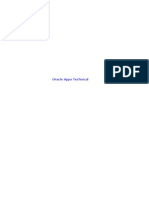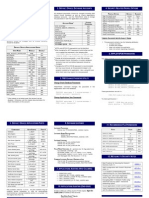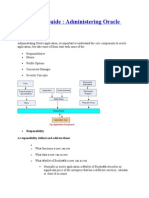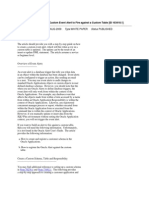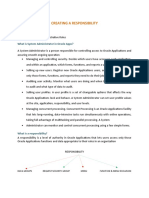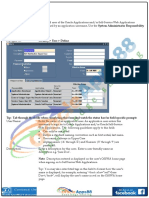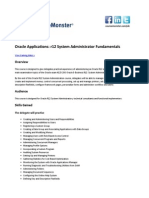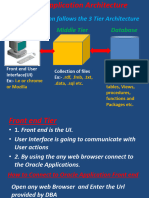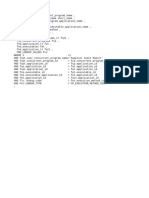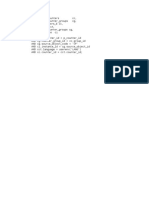0% found this document useful (0 votes)
124 views10 pagesUser Creation Steps in Oracle Application
The document provides instructions for creating a new user login in an application. It explains that the URL, username and password are required to initially login. The navigation path is given to access the user form, where mandatory, optional and non-editable fields can be populated with username, password and responsibilities before saving the new user information. Finally, it describes logging in with the newly created username and changing the default password.
Uploaded by
Sudha KrishnaCopyright
© © All Rights Reserved
We take content rights seriously. If you suspect this is your content, claim it here.
Available Formats
Download as DOCX, PDF, TXT or read online on Scribd
0% found this document useful (0 votes)
124 views10 pagesUser Creation Steps in Oracle Application
The document provides instructions for creating a new user login in an application. It explains that the URL, username and password are required to initially login. The navigation path is given to access the user form, where mandatory, optional and non-editable fields can be populated with username, password and responsibilities before saving the new user information. Finally, it describes logging in with the newly created username and changing the default password.
Uploaded by
Sudha KrishnaCopyright
© © All Rights Reserved
We take content rights seriously. If you suspect this is your content, claim it here.
Available Formats
Download as DOCX, PDF, TXT or read online on Scribd
/ 10