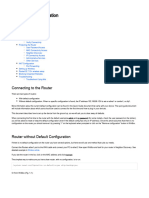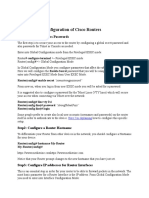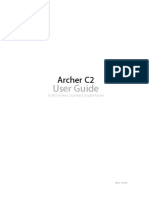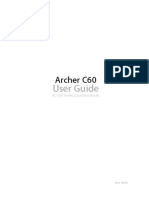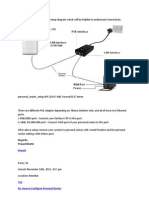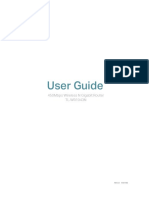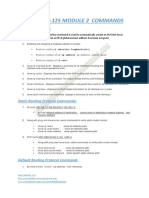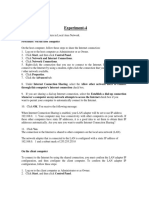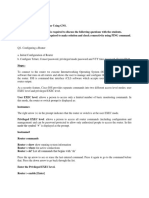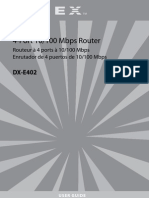0 ratings0% found this document useful (0 votes)
73 views25 pagesConfiguration Webfig
Uploaded by
danasabesaleh2012Copyright
© © All Rights Reserved
We take content rights seriously. If you suspect this is your content, claim it here.
Available Formats
Download as PDF or read online on Scribd
0 ratings0% found this document useful (0 votes)
73 views25 pagesConfiguration Webfig
Uploaded by
danasabesaleh2012Copyright
© © All Rights Reserved
We take content rights seriously. If you suspect this is your content, claim it here.
Available Formats
Download as PDF or read online on Scribd
You are on page 1/ 25
Manual:Initial Configuration
Contents
Summary
Connecting wires
Configuring router
Logging into the router
Router user accounts
Configure access to internet
DHCP Client
Static IP Address
Configuring network address translation (NAT)
Default gateway
Domain name resolution
SNTP Client
Setting up Wireless
Check Ethernet interface state
Security profile
Wireless settings
Bridge LAN with Wireless
Troubleshooting & Advanced configuration
General
Check IP address
Change password for current user
Change password for existing user
No access to the Internet or ISP network
Checking link
Wireless
Channel frequencies and width
Wireless frequency usage
Change Country settings
Port forwarding
Static configuration
Dynamic configuration
Limiting access to web pages
Set up Web Proxy for page filtering
Set up Access rules
Limitation strategies
Summary
Congratulations, you have got hold of MikroTik router for your home network. This guide will help
you to do initial configuration of the router to make your home network a safe place to be.
The guide is mostly intended in case if default configuration did not get you to the internet right
away, however some parts of the guide is still useful.
Connecting wires
Router's initial configuration should be suitable for most of the cases. Description of the
configuration is on the back of the box and also described in the online manual.
The best way to connect wires as described on the box:
= Connect ethernet wire from your internet service provider (ISP) to port ether, rest of the ports
on the router are for local area network (LAN). At this moment, your router is protected by
default firewall configuration so you should not worry about that;
= Connect LAN wires to the rest of the ports.
Configuring router
Initial configuration has DHCP client on WAN interface (ethert), rest of the ports are considered
your local network with DHCP server configured for automatic address configuration on client
devices. To connect to the router you have to set your computer to accept DHCP settings and plug
in the ethernet cable in one of the LAN ports (please check routerboard.com for port numbering of
the product you own, or check front panel of the router).
Logging into the router
To access the router enter address 192.168.88.1 in your browser. Main RouterOS page will be
shown as in the screen shot below. Click on WebFig from the list.
‘
Mirrorik
RouterOS v5.8
You will be prompted for login and password to access configuration interface. Default login name
is admin and blank password (leave empty field as it is already).
RouterOS WebFig Login
Losin [adi (Gan
pasenort: |)
Router user accounts
Routing > . . i
It is good idea to start with password setup or add new user so that router is
not accessible by anyone on your network. User configuration is done form
Auto Upgrade System -> Users menu.
Certificates
To access this menu, click on System on the left panel and from the
dropdown menu choose Users (as shown in screenshot on the left)
Watchdeg
Queues
You will see this screen, where you can manage users of the router. In this screen you can edit or
add new usei
= When you click on account name (in this case admin), edit screen for the user will be
displayed.
= Ifyou click on Add new button, new user creation screen will be displayed
User List
[Users [groups | SSH Kaya [SSH mate Keys [aaiva Users]
add New J] 288
Litem
AName Group Allowed Address
sii system default user
[p] admin full
Both screens are similar as illustrated in screenshot below. After editing user's data click OK (to
accept changes) or Cancel. It will bring you back to initial screen of user management.
GEES GEE Gee) Gees) Ge
New User
Enabled 4
Group
Alec address]
Comment
In user edit/Add new screen you can alter existing user or create new. Field marked with 2. is the
user name, field 1. will open password screen, where old password for the user can be changed or
added new one (see screenshot below).
Change Password
NewPassword [id
Confirm Password = [=i
Configure access to internet
If initial configuration did not work (your ISP is not providing DHCP server for automatic
configuration) then you will have to have details from your ISP for static configuration of the
router. The settings should include
= IP address you can use
= Network mask for the IP address
= Default gateway address
Less important settings regarding router configuration:
= DNS address for name resolution
= NTP server address for time automatic configuration
= Your previous MAC address of the interface facing ISP
DHCP Client
Default configuration is set up using DHCP-Client on interface facing your ISP or wide area
network (WAN). It has to be disabled if your ISP is not providing this service in the network. Open
‘Ir -> DHCP Client’ and inspect field 1. to see status of DHCP Client, if it is in state as displayed in
screenshot, means your ISP is not providing you with automatic configuration and you can use
button in selection 2. to remove DHCP-Client configured on the interface.
Switch
Bridge DHCP Client
PPP.
Mesh
* ———
Litem
ARP
DHCP client
DHCP Relay
DHCP Server
ps
Static IP Address
‘To manage IP addresses of the router open 'IP -> Address’
Switch
Address List
Bridge
PPP.
Mesh
P y
ARP
AAddress Network | Interface
padcaaten 711 default LAN address
aCeREIARE EJB] [192.160.00.2/28| 192.160.00.0 | ether2
Accounting
DH Relay
DHCP Server
DNS
Frewall
You will have one address here - address of your local area network (LAN) 192.168.88.1 one you
are connected to router. Select Add new to add new static IP address to your router's configuration.
New Address
(eile causal
Enabled
Address
Network
Interface
comment
You have to fill only fields that are marked. Field 1. should contain IP address provided by your ISP
and network mask’, Examples:
172,16.88.67/24
both of these notations mean the same, if your ISP gave you address in one notation, or in the
other, use one provided and router will do the rest of calculation.
Other field of interest is interface this address is going to be assigned. This should be interface
your ISP is connected to, if you followed this guide - interface contains name - ether
Note: While you type in the address, webfig will calculate if address you have typed is
acceptable, if it is not label of the field will turn red, otherwise it will be blue
Note: It is good practice to add comments on the items to give some additional
information for the future, but that is not required
Configuring network address translation (NAT)
Since you are using local and global networks, you have to set up network masquerade, so that
your LAN is hidden behind IP address provided by your ISP. That should be so, since your ISP
does not know what LAN addresses you are going to use and your LAN will not be routed from
global network.
To check if you have the source NAT open 'IP -> Firewall -> tab NAT’ and check if item highlighted
(or similar) is in your configuration.
Sitch
aa Firewall
a (Fiera
[pen (aaa con
ansia | Sandee Ports [[Connacions | Addrass Lists [Layer Pratocas
Mesh
y
ARP
Accourting
Addressee
| Hateper
IPsec
Neighbors
Essential fields for masquerade to work:
= enabled is checked;
= chain - should be srcnat;
= out-interface is set to interface connected to your ISP network, Following this guide ether;
= action should be set to masquerade,
In screenshot correct rule is visible, note that irrelevant fields that should not have any value set
here are hidden (and an be ignored)
Y enabled
General
chain [ent
Out Interface 4 atharl 7
Action
Action —_| masquerade ,
Default gateway
under 'IP -> Routes’ menu you have to add routing rule called default route. And select Add new to
add new route.
Switch
ca Route List
Nexthops [ Rules [RF]
ikem
1.08, Address! Gateway Distance Routing Mar Pref. Souret
2B] OAC 172,26.80.0/24 ethers reachable 172.16.00.65,
J10| one 192.2106.50.0/20 ether2 reacnoble 392.108.08.3
Services
In screen presented you will see the following screen:
New Route
Elia
Enabled
General
Dst. Address 00.0.0
Gateway &
Check Gateway >
Type [unicast ¥
Distance +
Routing Mark
Pref. Source ¥
here you will have to press button with + near red Gateway label and enter in the field default
gateway, or simply gateway given by your ISP.
This should look like this, when you have pressed the + button and enter gateway into the field
displayed.
Dst. Address (00.0.0 ]
foo.0.0 1
Gateway 9
He
Check Gateway ¥
Type unicast
is, you can press OK button to finish creation of the default route.
At this moment, you should be able to reach any globally available host on the Internet using IP
address.
To check weather addition of default gateway was successful use Tools -> Ping
Domain name resolution
To be able to open web pages or access Internet hosts by domain name DNS should be configured,
either on your router or your computer. In scope of this guide, i will present only option of router
configuration, so that DNS addresses are given out by DHCP-Server that you are already using.
This can be done in 'IP -> DNS ->Settings'’, first Open 'IP ->DNS'
Snitch
Bridge BNE
pep Static |[Cacha
Mesh
Pr Y
ARP
Accounting
‘uneice # Name Address mG)
DHCP Client
DHCP Relay
DHCP Server
Firewall
Hotspot
IPsec
Then select Settings to set up DNS cacher on the router. You have to add field to enter DNS IP
address, section 1. in image below. and check Allow Remote Requests marked with 2.
Settings
Servers
Max UDP Packet Size
Cache Size
Cache Used 6
‘The result of pressing + twice will result in 2 fields for DNS IP address
foo.o0 j+|-|
fees oon] alel
Note: Filling acceptable value in the field will turn field label blue, other way it will be
marked red.
SNTP Client
RouterBOARD routers do not keep time between restarts or power failuers. To have correct time
on the router set up SNTP client if you require that.
To do that, go to ‘System -> SNTP' where you have to enable it, first mark, change mode from
broadcast to unicast, so you can use global or ISP provided NIP servers, that will allow to enter
NIP server IP addresses in third area.
Switch
Ba SNTP Client
PPP
Mesh
® >
IPs >
pus >
Routing >
Poll Interval
Active Server
Last Update From
Last Update
Last Adjustment
Last Bad Packet From
Last Bad Packet
Last Bad Packet Reason
SNTP Client
‘Scheduler
Setting up Wireless
For ease of use bridged wireless setup will be used, so that your wired hosts will be in same
ethernet broadcast domain as wireless clients.
To make this happen several things has to be checked:
= Ethemet interfaces designated for LAN are swtiched or bridged, or they are separate ports;
= If bridge interface exists;
= Wireless interface mode is set to ap-bridge (in case, router you have has level 4 or higher
license level), if not, then mode has to be set to bridge and only one client (station) will be able
to connect to the router using wireless network;
= There is appropriate security profile created and selected in interface settings.
Check Ethernet interface state
Warning: Changing settings may affect connectivity to your router and you can be
ZS disconnected from the router. Use Safe Mode so in case of disconnection made changes
are reverted back to what they where before you entered safe mode
To check if ethernet port is switched, in other words, if ethernet port is set as slave to another port
go to ‘Interface’ menu and open Ethernet interface details. They can be distinguished by Type
column displaying Ethernet.
Wireless
Switch
ridge
a 1P Tunnel | GRE Tunnel || VLAN [VRRP || Bonding
Mesh
® =
6 >
Pts >
a 5 Name [Type L2NTUT« Rx Ta Paci Rx Paci Taro
syitem . «5535 Oboe \obpe 0 °
amd Bhemet sec 764 lops1sibpee so
Bhemet hs2o cbps obps 0 0
i ethers Ethemet fszo 0 bps o bps 0 ° o
Radius ones
When interface details are opened, look up Master Port setting.
Interface
Goel Gel Gea ize Rec ee
J ne Fink:
enabled
General
tentu
Max L2 Tu
MAC Address
ane
Master Port
Bandwidth(Rx/T)
[other
Ethemet
00
1520
1820
00:0:42:8¢:08:20
enabled
none
animted I=
unlimited
Available settings for the attribute are none, or one of Ethernet interface names. If name is set, that
mean, that interface is set as slave port. Usually RouterBOARD routers will come with ethert as
intended WAN port and rest of ports will be set as slave ports of ether2 for LAN use.
Check if all intended LAN Ethernet ports are set We ports of the rest of one of the LAN ports.
For example, if ether2. ether3, etherg and ethers are intended as LAN ports, set on ether3 to
ethers attribute Master Port to ether2.
In case this operation fails - means that Ethernet interface is used as port in bridge, you have to
remove them from bridge to enable hardware packet switching between Ethernet ports. To do this,
go to Bridge -> Ports and remove slave ports (in example, ether3 to ethers) from the tab.
Snitch
[ivat [Hoste |
Mesh
P >
eve >
meus >
Rea = Ainterface Bridge Priority | Path Cos Horize
ah = ethers bridget 80 0
Queues
Note: If master port is present as bridge port, that is fine, intended configuration
requires it there, same applies to wireless interface (wlan)
Security profile
It is important to protect your wireless network, so no malicious acts can be performed by 3rd
parties using your wirel point.
5S aC
To edit or create new security profile head to 'Wireless -> tab ‘Security Prodiles' and choose one of
two options:
= Using Add new create new profile;
= Using highlighted path in screenshot edit default profile that is already assigned to wireless
interface.
inetoce Geis
‘Satoh
(Geeneae) (Bevin) (ent WebFig
Bridge Wireless Tables
esh
®
Mane
iter
ris
Resting
system
‘aon
too
asus
Files
In This example i will create new security profile, editing it is quite similar. Options that has to be
set are highlighted with read and recommended options are outlined by red boxes and pre-set to
recommended values. WPA and WPA2 is used since there are still legacy equipment around
(Laptops with Windows XP, that do not support WPA2 etc.)
WPA Pre- shared key and WPA2 Pre- shared key should be entered with sufficient length. If key
length is too short field label will indicate that by turning red, when sufficient length is reached it
will turn blue.
New Security Profile
Dk
General
Mode.
Authentication Types
Wolcastciphers — [Yaes com} thin
‘clang ciphars tip
teacesaredo [enn
ce
Supplicant 1dentity
Grow Key Update (00500 |
Management Protection allowad_¥
Management Protection Key ]
(Note: WPA and WPAs pre-shared keys should be different
Note: When configuring this, you can deselect Hide passwords in page header to see
the actual values of the fields, so they can be successfully entered into device
configuration that are going to connect to wireless access-point
Wireless settings
done here:
can be
Saenete] (Beamsin) (lesa)
Adjusting wireless settings. That
Intraces (oese ](neco) (aaa
IP >
IPv6. >
Litem
pus »
Routing » ‘x Paci Rx Pac Tx Dro,
System >|
Queues
In General section adjust settings to settings as shown in screenshot. Consider these safe, however
it is possible, that these has to be adjusted slightly.
Interface mode has to be set to ap-bridge, if that is not possible (license resctrictions) set to bridge,
so one client will be able to connect to device.
WiFI devices usually are designed with 2.4GHz modes in mind, setting band to 2GHz-b/g/n will
enable clients with 802.11b, 802.11g and 802.11n to connect to the access point
Adjust channel width to enable faster data rates for 802.11n clients. In example channel 6 is used,
as result, 20/40MHz HT Above or 20/40 MHz HT Below can be used. Choose either of them.
Set SSID - the name of the access point. It will be visible when you scan for networks using your
WiFi equipment.
Wireless
aes
taut,
Shannel width
Frequency
(S510 = [Mikro ]
Seantist [default
Wireless Protocel unspecified
seca rote
bridge Node srald
Default AP Tx Rate +
Default Client Tx Rate +
Default Authenticate ¥
Default Forward =
Hide SSID
In section HT set change HT transmit and receive chains. It is good practice to enable all chains
that are available
=
asians
HT Rx Chains, Y chaind Mchaint
HTAMSDU Threshold [8192 J
WT Guard Interval = any +
Yous G2 is
HT AMPDU Priorities
G4 Bs WoW
When settings are set accordingly it is time to enable our protected wirel
Interface
isn) (LSet) (Enssnee
bei Geen Gane
(Reset confiuraton,] (_toreh]
ows
MTU [1600
ARP enablee 1
Bridge LAN with Wireless
Open Bridge menu and check if there are any bridge interface available first mark. If there is not,
select Add New marked with second mark and in the screen that opens just accept the default
settings and create interface. When bridge interface is availbe continue to Ports tab where master
LAN interface and WiFl interface have to be added.
First marked area is where interfaces that are added as ports to bridge interface are visible. If there
are no ports added, choose Add New to add new ports to created bridge interfaces.
Bridge
er ters [at [ost |
(items out of 1
Alnterface Bridge Priority | Path Cos Herize
When new bridge port is added, select that it is enabled (part of active configuration), select correct
bridge interface, following this guide - there should be only 1 interface. And select correct port -
LAN interface master port and WiFi port
New Bridge Port
Goi
esl
Bowie
General
Interface,
Bridge, [[tiget ©
Pri E hes
Path cost [10
Horizon
Edge auto '
PointTo Point auto ¥|
External FB,
status
Comment
Finished look of bridge configured with all ports required
Bridge
[Braga [Pores | ikers nat [Hosts]
items
Alnterface Bridge Priority | Path Cos Horiza
=jo) ether bridges 80 10 °
Jo} 1 | wiana bridges 80 ao °
Troubleshooting & Advanced configuration
This section is here to make some deviations from configuration described in the guide itself. It ean
require more understanding of networking, wireless networks in general.
General
Check IP address
Adding IP address with wrong network mask will result in wrong network setting. To correct that
problem it is required to change address field, first section, with correct address and network mask
and network field with correct network, or unset it, so it is going to be recalculated again
Address <172.16.88.167/25>
ke
Enabled
Addrece
Network:
Interface
Comment [|
Change password for current user
‘To change password of the current user, safe place. Change
to go is System -> Password
Change ]{_ Cancel
Where all the fields has to be filled. There is other
place where this can be done in case you have full a
privileges on the router.
New Password
Change password for existing user Confirm Password [
If you have full privileges on the router, it is
possible to change password for any user without knowledge of current one. That can be done
under System -> Users menu.
Steps are:
= Select user;
= type in password and re-type it to know it is one you intend to set
No access to the Internet or ISP network
If you have followed this guide to the letter but even then you can only communicate with your
local hosts only and every attempt to connect to Internet fails, there are certain things to check:
= If masquerade is configured properly;
= If setting MAC address of previous device on WAN interface changes anything
= ISP has some captive portal in place
Respectively, there are several ways how to solve the issue, one - check configuration if you are not
missing any part of configuration, second - set MAC address. Change of mac address is available
only from CLI - New Terminal from the left side menu. If new window is not opening check your
browser if it is allowing to open popup windows for this place. There you will have to write
following command by replacing MAC address to correct one:
Fintenface ethernet set ether mac-address=¥K:20:XX: 1K:
Or contact your ISP for details and inform that you have changed device.
Checking link
There are certain things that are required for Ethernet link to work:
= Link activity lights are on when Ethernet wire is plugged into the port
= Correct IP address is set on the interface
«= Correct route is set on the router
What to look for using ping tool:
= Ifall packets are replied;
= Ifall packets have approximately same round trip time (RTT) on non-congested Ethernet link
It is located here: Tool -> Ping menu. Fill in Ping To field and p
ICMP packets.
start to initiate sending of
Wireless
Wireless unnamed features in the guide that are good to know about. Configuration adjustments.
Channel frequencies and width
It is possible to choose different frequency, here are frequencies that can be used and channel
width settings to use 40MHz HT channel (for 802.11n). For example, using channel 1 or 2412MHz
frequency setting 20/40MHz HT below will not yield any results, since there are no 20MHz
channels available below set frequency.
Channel # Frequency Below Above
1 2412 MHz yes
2 2417 MHz no yes
3 2422 MHz no yes
4 2427 MHz yes
5 2432 MHz yes
6 2437 MHz yes
7 2442 MHz yes
8 2447 MHz yes
9 2452 MHz yes
10 2457 MHz yes
1 2462 MHz no
12 2467 MHz no
13, 2472 MHz no
Warning: You should check how many and what frequencies you have in your
regulatory domain before. If there are 10 or 11 channels adjust settings accordingly.
With only 10 channels, channel #10 will have no sense of setting 20/40MHz HT above
since no full 20MHz channel is available
Wireless frequency usage
If wireless is not performing very well even when data rates are reported as being good, there
might be that your neighbours are using same wireless channel as you are. To make sure follow
these steps:
= Open frequency usage monitoring tool Freq. Usage... that is located in wireless interface
details;
Interface
(Tx [eens aot) ((eaancea node) [Scan
Reset Configuration |{ Torch
= Wait for some time as scan results are displayed. Do that for minute or two. Smaller numbers
in Usage column means that channel is less crowded.
‘oni (sai steeper
Freq. Usage (Running)
Interface want ¥
E
# | Frequency (MF Usage Noise F
ozatz 16 “ut
a 2aa7 40 “119
2 | eazz 4.0 “113
32427 aa “113
42432 110 “113
5 2437 70 “113
6 2aaz 4.0 “113
7 2aa7 22 “un
8 2asz os “4
9 | 2487 os “113
10 2482 02 sd
Note: Monitoring is performed on default channels for Country selected in
configuration. For example, if selected country would be Latvia, there would have been
13 frequencies listed as at that country have 13 channels allowed.
Change Country settings
By default country attribute in wireless settings is set to no_country_set. It is good practice to
change this (if available) to change country you are in. To do that do the following:
= Go to wireless menu and select Advanced mode;
Interface
eae [Leese Sons ) ase Gai eae cece
unning ap
Enabled
General
Name [want
Type —_Wireless(Atheros 23)
mu [1500
ey 2290
MAC Address (00042626620 |
ARP snabled |
= Look up Country attribute and from drop-down menu select country
Frequency Mode manual txpower _¥
country lawia
‘area Tepubmc:
DFS Mode |
Wechtenstein
Proprietary Extensions lithuania |
lucembourg
macau
won support
pe malaysia
Bridge Mode | TExES |
morocco
Default AP Tx Rate ¥ | oman
Note: Advanced mode is toggle button that changes from Simple to Advanced mode
and back.
Port forwarding
To make services on local servers/hosts available to general public it is possible to forward ports
from outside to inside your NATed network, that is done from /ip firewall nat menu. For example,
to make possible for remote helpdesk to connect to your desktop and guide you, make your local
file cache available for you when not at location ete.
Static configuration
‘A lot of users prefer to configure these rules statically, to have more control over what service is
reachable from outside and what is not. This also has to be used when service you are using does
not support dynamic configuration.
Following rule will forward all connections to port 22 on the router external ip address to port 86
on your local host with set IP address:
if you require other services to be accessible you can change protocol as required, but usually
services are running TCP and dst-port. If change of port is not required, eg. remote service is 22
and local is also 22, then to-ports can be left unset.
ie) (ce (Eee) (ewe) (eee
Enabled
General
chain [estat ,
Src Address ¥
Dst.Address = /172.16.88.67 ]
Protocol» [6 (cp) 7
Deport a ofp +d
In. Interface ¥
Action
Action | ést-nat hal
To Addresses | 192.168.88.22
toro: «(6 —~d
Comparable command line command:
Jp firewall nat ade chain-dstnat dst-address-172.16.88.67 protocol=tep dst-por
actlonedst-nat to-address-182,168.88.22 to-ports=86
g Note: Screenshot contain only minimal set of settings are left visible
Dynamic configuration
uPnP is used to enable dynamic port forwarding configuration where service you are running can
request router using uPnP to forward some ports for it.
Warning: Services you are not aware of can request port forwarding. That can
compromise security of your local network, your host running the service and your data
Configuring uPnP service on the route
= Set up what interfaces should be considered external and what internal;
159 upnp interface add interface-ether typerexternal
15p uonp interface add interface-ether? type-internal
= Enable service itself
159 upnp set allon-disable-external-interfacesna sho«-duney-rule-no enabled-yes
Limiting access to web pages
Using IP -> Web Proxy it is possible to limit access to unwanted web pages. This requires some
understanding of use of WebFig interface.
Set up Web Proxy for page filtering
From IP -> Web Proxy menu Access tab open Web Proxy Settings and make sure that these
attributes are set follows:
Enabled -> checked
ax. Cache Size -> none
ache on disk => unchecked
Parent proxy ~> unset
When required alterations are done applysettings to return to Access tab.
Set up Access rules
This
ist will contain all the rules that are required to limit access to sites on the Internet.
To add sample rule to deny access to any host that contain example.com do the following when
adding new entry:
st. Host -> -*example\.com.*
Action => Deny
With this rule any host that has example.com will be unaccessible.
Limitation strategies
There are two main approaches to this problem
= deny only pages you know you want to deny (A)
= allow only certain pages and deny everything else (B)
For approach A each site that has to be denied is added with Action set to Deny
For approach B each site that has to be allowed should be added with Action set to Allow and in the
end is rule, that matches everything with Action set to Deny.
[Top | Back to Content }
Retrieved from *https://wiki,mikrotik,com/index, php title= Manual:Initial_ Configuration&oldid=22340"
This page was last edited on 27 October 2011, at 11:06.
You might also like
- Manual - Initial Configuration - MikroTik WikiNo ratings yetManual - Initial Configuration - MikroTik Wiki26 pages
- First Time Configuration - 220625-1456-30No ratings yetFirst Time Configuration - 220625-1456-3017 pages
- Step-by-Step Configuration of Cisco Routers: Step1: Configure Access Passwords100% (1)Step-by-Step Configuration of Cisco Routers: Step1: Configure Access Passwords7 pages
- Get A Static IP! How To Set A Static Ip Address For Your Computer (For p2p, Web Servers, Bittorrent, Etc) For Linux, Windows, and MacNo ratings yetGet A Static IP! How To Set A Static Ip Address For Your Computer (For p2p, Web Servers, Bittorrent, Etc) For Linux, Windows, and Mac10 pages
- Basics To Configure A CISCO Router To Connect To Internet100% (1)Basics To Configure A CISCO Router To Connect To Internet4 pages
- Set router/Wi-Fi/wireless Access Point/repeater Configuration100% (1)Set router/Wi-Fi/wireless Access Point/repeater Configuration13 pages
- DNS Server On A Server Machine and DHCP On A Router Using Packet TracerNo ratings yetDNS Server On A Server Machine and DHCP On A Router Using Packet Tracer6 pages
- Mikrotik Router Basic Configuration Using Winbox100% (4)Mikrotik Router Basic Configuration Using Winbox4 pages
- First Time Configuration - RouterOS - MikroTik Documentation100% (1)First Time Configuration - RouterOS - MikroTik Documentation13 pages
- CCNA Switch & Router Configuration CmdsNo ratings yetCCNA Switch & Router Configuration Cmds43 pages
- How To Configure Wired TCP - IP Properties of My Computer (Windows XP, Vista, 7,8, Mac) - Welcome To TP-LINK PDFNo ratings yetHow To Configure Wired TCP - IP Properties of My Computer (Windows XP, Vista, 7,8, Mac) - Welcome To TP-LINK PDF8 pages
- Experiment-4: Aim: Connect The Computers in Local Area Network. Procedure: On The Host ComputerNo ratings yetExperiment-4: Aim: Connect The Computers in Local Area Network. Procedure: On The Host Computer19 pages
- Lab 4 (4.6.5, 4.6.6, 4.7.2) - Team 8 - IA1906 - NWC204No ratings yetLab 4 (4.6.5, 4.6.6, 4.7.2) - Team 8 - IA1906 - NWC20418 pages
- Mikrotik - Complete Setup Guide-Test 4edit2pdf-1No ratings yetMikrotik - Complete Setup Guide-Test 4edit2pdf-111 pages
- How To Create A Local Area Network (LAN)No ratings yetHow To Create A Local Area Network (LAN)6 pages
- 4-Port 10/100 Mbps Router: Routeur À 4 Ports À 10/100 Mbps Enrutador de 4 Puertos de 10/100 MbpsNo ratings yet4-Port 10/100 Mbps Router: Routeur À 4 Ports À 10/100 Mbps Enrutador de 4 Puertos de 10/100 Mbps71 pages