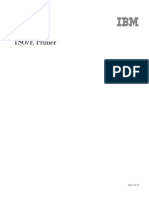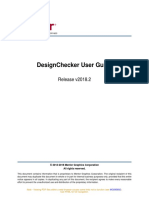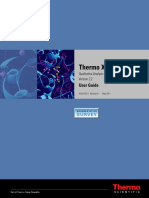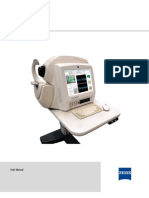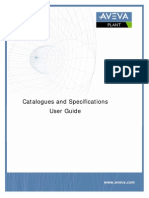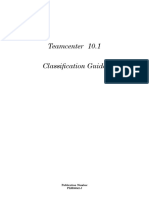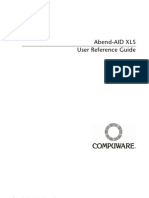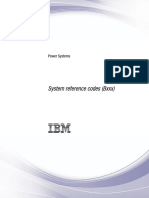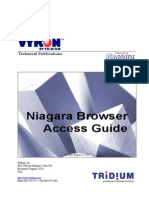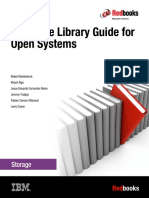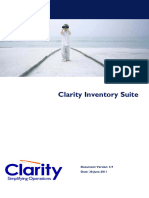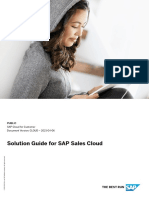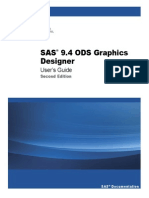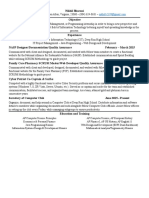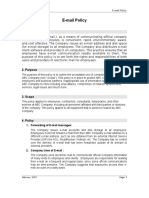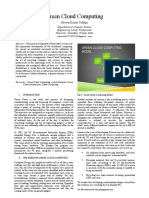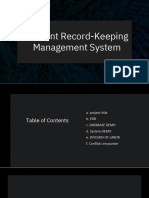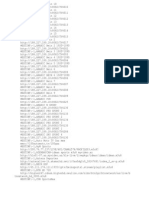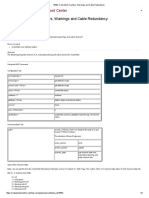0% found this document useful (0 votes)
36 views9 pagesQuick Start Guide
The document provides instructions for using the online browsing platform (OBP) hosted at http://www.iso.org/obp/. It outlines the key features and functions of the homepage, search/filter options, preview pages for standards, search results for graphical symbols, standards purchase pages, and advanced search options. The OBP allows users to search, filter, and preview ISO standards and graphical symbols content. Purchase options are also provided.
Uploaded by
genesism19Copyright
© © All Rights Reserved
We take content rights seriously. If you suspect this is your content, claim it here.
Available Formats
Download as PDF, TXT or read online on Scribd
0% found this document useful (0 votes)
36 views9 pagesQuick Start Guide
The document provides instructions for using the online browsing platform (OBP) hosted at http://www.iso.org/obp/. It outlines the key features and functions of the homepage, search/filter options, preview pages for standards, search results for graphical symbols, standards purchase pages, and advanced search options. The OBP allows users to search, filter, and preview ISO standards and graphical symbols content. Purchase options are also provided.
Uploaded by
genesism19Copyright
© © All Rights Reserved
We take content rights seriously. If you suspect this is your content, claim it here.
Available Formats
Download as PDF, TXT or read online on Scribd
/ 9