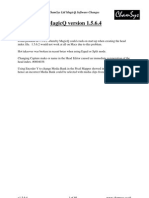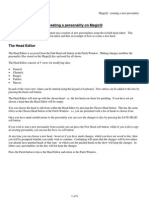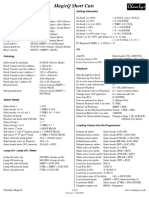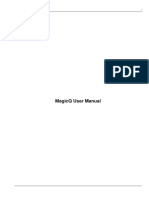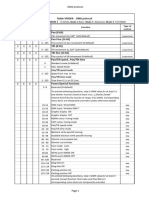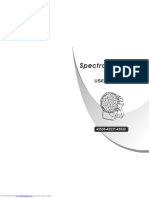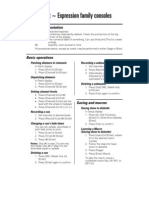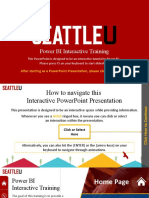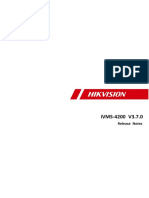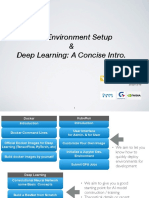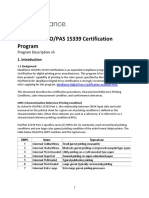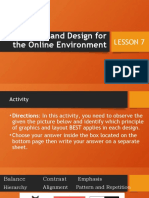www.chamsys.co.
uk MagicQ Tutorial 2015
ChamSys
MagicQ Tutorial
1 of 19
�www.chamsys.co.uk MagicQ Tutorial 2015
Tutorial 1 : Windows & Buttons
This tutorial introduces MagicQ, showing you how to open and close windows and perform simple operations using
the MagicQ interface. It uses the robedemo.shw demo show together with the MagicQ visualisation window.
• Start up MagicQ software. The “Welcome to MagicQ” window should be shown. Chose the “Lighting Demo”
option.
• If the “Welome to MagicQ” window does not appear then press the Setup button (towards the top right). Then
press the top soft button View Settings. Then press Load Show, and confirm Yes when requested to erase the old
show from memory. Choose the Demo folder and the robedemo.shw show.
• From the top toolbar select Visualiser, View Visualiser to open a visualiser window.
2 of 19
�www.chamsys.co.uk MagicQ Tutorial 2015
• Press the CLOSE button repeatedly to close all of the open windows. Top menu: View / Close All
(There is no close button on the console.)
• Press the GROUP window to open the Group Window.
• The position and size of MagicQ windows is set using the options in View on the top toolbar. Close the GROUP
window again by pressing the CLOSE button.
We don't have :(
MagicQ allows access to layouts of Windows using the Layout buttons. There are physical buttons for Layout 1, 2
and 3. Further layouts can be selected from Layouts on the top toolbar or by holding down the CTRL key and
selecting from the top soft buttons.
3 of 19
�www.chamsys.co.uk MagicQ Tutorial 2015
• Press Layout 1. The Group, Position, Colour and Beam windows should open each in a quarter of the window
space.
• Use the shortcut Layout 1, Layout 2 and Layout 3 buttons to quickly change the layout view.
• Hold SHIFT and press CLOSE to close all the windows.
• To quit the MagicQ application, press the SETUP button to open the Setup Window, select View Settings and
press QUIT. Confirm YES to close the application. / I think we also save the show as we like from the "file" (top left) and
the click quit.(at the bottom when you open the "file")
4 of 19
�www.chamsys.co.uk MagicQ Tutorial 2015
Tutorial 2 : Soft Buttons & Encoders
This tutorial explains how the soft buttons and encoders around the edge of the main MagicQ window work.
• Start MagicQ application and choose the lighting demo.
• If the “Welome to MagicQ” window does not appear then press the Setup button (towards the top right). Then
press the top soft button View Settings. Then press Load Show, and confirm Yes when requested to erase the old
show from memory. Choose the Demo folder and the robedemo.shw show.
• From the top toolbar select Visualiser, View Visualiser to open a visualiser window.
• Click on the “All Spot 1200” Group in the Group Window to select the Robe Spot 1200 moving light heads. Note
that the title bar of the Group Window shows you which heads are selected.
5 of 19
�www.chamsys.co.uk MagicQ Tutorial 2015
• The window that is highlighted controls all the soft buttons around the window – the top12 buttons are generally
used for menu items – whilst the 4 on the left and the 4 on the right are for controlling parameters on the encoder
wheels. You should click the "All Spot1200" again and then you can see the "LOCATE" buttton nearly top of the...
• Press the LOCATE soft button to bring all the attributes of the Spot 1200 heads into the programmer at their
default values and with an Intensity of 100%. Note that the status window reports “Heads Located”.
• Click on the “Up” Palette in the Position Window to bring the Spot 1200 spots onto the wall where they are visible.
• Click on the “Gobo 1-6R” Palette in the Beam Window. The Beam Window now becomes the highlighted
window and the encoders control the different Beam attributes of the Spot 1200 moving light heads including
“Shutter”, “Gobo”, “Rotate”, “Prism” and “Focus”.
• Notice that the Beam Window has 5 different pages of encoders which can be selected by the top soft buttons –
Beam Page 1 has the most commonly used attributes, whilst Beam 2 to Beam 5 are used for more advanced
attributes.
• Click and move up/down on the X grey encoder wheel to increase the value of the encoder and to select different
gobos click on the bottom part of the wheel to decrease the value.
• It is also possible to click in the window with the legend for the encoder – clicking below the gobo icon moves to
the next gobo on the gobo wheel. Clicking above the icon moves the previous gobo.
• Click and hold on the gobo icon to see a list of all the different gobos – pick one from the list.
• Now open the Outputs Window by pressing the OUT button.
6 of 19
�www.chamsys.co.uk MagicQ Tutorial 2015
• The Outputs Window shows parameters that are in the Programmer in red. Note that the Spot 1200s are at 100%
intensity.
• Press the CLEAR button to clear the programmer - the Outputs Window now shows the Spot 1200s at 0%.
7 of 19
�www.chamsys.co.uk MagicQ Tutorial 2015
Tutorial 3 : Starting a new show with moving lights
This tutorial starts a new show and patches some Robe Spot 2500 moving lights. We will use four Robe Spot 2500s in
mode 1 configured to respond to DMX addresses 100, 124, 148, 172 on Universe 2.
• Start the MagicQ application and from the toolbar Visualiser, View Visualiser to open the Visualiser window.
• Close all the MagicQ windows by holding SHIFT and pressing CLOSE.
• Open the Setup Window by pressing the SETUP button.
• Change the View to VIEW SETTINGS using the first top soft button.
• Press the NEW SHOW soft button
• You will then be prompted to erase the show from memory. This will not erase any shows that have previously
been saved to disc – only the current show that is in memory. For this demo just press Yes to confirm.
• Now you will be prompted which mode to use. Users that are familiar with Hog II systems should choose Hog II
Warp. All other users should choose Normal.
8 of 19
�www.chamsys.co.uk MagicQ Tutorial 2015
• All show data and patch will be cleared and the show settings will be set according to the mode selected. The
different modes simply choose slightly different console settings. All MagicQ features can be accessed from any
of the modes.
• Open the Patch Window by pressing the PATCH button. The window should be empty as there are no items
patched.
• Patching moving moving lights takes two steps – first choose the moving light, then second, patch it. Press the
CHOOSE HEAD soft button. MagicQ will show a list of moving light manufacturers. Use Page Up and Page
Down to move up and down the list, or type the starting characters of the manufacture on your keyboard..
• Chose Robe. MagicQ now shows a list of lights for the manufacturer. Select Robe Sport 2500. MagicQ now
shows the possible modes for that light. Select mode 1. MagicQ now returns to the Patch Window – note that the
window heading shows the chosen light – in this case Robe Spot 2500 Mode 1.
• Now press the PATCH IT soft button. MagicQ asks you to enter the number of lights and the DMX address. In
this case we will patch 4 lights starting at DMX address 2-100. Type 4@2-100 followed by ENTER. MagicQ will
For example, I want to pacth my Cameo spot 200 and its dmx channel is 50 and I've choosen 22 dmx channel mode (in the robot's menu).
patch the 4 lights one after another. So I have 1 head (how many lights), 1 universe, and my dmx channel is 50. Then I should write:
1@1-50
• Press the Layout 1 button – you will notice that MagicQ has automatically generated a group for the moving lights
and allocated colour, position and beam Palettes.
9 of 19
�www.chamsys.co.uk MagicQ Tutorial 2015
10 of 19
�www.chamsys.co.uk MagicQ Tutorial 2015
Tutorial 4 : Starting a new show with dimmers
This tutorial starts a new show and patches 44 dimmers on universe 1 at channel 1.
• Start the MagicQ application and from the toolbar Visualiser, View Visualiser to open the Visualiser window.
• Close all the windows by holding SHIFT and pressing CLOSE.
• Open the Setup Window by pressing the SETUP button.
• Change the View to VIEW SETTINGS using the first top soft button.
• Press the NEW SHOW soft button
• You will then be prompted to erase the show from memory. This will not erase any shows that have previously
been saved to disc – only the current show that is in memory. For this demo just press Yes to confirm.
• Now you will be prompted which mode to use. Users that are familiar with Hog II systems should choose Hog II
Warp. All other users should choose Normal.
11 of 19
�www.chamsys.co.uk MagicQ Tutorial 2015
• All show data and patch will be cleared and the show settings will be set according to the mode selected. The
different modes simply choose slightly different console settings. All MagicQ features can be accessed from any
of the modes.
• Open the Patch Window by pressing the PATCH button. The window should be empty as there are no items
patched.
• Patching dimmers takes two steps – first choose the dimmer, then second, patch it. Press the CHOOSE DIMMER
soft button. MagicQ will choose the Generic Dimmer personality. Note that the window heading shows the
Generic Dimmer.
• Now press the PATCH IT soft button. MagicQ asks you to enter the number of lights and the DMX address. In
this case we will patch 44 dimmers at the address 1-1. Type 44@1-1 followed by ENTER. MagicQ will patch the
44 dimmers one after another.
12 of 19
�www.chamsys.co.uk MagicQ Tutorial 2015
• Press the Head Test soft button. MagicQ will test the dimmer which the cursor is on. Use the UP and DOWN
arrows to move through the list testing the different dimmers. When you have finished testing press the CLEAR
button.
13 of 19
�www.chamsys.co.uk MagicQ Tutorial 2015
Tutorial 5 : Using Technician Test Mode
This tutorial demonstrates how to test a fixture in technician test mode. We will test a Varilite VL3500 Spot.
• Start up MagicQ software. The “Welcome to MagicQ” window should be shown. Chose the “Technician Test
Fixture” option.
• If the “Welome to MagicQ” window does not appear then from the toolbar select Panel, and Simple – this will take
you into the Simple Mode which allows simple testing of fixtures.
• Press the TEST SHOW button. MagicQ will show you a list of manufacturers.
14 of 19
�www.chamsys.co.uk MagicQ Tutorial 2015
• Use the Page Up and Page Down keys on your keyboard to go to move up and down the list. Choose Varilite.
MagicQ will now show you a list of lights. Choose VL3500 spot.
• MagicQ now creates a new show with just one Varilite VL3500 Spot patched at DMX address 1. MagicQ
automatically creates up to 10 Playbacks with useful test functions including Lamp On, Locate, and tests of the
movement, colour and beams.
15 of 19
�www.chamsys.co.uk MagicQ Tutorial 2015
• The top 48 faders allow you to control the individual channels of the light. Hold the SHIFT key if you wish to
have higher accuracy on the faders. The Output values are shown in the Outputs section. Press CLEAR to clear
the changes you have made with these faders.
• If you have a ChamSys MagicDMX interface you can connect this to a USB port and control the fixture directly.
• If you have a 3rd party DMX interface then you will need to change into the Normal mode by pressing the Norm
button on the top right. Then go to Setup, View DMX I/O and set up Universe 1 to the type of your DMX interface
and enable Universe 1.
16 of 19
�www.chamsys.co.uk MagicQ Tutorial 2015
Tutorial 6 : Recording a Cue and a Cue Stack
This tutorial will show you how to record a Cue and a Cue Stack (sequence of Cues).
• Start up MagicQ software. The “Welcome to MagicQ” window should be shown. Chose the “Lighting Demo”
option.
• If the “Welome to MagicQ” window does not appear then press the Setup button (towards the top right). Then
press the top soft button View Settings. Then press Load Show, and confirm Yes when requested to erase the old
show from memory. Choose the robedemo.shw from the demo folder.
• From the toolbar select Visualiser, View Visualiser to open the Visualiser window.
• First we will create a simple “look” in the Programmer. Press Layout 1 to open the Group, Position, Colour and
Beam Windows.
• In the Group Window select the “All Spot 1200” Group.
• In the Colour Window select colour “Yellow” and in the Position Window select “Up”.
• In order to program a new Cue we need to find a Playback page with free Playbacks. Press the Page Up / Page
Down buttons to change Page to Page 3. The Page number is shown to the left of the clock.
We have real buttons on the console, bottom left. / Next page, prev page
• To record a Cue press the REC button (in the action buttons on the left side) and then press the S button above the
first Playback (PB1)
17 of 19
�www.chamsys.co.uk MagicQ Tutorial 2015
• MagicQ records the Cue on the Playback. As the Playback was empty, MagicQ automatically creates a Cue Stack
with the single cue in it. The cue is given the Cue ID 1.00 with the Cue Stack.
• Initially the Cue Stack has no name – so MagicQ displays the number of the Cue Stack (in this case CS38) above
the fader. The number in the top right is the number of steps in the Cue Stack – in this case (1).
• To name the Cue Stack press the SET button and then press the S button of the Playback. MagicQ opens a
keyboard where you can enter in the name. In this case we will name it “Test”.
• Now make a new look in the Programmer – select colour “Magenta” and position “Down”.
• Record a 2nd Cue on the Playback by pressing REC and then pressing the S button above the Playback.
• The Cue Stack now indicates (2) in the top right corner to show you have 2 Cues and it also shows the Ids of the
current Cue (1.00) and the next Cue (2.00).
• Press the CLEAR button to clear the Programmer. Raise the fader of the Playback – the Cue Stack will run. If you
are in normal mode it will default to a chase. If you are in Hog II Warp then it will default to a timed cue Stack
and you must press the GO (>) button to step between the 2 steps.
• Double click the S button of the Playback to open the Cue Stack Window for that Playback.
18 of 19
�www.chamsys.co.uk MagicQ Tutorial 2015
• It is possible to change between a Chase and Cue Timing using the CHASE TIMING and CUE TIMING top soft
buttons.
• To name the individual steps double click on the Cue Text field and enter a name.
19 of 19