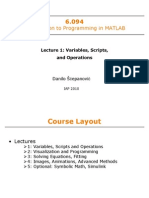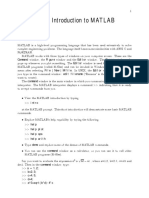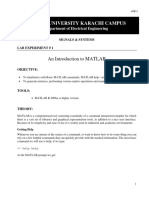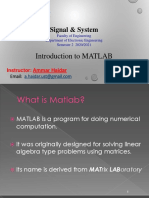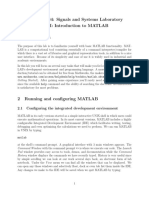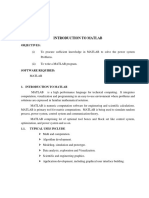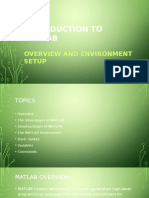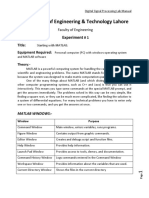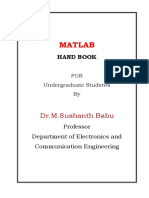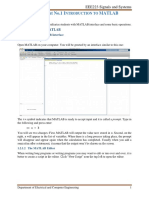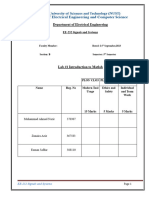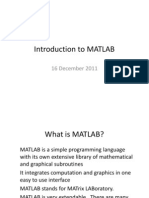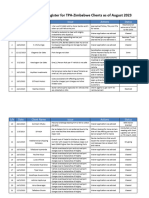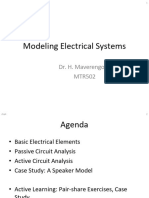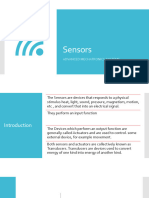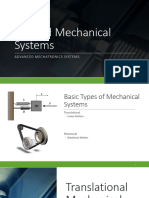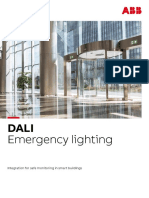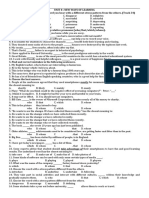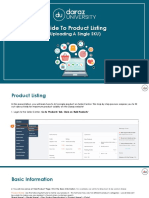0% found this document useful (0 votes)
59 views74 pagesChapter 1 - Intro To Modeling and Simulation
This document provides an introduction to modeling and simulation. It discusses dynamic systems, modeling dynamic systems, and introduces MATLAB. It covers the following key points:
1) Dynamic systems have outputs that depend on past inputs and may continue after inputs change, unlike static systems. Examples of dynamic systems in different engineering disciplines are given.
2) Modeling involves identifying physical effects, writing differential equations, and expressing models mathematically. The modeling process involves approximations that can propagate inaccuracies.
3) Models are represented mathematically using differential equations, transfer functions, or state-space equations and are classified based on properties like linearity.
4) MATLAB is introduced for modeling and simulation, covering basics like scripts, variables
Uploaded by
shamuCopyright
© © All Rights Reserved
We take content rights seriously. If you suspect this is your content, claim it here.
Available Formats
Download as PDF, TXT or read online on Scribd
0% found this document useful (0 votes)
59 views74 pagesChapter 1 - Intro To Modeling and Simulation
This document provides an introduction to modeling and simulation. It discusses dynamic systems, modeling dynamic systems, and introduces MATLAB. It covers the following key points:
1) Dynamic systems have outputs that depend on past inputs and may continue after inputs change, unlike static systems. Examples of dynamic systems in different engineering disciplines are given.
2) Modeling involves identifying physical effects, writing differential equations, and expressing models mathematically. The modeling process involves approximations that can propagate inaccuracies.
3) Models are represented mathematically using differential equations, transfer functions, or state-space equations and are classified based on properties like linearity.
4) MATLAB is introduced for modeling and simulation, covering basics like scripts, variables
Uploaded by
shamuCopyright
© © All Rights Reserved
We take content rights seriously. If you suspect this is your content, claim it here.
Available Formats
Download as PDF, TXT or read online on Scribd
/ 74